BT Domus Handleiding
Bekijk gratis de handleiding van BT Domus (3 pagina’s), behorend tot de categorie Telefoon. Deze gids werd als nuttig beoordeeld door 35 mensen en kreeg gemiddeld 4.8 sterren uit 18 reviews. Heb je een vraag over BT Domus of wil je andere gebruikers van dit product iets vragen? Stel een vraag
Pagina 1/3

2 Navigating the menus
Your BT Domus has an easy to use menu system through which you can access many of the
phones features and settings. These are shown in the menu map below.
1. From the standby screen, press Menu to open the main menu and then use the and
buttons to scroll up and down through the menu options displayed.
2. Press to select a menu option or to go back to the previous screen.Select Back
Press to exit a menu at any time and return to standby.
Menu map
Press Names or from the standby screen to open the phonebook.
Press from the standby screen to open the received calls list.
3 Making and receiving calls
Make/end a call
1. Press , listen for the dialling tone, then dial the number. To end the call, press , or
replace the handset on the base or charger.
Preparatory dialling
1. Dial the number first. If you make a mistake press Clear to delete the last digit.
Press to dial.
Handsfree
1. During a call, press to switch the call between the earpiece and the handset speaker.
Secrecy
You can mute the handset microphone and talk without your caller hearing you.
1. During a call, press . Secrecy
Secrecy On
is displayed and you can talk without your caller
hearing you. Press Off to switch secrecy off and resume your call.
Receiving calls
1. To answer the call press . Or if the handset is on the base or charger, simply lift it
from the base to answer the call.
Redial
Your BT Domus stores the last 20 numbers you have dialled. You can then select any of the
numbers to redial, delete or copy to the phonebook.
1. Press , the most recently dialled number is displayed. Press or to scroll
through the list and press to redial the number displayed.
1 Getting started
Place your BT Domus within 2 metres of the mains power socket and telephone socket so
that the cables will reach.
The handset range is up to 300 metres outdoors and 50 metres indoors (in ideal conditions).
Try to position the phone at least 1 metre away from other electrical appliances to avoid
interference and help maximise the handset range. The icon indicates when you are in
range; the handset will beep every minute if you go out of range.
Setting up
1. Plug the mains power adaptor (item code
040497) into the socket marked on
the underside of the base and plug the
other end into the mains power socket
and switch the power on.
2. Plug the telephone line cord into the socket
marked . Only use the cables provided.
3. Insert the rechargeable battery supplied
into the handset. Then slide the battery
compartment cover into place.
4. Place the handset on the base to charge
for at least 24 hours. Once the handset
has enough charge to switch on, the
display will flash
BASE 1
as the handset
registers with the base and then changes
to the standby screen.
5. When the handset is fully charged the icon will be displayed. Now you can plug the
telephone line cord into the telephone wall socket.
Set up your additional handsets (multiple pack owners only)
1. For each additional handset and charger: Plug the mains power adaptor (item code
032765) into the socket marked on the underside of the charger and plug the other
end into the mains power socket and switch on.
2. Insert the rechargeable battery supplied and charge the handset batteries for at least
24 hours as detailed in points 3 and 4 above.
Any additional handsets supplied as part of a multipack are pre-registered to the base so,
once charged, are ready for use. The handset number is shown in the display.
Set the date and time
The date and time is recorded with each answering machine message you receive, so before
you receive your first message you need to set the correct date and time.
1. Press Menu and press to scroll down to
Clock & Alarm
, then press .Select
2. Scroll to
Set Time
and press .OK
3. Enter the time using the 12 hour clock and press OK.
4. Scroll to
Set Date
and press .OK
5. Enter the correct date using the format DD/MM/YY, eg. 09 06 07 for 9 June 2007 and
press OK. Then press to return to standby.
Your BT Domus is now ready for use.
Telephone
line cord
Mains power
adaptor
Underside of base
Text Messaging
Write Message
Inbox
Outbox
Delete Messages
Text Settings
Calls lists
Received Calls
Missed Calls
Dialled Calls
Delete Calls
Handset Settings
Ringtone
Ringer Volume
Receiver Volume
Handset Name
Language
Auto Talk
Auto Hangup
Key Beep
Battery Save
Redial Length
PABX Access Code
Base settings
Ringtone
Ringer Volume
System PIN
First Ring
Clock & Alarm
Alarm
Time Format
Set Time
Set Date
Set Day
Registration
Register Handset
Select Base
De-register
Answer machine
Play New
Messages
Play All
Messages
Answer settings
Answer On/Off
Answer Mode
Record Memo
Outgoing
Messages
Message Alert
Answer Delay
Remote PIN
4 Special features
Your BT Domus has some special features, these include a 255 name and number phonebook,
a SIM card reader, an answering machine and SMS text messaging.
Phonebook
You can store up to 255 names and numbers in the phonebook to make dialling quick and easy.
Add a new phonebook entry
1. From standby, press Names. The phonebook menu is displayed.
2. When storing the first entry:
Add Entry
is highlighted. Press .OK
When storing subsequent entries, the phonebook list is displayed with the first entry
highlighted. Press Options.
Add Entry
is highlighted. Press .OK
3. Using the letters on the keypad enter the name, then press . You may need to press OK
the same button a few times until the letter you want is displayed. For example, press 2
once for
A
,or twice for
B
. If you make a mistake, press .Clear
4. Enter the number and press . Display shows OK
Saved
.
5. Press Back to return to standby.
Dial a phonebook entry
1. From standby, press Names or . The first entry is displayed.
2. Scroll or through the phonebook, or press the relevant keypad button to
search alphabetically. Press to dial the selected number.
Or you can press Options to view more details, copy, edit or delete the entry, or delete
the entire phonebook.
Welcome
This Quick Start Guide provides all the information
you need to get your product up and running.
Please fully unfold this guide and follow the numbered
steps below. If you need more detailed instructions,
a full user guide is available to download in PDF format
from www.bt.com/help/userguides
We haven’t printed a full user guide as we’re working to make our
products greener, so please consider the environment before printing.
If you cannot find the answer to your problem in the full online
user guide, then please call the on Helpline 0871 594 1200* or
email bt.helpdesk@suncorptech.com
* Calls cost 6 pence plus 10 pence per minute from a BT
residential landline. See www.bt.com/pricing for details.
Mobile and other providers’ costs may vary.

Quick Start Guide
Offices worldwide
The services described in this publication are subject to availability and may be
modified from time to time. Services and equipment are supplied subject to
British Telecommunication’s plc’s respective standard conditions of contract.
Nothing in this publication forms any part of a contract.
© British Telecommunications plc 2008.
Registered Office: 81 Newgate Street, London EC1A 7AJ.
Registered in England No. 1800000.
Designed and produced by The Art & Design Partnership Ltd.
Printed in China / Issue 2 / ADP01-08
Answering machine
After following the Getting started section, your BT Domus answering machine will be set
to ‘Answer and Record’ and is ready to start receiving messages.
You can select one of the pre-recorded outgoing messages – Answer & Record or Answer
Only or you can record your own personalised outgoing message. You can also record memo
messages for other users, screen calls and you can operate the answering machine remotely.
All answering machine features are accessed via the handset menu. See the Answer
Machine menu shown in Section 2. For detailed instructions on all the answering machine
features see the online user guide at www.bt.com/help/userguides
Switch answering machine on/off
When the answering machine is on, the icon is shown in the handset display.
1. Press Menu, scroll to
Answer Machine
and press .Select
2. Scroll to
Answer Settings
and press . Select
Answer On/Off
is highlighted, press
Select again.
3. Press or to highlight
On
or
Off
and press .Select
Listening to your new messages/memos
When you have new messages or memos the handset displays “You have ‘x’ new messages”
and the alert.
1. Press to hear your Play new messages (or Back to save your messages for later). Your new
messages are played via the handset speaker. You can press to switch playback to
the earpiece.
To listen to all your messages
1. Press Menu, scroll to
Answer Machine
and press .Select
2. Press or to highlight new or all messages and press .Select
During playback, press: to repeat the message or to play the previous once twice
message, to play the next message,
Delete
to delete the current message, or to
cancel playback and return to standby.
SIM card reader
Your BT Domus has a SIM card reader which allows you to copy entries from a SIM card to
the Domus phonebook. Note: 3G and 5V SIM cards are not compatible.
Copy all phonebook entries from a SIM card
1. Insert the SIM card into the SIM drawer on the top of the base, as shown on the drawer.
Make sure the SIM card clicks securely in place before closing the drawer .
2. Press then Names Options. Then scroll to
Copy from SIM
and press . If requested, OK
enter your SIM card PIN then press OK. The phonebook entires are copied. For each entry,
the handset displays the position of the entry in the SIM and the name being copied.
Text messaging
Before you can send and receive text messages you need to subscribe to the text messaging
service (no subscription charge) and to Caller Display (a quarterly fee may be payable, check
with your network provider). Please see the online full user guide for details.
To subscribe to the text messaging service
You will be automatically registered when you send your first text message or you can send
the word ‘Register’ to 00000. You will receive a welcome message back as confirmation.
To access the text messaging menu:
Press Menu.
Text Messaging
is displayed, press . Now use or to scroll Select
through the menu options: Write Message, Inbox, Outbox, Delete Messages, Text Settings.
For a full explanation of features and instructions, please see the main
user guide online at www.bt.com/help/userguides
For information on safety instructions,
cleaning, technical information or
connecting to a switchboard, please refer to
the ‘General Information’ section in the full
user guide at www.bt.com/help/userguides
Guarantee
Your BT Domus is guaranteed for a period of
12 months from the date of purchase.
Subject to the terms listed below, the guarantee
will provide for the repair of, or at BT’s or its
agent’s discretion the option to replace the BT
Domus, or any component thereof, (other than
batteries), which is identified as faulty or below
standard, or as a result of inferior workmanship or
materials. Products over 28 days old from the date
of purchase may be replaced with a refurbished or
repaired product.
The conditions of this guarantee are:
• The guarantee shall only apply to defects that
occur within the 12 month guarantee period.
• Proof of purchase is required.
• The equipment is returned to BT or its agent
as instructed.
This guarantee does not cover any faults or defects
caused by accidents, misuse, fair wear and tear,
neglect, tampering with the equipment, or any
attempt at adjustment or repair other than through
approved agents.
This guarantee does not affect your statutory rights.
For further information within and outside the 12
month guarantee, please refer to the full user guide
at www.bt.com/help/userguides
Product disposal instructions
The symbol shown here and on the product means
that the product is classed as Electrical or Electronic
Equipment and should not be disposed with other
household or commercial waste at the end of its
working life.
The Waste of Electrical and Electronic Equipment
(WEEE) Directive (2002/96/EC) has been put in
place to recycle products using best available
recovery and recycling techniques to minimise the
impact on the environment, treat any hazardous
substances and avoid the increasing landfill.
Product disposal instructions for residential users
When you have no further use for it, please remove
any batteries and dispose of them and the product
as per your local authority’s recycling processes. For
more information please contact your local authority
or the retailer where the product was purchased.
Product disposal instructions for business users
Business users should contact their suppliers and
check the terms and conditions of the purchase
contract and ensure that this product is not mixed
with other commercial waste for disposal.
R&TTE Directive & Declaration
of Conformity
This product is intended for use within the UK for
connection to the public telephone network and
compatible switchboards.
This equipment complies with the essential
requirements for the Radio Equipment and
Telecommunications Terminal Equipment Directive
(1999/5/EC).
The Declaration of Conformity is published on
the website http://www.suncorptech.com/bt
General information
A full user guide can be downloaded in PDF format
from www.bt.com/help/userguides
Please consider the environment before printing.
BT Domus
Troubleshooting
Most problems are caused by something very simple and can be fixed with a few simple checks:
• Make sure both the mains power adaptor cable and telephone line cord are plugged into
the correct sockets and plugged in at the wall.
• Make sure you use all the cables and battery pack that came in the box, not those from a
previous product.
• If you experience poor speech quality or interference, make sure the product is not
located too close to other electrical appliances. This can also help improve the handset
range from the base.
• Make sure you charge the battery pack for at least 24 hours before first use to ensure
maximum battery performance. The charge capacity of the batteries will decrease
over time.
Using your BT Domus on a broadband Internet enabled line?
Remember to plug the phone into the wall socket via an ADSL microfilter if you have
broadband Internet on your phone line, otherwise you may have problems with this
product and your broadband service. Additional BT ADSL microfilters can be purchased
from www.shop.bt.com
This guide can
be recycled.
Product specificaties
| Merk: | BT |
| Categorie: | Telefoon |
| Model: | Domus |
Heb je hulp nodig?
Als je hulp nodig hebt met BT Domus stel dan hieronder een vraag en andere gebruikers zullen je antwoorden
Handleiding Telefoon BT

14 November 2023

14 November 2023

14 November 2023

14 November 2023

14 November 2023

14 November 2023

14 November 2023

14 November 2023

14 November 2023

14 November 2023
Handleiding Telefoon
- Blackberry
- Saiet
- Sagem
- Fysic
- Flex
- ZTE
- Clarity
- Samsung
- AVM
- OpenVox
- Edge-Core
- MXL
- Sedna
- Profoon
- Davolink
Nieuwste handleidingen voor Telefoon
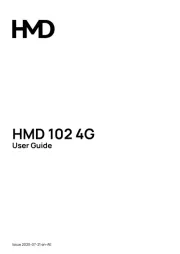
31 Juli 2025

28 Juli 2025
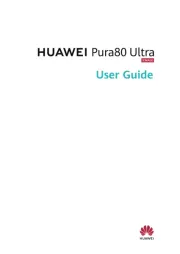
28 Juli 2025

28 Juli 2025

28 Juli 2025

22 Juli 2025

21 Juli 2025

21 Juli 2025

18 Juli 2025
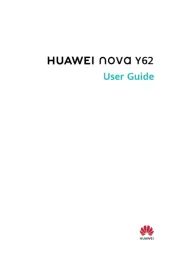
17 Juli 2025