Brother MFC-L5710DN Handleiding
Brother
Faxmachine
MFC-L5710DN
Bekijk gratis de handleiding van Brother MFC-L5710DN (2 pagina’s), behorend tot de categorie Faxmachine. Deze gids werd als nuttig beoordeeld door 59 mensen en kreeg gemiddeld 4.9 sterren uit 30 reviews. Heb je een vraag over Brother MFC-L5710DN of wil je andere gebruikers van dit product iets vragen? Stel een vraag
Pagina 1/2

Unpack the machine and check the components
AC Power Cord
USB Port Cover
(Not included in all models)
Toner Cartridge and Drum Unit
Assembly
(Installed in the machine)
Quick Setup Guide Product Safety Guide
1Remove the packing materials and re-install the toner cartridge and drum unit assembly
Remove the orange part.
2Load paper in the paper tray
Adjust the paper
guides.
Do not exceed this mark.
Discard the
silica gel pack.
3Connect the power cord and turn the machine on
Back Front
NOTE:
Before connecting the power cord,
locate the Serial Number label on
the back or side of the machine.
Record this number for Registration
and Warranty support.
NOTE:
•Manuals in Spanish for this model are available at
support.brother.com.
Manuales en Español para este modelo están disponibles en
support.brother.com.
•The components included in the box may differ depending on your
country.
•The available connection interfaces vary depending on the model.
You must purchase the correct interface cable if you require one.
• USB cable
We recommend using a USB 2.0 cable (Type A/B) that is no more
than 6 feet (2 meters) long.
• Network cable
Use a straight-through Category 5 (or greater) twisted-pair cable.
•The screens and images in this show the Quick Setup Guide
MFC-L6915DW.
4Select your language (if needed)
1. On the machine’s touchscreen,
press * > [Settings]
[All Settings] >
[Initial Setup] >
[Local Language].
2. Press your language.
3. Press .
* If your machine displays the [All Settings] menu on
the Home screen, start from [All Settings].
Quick Setup Guide
Read the for the correct installation procedure.Product Safety Guide Quick Setup Guidefirst,thenreadthis
Not all models are available in all countries.
The latest manuals are available at the Brother support website:
support.brother.com/manuals
Video setup instructions:
support.brother.com/videos
EN
DCP-L5510DN / MFC-L5710DN / MFC-L5710DW / MFC-L5715DW / MFC-L5717DW /
MFC-L5915DW / MFC-L6810DW / MFC-L6915DW / MFC-EX915DW
D0277N001-00
USA/CAN
Version 0

7Connect your computer or mobile device to your machine
Follow these steps to complete the setup using one of the connection types available on your machine.
Visit setup.brother.com to download and install
Brother software.
Follow the on-screen
instructions and
prompts.
setup.brother.com
Setup Finished
You can now print and scan
using your machine.
To check for the latest firmware,
visit support.brother.com/up7.
Can’t Connect? Check the following:
Restart your wireless access point/
router (if possible).
Disconnect the cable.
Wired network
USB connection
If still not successful, go to .
If still not successful, visit support.brother.com
for FAQs and Troubleshooting.
Restart your machine and
computer, and then go to .
8Manual wireless setup (Wireless models)
Find your SSID (Network Name) and Network Key
(Password) on your wireless access point/router and
write them in the table provided below.
SSID (Network Name)
Network Key (Password)
If you cannot find this information, ask your network
administrator or wireless access point/router
manufacturer.
SSID: XXXXXXX
Network Key: XXXX
Press >
[Find Wi-Fi Network].
Follow the LCD instructions.
Go to to install software.
If setup is not successful, restart
your Brother machine and your
wireless access point/router,
and repeat .
If still not successful, visit
support.brother.com.
Select the SSID (Network Name)
for your access point/router and
enter the Network Key (Password).
When the wireless setup is
successful, the touchscreen
displays .[Connected]
Important Notice for Network Security:
The default password to manage this
machine’s settings is located on the back of
the machine and marked “ ”. Pwd
We recommend immediately changing the
default password to protect your machine from
unauthorized access.
If the wireless setup is not successful, try to set up the connection manually.
NOTE:
• For more information on using the fax feature, see the .Online User’s Guide
• Your machine is programmed to automatically receive faxes. To change this default mode, see
the .Online User’s Guide
A. Set the date and time
Press > [Settings]
[All Settings] [Initial Setup] >
> , and then set the date [Date & Time]
and time you want.
6
Configure the machine for faxing
(For MFC models)
B. Set the Station ID
Press > [Settings]
[All Settings] [Initial Setup] >
> , and then set your fax [Station ID]
or telephone number and your name.
If you do not plan to use the fax feature on this machine, go to step .
Wireless network
5
Connect the telephone line cord
(For MFC models)
If you do not plan to use the fax feature on this machine, go to step .
Before connecting your machine to a 5 GHz Wi-Fi® network,
confirm the channels that your machine supports.
Go to support.brother.com/g/d/a5m6/, select your product,
and then click for more information.Download
For detailed machine information and product specifications, see the at support.brother.com/manuals. © 2023 Brother Industries, Ltd. All rights reserved.Online User's Guide
D0277N001-00
Product specificaties
| Merk: | Brother |
| Categorie: | Faxmachine |
| Model: | MFC-L5710DN |
| Soort bediening: | Touch |
| Kleur van het product: | Black, White |
| Ingebouwd display: | Ja |
| Gewicht: | 16600 g |
| Breedte: | 417 mm |
| Diepte: | 461 mm |
| Hoogte: | 448 mm |
| Beeldscherm: | TFT |
| Beeldschermdiagonaal: | 3.5 " |
| USB-poort: | Ja |
| Ethernet LAN: | Ja |
| Markt positionering: | Thuis & kantoor |
| Stroomverbruik (indien uit): | 0.05 W |
| Intern geheugen: | 512 MB |
| Bekabelingstechnologie: | 10/100/1000Base-T(X) |
| Ondersteunde beveiligingsalgoritmen: | WPA2-AES, 64-bit WEP, WPA2-PSK, 128-bit WEP, WPA2-TKIP, WPA3-SAE, WPA-AES, WPA-PSK, WPA-TKIP |
| Ondersteunt Windows: | Windows 10, Windows 11 |
| Automatische nummerherhaling: | Ja |
| Temperatuur bij opslag: | 0 - 40 °C |
| Luchtvochtigheid bij opslag: | 35 - 85 procent |
| Maximale resolutie: | 1200 x 1200 DPI |
| Aantal printcartridges: | 1 |
| Printkleuren: | Zwart |
| Papierlade mediatypen: | Bond paper, Envelopes, Labels, Letterhead, Plain paper, Postcard, Recycled paper, Thick paper, Thin paper |
| USB-connector: | USB Type-A / USB Type-B |
| Printtechnologie: | Laser |
| Modus voor dubbelzijdig afdrukken: | Auto |
| Printsnelheid (zwart, standaardkwaliteit, A4/US Letter): | 48 ppm |
| Printen: | Zwart-wit afdrukken |
| Duplex printen: | Ja |
| Paginabeschrijving talen: | PDF, BR-Script 3, PCL 6, XPS |
| Gebruiksindicatie (maximaal): | - pagina's per maand |
| Kopieën vergroten/verkleinen: | 25 - 400 procent |
| Tijd voor eerste kopie (zwart, normaal): | 8.7 s |
| Maximale kopieerresolutie: | 1200 x 600 DPI |
| Kopiëren: | Zwart-wit kopiëren |
| Scannen: | Scannen in kleur |
| Soort scanner: | ADF-scanner |
| Optische scanresolutie: | 1200 x 1200 DPI |
| Modemsnelheid: | 33.6 Kbit/s |
| Faxgeheugen: | 500 pagina's |
| Faxen: | Zwart-wit faxen |
| Totale invoercapaciteit: | 250 vel |
| Maximum invoercapaciteit: | 1390 vel |
| Totale uitvoercapaciteit: | 150 vel |
| Maximale ISO A-series papierformaat: | A4 |
| ISO A-series afmetingen (A0...A9): | A4, A5 |
| Slaapstand: | 5.9 W |
| Stroomverbruik (gereed): | 31 W |
| Tijdsduur tot de eerste pagina (zwart, normaal): | 6.7 s |
| Gemiddeld stroomverbruik tijdens printen: | 670 W |
| Geluidsdrukniveau (afdrukken): | 54 dB |
| Totaal aantal invoerladen: | 1 |
| JIS B-series maten (B0...B9): | B5 |
| Papierlade mediagewicht: | 60 - 230 g/m² |
| Afmetingen enveloppen: | C5, Com-10, DL, Monarch |
| Non-ISO print papierafmetingen: | Executive (184 x 267mm), Folio (media size), Legal (media size), Letter (media size) |
| Duplex scannen: | Ja |
| Maximaal aantal kopieën: | 999 kopieën |
| Dubbelzijdig kopiëren: | Ja |
| Dubbelzijdig faxen: | Ja |
| Kleurenscherm: | Ja |
| Kleurdiepte invoer: | 48 Bit |
| Gemiddeld stroomverbruik tijdens Kopiëren: | 680 W |
| Automatische documentinvoer (ADF): | Ja |
| Scanner-drivers: | TWAIN, WIA |
| Uitvoer grijsschaaldiepte: | 8 Bit |
| Wifi: | Nee |
| AC-ingangsspanning: | 220 - 240 V |
| AC-ingangsfrequentie: | 50/60 Hz |
| Bedrijfstemperatuur (T-T): | 10 - 32.5 °C |
| Relatieve vochtigheid in bedrijf (V-V): | 20 - 80 procent |
| Duplex functies: | Copy, Fax, Print, Scan |
| Kleurdiepte uitvoer: | 16 Bit |
| Modus voor dubbelzijdig kopiëren: | Auto |
| Modus voor dubbelzijdig scannen: | Auto |
| Grijswaardendiepte-input: | 16 Bit |
Heb je hulp nodig?
Als je hulp nodig hebt met Brother MFC-L5710DN stel dan hieronder een vraag en andere gebruikers zullen je antwoorden
Handleiding Faxmachine Brother

2 December 2024

2 December 2024

16 November 2024

22 Augustus 2024

22 Augustus 2024

9 April 2024

9 April 2024

9 Januari 2024

9 Januari 2024

9 Januari 2024
Handleiding Faxmachine
- Sagemcom
- Belgacom
- Olivetti
- Philips
- Sagem
- KPN
- Acer
- Xerox
- Oki
- Samsung
- Canon
- Panasonic
- Konica Minolta
- Sharp
- Welltech
Nieuwste handleidingen voor Faxmachine
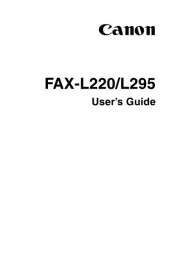
1 December 2024

23 November 2024

23 November 2024

23 November 2024

22 November 2024

3 April 2024

16 December 2023

9 Augustus 2023

17 Juli 2023

17 Juli 2023