Bissell SpinWave 2931N Handleiding
Bissell
Robotstofzuiger
SpinWave 2931N
Bekijk gratis de handleiding van Bissell SpinWave 2931N (10 pagina’s), behorend tot de categorie Robotstofzuiger. Deze gids werd als nuttig beoordeeld door 68 mensen en kreeg gemiddeld 4.2 sterren uit 34.5 reviews. Heb je een vraag over Bissell SpinWave 2931N of wil je andere gebruikers van dit product iets vragen? Stel een vraag
Pagina 1/10

What’s in the Box? .......................................................... 2
Docking and Charging Your Robot ..................... 2
Connecting to the App ................................................ 3
Automatic Cleaning ........................................................ 3
Dry Vacuum Mode .......................................................... 4
Mop Mode ............................................................................. 5
Cleaning the Brush Roll ................................................7
Removing and Cleaning the Caster Wheel ....7
Replacing the Edge Cleaning Brushes.............. 8
Cleaning the Sensors .....................................................8
Replacing the Battery ................................................... 9
Troubleshooting ..............................................................10
Storing Your Robot ....................................................... 10
SPINWAVE® ROBOT
MODEL 2931N
H
O
M
E
C
L
E
A
N
I
N
G
E
X
P
E
R
T
S
E
S
T
.
1
8
7
6
U
.
S
.
A
.
Product Overview
1. Tank Release Button
2. Power Switch
3. Mop Pads
4. Bumper
5. Start/Pause Button
6. Edge Cleaning Brushes
This guide features everything you need to get ready for first use,
including setting up, using and maintaining your machine.
For additional support, download the BISSELL Connect App.
2
3
1
5
4
6

2 global.BISSELL.com
Formula
Water
BISSELL®
SpinWave® Robot
with Dirt Bin
Mop Tank with
Mop Pads
Docking Station Docking Tray Power Adapter
Cleaning Tool (2) Trial-Size
Formulas
Replacement Edge
Cleaning Brushes
(2) Extra Mop
Pads
Extra Filters
What’s in the Box?
Docking and Charging Your Robot
Note: The Docking Station & Docking Tray must be installed on a hard surface. The robot’s soft
surface sensors prevent it from cleaning carpets and area rugs in Mop Mode.
Be sure the device is near your WiFi router and the robot is fully charged or in the dock during the
pairing process.
Wi-Fi
80 inches
(2m)
40 inches
(1m)
40 inches
(1m)
40 inches
(1m)
40 inches
(1m)
40 inches
(1m)
Water
Formula
1. Place the back of Docking
Tray firmly against a wall.
Ensure there are at least 40
inches to one side, 40 inches
to the opposing side and no
obstructions in the front. Tip
the Docking Station into the
Docking Tray.
2. Insert the Docking Station
Power Adapter plug into the
port on the side of the Docking
Station. Plug the other end into
the wall outlet.
3. Turn the robot ON and put
it on the Docking Station. The
first charge will take 4-5 hours.
Status Button Light State Light Ring Sound
Power ON Pulse Once > Blink > On Pulse Once Activation Sound
Cleaning Blink > Fade In > On Pulse Once > Fade In > 30 seconds > Fade Out Activation Sound
Charging Breathing Pulse Once > Breathing for 30 seconds > Off 1 Beep
Pairing Mode Blink Off 1 Beep
Paired On Solid for 5 Seconds > Fade Out 3 beeps
Docking Slow Pulsing, White Off None
Product specificaties
| Merk: | Bissell |
| Categorie: | Robotstofzuiger |
| Model: | SpinWave 2931N |
Heb je hulp nodig?
Als je hulp nodig hebt met Bissell SpinWave 2931N stel dan hieronder een vraag en andere gebruikers zullen je antwoorden
Handleiding Robotstofzuiger Bissell

18 Juni 2024

19 Maart 2024

19 Maart 2024

19 Maart 2024

21 Mei 2023

5 April 2023

11 Maart 2023

28 Februari 2023
Handleiding Robotstofzuiger
- Hutt
- +360
- Livoo
- Xiaomi
- Wertheim
- SereneLife
- Proscenic
- Ceres
- Cecotec
- SPC
- Everybot
- SwitchBot
- Clean Air Optima
- Hobot
- Concept
Nieuwste handleidingen voor Robotstofzuiger
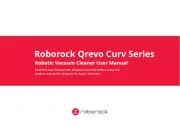
15 September 2025
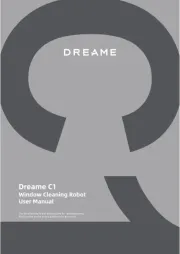
15 September 2025
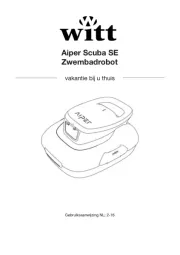
12 September 2025

8 September 2025

8 September 2025
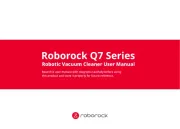
8 September 2025
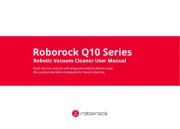
8 September 2025
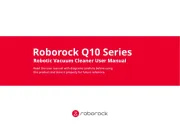
8 September 2025
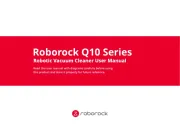
8 September 2025
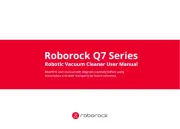
8 September 2025