Barco E2 Gen 2 Handleiding
Barco
Niet gecategoriseerd
E2 Gen 2
Bekijk gratis de handleiding van Barco E2 Gen 2 (8 pagina’s), behorend tot de categorie Niet gecategoriseerd. Deze gids werd als nuttig beoordeeld door 10 mensen en kreeg gemiddeld 3.5 sterren uit 5.5 reviews. Heb je een vraag over Barco E2 Gen 2 of wil je andere gebruikers van dit product iets vragen? Stel een vraag
Pagina 1/8

E2 Gen 2
Screen Management System
Event Master
E2 Gen 2 Setup
Quick GuideStart
Note: Refer to the (R5905948) for detailed Event Master Devices User’s Guide
system specifications, descriptions, and operation instructions.
Any item contained in this document may change without notice.
8 ADJUST knob
9 SEL and ESC buttons
10 Power switch
7 Display
6 USB port
MVRMVR
5
3
1 2
4
7
6
8 109
1 Inputs
2 Multiviewers
3 PC with Event Master
control software
5 Outputs
4 Ethernet switch
Do odwnload Pr uct Manual
Pr nu ls an um nt ti inoduct ma a d doc e a on r vai nl a e a lable o e at www.barco.com/td/R9009203
Reg eq ed low e ebistr ti y a on ma be r uir ; fol th ti ns ive c instru o g en on th w site.
IMPORTANT!
Read I be e co g eqnstallation c oInstru ti ns for nnectin uipme tnt o the power mains supply.

After the E2 boots up, run the Event Master control software and follow the
sequence of instructions listed in this Quick Start Guide to complete the
system setup and configuration.
7.
Note: Should the system not fully boot correctly, press and hold the SEL and
ESC buttons while applying power to the unit. Release these buttons when a
menu appears asking to Factory Reset the unit. Perform the Factory Reset and
the unit will boot normally.
Connect AC power to the unit. If power redundancy is desired, connect
power to both power plugs.
3.
Connect to a computer that has the Event Master control software
installed, via an Ethernet cable. A switch is optional if additional devices will
be connected.
4.
Return to Factory Default (Optional) – For a new event, back up your system
if desired, then perform a complete factory reset. For a continuing (or multi-
day) event, this step is not required.
System Initialization
Restoring the System (Optional) – Insert a USB drive with a previous backup
file into the USB Port. On the Backup and Restore Menu, press {Restore System}
and follow the prompts.
Backing up the System (Optional) – Insert a USB drive into the USB Port. On
the Backup and Restore Menu, press {Backup System} to back up the system
setup and all memory registers.
Factory Reset, System Backup and Restore – Operations can be performed
from the Events Master Control software or from the front panel.
Power up the E2, the PC, and all monitors and peripherals.5.
Verify that no error messages appear on the E2 front panel.6.
Ensure that the unit is physically secured in a rack or is placed on a flat
surface with stable support. If the unit is installed in a rack, it is mandatory
that the rear brackets are also installed.
1.
System Setup
Connect all sources, displays, and peripherals to the E2 according to your
event’s requirements.
2.
Page 2 of 8

Event Master Cards
Important Notes:
– All Gen 2 input and output cards each support two 4K/UHD signals.
– Input connectors have an LED that turns green when a valid sync has been
detected.
– Card configurations vary based on model; your configuration may be dierent.
– E2 Gen 2 power supplies (red handle) are not backward compatible with
E2 Gen 1 or S3 power supplies (black handle).
Expansion Cards
– 2 high-speed CXP connectors
– Up to 12 10-Gbit channels
Caution: Cards are hot-swappable.not
Input Cards Output Cards MVR
Expansion
Cards
Tri-Combo Input Cards and
Output Cards
– 1 DP 1.2 connector
– Formats up to 4096x2160@60
(30 bits)
– 4K/UHD supported
– HDCP 1.3 & EDID 1.3
– 1 HDMI 2.0 connector
– Formats up to 2560x1600@60
and 3840x1200@60 (30 bits)
– 4K/UHD supported
– HDCP 1.4 and 2.2 compatible
– EDID 1.3
– 4 SDI BNC connectors
– SD/HD/12G formats
HDMI 2.0 Input Cards and
Output Cards (including MVR)
– HDMI 2.0 specification
– 4K/UHD supported
– Up to UHD@60p 4:2:2 12 bit
– 4 high-speed (Dual Link Type) inputs
or 2 UHD@60p inputs per card
– HDCP 1.x or HDCP 2.2
– HDCP 2.2 only when an HDCP 2.2
compliant signal chain is present
– Custom EDID
– User selectable bit depth
and color space
Quad Channel DisplayPort Input Cards
and Output Cards
– DisplayPort 1.2 specification
– 4K/UHD supported
– Formats up to 4096x2160@60 (30 bits)
– EDID 1.4 compatible
– HDCP 1.3 on all connectors
Page 3 of 8
Product specificaties
| Merk: | Barco |
| Categorie: | Niet gecategoriseerd |
| Model: | E2 Gen 2 |
Heb je hulp nodig?
Als je hulp nodig hebt met Barco E2 Gen 2 stel dan hieronder een vraag en andere gebruikers zullen je antwoorden
Handleiding Niet gecategoriseerd Barco
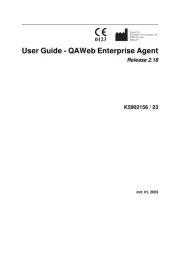
24 Mei 2025

12 Mei 2025
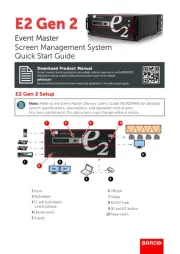
12 Mei 2025

12 Mei 2025

12 Mei 2025

2 April 2025
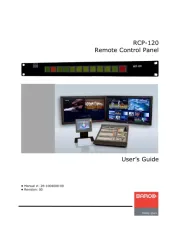
23 Juni 2024
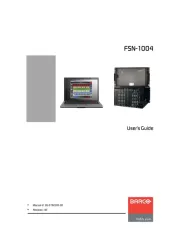
8 April 2024

22 Juni 2023

3 Juni 2023
Handleiding Niet gecategoriseerd
- Noma
- Aspen
- XTool
- CUPRA
- Weishaupt
- Tecnoware
- Venus
- Yale
- Babybjörn
- BigBlue
- NWS
- Ecoteck
- Hobart
- Pawa
- Enhance
Nieuwste handleidingen voor Niet gecategoriseerd

17 September 2025

17 September 2025

17 September 2025

17 September 2025

17 September 2025
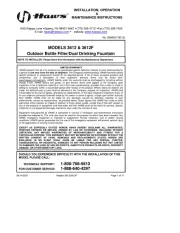
17 September 2025
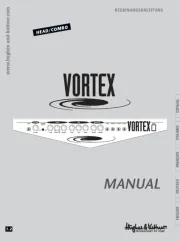
17 September 2025
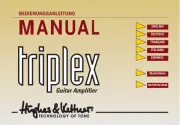
17 September 2025
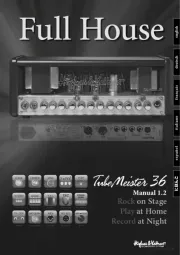
17 September 2025
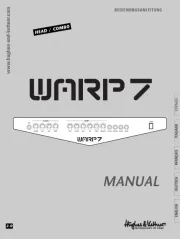
17 September 2025