AViPAS AV-3102 Handleiding
AViPAS
Controller
AV-3102
Bekijk gratis de handleiding van AViPAS AV-3102 (4 pagina’s), behorend tot de categorie Controller. Deze gids werd als nuttig beoordeeld door 16 mensen en kreeg gemiddeld 4.4 sterren uit 8.5 reviews. Heb je een vraag over AViPAS AV-3102 of wil je andere gebruikers van dit product iets vragen? Stel een vraag
Pagina 1/4

Keyboard Controller
Users Manual

CATALOGUE
1. Summary------------------------------------------------------------------------------------------- --------1
1.1 Notice------------------------------------------------------------------------------------------------- 1 --
1.2 Function and Characteristic------------------------------------------------------------------------1
1.3 Technical Data-----------------------------------------------------------------------------------------1
2. Keyboard Connection-------------------------------------------------------------------------------------2
2.1 Keyboard Interface Instruction------------------------------------------------------------- -------2
2.1.1 Rs422 and Rs485-----------------------------------------------------------------------------2
2.1.2 RJ45 Interface----------------------------------------------------------------------------------2
2.3 Matrix Connection-------------------------------------------------------------------------------------3
2.3.1 RJ45 Local Connection-----------------------------------------------------------------------3
2.3.2 RS422 Remote Connection-----------------------------------------------------------------3
2.4 Connect with The Dome Direct ------------------------------------------------------------------4 ly
2.5 The Connection of The Keyboard in The System---------------------------------------------5
3. Keyboard operation manual- --------------------------------------------------------------6 --
3.1 Current-carrying to keyboard-----------------------------------------------------------------------6
3 .2 L -------------------------------------------------------------------------------------------------6 CD
3.3 Joystick controls dome ---------- ----------------- ------------------------------- -----------------6
3.4 Change object dome-----------------------------------------------------------------------------------------7
3.5 Control dome lens- -----------------------------------------------------------------------------------7
3.6 Set dome function-------------------------------------------------------------------------------------7
3.6.1 P reset---------------------------------------------------------------------------------------7
3.6.2 Scan-----------------------------------------------------------------------------------7
3.6. Pattern---------------------------------------------------------------------------------------8 3
3.6.4 Tour------------------------------------------------------------------------------------------8
3.7 Cal l dome main menu-------------------------------------------------------------------------------8
3.8 Control matrix------------------------------------------------------------------------------------------8
3.8.1 Switch dome in order-------------------------- ----------------------------------- ----------8
3.8.2 Call matrix main menu------------ ------------------------------------------------ ---------8
3.8.3 Confirm after program--------- ----------- ---- ------- ---- ----------- --------------- --------- -8 --
3.8.4 Change object monitor ----------------------------------------------------------------------8
4. Keyboard control---------------------------------------------------------------------------------------- -9 --
4.1 keyboard index setting--------------------------------------------------------------------- ---------9
4.1.1 Set ID number----------------------------------------------------------------------------------9
4.1.2 Set the baud rate------------------------------------------------------------------------------9
4.1.3 Joystick calibration---------------------------------------------------------------------------- 10
4.1.4 Multi keyboard state-------------------------------------------------------------------------- 10
4.1.5 Keyboard message display-----------------------------------------------------------------10
4.2 Dome setting---------------------------------------------------------------------------------------- - -- 10
4.2.1 Dome preset setting-------- ----------------------------------------------------------------- 11
4.2.2 Dome scan setting---------------------------------------------------------------------------- 11
4.2.3 Dome pattern setting------------------------------------------------------------------------- 12
4.2.4 Dom e tour setting----------------------------------------------------------------------------- 12
4.3 Protocol setting------------------------------------------------------------------------------------- - -- 12
4.3.1 Pelco matrix model--------------------------------------------------------------------------- 13
4.3.2 Dome control ling mode--------------------------------------------------------------------- 13
4.4 Exit keyboard menu---------------------------------------------------------------------------------- 13
5. Appendix--------------------------------------------------------------------------------------- ------------ 14
5.1 Rs485 Bus Basic Knowledge---------------------------------------------------------------------- 14
5.2 Keyboard shortcut operation manual------------------------------------------------------------ 15
6 Keyboard Menu Index------------------------------------------------------------------------------------16 .
7.Maintenance--------------------------------------------------------------------------------------------- 17

Keyboard Parameter Setting
4. 1. 2 The keyboard baud rate setting
Enter menu (LCD display sees to the picture
4.1.1 1)-
Press 1 to set the keyboard 【 】
LCD display ( sees to the picture 4.1.1- 2)
Press 2 to set the keyboard baud rate. 【 】
LCD display (Sees to the picture 4.1.2- 1)
2400 bps
4800 bps
9600 bps
19200 bps
Picture 4.1.2-1
The baud rate is divided into 2400bps,4800bps,
9600bps and 19200bps,user can choose baud rate
according to the application and then press
【
Enter
】
to save. The screen display
success
It means the
operation is
success
. Then Press
【
Prev
】
or move
the joystick leftwards to go back.
The joystick must be nature stat e when joystick
calibration .
NOTICE
4. 1. 4 Multi-keyboard Connection state setting
Enter into OSD menu, LCD will display as Picture
4.1.1-1 shows.
Press 1 to set the keyboard. 【 】
LCD will display as Picture 4.1.1-2 shows.
Press 4 to set multi-keyboard connection 【 】
state setting. After you select Multi keyboard 【
state , tilt up/down the joystick to set the state 】
as “ON” or “ OFF ”, the default setting of keyboard
is OFF, as it set as ON, it can support multi-
keyboard work, there is non-interference between
them, one group can support 4pcs keyboard mostly ,
as Multi-keyboard state is opened, if there is only
a keyboard to work, the keyboard address must
be set as 1, or the keyboard can't be controlled.
Must be use d 9600 BPS when connecting with the
matrix; and must b e used 9600BPS or 1 9200b ps
NOTICE when connecting the keyboard online. In multi-keyboard state the baud of ea rate ch
keyboard should be set as 96 00bps.
NO TICE
4. 1. 3 Joystick Calibration
User enter into the Joystick calibration menu and
calibrate the joystick when it can not be controlled.
The joystick must to be nature state when you do it.
Enter the main menu.
L CD display.( sees to the picture 4.1.1- 1)
Press
【
1
】
to choose the keyboard setting .
L CD display. (sees to the picture 4.1.1- 3)
Press
【
3
】
to enter Joystick Calibration.
LCD display (sees to the picture 4.1.3- 1)
Joystick is free then
Press Enter
Picture 4.1.3-1
Press
【
Enter
】
t hen finish the operation
The screen display (sees to the picture 4.1.3- 2)
Success !
4.1.5 Keyboard message display
Enter the main menu
Press 2 to check the keyboard message 【 】
LCD display(sees to the picture 4.1.4-1
Version:1.00
KB ID:001
Protocol: Factory
Balldrate:9600bps
Picture 4.1.4-1
Press
【
Pre v
】
or move the joystick leftwards
to return. The keyboard message menu will displ-
ay the keyboard parameter setting, the keyboa rd
model, ID address, the Keyboard protocol and the
keyboard baud rate.
Picture 4.1.3-
10
Product specificaties
| Merk: | AViPAS |
| Categorie: | Controller |
| Model: | AV-3102 |
Heb je hulp nodig?
Als je hulp nodig hebt met AViPAS AV-3102 stel dan hieronder een vraag en andere gebruikers zullen je antwoorden
Handleiding Controller AViPAS

14 September 2023

13 September 2023

13 September 2023

13 September 2023
Handleiding Controller
- Clarity
- Plantronics
- Bose
- Lab Gruppen
- Schneider
- Velleman
- Ikan
- Dragonshock
- Akai
- Intel
- Icon
- Ganz
- Key Digital
- Vivanco
- Gossen Metrawatt
Nieuwste handleidingen voor Controller
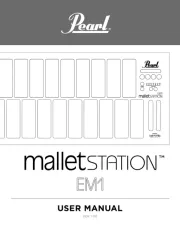
5 Augustus 2025

5 Augustus 2025
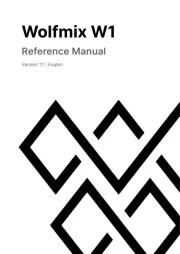
4 Augustus 2025

4 Augustus 2025
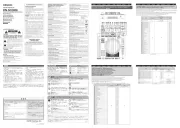
4 Augustus 2025
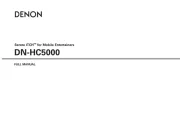
29 Juli 2025
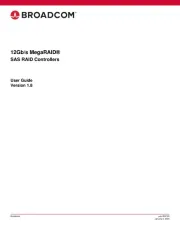
29 Juli 2025
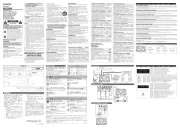
29 Juli 2025
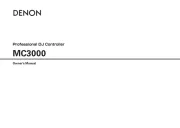
29 Juli 2025
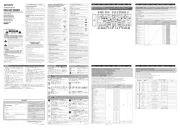
29 Juli 2025