Aurora DT830P Handleiding
Aurora
Rekenmachine
DT830P
Bekijk gratis de handleiding van Aurora DT830P (2 pagina’s), behorend tot de categorie Rekenmachine. Deze gids werd als nuttig beoordeeld door 45 mensen en kreeg gemiddeld 4.9 sterren uit 23 reviews. Heb je een vraag over Aurora DT830P of wil je andere gebruikers van dit product iets vragen? Stel een vraag
Pagina 1/2

Thank you for purchasing your new Aurora DT830P calculator, please remove and recycle all packaging and
carefully remove the printed overlay from the screen of the calculator
Instrucons and FAQ’s:
1. Turning your calculator on and o.
Your calculator is equipped with a patented ‘direct number input’ feature, which allows you to press ‘any’
key to turn your calculator on, should you press a number key, then this number will also register in the
display. The calculator is equipped with an ‘auto o’ feature and will power down by itself aer a period
of inacvity.
2. What are the COST, SELL and MARGIN keys for?
These buons allow you to calculate ‘gross prot margin’ and your required cost or sell prices. There are
3 variables - Cost, Sell and Margin, if you input two of these variables the calculator will automacally
solve the third.
Example 1.
My cost is 30, I will sell for 60 what gross prot margin am I making? –
[Input 3, 0, , 6, 0, The answer will be displayed as 50% COST SELL] –
Example 2.
My cost is 30, I want to make 50% gross prot what should I sell it for? –
[Input 3, 0, , 5, 0, The answer will be displayed as 60 COST MARGIN] –
Example 3.
I will sell for 60 and want to make 50% gross profit what should my cost be? –
[Input 6, 0, , 5, 0, The answer will be displayed as 30 SELL MARGIN] –
Aer you have solved any third variable you can review all 3 variables by pressing the , and cost sell
margin keys again.
3. What are the ‘+TAX’ and ‘–TAX’ keys for?
These buons allow you to add or deduct a user denable percentage at the touch of a buon. A
common use for these buons is too add or deduct sales tax.
Firstly you need to set the tax rate.
Example Seng a tax rate of 19% –
[Input 1, 9, The SET key is on the same key as . RATE, SET] –‘+TAX’
The tax rate is now set at 19% and will remain in the memory unl you change it even when the
calculator turns o. Now you have set you tax rate you can simply add or deduct tax easily by using the
‘+Tax’ ‘ Tax’ and -Keys
Example1 The price is 60 including 19% sales tax, what is the price exclusive of tax? –
[Input 6, 0, The answer is displayed as 50.42 -TAX] –
Example 2 The price is 60 excluding 19% sales tax, what is the price including tax? –
[Input 6, 0, The answer is displayed as 71.40. +TAX] –
You can also view the actual tax content and the total by pressing the same tax key again.
You can also review the currently programmed Tax rate by pressing and (the recall key is ‘RATE’ ‘RECALL’
on the same key as the key) the currently set tax rate will be displayed on the screen. -‘ TAX’
4. How do the memory keys work?
Your calculator has a memory and you can store a variable number, to store a number press the ’M+’ key,
you can store a simple number or an answer from a calculaon. The memory also has a running total, so
you can add and deduct numbers using the M+ and M- keys. To see the number stored in the memory or
the running total press the MRC key once. To clear the memory and reset back to zero press MRC key
twice.
Example1 Store the answers to the simple sums 2+2 and 3+3 in the memory and calculate the total. –
[Input 2, +, 2, M+, 3, +, 3, M+] now press the MRC key once, the correct answer of 10 will be displayed.
Example 2 Use the memory to add these number together 5, -6, 8,9,- –4.
[Input 5, M+, -6, M+, 8, M+, 9, M+, -4, M+] now press MRC once and the correct answer 12 will be –
displayed. To clear and reset your memory press the MRC key twice. Whenever a number is stored in the
memory an ‘M’ will show on the display.

5. What does the C/CE key do?
CE means clear entry pressing this will remove you last entry but not your whole sum.
C means cancel, pressing the key again will cancel your whole calculaon.
6. What does the do?
This is the backspace or delete key, pressing this deletes the last digit you entered.
7. What is the switch marked for?
This switch is the round up/down switch, there are 3 posions, the rst is marked with the arrow poinng
upwards, on this seng the calculator will round all answers up. The middle seng is marked 5/4, on this
seng the calculator will use the mathemacal rule of rounding up when above 5 and rounding down
when below 5, the 3rd seng marked by the arrow poinng down will round all answers down.
IMPORTANT – the rounding and number of decimal places will be aected by the seng of the decimal
place switch see below.
8. What is the switch marked ‘A 0 2 4 F’ for?
This is the decimal place seng switch. The rst seng ‘A’ stands for Add mode, here addion and
subtracon funcons are performed with an automac 2 digit decimal this is useful when working with
currency and it speeds up data entry. i.e. If you enter 1, 0, 0, 0 then press +, you will noce that the
display shows 10.00, it assumes when you typed 1,0,0,0 you were entering 10.00 and not 1000.
The second seng ‘0’ xes the decimal place to zero places, all answers will be rounded to zero decimal
places based on the seng of your rounding key (see above)
The 3rd seng is ‘2’, as above all answers will now be rounded to two decimal places.
The 4th seng is ‘4’, as above all answers will now be rounded to four decimal places.
The 5th seng is ‘F’ which stands for oang, you answer will not be shortened and will be displayed
using the largest amount of digits the screen permits.
9. How do I change the baery?
On the back of the calculator is a circular baery compartment, use a coin or screwdriver and carefully
rotate the cover in an an clockwise direcon to unlock. Replace the battery - your calculator requires an
LR1130. Replace the cover and carefully ghten.
IMPORTANT when you change or remove the baery always perform a reset, see below. –
10. My calculator is performing strangely and requires reseng.
Locate the reset buon on the back of the calculator there is a small hole in the case marked– ‘RESET’.
Using a blunt but narrow object (the end of a paperclip or small screwdriver should do) gently depress
the reset buon. This should reset your calculator and will solve many potenal problems.
11. My calculator has stopped working what should I do? –
Firstly you try a Reset (see above), if you suspect the baery has failed then you should replace this (see
above). If you believe your calculator is faulty and you purchased it less than 1 year ago then it is covered
by a manufacturer’s warranty. Please contact your supplier for details.
Aurora disclaims any liability for incidental or consequenal damages attributable to the product. The
liability of Aurora is limited to the cost of the repair/replacement of the unit under warranty.
Product specificaties
| Merk: | Aurora |
| Categorie: | Rekenmachine |
| Model: | DT830P |
| Kleur van het product: | Zilver |
| Soort: | Basisrekenmachine |
| Automatisch uitschakelen: | Ja |
| Vormfactor: | Desktop |
| Cijfers: | 12 cijfers |
| Tekstregels: | 1 regels |
| Afmetingen (B x D x H): | 128 x 180 x 31 mm |
Heb je hulp nodig?
Als je hulp nodig hebt met Aurora DT830P stel dan hieronder een vraag en andere gebruikers zullen je antwoorden
Handleiding Rekenmachine Aurora

9 Juli 2023

8 Juli 2023

8 Juli 2023

7 Juli 2023

6 Juli 2023

6 Juli 2023

6 Juli 2023

5 Juli 2023

5 Juli 2023

4 Juli 2023
Handleiding Rekenmachine
- Texas
- Texas Instruments
- Trevi
- Canon
- Braun
- Q-CONNECT
- Citizen
- Victor Technology
- Sigma
- Basetech
- GlobalTronics
- Sencor
- Calculated Industries
- Sanyo
- United Office
Nieuwste handleidingen voor Rekenmachine

9 Augustus 2025
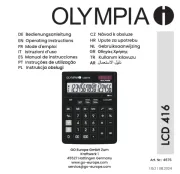
5 Augustus 2025
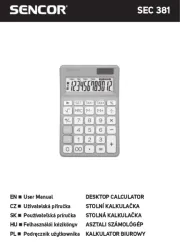
29 Juli 2025
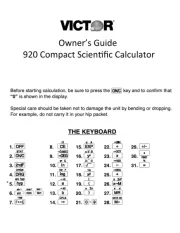
9 Juni 2025

7 Juni 2025
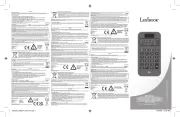
7 Juni 2025

7 Juni 2025
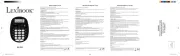
6 Juni 2025
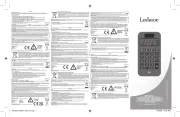
6 Juni 2025
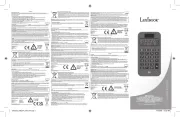
5 Juni 2025