Asus RP-AC51 Handleiding
Asus
Wifi-repeater
RP-AC51
Bekijk gratis de handleiding van Asus RP-AC51 (2 pagina’s), behorend tot de categorie Wifi-repeater. Deze gids werd als nuttig beoordeeld door 60 mensen en kreeg gemiddeld 4.6 sterren uit 30.5 reviews. Heb je een vraag over Asus RP-AC51 of wil je andere gebruikers van dit product iets vragen? Stel een vraag
Pagina 1/2

RP-AC51
Wi-Fi AC Repeater
Quick
Start Guide
E12398 / First Edition / March 2017
LED explanations
POWER
On: RP-AC51 is power on.
Off: RP-AC51 is power off.
EXISTING NETWORK
On: Connected to the router/AP.
Off: Not connected to the
router/AP.
MOVE CLOSER
Need to move RP-AC51 closer
to the router/AP.
MOVE AWAY SLIGHTLY
Need to move RP-AC51 slightly
away from the router/AP.
Button explanations
POWER SWITCH
Switch this button on/off to turn
RP-AC51 on/off.
WPS BUTTON
Press this button to quickly
connect to the router/AP via the
WPS method.
RESET
BUTTON
Use a pin
to push this
button to reset
RP-AC51 to
its factory de-
fault settings.
Reset
BEFORE SETUP
around 2 meters
1 Place your RP-AC51 near your
router/AP.
2 Check the LEDs and see the
LED explanations. 1 Plug your RP-AC51 to a
power outlet.
2 Turn on the power switch.
Wait until the power LED turns blue,
indicating that your RP-AC51 is ready to
connect to your existing router/AP.
1 Press the WPS button on your
router/AP. 2 Press the WPS
button on your
RP-AC51 for
more than two (2)
seconds until the
power LED starts
to blink.
NOTE: Wait until the existing network LED blinks
for about two (2) minutes, then turns solid blue,
indicating the WPS process is completed.
Your RP-AC51’s wireless network name (SSID) changes to your existing Wi-Fi network name,
ending with or and shares your router/AP’s Wireless Password._RPT _RPT5G
1 Tap SET UP EXTENDER.
2 Open your phone Wi-Fi, and connect
to your RP-AC51’s SSID.
3 Follow the Quick Extender Setup instructions.
4 Assign a unique network name (SSID) for your extended
network.
5 Wait until the setup is completed.
SETUP METHODS
METHOD 1
METHOD 2
Download the app
01 Use the app
02
Connect via WPS
01 Enjoy Wi-Fi
02
Placing your RP-AC51
01 Power On
02

Disconnect your Ethernet (wired) connection from your computer.
Click the Wi-Fi icon on the taskbar and connect to RP-AC51’s
network: or .ASUS_RPAC51 ASUS_RPAC51_5G
NOTE: The screenshot below is from a desktop PC.
ASUS_RPAC51
ASUS_RPAC51_5G
1 On a web browser, enter . http://repeater.asus.com
2 Set a unique repeater login name and password.
3 Select the existing network you want to extend.
1 Tick Same with Parent AP SSID/Password to copy
the router/AP’s SSID and password for your extended
network. You could also set a unique SSID and pass-
word for your extended network by typing in the text
box. When done, click Apply.
AP MODE
Disconnect your Ethernet (wired) connection from your computer.
Click the Wi-Fi icon on the taskbar and connect to RP-AC51’s
network: or .ASUS_RPAC51 ASUS_RPAC51_5G
NOTE: The screenshot below is from a desktop PC.
ASUS_RPAC51
ASUS_RPAC51_5G
1 Enter your login account and password.
2 From your RP-AC51’s web interface, click Adminis-
tration Access Point mode, and select .
NOTE: You can also change to different modes from this page.
1 Set up the network name (SSID) and click .Apply
2 After your RP-AC51 has rebooted, connect your RP-
AC51 and router/AP using an Ethernet cable.
After a successful setup
Place your RP-AC51 between your router/AP and wireless device to get the best performance.
NOTE: To minimize maintenance, keep your RP-AC51 away from devices such as cordless phones, Blue-
tooth devices, and microwave ovens.
IMPORTANT! We recommend that you place your RP-AC51 in open or spacious location.
Q3 Why is it that I cannot see the login page after entering http://repeater.asus.com in
the browser?
A: Ensure that your computer is connected to your RP-AC51 network only, and set your
computer to Obtain an IP address automatically. If you still cannot find the login page, please
download the ASUS Device Discovery utility.
Q4 How do I reset RP-AC51?
A: Press the RESET button on the side of RP-AC51 for about two (2) seconds. Wait for
about five (5) seconds until the existing network LED blinks slowly.
MOVE CLOSER
Need to move RP-AC51 closer to the router/AP.
MOVE AWAY SLIGHTLY
Need to move RP-AC51 slightly away from the router/AP.
45°45°
RELOCATION
FAQ
Q1 What should I do if my router does not support WPS?
A: You can use Method One or Method Three to set up your RP-AC51.
Q2 Why is it that the LED indicator for the current network does not light up after the
Wi-Fi setup is complete?
A: You may have entered the wrong password for the router/AP. Please restart your RP-
AC51, enter the correct password, and try to set up your RP-AC51 again.
NOTE: Orient the two antennas at 45
o angle for the
best performance.
METHOD
3
Connect
01 Extend
02 Configure
03
Connect
01 Log in
02 Setup
03
Product specificaties
| Merk: | Asus |
| Categorie: | Wifi-repeater |
| Model: | RP-AC51 |
| Kleur van het product: | Wit |
| Gewicht: | 152 g |
| Breedte: | 81 mm |
| Diepte: | 55 mm |
| Hoogte: | 34 mm |
| LED-indicatoren: | Power, WLAN |
| Ethernet LAN: | Ja |
| Frequentieband: | 2.4 - 5 GHz |
| Type stroombron: | AC |
| Aantal Ethernet LAN (RJ-45)-poorten: | 1 |
| Wifi-band: | Dual-band (2.4 GHz / 5 GHz) |
| Interfacetype Ethernet LAN: | Fast Ethernet |
| Ethernet LAN, data-overdrachtsnelheden: | 10, 100 Mbit/s |
| Bekabelingstechnologie: | 10/100Base-T(X) |
| Netwerkstandaard: | IEEE 802.11a, IEEE 802.11ac, IEEE 802.11b, IEEE 802.11g, IEEE 802.11n |
| Ondersteunde beveiligingsalgoritmen: | WPA-PSK, WPA2-PSK |
| Antennas quantity: | 2 |
| Compatibele besturingssystemen: | Windows 10, Windows 8.1, Windows 8, Windows 7, Mac OS X 10.7, Mac OS X 10.8, Mac OS X 10.9, Mac OS X 10.10, Mac OS X 10.11, Mac OS X 10.12 |
| Reset button: | Ja |
| Maximale overdrachtssnelheid van gegevens: | 733 Mbit/s |
| WPS Push Button Security: | Ja |
| Wifi: | Ja |
| Type product: | Netwerkrepeater |
| Antenne-ontwerp: | Extern |
Heb je hulp nodig?
Als je hulp nodig hebt met Asus RP-AC51 stel dan hieronder een vraag en andere gebruikers zullen je antwoorden
Handleiding Wifi-repeater Asus

14 April 2023

22 Maart 2023

21 Maart 2023

27 Februari 2023

10 Februari 2023

23 Januari 2023
Handleiding Wifi-repeater
- Western Digital
- Ubiquiti Networks
- Envivo
- Gembird
- Cudy
- Barox
- Vonets
- Marmitek
- Silvercrest
- Extron
- HELGI
- AVM
- Tenda
- Abus
- Essentiel B
Nieuwste handleidingen voor Wifi-repeater
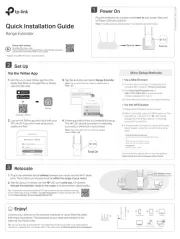
8 September 2025
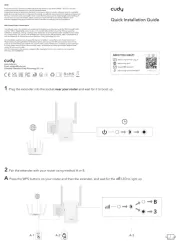
5 Augustus 2025
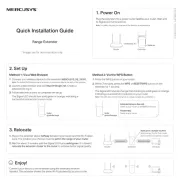
28 Juli 2025
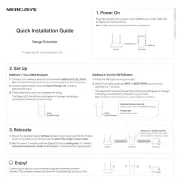
7 Juli 2025
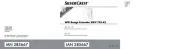
5 Juli 2025
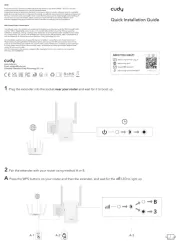
6 Juni 2025
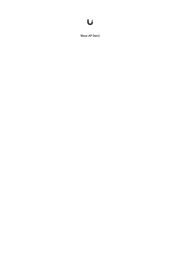
15 Mei 2025
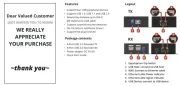
12 Mei 2025

23 April 2025

29 Maart 2025