Apc Back-UPS Pro BR1000G Handleiding
Bekijk gratis de handleiding van Apc Back-UPS Pro BR1000G (8 pagina’s), behorend tot de categorie UPS. Deze gids werd als nuttig beoordeeld door 25 mensen en kreeg gemiddeld 5.0 sterren uit 13 reviews. Heb je een vraag over Apc Back-UPS Pro BR1000G of wil je andere gebruikers van dit product iets vragen? Stel een vraag
Pagina 1/8

Installation and Operation
Back-UPS
™
Pro BR1000G
Connect the Battery
Install PowerChute
™
Personal Edition Software
PowerChute Personal Edition software provides automatic file saving and shutdown of your computer
in the event of a power failure. Use the cable supplied with the Back-UPS to connect the data port on
the Back-UPS to the USB port on your computer. Place the CD into your computer, and follow the on-
screen instructions.
Inventory Safety and General Information
Inspect the package contents upon receipt. Notify
the carrier and dealer if there is any damage.
Read the Safety Guide supplied with this unit before
installing the UPS.
• This UPS is intended for indoor use only.
• Do not operate this UPS in direct sunlight, in contact with fluids, or where there
is excessive dust or humidity.
• Be sure the air vents on the UPS are not blocked. Allow adequate space for
proper ventilation.
• The battery typically lasts for three to five years. Environmental factors impact
battery life. Elevated ambient temperatures, poor quality AC power, and
frequent short duration discharges will shorten battery life
• Connect the UPS power cable directly to a wall outlet. Do not use surge
protectors or extension cords.
bu001b
Us er Doc ument atio n
bu055a
bu057a
bu059a
bu058a
bu060a
User Documentation

Back-UPS Pro BR1000G2
Connect the Equipment
Battery Backup and Surge Protected outlets
When the Back-UPS is receiving input power, the Battery
Backup with Surge Protection outlets will supply power to
connected equipment. During a power outage or other AC
problems, the Battery Backup outlets receive power for a
limited time from the Back-UPS.
Connect equipment such as printers, fax machines,
scanners, or other peripherals that do not need battery
backup power to the Surge Protection Only outlets. These
outlets provide full-time protection from surges even if the
Back-UPS is switched OFF.
Master and Controlled outlets
To conserve electricity, when the device connected to
Master Outlet goes into Sleep or Standby mode, or turns
Off, the Controlled device(s) will shut down as well,
saving electricity.
Connect a master device, such as a desktop computer or
audio/visual receiver to the Master outlet. Connect
peripheral devices such as a printer, speakers, or a scanner
to the Controlled outlets.
USB and Serial Data port To use PowerChute Personal Edition, connect the supplied USB software cable or an optional
serial cable (not supplied).
Ground screw Connect the ground lead of additional surge suppression devices such as network and data line
surge protectors.
Building Wiring Fault indicator If this indicator is illuminated, there is a problem with the wiring in the building. Contact an
electrician immediately and do not use the Back-UPS.
Surge Protected outlets,
controlled by the Master outlet
These outlets are protected from electrical surges, and will disconnect from AC power during a
power outage, or if the Master device goes into Sleep or Standby mode.
Surge Protected outlets These outlets provide full-time protection from surges, even if the Back-UPS is off. Connect
equipment such as printers and scanners that do not require battery backup protection.
Battery Backup outlets with
Surge Protection
During a power outage or other AC problems, the Battery Backup outlets receive power for a
limited time from the Back-UPS. Connect critical equipment such as desktop computer,
computer monitor, modem or other data sensitive devices into these outlets.
Battery Backup outlets with
Surge Protection, controlled by
the Master outlet
These outlets will supply battery power to the connected equipment during a power outage.
Power will be disconnected to these outlets if the Master device goes into Sleep or Standby
mode. Connect equipment such as a computer monitor to these outlets.
Master outlet Connect the master device to this outlet, in most scenarios, this will be the main computer.
In/Out Ethernet
surge-protected ports
Use an Ethernet cable to connect a cable modem to the IN port, and connect a computer to the
O
UT port.
Coaxial ports with surge
protection
Connect a cable modem or other equipment with coaxial jacks.
bu126a

Back-UPS Pro BR1000G
3
Operation
Power Saving Function
To conserve electricity, configure the Back-UPS to recognize a Master device, such as a desktop computer or an
A/V receiver, and Controlled peripheral devices, such as a printer, speakers, or a scanner. When the Master device
goes into Sleep or Standby mode, or is switched OFF, the Controlled device(s) will be switched off as well, saving
electricity.
NOTE: Devices that provide network services such as routers, modems or wireless printers should not be plugged into the
Controlled outlets. This product ships with the Power Saving feature Disabled. To enable this feature follow the instructions
below.
Enable the Power Saving function. Press and hold MUTE and DISPLAY simultaneously for two seconds.
The Back-UPS will beep to indicate that the feature is enabled. The leaf icon on the display will illuminate.
Disable the Power Saving function. Press and hold MUTE and DISPLAY simultaneously for two seconds. The Back-UPS
will beep to indicate that the feature is disabled. The leaf icon on the display will darken.
Setting the threshold. The amount of power used by a device in Sleep or Standby mode varies between devices. It may be
necessary to adjust the threshold at which the Master outlet signals the Controlled outlets to shut down.
1. Ensure a master device is connected to the Master outlet. Put that device into Sleep or Standby mode, or turn it OFF.
2. Press D
ISPLAY and MUTE simultaneously and hold for six seconds, until the leaf icon flashes three times and the Back-UPS
beeps three times.
3. The Back-UPS will now recognize the threshold level of the Master device and save it as the new threshold setting.
Power Saving Display
The display interface can be configured to be continuously illuminated, or to save energy, it can be configured to darken after a
period of inactivity.
1. Full Time Mode: Press and hold DISPLAY for two seconds. The display will illuminate and the Back-UPS will beep to
confirm the Full Time mode.
2. Power Saving Mode: Press and hold DISPLAY for two seconds. The display will darken and the Back-UPS will beep to
confirm the Power Saving mode. While in Power Saving Mode, the display will illuminate if a button is pressed, it then
darkens after 60 seconds of no activity.
Unit sensitivity
Adjust the sensitivity of the Back-UPS to control when it will switch to battery power; the higher the sensitivity, the more often
the Back-UPS will switch to battery power.
1. Ensure the Back-UPS is connected to AC power, but is OFF.
2. Press and hold the P
OWER button for six seconds. The LOAD CAPACITY bar will flash on and off, indicating that the Back-
UPS is in programming mode.
3. Press POWER again to rotate through the menu options. Stop at selected sensitivity. The Back-UPS will beep to confirm the
selection.
Generator Sensitivity Default Sensitive Loads
Low sensitivity Medium sensitivity (Default) High sensitivity
78-142 Vac 88-139 Vac 88-136 Vac
Input voltage is extremely low or
high. (Not recommended for
computer loads.)
The Back-UPS frequently switches to
battery power.
The connected equipment is
sensitive to voltage fluctuations.
Product specificaties
| Merk: | Apc |
| Categorie: | UPS |
| Model: | Back-UPS Pro BR1000G |
Heb je hulp nodig?
Als je hulp nodig hebt met Apc Back-UPS Pro BR1000G stel dan hieronder een vraag en andere gebruikers zullen je antwoorden
Handleiding UPS Apc
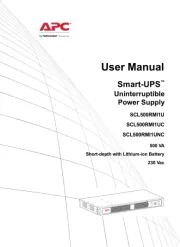
11 September 2025

11 September 2025
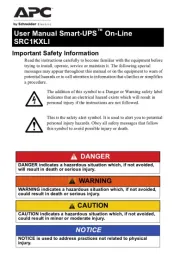
10 September 2025
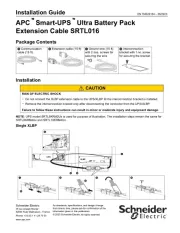
10 September 2025
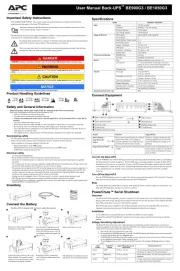
10 September 2025
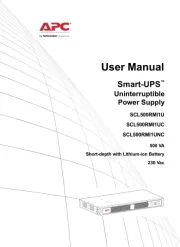
10 September 2025
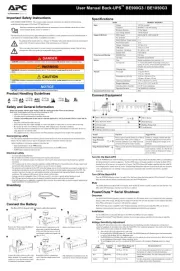
10 September 2025
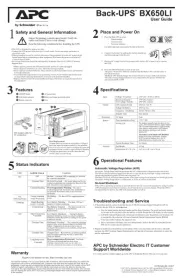
12 Augustus 2025
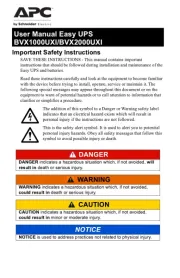
12 Augustus 2025

12 Augustus 2025
Handleiding UPS
- V7
- Lenovo
- LC-Power
- Online USV
- Equip
- SurgeX
- Puls Dimension
- East
- Block
- Liebert
- Gys
- FSP
- Emerson
- Jung
- Armac
Nieuwste handleidingen voor UPS
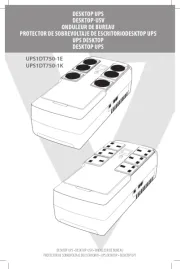
7 September 2025
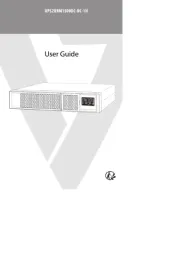
7 September 2025

6 September 2025
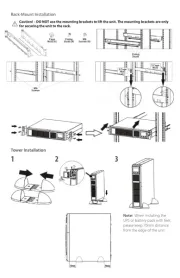
29 Augustus 2025

28 Augustus 2025
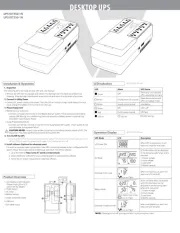
28 Augustus 2025

28 Augustus 2025
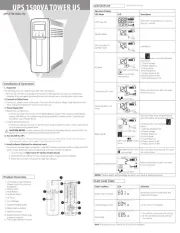
28 Augustus 2025
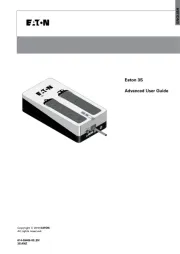
11 Augustus 2025
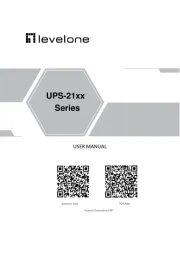
10 Augustus 2025