AMX DXFP-TX-4K60 Handleiding
AMX
Niet gecategoriseerd
DXFP-TX-4K60
Bekijk gratis de handleiding van AMX DXFP-TX-4K60 (2 pagina’s), behorend tot de categorie Niet gecategoriseerd. Deze gids werd als nuttig beoordeeld door 24 mensen en kreeg gemiddeld 4.8 sterren uit 12.5 reviews. Heb je een vraag over AMX DXFP-TX-4K60 of wil je andere gebruikers van dit product iets vragen? Stel een vraag
Pagina 1/2

QUICK START GUIDE
DXLink™ Fi4K60 HDMI ber Transmitter/Receiver
Mounting Options (Rack Trays and Mounting Brackets)
The DXFP-TX-4K60 and DXFP-RX-4K60 can be mounted using V Style Surface Mounting
Brackets, V Style Single Module Pole Mounting Kit, or NMX-VRK V-Style Rack Shelf.
For details, see www.amx.com
IMPORTANT: When mounting under a surface, the module should be mounted upright and
lowered in the mounting bracket slots to provide an airflow gap between the surface and
the vent holes. If not using V Style brackets, be sure to leave a gap between the top of
the unit and the surface for heat to escape.
1 2 3 4
ON
ID USB MODE
DIP Switch Toggles – Default OFF (for Auto-setup, see next page)
Before installing the units, find the scenario you are using in the table below and set the
DIP switch toggles accordingly. Toggle #4 is reserved for future functionality.
For standalone pair upgrades, set Toggles #1-2-3 to ON and connect one unit to Controller.
** In standalone setup using NetLinx control of DXLink serial R ports, only one of the /I
DXLink units should be connected to network ( e it with #1 Toggle enabled). fiber th un
COMMON SCENARIOS TOGGLES
Standalone Setup 1 - 2 - 3
AV signals only (plus serial/IR passthrough) OFF - OFF - OFF
AV ith Ethernet passthrough to networked device plus serial/IR w (
passthrough)*
ON - OFF - OFF
AV with NetLinx control of TX/RX unit and serial/IR ports** ON - N - N O O
AV with NetLinx control of TX/RX unit and serial/IR ports, plus Ethernet
passthrough to network device*
ON - N - N O O
Switcher Setup (TX/RX with Enova DGX/DGX 100 Series Switcher) 1 - 2 - 3
AV signals only OFF - OFF - OFF
AV with Ethernet passthrough to networked dev e* ON - OFF - OFFic
AV with NetLinx control of TX/RX unit and serial/IR ports OFF - OFF - ON
AV with NetLinx control of TX/RX unit and serial/IR ports, plus Ethernet
passthrough to network device*
ON - OFF - ON
•Endpoint Mode (Switcher) – connect one or more to a switcher with an integrated
•Endpoint Mode (Standalone) – connect TX/RX pair dire y to each other with onectl
connected to a inx Central Controller via LAN or directly to Controller.NetL
•Extender Mode (Standalone) – connect TX/RX pair directly to each other.
These Modules support InstaGate Pro® and SmartScale® Technology.
The contains Hardware Reference Manual - DXLink Fiber Transmitter/Receiver 4K60
complete documentation (including full specifications and supported input and output
resolutions) for details, see www.amx.com.;
System upSet
T DXFP-TX-4 nd DXFP-RX-4 ork ith tha sup DXLinkhe K60 a K60 w w a switcher t ports
Technolog or s stand-alone transmit udio, ideo nd signals. he y a a pair to a v a control T
Transmi receives ud o nd eo the source nd transmits oth udio tter a i a vid from HDMI a b a
and le. This DXLin ca irectly video over the fiber optic cab k fiber optic ble can be connected d
to DXLin eceiver or to DXLin input on DXLink switcher where it can be a k fiber ra k fiber a
routed to a DXLin output and connected to DXLin eceiver. The DXLin k fiber a k fiber rk fiber
recei er converts the DXLin input to HDMI and nalog udio outputs. On the v k fiber a a
transmitter, stereo e ov edaudio connections ar pr id as sup lemental input. the a p audio Both
t rransmitter the and eceiver sup ort -2 or serial ta transfer, IR, Ethernet.p RS 32 f da USB, and
FI . 1 G DIP WITCH S TOGGLES ENABLE/DISABLE ECIAL UNCTIONALITYSP F
Ov viewer
The DXFP-TX-4K60 and DXFP-RX-4K60 transmit HDMI, audio, USB and control over
fiber optic cable The TX also has an HDMI loop out. DXLink ber odules can be set . fi m
up in one of three ways:
FIG. 3
HDMI IN
Fiber optic cable
HDMI OUT
Source Device Destination Device
DXLINK FIBER TX AND RX AS EXTENDER SOLUTION
FIG. 2
DXLINK Fiber Transmitter
DXLINK Fiber Receiver
HDMI IN Fiber optic cable
Fiber optic cable HDMI OUT
Destination Device
DXLINK Fiber
Output Board
LAN 100/1000
Source Device
AC
DC
FLT
AC
DC
FLT
DXLINK Fiber
Input Board
DXLINK FIBER TX AND RX AS ENDPOINTS WITH COMPATIBLE DXLINK FIBER EQUIPMENT
F
IG. 4
ICS LAN 10/100 Port
The ICS LAN 10/100 port uses twisted pair cable. FIG. 4 shows the LEDs for this port.
ICS LAN (RJ45) PORT
On - Speed status is 100 Mbps
Off - Speed status is 10 Mbps
Yellow LED:
On - Link status is active
Off - Link status is not active
Green LED:
FIG. 5 FIBER OPTIC TRANSCEIVER MARKED BLACK (MULTIMODE)
Latch and/or label color
Dust g plu
SFP+ = enhance small form-factord
pluggable optic transceiver ratedfiber
at 0 s transmission ta rate. 1 Gbp da
Fiber Optic Transceivers
The DXLink Fiber Transmitters and Receivers use SFP+ fiber optic transceivers. Fiber
optic transceivers are self-contained modules that send and receive optical signals over
fiber cable. DXLink SFP+ fiber optic transceivers is multimode and must be wired with
the corresponding cable type. Multimode transceivers support bidirectional and
unidirectional communication.
Attaching Signal, Transport, and Control Cables
Important Cabling Requirements and Considerations
•
•LC Duplex conforming to ANSI TIA-EIA 604-10 (FOCIS 10A)
• DXLink Fiber multimode transceivers use OM3 50/125 μm multimode fiber optic
cable type over distances of up to 984 feet (300 m)*
•Do not create a network (Ethernet) loop. A network loop is created when the
enclosure and one or more of its DXLink Fiber units connect to a common LAN.
Fiber optic cable with LC termination for snap coupling with SFP+ transceivers
* Connect ICS LAN port of DXLink fiber unit to network device (e.g., laptop, IP controlled
projector, ICSLan Device). In standalone setup, connect ICS LAN port of other DXLink
unit to network.
* Cable quality is a determining factor for the maximum length of cable runs.
WARNING:DXLink Fiber units use laser transceiver, which are Class 1 Eye Safe per
IEC 60825-1/CDRH requirements. While the Class 1 category indicates that the invisible
laser used is safe, we recommend avoiding direct eye exposure when using any optical
fiber products (See OSHA directive referenced in the “Hardware Reference Manual”).
DXLINK Fiber Transmitter DXLINK Fiber Receiver
Controller.

© 2021 Harman. All rights reserved. SmartScale, NetLinx, Enova, AMX, AV FOR AN IT WORLD, and HARMAN, and their respective logos are
registered trademarks of HARMAN. Oracle, Java and any other company or brand name referenced may be trademarks/registered trademarks of
their respective companies.
AMX does not assume responsibility for errors or omissions. AMX also reserves the right to alter speci cations without prior notice at any time.fi
The AMX Warranty and Return Policy and related documents can be viewed/downloaded at www.amx.com.
3000 RESEARCH DRIVE, RICHARDSON, TX 75082 AMX.com | 800.222.0193 | 469.624.8000 | +1.469.624.7400 | fax 469.624.7153 Last Revised: 2021-04-16
Transmitter panel description and installation steps:
IMPORTANT: On the switcher, the ICS LAN port acts as a DHCP server (private LAN) and
the LAN 100/1000 port acts as a DHCP client (public LAN) with each port on a separate
network. In order to avoid a Network Loop, do not connect any device on the private
network to any branch on the public network .
FIG. 6 TRANSMITTER PANEL DESCRIPTION
Stereo Audio InputDC 12V Power
1. Set DIP switch toggles if necessary (for settings, see the previous page).
2. HDMI In – Attach an HDMI cable from the source to the HDMI In connector.
3. tput port and to DXLink Fiber Output - Attach a fiber cable to the DXLink fiber ou
a DXLink fiber input connector on the switcher (or on the RX for a standalone pair).
DXLink Fiber Input - Attach a fiber cable to the DXLink fiber input port and to a
DXLink fiber output connector on the switcher (or on the RX for a standalone pair).
4. Stereo Audio In jack (optional) – Insert analog audio cable from source.
5. HDMI Output (optional) – Insert an HDMI cable from the display to HDMI Out connector.
6. ICS LAN10/100 port (optional) – Use to attach twisted pair cable to LAN.
To attach signal, transport, and control cables to the Transmitter:
Receiver panel description and installation steps:
To attach signal, transport, and control cables to the Receiver:
1. Set DIP switch toggles if necessary (for settings, see previous page).
2.
3. HDMI Out – Attach HDMI cable from this port to the destination.
4. Stereo Audio Out jack (optional) – Connec t analog audio cable from port to
destination.
Applying Power
FIG. 7 RECEIVER PANEL DESCRIPTION
DXLink Fiber Input
USB HOST
USB Device
ICS LAN 10/100
IR RX RS232 Stereo Audio Output
IR TX HDMI OutputDC 12V Power
ICS LAN 10/100 IR TX USB HOST DXLink Fiber Output
HDMI Input HDMI Output IR RX RS232 USB Device
5121557 REV: E
Important Safety Information
Get the newest EC and FCC Declaration of Conformity at www.amx.com
go
LED Status Indicators:
INDICATOR LEDS NORMAL POWER UP INDICATES
rewoP
Status (NetLinx) Indicator
HDCP Indicator
Green
Green
Power is applied
Controller is programed and
communicated properly
Yellow (On/Blinking HDCP-p tected ntent is)ro co
being transmitted or not
RX - Scaling
Netlinx Link/Act
Blue or Off
Green (On/Blinking -
#3 Toggle OFF)
Active LAN connection to an
AMX Network or receiving
Ethernet data packets
Scaling on or off
DXLink Auto-setup with Enova DGX 100 Series Switchers
Auto-setup is the default for using DXLink Modules with Enova DGX 100 Series
Switchers. When all of the following conditions are met, the modules automatically
into Auto-setup Mode and can communicate through the ICS LAN port with the
integrated Controller:
A desktop power supply (ENERGY STAR® qualified) is provided with each TX and RX.
CAUTION: The provided desktop power supply must be used to power the DXLink Fiber
TX and RX, and it must not be altered in any way.
To apply power to the Transmitter and/or Receiver:
1. Plug the cord from the desktop power supply (provided) into the power jack on
rear of the unit (2.1 mm DC jack for 12 V local power).
2. Plug the desktop power supply into an AC external power source. The Power LED
on the front of the unit illuminates green, indicating a ready state.
1. Each TX and RX has a Host Port (USB-B) and a Device Port (USB-A
port is active at a time depending on the position of the USB DIP Switch.
2. The active USB port is set by the USB DIP Switch on the front panel of the TX/RX.
The default tting is TX as Host, RX as evice.se D
3.
4.
5. Some USB2.0 devices can only be powered by the TX/RX USB port when the TX/RX
is powered via the local power ector.conn
•NetLinx control and programming commands; Telnet commands;
• fiIR le transfers; upgrading are image; restoring factory default settings;firmw
• fiWeb UI con gurations.
), but only one
•A reboot is required for changes to the USB Mode switch to take e ect.ff
•USB ports can also be used to upgrade rmware. See Hardware Reference.fi
•When a TX and RX are connected point-to-point, the USB mode switches on the
TX and RX cannot be set to the same mode.
Note:
Set the Mode to Host when ecting to a USB host like a PC. Set the BUSB conn US
Mode to Device when necting to devices like keyboards, mice or cameras.con USB
When connecting to a DGX DXLink ber input/output board4K60 Fi , the DGX will
automatically detect the setting on the TX/RX and will set the function of the
associated Micro-USB A/B port accordingly.
ID Button (Front)
The ID button on the front can be used to toggle between static and DHCP IP address,
assign a device address, reset the factory defaults, and restore the factory rmwarefi
image (for details, see the manual).
Additional Information Covered in Manual
For information on the following, see the Hardware Reference Manual - DXLink Fiber 4K60
Transmitter/Receiver at www.amx.com.
•Endpoints must be set to DHCP Mode (default) and use the NDP
connection mode (default).
•Endpoints must not be bound to a Controller.
IP Addressing Modes
DHCP Mode (enabled when #3 Toggle is ipped ON)fl
In DHCP Mode, the Module attempts to get a DHCP lease (consisting of an IP address,
gateway, and other network parameters). If the attempt fails, the Module con gures fi
itself for a link-local address, but periodically re-tries DHCP and re-assigns the IP to a
valid DHCP grant if successful. At any time, if the Module determines that its IP address
has changed, it will disconnect and reconnect to th e Controller.
Static IP Mode (set with ID button or Telnet command)
With #3 Toggle set to ON, press ID for 10 seconds to assign address or use a elnet T
command to set unit to Static IP Mode (see the manual).
Enova DGX and DXLink Fiber IP Setup (system without auto-setup)
To setup DXLink fiber Modules with an Enova DGX without auto-setup, you must
configure the Device ID for each connected DXLink fiber module and then connect (bind)
the modules to the DGX unit. Complete instructions for DXLink fiber setup on
systems that don’t support auto-setup can be found in the Hardware Reference Manual –
DXLink Fiber Transmitter/Receiver.4K60
RS-232 Serial Data (Optional)
The 232 port label is relative to data flow. Data enters at RX label on the Transmitter, is
sent via a fiber optic cable through the switcher, and leaves at TX label on Receiver.
Flow is vice verse from Receiver to Transmitter. Applies to all DXLink fiber modules - wire
RS-232 port for serial data transfer according to pinout above connectors (TXD-RXD-Ground).
IR Control (Optional)
The IR Receiver connects to the IR RX port on the Transmitter and the IR Emitter
connects to the IR TX port on the Receiver or vice versa, depending on the installation.
The signal is sent via DXLink fiber optic cable through the switcher.
When a Transmitter and Receiver are used as a standalone pair, IR control acts as a
passthrough.
Con nd Us g USB Portsfiguring a in
Product specificaties
| Merk: | AMX |
| Categorie: | Niet gecategoriseerd |
| Model: | DXFP-TX-4K60 |
Heb je hulp nodig?
Als je hulp nodig hebt met AMX DXFP-TX-4K60 stel dan hieronder een vraag en andere gebruikers zullen je antwoorden
Handleiding Niet gecategoriseerd AMX

11 Juni 2025
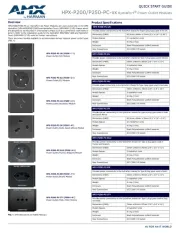
10 Juni 2025
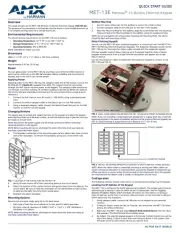
9 Juni 2025
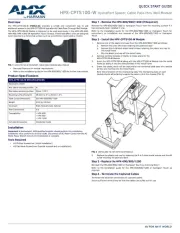
9 Juni 2025

9 Juni 2025
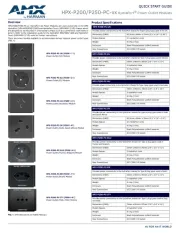
9 Juni 2025
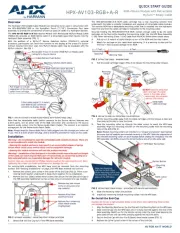
9 Juni 2025
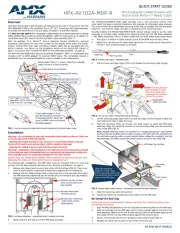
9 Juni 2025

9 Juni 2025

9 Juni 2025
Handleiding Niet gecategoriseerd
- Nostalgia
- Edision
- Scandomestic
- Xlyne
- Sound Machines
- Ventev
- Autoscript
- Emeril Lagasse
- Viessmann
- V-Zug
- Maximum
- Bavaria By Einhell
- Enphase
- Gardenline
- Selleys
Nieuwste handleidingen voor Niet gecategoriseerd
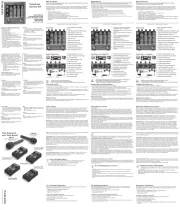
2 Augustus 2025
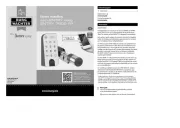
2 Augustus 2025

2 Augustus 2025
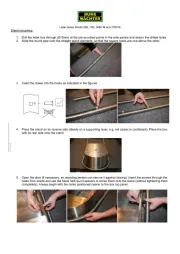
2 Augustus 2025
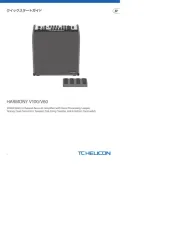
2 Augustus 2025

2 Augustus 2025
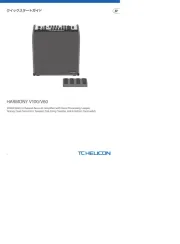
2 Augustus 2025
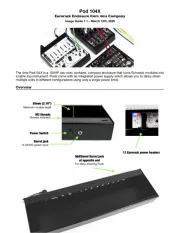
2 Augustus 2025
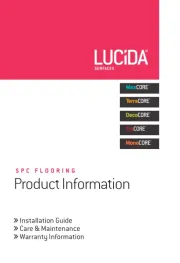
2 Augustus 2025
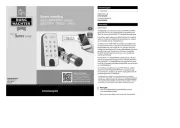
2 Augustus 2025