Aluratek AWS217F Handleiding
Aluratek
Digitaal fotolijstje
AWS217F
Bekijk gratis de handleiding van Aluratek AWS217F (1 pagina’s), behorend tot de categorie Digitaal fotolijstje. Deze gids werd als nuttig beoordeeld door 11 mensen en kreeg gemiddeld 3.9 sterren uit 6 reviews. Heb je een vraag over Aluratek AWS217F of wil je andere gebruikers van dit product iets vragen? Stel een vraag
Pagina 1/1
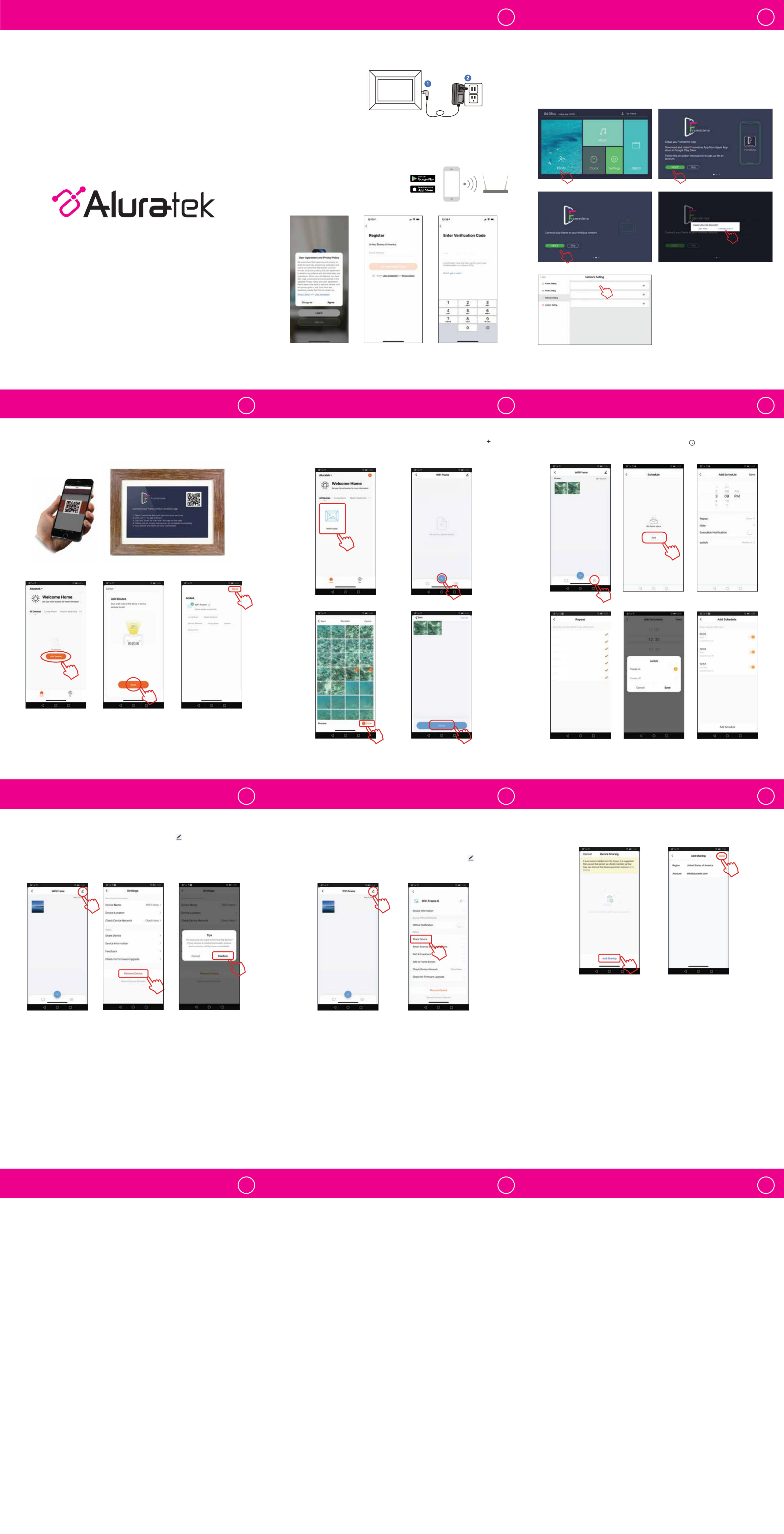
Step 2: Select “Add Sharing” (Image 8), and input the email address or phone number of the
person you want to share the frame to and select “Done” (Image 9).
For the person that you just shared the frame to, p1-he or she will get a notification on their smart
device. The frame will show up as a shared device on the main screen. They can start sending
pictures to the frame by following the instructions in “How to send photos to the frame from your
phone” section.
1
For ongoing product improvement, this manual is subject to modification without prior notice.
aluratek.com
What's-In-The Box?
Let's Power Up!
Connect the power adapter to an outlet
to turn the frame on.
2
Download and install "Frametime" App on your phone
How to Add Your Smart Frame to the Frametime App
Your network
How to send photos to the frame from your phone
5
4
3
7 86
User Manual
Image 1
Image 8 Image 9
Download Frametime app by searching for
"Frametime" from app store.
Once the "Frametime" app is installed, please
follow the on screen instruction to register an
account.
Step 1: Connect the Frame to Your WiFi Network
Open the Frametime app on your smartphone and tap on the name of the frame. Press the “ ” button at
the bottom of the screen and select photos you wish to send to the frame. When finished selecting photos,
press the “done” button at the bottom right. To send photos to the frame, press the “upload” button.
How to auto power on/o the frame
Open the "Frametime" app, choose your "WiFi frame", press the " " button at the bottom
right corner. Tap "Add" in the middle, choose a time that you want to auto power on/off your
frame, then save it.
How to remove a frame from Frametime app
Step 1: Open the Frametime app, select your "WiFi frame", tap the " " on the upper right
corner to edit frame setting, and tap "Remove Device" to delete the frame from your account.
Image 6 Image 7
Please make sure the person you are sharing the frame to already downloaded the “Frametime” app
on their smart device and created an account. You will need to have the email address they used for
their account in order to share the access of the frame to their account.
Step 1: Open the “Frametime” app, choose the digital photo frame and select the “ ” icon in the
top right corner. (Image 6) Then select “Share Device” (Image 7).
Allow other users to send pictures to your frame
1. Press the “Photo” icon on the screen. (Image 1)
2. Press the “Next” button. (Image 2)
3. Press the “Next” button. (Image 3)
Step 2: Open the Frametime App on Your
Smart Device
Tap “Create Home” and enter a home name. You
can select or deselect rooms by tapping on the
checkmark. Press “Save” in the top right corner.
Step 3: Open the Frametime app if not already open, and press “Add Device” (Image 3). Press
“Scan” and tap “ok” to allow camera access (Image 4). Scan the QR code on the frame. A new
window will appear that will allow you to give your frame a name and select a room. Press “Done”
in the top right corner (Image 5).
Copyright © 2022 Aluratek, Inc. All Rights Reserved.
E-mail: support@aluratek.com
Web: www.aluratek.com/helpdesk
Local (Irvine, CA): 714-586-8730
Toll free: 1-866-580-1978
● Frame Stand
● Power Adapter
● USB 2.0 Cable
WiFi Touchscreen Digital Photo Frame
Image 3 Image 4 Image 5
10 119
Technical Support
If you need further assistance, please contact the Aluratek support department
for troubleshooting prior to returning this device.
WARNING!!! This equipment has been tested and found to comply with the limits
of a Class B digital device, pursuant to part 15 of the FCC rules. These limits are
designed to provide reasonable protection against harmful interference in a
residential installation.
This equipment generates, uses and can radiate radio frequency energy and, if
not installed and used in accordance with the instruction, may cause harmful
interference to radio communications. However, there is no guarantee that
interference will not occur in a particular installation. If this equipment does cause
harmful interference to radio or television reception, which can be determined by
turning the equipment off and on, the user is encouraged to try to correct the
interference by whatever measures may be required to correct the interference.
Radio and TV Interference Statement
Aluratek warrants this product against defect in material or workmanship for 1
YEAR from the date of purchase.
This warranty becomes invalid if the factory-supplied serial number or "warranty
void" sticker has been removed or altered on the product.
This warranty does not cover:
A) Cosmetic damage or damage due to acts of God
B) Accident, misuse, abuse, negligence or modification of any part of the product.
C) Damage due to improper operation or maintenance, connection to improper
equipment, or attempted repair by anyone other than Aluratek.
D) Products sold AS IS or WITH FAULTS.
IN NO EVENT SHALL ALURATEK'S LIABILITY EXCEED THE PRICE PAID FOR
THE PRODUCT FROM DIRECT, INDIRECT, SPECIAL, INCIDENTAL, OR
CONSEQUENTIAL DAMAGES RESULTING FROM THE USE OF THE
PRODUCT, IT'S ACCOMPANYING SOFTWARE, OR IT'S DOCUMENTATION.
Aluratek makes no warranty or representation, expressed, implied, or statutory,
with respect to it's products, contents or use of this documentation and all
accompanying software, and specifically disclaims it's quality, performance,
merchantability, or fitness for any particular purpose. Aluratek reserves the right to
revise or update it's product, software or documentation without obligation to notify
any individual or entity.
Warranty
Sunday
Monday
Tuesday
Wednesday
Thursday
Friday
Saturday
Image 2
Image 3 Image 4
Image 5
Note: You can use the frame to display pictures on USB/SD Card without connecting to WiFi by
selecting USB/SD on the main menu
4. Select “Connect Wi-Fi” (Image 4)
5. Tap on your network name (Image 5). A window
will appear to enter the password. Tap on the
password field to reveal keyboard.
home_office
downstairs_2022
Aluratek network-001
Product specificaties
| Merk: | Aluratek |
| Categorie: | Digitaal fotolijstje |
| Model: | AWS217F |
Heb je hulp nodig?
Als je hulp nodig hebt met Aluratek AWS217F stel dan hieronder een vraag en andere gebruikers zullen je antwoorden
Handleiding Digitaal fotolijstje Aluratek

2 April 2025

24 Juni 2023

21 Juni 2023

18 Juni 2023

17 Juni 2023

15 Juni 2023

10 Juni 2023

6 Juni 2023

4 Juni 2023

3 Juni 2023
Handleiding Digitaal fotolijstje
- Dragon Touch
- Binatone
- Viewsonic
- Hama
- Salora
- Majestic
- Sweex
- Braun Phototechnik
- Palsonic
- Jobo
- Ricatech
- Duronic
- Difrnce
- Sungale
- Sylvania
Nieuwste handleidingen voor Digitaal fotolijstje
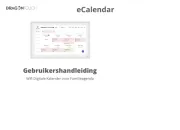
5 Augustus 2025

5 Augustus 2025
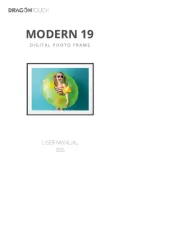
5 Augustus 2025
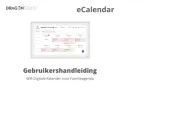
5 Augustus 2025
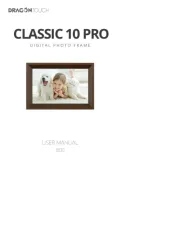
5 Augustus 2025
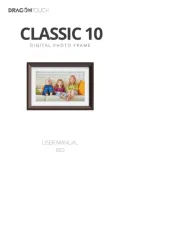
4 Augustus 2025
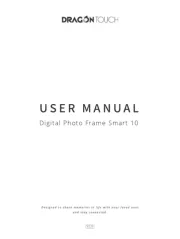
4 Augustus 2025
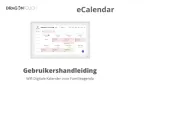
4 Augustus 2025
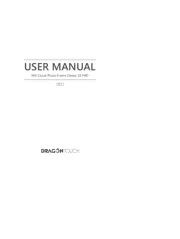
4 Augustus 2025
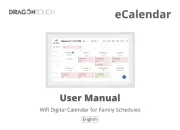
4 Augustus 2025