Alesis MultiMix 4 USB FX Handleiding
Alesis
Mengpaneel
MultiMix 4 USB FX
Bekijk gratis de handleiding van Alesis MultiMix 4 USB FX (24 pagina’s), behorend tot de categorie Mengpaneel. Deze gids werd als nuttig beoordeeld door 116 mensen en kreeg gemiddeld 4.9 sterren uit 58.5 reviews. Heb je een vraag over Alesis MultiMix 4 USB FX of wil je andere gebruikers van dit product iets vragen? Stel een vraag
Pagina 1/24

User Guide
English ( 2 – 5 )
Guía del usuario
Español ( 6 – 10 )
Guide d’utilisation
Français ( 11 – 14 )
Guida per l'uso
Italiano ( 15 – 18 )
Benutzerhandbuch
Deutsch ( 19 – 22 )
Appendix
English ( 23 )

2
volume
m1
m2
pitch xyz
-
+
octave
accomp store
tap
phrase latch
analog modeling synth
push
r
h
y
t
h
m
s
p
a
t
t
e
r
n
s
p
r
o
g
r
a
m
s
s
e
t
u
p
s
c
o
n
f
i
g
User Guide (English)
Box Contents
MultiMix 4 USB FX
USB Cable
Power Adapter
Software Download Card
User Guide
Safety & Warranty Manual
Connection Diagram
Support
For the latest information about this product (system requirements, compatibility information, etc.) and product
registration, visit alesis.com.
For additional product support, visit alesis.com/support.
Audio Setup
The MultiMix 4 USB FX is a class-
compliant device that can be used
with virtually any digital audio
workstation or recording software
that supports USB audio. If you
want to use the included Cubase®
software, follow the directions on
the included software download
card that is included in the
MultiMix 4 USB FX box.
To enable your MultiMix 4 USB FX to send and receive audio to and from your computer, follow the instructions
below for your computer's operating system:
Power
Notes:
When recording a guitar or bass with an active pickup, set the MultiMix 4
USB FX's GUITAR SWITCH to the up/raised position. If your instrument
uses a passive pickup, engage the switch.
To reduce electrical hum at high gain settings, keep the MultiMix 4 USB
FX's power supply away from your guitar cable and the MultiMix 4 USB
FX's channel inputs.
Computer*
Microphone*
Guitar*
Monitor Speakers*
Headphones*
Synth*
* Sold separatel
y

3
WINDOWS 8:
1. Use the included cable to connect the MultiMix 4 USB FX to
your computer.
2. From the Start menu, click the lower-left corner of the
screen to bring yourself to the Desktop.
3. In the bottom-right corner of the Taskbar, locate the Volume
Control "Speaker" icon.
4. Right-click the speaker and select Playback Devices. The
Windows Sound control panel should appear set on the
Playback tab.
5. If your computer’s soundcard does not have a green "check
mark" symbol next to it, right-click it and select "Set as
Default Device".
WINDOWS 7:
1. Use the included cable to connect the MultiMix 4 USB FX to
your computer.
2. Go to Start Menu Control Panel Hardware and
Sound Sound.
3. Click the Playback tab and select USB Audio Codec* as
the default device.
4. Click the Recording tab and select USB Audio Codec* as
the default device.
5. Click Properties in the lower right-hand corner.
6. In the new window, click the Advanced tab and select 2-
channel, 16-bit, 44100 Hz (CD Quality) as the default
format.
7. Uncheck both boxes under Exclusive Mode.
8. Click the Levels tab and set the slider to "4."
9. Click OK to close the Properties window.
10. Click OK to close the Sound control panel.
WINDOWS VISTA:
1. Use the included cable to connect the MultiMix 4 USB FX to your computer.
2. Go to Start Menu Control Panel Sound. (If you do not see Sound, select Switch to Classic View, and
the Sound Control Panel should become available.)
3. Click the Playback tab and select USB Audio Codec* as the default device.
4. Click the Recording tab and select USB Audio Codec* as the default device.
5. Click Properties in the lower right-hand corner.
6. In the new window, click the Advanced tab and select 2-channel, 16-bit, 44100 Hz (CD Quality) as the
default format.
7. Uncheck both boxes under Exclusive Mode.
8. Click OK to close the Properties window.
9. Click OK to close the Sound control panel.
WINDOWS XP:
1. Use the included cable to connect the MultiMix 4 USB FX to your computer.
2. Go to Start Menu Control Panel Sounds and Audio Devices.
3. Click the Audio tab.
4. Under Sound Playback and Sound Recording, select USB Audio Codec* as the default device.
5. Click OK.
MAC OS X:
1. Use the included cable to connect the MultiMix 4 USB FX to your computer.
2. Go to your Applications directory and open System Preferences.
3. Click the Sound icon.
4. In the Input and Output tabs select USB Audio Codec.
5. Close the window.
*If you have other USB audio devices
connected to your computer, which may
have identical names, you may need to try
selecting each one until the MultiMix 4 USB
FX is recognized.
If you experience too much latency after
adjusting your software latency settings, we
recommend the free ASIO4ALL (Audio
Stream Input/Output) driver for PC at
asio4all.com. ASIO drivers generally
perform better and with lower latency since
they create a more efficient communication
between audio devices and software.
Be sure your audio software program is set
up to receive audio via the MultiMix 4 USB
FX. This can usually be done in your
software's "Preferences" or "Device Setup."
Please consult your software manual for
more information.
Product specificaties
| Merk: | Alesis |
| Categorie: | Mengpaneel |
| Model: | MultiMix 4 USB FX |
| Gewicht: | 680 g |
| Breedte: | 152 mm |
| Diepte: | 197 mm |
| Hoogte: | 50.8 mm |
| Gebruikershandleiding: | Ja |
| Snelstartgids: | Ja |
| Aantal USB 2.0-poorten: | 1 |
| Videomogelijkheid: | Nee |
| Sample rate: | 48 kHz |
| Aantal kanalen: | 4 kanalen |
| Microphone input impedance: | 600 Ohm |
| XLR out: | 2 |
| Synchronisatie ingangsimpedantie: | 10000 Ohm |
| Digitaal geluid verwerken: | 16 Bit |
| Maximum input level: | 4.9 V |
| Gebalanceerde lijn output level: | 7 V |
Heb je hulp nodig?
Als je hulp nodig hebt met Alesis MultiMix 4 USB FX stel dan hieronder een vraag en andere gebruikers zullen je antwoorden
Handleiding Mengpaneel Alesis

29 Maart 2023

20 Maart 2023

2 September 2022

2 September 2022

2 September 2022
Handleiding Mengpaneel
- Santos
- Krups
- Solid State Logic
- Siemens
- TeachLogic
- American Audio
- Nedis
- Martin
- Audio-Technica
- Analogue Solutions
- Caso
- Efbe-schott
- JBL
- ADB
- Team
Nieuwste handleidingen voor Mengpaneel
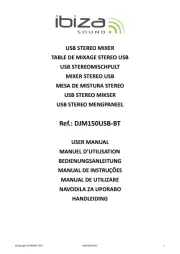
28 Juli 2025

15 Juli 2025
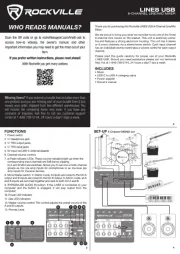
15 Juli 2025

15 Juli 2025
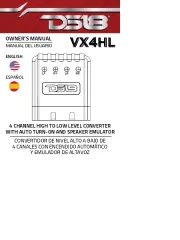
15 Juli 2025
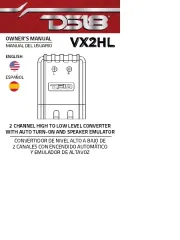
15 Juli 2025
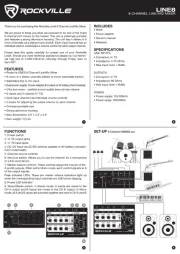
14 Juli 2025
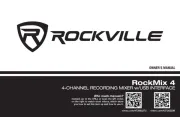
14 Juli 2025
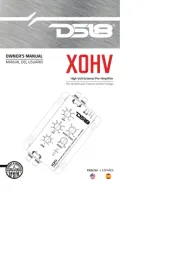
14 Juli 2025
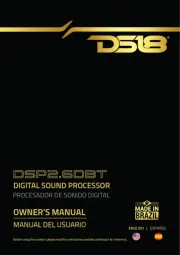
14 Juli 2025