Airlive WLA-5000AP Handleiding
Airlive
Access point
WLA-5000AP
Bekijk gratis de handleiding van Airlive WLA-5000AP (22 pagina’s), behorend tot de categorie Access point. Deze gids werd als nuttig beoordeeld door 58 mensen en kreeg gemiddeld 4.3 sterren uit 29.5 reviews. Heb je een vraag over Airlive WLA-5000AP of wil je andere gebruikers van dit product iets vragen? Stel een vraag
Pagina 1/22

Quick Setup Guide
WLA-5000AP
802.11a/b/g Multi-function
Wireless Access Point
English ●●●
Slovensky ●●●
Česky ●●●
1
7
13

11
English
English
English
EnglishEnglish
802.11 a/g Wireless AP
WLA
-
5000AP
Important Information
The AP+WDS mode’s default
IP address is 192.168.1.1
The Client mode’s default IP is
192.168.1.2
The default Subnet Mask is
255.255.255.0
The default password is airlive
The default SSID is airlive
The default DHCP client is
Disabled
The default is set to AP+WDS
mode firmware
You need to change the firmware
to use the Client Mode. The client
mode firmware is in the supplied
CD ROM’s Firmware directory.
The WDS and Repeater mode
does not work in Turbo
mode. When using those Mode,
please do not select Super A or
Super G modes.
LED Indicators
LED Status
Indicator Meaning Solid Flashing
Power Turns solid green when power
is ON N/A.
LAN LAN Connection is detected. Receiving/
Sending data
Wireless Wireless Connection is made Receiving/
Sending data
Ports and Connectors
z Reset: Press 10 seconds to
restore settings to factory default
z LAN: Connect your PC, Switch,
or Router here.
z Power: Connect the included
Power adapter here.
z Antenna: Install Antenna Here
Antenna
Connector
English
Antenna
Connector

22
English
English
English
EnglishEnglish
802.11 a/g Wireless AP
WLA
-
5000AP
Installation Steps
1. Please install your network cards first before the AP
2. Screw-in the antenna (clockwise) into the Antenna connector
3. Connect the power and LAN cable to the back
4. Use your wireless card to do a site survey, the default SSID is airlive
5. If you need to change AP’s configuration, please follow the procedure
below:
The AP mode’s default IP address is 192.168.1.1. Please make
sure your computer IP is in the same subnet as the AP (i.e.
192.168.1.x)
Open the web browser and enter 192.168.1.1.
Enter the Password airlive.
Changing Firmware
The default firmware is AP+WDS firmware, the AP mode and WDS mode
uses the same firmware.
If you need to use the Client mode feature, you have to change the firmware.
Please follow the instruction below:
1. Open your web browser, enter your AP’s IP address (AP mode
default is 192.168.1.1).
2. When you are asked about the password. Please enter airlive in
the password field.
3. When the following screen appears. Please click on the System
Tools.
English
Product specificaties
| Merk: | Airlive |
| Categorie: | Access point |
| Model: | WLA-5000AP |
Heb je hulp nodig?
Als je hulp nodig hebt met Airlive WLA-5000AP stel dan hieronder een vraag en andere gebruikers zullen je antwoorden
Handleiding Access point Airlive

18 Juni 2023

18 Juni 2023

17 Juni 2023

16 Juni 2023

16 Juni 2023

15 Juni 2023

9 Juni 2023

9 Juni 2023

7 Juni 2023

7 Juni 2023
Handleiding Access point
- Moxa
- Eminent
- NUVO
- Ruckus Wireless
- Aerohive
- Edimax
- Renkforce
- Sophos
- TP Link
- Planet
- ZyXEL
- LevelOne
- Premiertek
- Luxul
- Lancom
Nieuwste handleidingen voor Access point
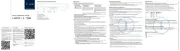
5 Augustus 2025
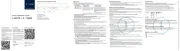
5 Augustus 2025
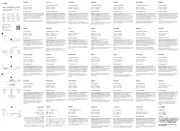
5 Augustus 2025
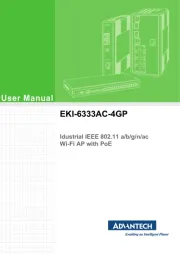
29 Juli 2025
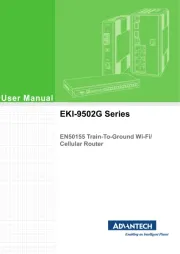
29 Juli 2025
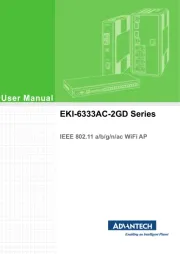
29 Juli 2025
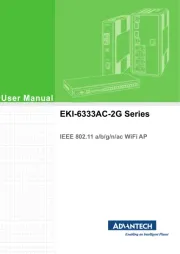
29 Juli 2025
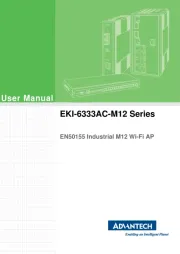
29 Juli 2025
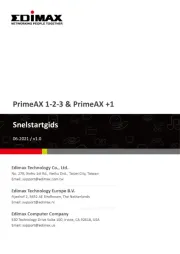
28 Juli 2025
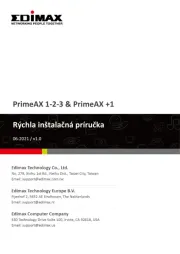
28 Juli 2025