ZKTeco SC105 Handleiding
Bekijk gratis de handleiding van ZKTeco SC105 (2 pagina’s), behorend tot de categorie Toegangscontrolesysteem. Deze gids werd als nuttig beoordeeld door 6 mensen en kreeg gemiddeld 5.0 sterren uit 3.5 reviews. Heb je een vraag over ZKTeco SC105 of wil je andere gebruikers van dit product iets vragen? Stel een vraag
Pagina 1/2

Q
Q
Q
QQu
u
u
uui
i
i
iic
c
c
cck S
k S
k S
k Sk St
t
t
tta
a
a
aar
r
r
rrt G
t G
t G
t Gt Gu
u
u
uui
i
i
iid
d
d
dde
e
e
ee
2
2
2
22.
.
.
..0
0
0
00 I
I
I
IIn
n
n
nnc
c
c
cch
h
h
h h T
T
T
TTF
F
F
FFT
T
T
T T R
R
R
RRF
F
F
FFI
I
I
IID A
D A
D A
D AD Ac
c
c
ccc
c
c
cce
e
e
ees
s
s
sss C
s C
s C
s Cs Co
o
o
oon
n
n
nnt
t
t
ttr
r
r
rro
o
o
ool
l
l
l l T
T
T
TTe
e
e
eer
r
r
rrm
m
m
mmi
i
i
iin
n
n
nna
a
a
aal
l
l
ll
-
-
-
--
V
V
V
VVersion:
ersion:
ersion:
ersion:ersion: 1
1
1
11 0
0
0
00
.
.
.
..
1) Shut down the power during installation.
2) DC 12V/3A power supply is recommended.
3) Do not install the device in a place subject to direct sunlight or humidity.
4) Please read the instruction of using wire terminals carefully and strictly follow the rules for wiring.
5) To prevent static electricity from damaging the device, please connect the GND before other wirings
under serious electrostatic environment.
6) It is necessary to connect the FR107 diodes in parallel to the positive and negative poles of the
electrical lock , so as to release the self-inductance EMF generated when the lock is turned ON/OFF.
Before installation, please connect the cables to wire terminals.
1) Put the mounting positioning sticker onto the wall and drill holes.
2) Fix the back plate onto the wall.
3) Mount the device on the back plate.
4) Use the star-shaped screws to secure the device to the back plate.
1 Over
1 Over
1 Over
1 Over1 Overview
view
view
viewview
3
3
3
3 3 Wall-Mount
Wall-Mount
Wall-Mount
Wall-MountWall-Mounted Installation
ed Installation
ed Installation
ed Installation ed Installation
1
2.0 Inch TFT LCD
Keypad & RF Card Area
Red / Green Indicator
USB Slot
Reset Button
Speaker
Side
Back Bottom
Star-shaped screw hole for xing
device to the back plate
Front
2 Cautions
2 Cautions
2 Cautions
2 Cautions2 Cautions
6PIN (Wiegand In / Power Out / RS485)
8PIN (Wiegand Out / RS232 / Auxiliary In)
2PIN (Power In)
10PIN (Bell / Sensor /
Exit Button / Lock / Alarm)
Tamper Alarm Button
4PIN (Ethernet)
Door Bell
6
12 Acc
12 Acc
12 Acc
12 Acc12 Access Contr
ess Contr
ess Contr
ess Contress Control Setting
ol Setting
ol Setting
ol Settingol Setting
Press > to enter the interface.MENU Access Access Control Setting
Time Zone: To add time zones for the device, so as to control door access according
to those time zones.
Holiday: To add holidays and set the time zone for those days.
Access Group: To manage users in groups. Group members can set a personal time
zone or use the group time zone.
Unlock Comb.: To add unlock combination and set the number of users required for
unlocking in the access group used by that combo.
(The total number of users in the access group must be equal to or smaller than 5)
A&C Parameters: To set Locking Time (sec.), Door Sensor Delay (sec.), Door Sensor
Mode (Open, Close or No), Alarm Delay (sec.), Alarm Count (times), Normal Close /
Normal Open Time Zone and validity of holidays.
Linkage Setting: For the specic setting method, please refer to the Linkage
Setting below.
Duress Alarm: To set the duress alarm delay time (sec.) as required.
Anti-Passback: To set the anti-passback function for the device.
Reset A&C Setting: To reset all Access Control settings to factory default. The
device will then restart automatically.
Linkage Setting
The device supports Auxiliary In function. The device will perform corresponding linkage operations
accordingly when receiving a linkage signal.
Press > > > to enter the interface.MENU Access Linkage Setting Linkage Setting Linkage Setting
Lock Relay: The lock will be Normal Open after the device receives a linkage signal.
Alarm Relay: Alarm will be triggered after the device receives a linkage signal.
Lock & Alarm Relay: The lock will be Normal Open and alarm will be triggered
after the device receives a linkage signal.
L
L
L
LLi
i
i
iin
n
n
nnk
k
k
kka
a
a
aag
g
g
gge C
e C
e C
e Ce Ca
a
a
aan
n
n
nnc
c
c
cce
e
e
eel
l
l
lll
l
l
lla
a
a
aat
t
t
tti
i
i
iio
o
o
oon
n
n
n n
After the device receives an Auxiliary In signal, linkage will be triggered, and a "Linkage function is
turned on" message will be displayed. Press [MENU] to enter the Main Menu interface. The Cancel
linkage? message will be displayed on the screen. Press [OK] to conrm and cancel linkage.
R
R
R
RRe
e
e
eem
m
m
mma
a
a
aar
r
r
rrk
k
k
kks
s
s
ss:
:
:
::
1)Conditions of Linkage Cancellation
The device is xed to the back plate.
The Door Sensor has been reset.
Otherwise the linkage cannot be canceled.
2) When the Normal Open/Normal Close function is enabled, two conditions may occur:
When the door is set to Normal Open, the door will stay open and the alarm will be disabled after
linkage cancellation during the time zone of Normal Open; when it is out of the time zone of Normal
Open, the door will be closed and the alarm will be disabled.
When the door is set to Normal Close, the door will be closed and the alarm will be disabled after
linkage cancellation.
7
13 Communication Setting
13 Communication Setting
13 Communication Setting
13 Communication Setting13 Communication Setting
Press > to enter the interface.MENU Comm. Communication Setting
1) Time Zone Deny is displayed after successful user verication.
Contact the Administrator to check whether the user's permission is restricted in that time zone.
2) Verication succeeded, but the door does not open.
Check if the user permissions setting is reasonable.
Check if the lock wiring is correct.
3) When the device is tampered, it will send a signal to trigger the Tamper Alarm, and a notice of
"Tamper Alarm" will be displayed. (The alarm will only ring when a Tamper Alarm is connected
to the device.)
To cancel the triggered alarm mode, please reinstall the device properly.
14
14
14
14 14 T
T
T
TTrouble Shooting
rouble Shooting
rouble Shooting
rouble Shootingrouble Shooting
Network: Set device's IP address (192.168.1.201 as default), gateway address
(0.0.0.0 as default) and subnet mask (255.255.255.0 as default).
RS485: Set the baud rate for the communication between the device and PC.
Security Device ID Password : Set the and for the connection between the device
and PC. The default password is 0, which means there is no password.
Wiegand: To congure Wiegand Function.
U = 12V, I - I > 1A and the distance between the lock and the device is equal to or less than 10 meters.LOCK LOCK
!
!
!
!!
3
U
U
U
UUn
n
n
nnd
d
d
dde
e
e
eer f
r f
r f
r fr fo
o
o
ool
l
l
lll
l
l
llo
o
o
oow
w
w
wwi
i
i
iin
n
n
nng s
g s
g s
g sg si
i
i
iit
t
t
ttu
u
u
uua
a
a
aat
t
t
tti
i
i
iio
o
o
oon
n
n
nns
s
s
ss, d
, d
, d
, d, de
e
e
eev
v
v
vvi
i
i
iic
c
c
cce s
e s
e s
e se sh
h
h
hha
a
a
aar
r
r
rre
e
e
ees p
s p
s p
s ps po
o
o
oow
w
w
wwe
e
e
eer w
r w
r w
r wr wi
i
i
iit
t
t
tth t
h t
h t
h th th
h
h
hhe l
e l
e l
e le lo
o
o
ooc
c
c
cck
k
k
kk:
:
:
::
BELL-
BELL+
SEN
GND
BUT
NO1
COM1
NC1
AL+
AL-
FR107
+
-
12V
GND
+
-
+
-
Normal Close Lock
BELL-
BELL+
SEN
GND
BUT
NO1
COM1
NC1
AL+
AL-
FR107
+
-
12V
GND
+
-
+
-
Normal Open Lock
BELL-
BELL+
SEN
GND
BUT
NO1
COM1
NC1
AL+
AL-
12V
GND
+
-
Normal Close Lock
+
-
FR107
+
-+
-
BELL-
BELL+
SEN
GND
BUT
NO1
COM1
NC1
AL+
AL-
12V
GND
+
-
Normal Open Lock
+
-
FR107
+
-
+
-
(1) The system supports NO LOCK and NC LOCK. For example the NO LOCK (normally
pen when power is on) is connected with NO and COM terminals, and the NC LOCK
(normally close when power is on) is connected with NCand COM terminals.
(2) When the Electrical Lock is connected to the Access Control System, you must connect
one FR107 diode (equipped in the package) in parallel to prevent the self-inductance
EMF from aecting the system.
D
D
D
D Do n
o n
o n
o no no
o
o
oot r
t r
t r
t rt re
e
e
eev
v
v
vve
e
e
eer
r
r
rrs
s
s
sse t
e t
e t
e te th
h
h
hhe p
e p
e p
e pe po
o
o
ool
l
l
lla
a
a
aar
r
r
rri
i
i
iit
t
t
tti
i
i
iie
e
e
ees
s
s
ss.
.
.
..
U
U
U
UUn
n
n
nnd
d
d
dde
e
e
eer f
r f
r f
r fr fo
o
o
ool
l
l
lll
l
l
llo
o
o
oow
w
w
wwi
i
i
iin
n
n
nng s
g s
g s
g sg si
i
i
iit
t
t
ttu
u
u
uua
a
a
aat
t
t
tti
i
i
iio
o
o
oon
n
n
nns
s
s
ss, d
, d
, d
, d, de
e
e
eev
v
v
vvi
i
i
iic
c
c
cce d
e d
e d
e de do
o
o
ooe
e
e
ees
s
s
s s N
N
N
NNO
O
O
OOT s
T s
T s
T sT sh
h
h
hha
a
a
aar
r
r
rre p
e p
e p
e pe po
o
o
oowe
we
we
wewer w
r w
r w
r wr wi
i
i
iit
t
t
tth t
h t
h t
h th th
h
h
hhe l
e l
e l
e le lo
o
o
ooc
c
c
cck
k
k
kk:
:
:
::
A. U = 12V I - I 1ALOCK LOCK
B. U 12VLOCK
C. The distance between the lock and the device is more than 10 meters.
DC12V DC12V
DC12V
DC12V
Power
Power
'I': device output current 'U ': lock voltage 'I ': lock current Lock Lock
10 P
10 P
10 P
10 P10 Power C
ower C
ower C
ower Cower Connection
onnection
onnection
onnectiononnection
Recommended power supply:
12V ± 10%, at least 500mA.
To share power with other devices, use a power supply with higher current ratings than the total
operating current.
1
2
12V DC
GND
P
P
P
PPI
I
I
IIN
N
N
NN
D
D
D
DDe
e
e
ees
s
s
ssc
c
c
ccr
r
r
rri
i
i
iip
p
p
ppt
t
t
tti
i
i
iio
o
o
oon
n
n
nn
C
C
C
CCo
o
o
ool
l
l
llo
o
o
oor
r
r
rr
1
Power In +12V
Red
2
Ground GND
Black
5
9
9
9
9 9 Wiegand Card Reader C
Wiegand Card Reader C
Wiegand Card Reader C
Wiegand Card Reader CWiegand Card Reader Connection
onnection
onnection
onnectiononnection
P
P
P
PPI
I
I
IIN
N
N
NN
D
D
D
DDe
e
e
ees
s
s
ssc
c
c
ccr
r
r
rri
i
i
iip
p
p
ppt
t
t
tti
i
i
iio
o
o
oon
n
n
nn
C
C
C
CCo
o
o
ool
l
l
llo
o
o
oor
r
r
rr
1
Wiegand In IWD0
White
2
Wiegand In IWD1
Green
3
Power Out +12V
Gray
4
Ground GND
Purple
5
RS485 485B
Blue
6
RS485 485A
Yellow
Wiegand Card Reader
IWD0
IWD1
+12V
1
6
GND
+12V
GND
IWD0
IWD1
J32
485B
485A
+12VGN D
J35
11 User Management
11 User Management
11 User Management
11 User Management11 User Management
Press > to enter the interface.MENU User Mng User Management
New User: To input ID No. (the max. number of digits is 9) and PWD (the max.
number of digits is 6), set purview (User or Admin.) and register card.
Search User: To input ID No. and press [OK] to search the corresponding user,
and then Edit/ Delete user or set User Access as required.
Record: To input ID No. and month, and press [OK] to query the access control
logs of the corresponding user in the specied month.
Note: User can register ID card or Mifare card according to the actual product's function.
WD0
+12V
GND
WD1
2
4
4
4
4 4 Wiring Diagram
Wiring Diagram
Wiring Diagram
Wiring DiagramWiring Diagram
RS485
U Disk
TCP/IP
Server
Lock Door
Sensor
Exit Button Alarm
RS485
Wiegand Card ReaderDoor BellDoor Smoke Detector
5 Connection with P
5 Connection with P
5 Connection with P
5 Connection with P5 Connection with PC via Ethernet Cable
C via Ethernet Cable
C via Ethernet Cable
C via Ethernet CableC via Ethernet Cable
To connect device with a PC directly, connect them by an ethernet cable.
An example is shown as below:
IP Address: 192.168.1.201
Subnet Mask: 255.255.255.0
IP Address: 192.168.1.124
Subnet Mask:255.255.255.0
6 Lock C
6 Lock C
6 Lock C
6 Lock C6 Lock Connection
onnection
onnection
onnectiononnection
P
P
P
PPI
I
I
IIN
N
N
NN
D
D
D
DDe
e
e
ees
s
s
ssc
c
c
ccr
r
r
rri
i
i
iip
p
p
ppt
t
t
tti
i
i
iio
o
o
oon
n
n
nn
C
C
C
CCo
o
o
ool
l
l
llo
o
o
oor
r
r
rr
1
Bell BELL-
Purple
2
Bell BELL+
Brown
3
Sensor SEN
White
4
Ground GND
Black
5
Button BUT
Gray
6
Normal Open NO1
Blue
7
COMM COM1
Red
8
Normal Close NC1
Yellow
9
Alarm AL+
Orange
10
Alarm AL-
Green
BEL L-
SEN
BUT
NO1
COM1
NC1
AL-
AL+
J31
BEL L+
GND
4
7 Door Bell
7 Door Bell
7 Door Bell
7 Door Bell7 Door Bell Door
Door
Door
Door Door Connection
Connection
Connection
ConnectionConnection
&
&
&
& & Sensor & Exit Button & Alarm
Sensor & Exit Button & Alarm
Sensor & Exit Button & Alarm
Sensor & Exit Button & Alarm Sensor & Exit Button & Alarm
P
P
P
PPI
I
I
IIN
N
N
NN
D
D
D
DDe
e
e
ees
s
s
ssc
c
c
ccr
r
r
rri
i
i
iip
p
p
ppt
t
t
tti
i
i
iio
o
o
oon
n
n
nn
C
C
C
CCo
o
o
ool
l
l
llo
o
o
oor
r
r
rr
1
Bell BELL-
Purple
2
Bell BELL+
Brown
3
Sensor SEN
White
4
Ground GND
Black
5
Button BUT
Gray
6
Normal Open NO1
Blue
7
COMM COM1
Red
8
Normal Close NC1
Yellow
9
Alarm AL+
Orange
10
Alarm AL-
Green
8 Smoke
8 Smoke
8 Smoke
8 Smoke8 Smoke Detector Connection
Detector Connection
Detector Connection
Detector ConnectionDetector Connection
1
8
GND
AUX
P
P
P
PPI
I
I
IIN
N
N
NN
D
D
D
DDe
e
e
ees
s
s
ssc
c
c
ccr
r
r
rri
i
i
iip
p
p
ppt
t
t
tti
i
i
iio
o
o
oon
n
n
nn
C
C
C
CCo
o
o
ool
l
l
llo
o
o
oor
r
r
rr
1
Wiegand Out WD0
Green
2
Wiegand Out WD1
White
3
Ground GND
Black
4
RS232 RXD
Gray
5
RS232 TXD
Purple
6
Ground GND
Black
7
Auxiliary In AUX
Blue
8
Ground GND
Yellow
-
-
-
--
+
+
+
++
+
+
+
++ -
-
-
--
GND
WD0
WD1
J33
RXD
AUX
GND
TXD
GND
Smoke Detector
Smoke Detector Power
This device has an Auxiliary In interface (AUX+) which allows it to be connected with an external
source, for instance, a smoke detector, gas detector, infrared sensor or emergency switch.
BEL L-
SEN
BUT
NO1
COM1
NC1
AL-
AL+
J31
BEL L+
GND
-
-
-
-- +
+
+
++
+
+
+
++
-
-
-
--
Alarm Power
Exit Button
Alarm
-
-
-
-- +
+
+
++
+
+
+
++
-
-
-
--
Bell Power
Door Bell
BELL-
BELL+
SEN
GND
BUT
NO1
COM1
NC1
AL+
AL-
Door Sensor
Product specificaties
| Merk: | ZKTeco |
| Categorie: | Toegangscontrolesysteem |
| Model: | SC105 |
Heb je hulp nodig?
Als je hulp nodig hebt met ZKTeco SC105 stel dan hieronder een vraag en andere gebruikers zullen je antwoorden
Handleiding Toegangscontrolesysteem ZKTeco

11 Juni 2024

10 April 2024

10 April 2024

22 Juni 2023

21 Juni 2023

20 Juni 2023

17 Juni 2023

17 Juni 2023

17 Juni 2023

17 Juni 2023
Handleiding Toegangscontrolesysteem
- Liftmaster
- Eura
- EverFocus
- Optex
- SOREX
- Yale
- Marmitek
- Chief
- GeoVision
- Velleman
- EQ3
- Eminent
- Steren
- Indexa
- Apc
Nieuwste handleidingen voor Toegangscontrolesysteem
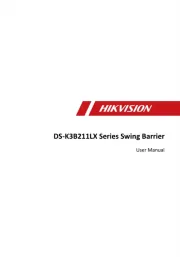
5 Augustus 2025

3 Augustus 2025
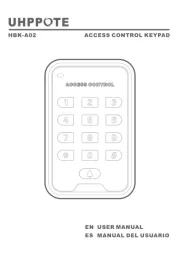
4 Juli 2025
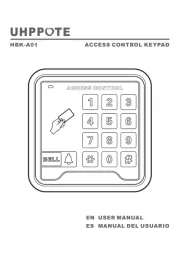
16 Juni 2025

16 Juni 2025
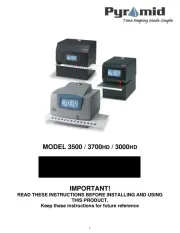
10 Juni 2025

10 Juni 2025
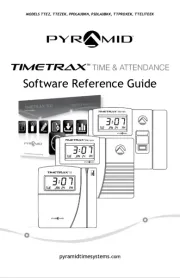
9 Juni 2025
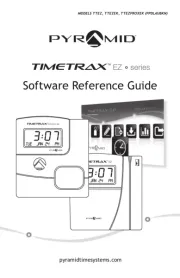
9 Juni 2025
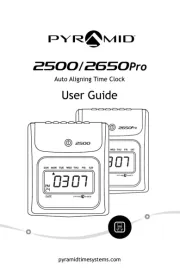
9 Juni 2025