Zagg Slim cover Handleiding
Zagg
Toetsenbord
Slim cover
Bekijk gratis de handleiding van Zagg Slim cover (24 pagina’s), behorend tot de categorie Toetsenbord. Deze gids werd als nuttig beoordeeld door 94 mensen en kreeg gemiddeld 5.0 sterren uit 47.5 reviews. Heb je een vraag over Zagg Slim cover of wil je andere gebruikers van dit product iets vragen? Stel een vraag
Pagina 1/24

Keyboard Instructions
Slim Cover
Surface Pro 3 & 4
*WARRANTY REGISTRATION
Your Zagg Slim Cover™ comes with a one-year manufacturer’s warranty. In order to activate
the warranty, you must register your Slim Cover as well as keep your purchase receipt. If you
purchased your Zagg Slim Cover from Zagg.com, Zagg has already registered it and has a copy of
your proof of purchase.
NEED MORE HELP? PLEASE SEE OUR FAQ SECTION AT: www.Zagg.com/faq
See the important Health and Safety information on page 7 before using this product.

INTRODUCTION
Congratulations on purchasing the Zagg Slim Cover – the premier tablet
keyboard and case for the Microsoft Surface™ Pro 3 and 4. Your new Zagg
Slim Cover operates seamlessly with your Surface Pro 3 and 4 to give you
more functionality, an easier typing experience, and added protection.
Read these instructions completely and keep them in a safe place for future
reference; and now, get ready to experience mobile typing that’s as versatile
as you are.
1
PAIRING YOUR SLIM COVER KEYBOARD
POWERING ON AND OFF
Your Slim Cover keyboard pairs to your Surface via Bluetooth® 3.0.
That means you can type on your keyboard without it being connected
physically to your Surface. As an added feature, your Slim Cover keyboard
can pair with two Microsoft devices at once for ultimate convenience. If
the connection between your Surface and Slim Cover is ever lost, repeat
these steps.
1. Access the Bluetooth settings on your Surface.
2. On your Slim Cover, press and hold for three seconds or
depending on which one you want associated with your Surface. A
blue LED will begin flashing, indicating your Slim Cover is in pairing
mode.
3. Your Surface will display “ZAGG Slim Cover” as an available device.
Choose it and then click Pair.
4. Repeat steps 2-3 to pair your Slim Cover to other devices. When
paired with other devices, simply press or to toggle
between them.
Turning your Slim Cover Keyboard on is easy. Just press the fn + (Delete)
keys. A green LED will light, indicating your keyboard is on.
To turn your Slim Cover Keyboard o, press the fn + (Delete) keys for two
seconds. A red LED will flash indicating your keyboard is o.

CHARGING
Your Slim Cover keyboard features a battery that delivers up to three months
of typing per charge*; and because the battery operates independent of
your Surface, you can type on the Slim Cover even when it’s not physically
connected to your Surface. Here’s how to charge your Slim Cover Keyboard:
1. Plug the micro USB end of the included charging cable into the Slim
Cover’s charging port – located on the right side.
2. Plug the USB end of the included charging cable into any USB charging
outlet.
3. The LED will light red and stay lit until your Slim Cover is fully charged.
4. When the red LED goes o, your Slim Cover is fully charged. Unplug
the charging cable and enjoy up to three months of the most spacious,
natural typing available for your Surface.
* Based on one hour of use per day. Using the backlit feature will reduce battery life and require more frequent charging.
CHECKING BATTERY LIFE
Your Slim Cover can provide up to three months of regular typing per
charge. Checking how much battery life it has left is easy – here’s how:
1. Press fn + CTRL (also the battery key). The LED will light one of three
ways.
a. Three green flashes indicate a full battery.
b. Three yellow flashes indicate approximately half battery life remaining.
c. Three red flashes indicate low battery life. When your Slim Cover
reaches critical battery level the LED will flash red once every five
minutes.
To help preserve battery life, your Slim Cover Keyboard will enter sleep
mode if left on but not used for several minutes. To wake it, press any key.
Also, the Slim Cover’s battery has no memory and may be charged
whenever you wish.
2
Product specificaties
| Merk: | Zagg |
| Categorie: | Toetsenbord |
| Model: | Slim cover |
| Kleur van het product: | Zwart |
| Gewicht: | - g |
| Breedte: | - mm |
| Diepte: | - mm |
| Hoogte: | - mm |
| Stroombron: | Batterij/Accu |
| LED-indicatoren: | Ja |
| Gebruiksaanwijzing: | Ja |
| Aan/uitschakelaar: | Ja |
| Connectiviteitstechnologie: | Draadloos |
| Meegeleverde kabels: | Micro-USB |
| Vingerafdruklezer: | Nee |
| Bevestigingsmogelijkheid voor kabelslot: | Nee |
| Certificering: | CE, FCC |
| Duurzaamheidscertificaten: | RoHS |
| Plug and play: | Ja |
| Afdekzeil: | Ja |
| Ondersteunt Windows: | Ja |
| Merkcompatibiliteit: | Microsoft |
| Backlight: | Ja |
| Aansluiting: | Bluetooth |
| Sneltoetsen: | Ja |
| USB-hub: | Nee |
| Oplaadbron: | USB |
| Numeriek toetsenblok: | Nee |
| Aanwijsapparaat: | Touchpad |
| Windows-toetsen: | Ja |
| Compatibiliteit: | Surface Pro 3/4 |
| Toetsenbordindeling: | QWERTY |
| Indicator LED-batterij: | Ja |
| Type batterij: | Ingebouwde accu |
| Taal toetsenbord: | Brits Engels |
Heb je hulp nodig?
Als je hulp nodig hebt met Zagg Slim cover stel dan hieronder een vraag en andere gebruikers zullen je antwoorden
Handleiding Toetsenbord Zagg

20 Februari 2024

19 Maart 2023

19 Maart 2023

7 Juli 2023

3 Juli 2023

22 Juni 2023

21 Juni 2023

19 Maart 2023

21 Juni 2023

21 Juni 2023
Handleiding Toetsenbord
- BT
- Hamlet
- ActiveJet
- Xcellon
- Vorago
- Conceptronic
- SPC
- Adesso
- Spirit Of Gamer
- Gembird
- Vimar
- Kensington
- Act
- Roccat
- Havit
Nieuwste handleidingen voor Toetsenbord
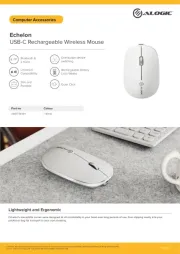
5 Augustus 2025

5 Augustus 2025

4 Augustus 2025
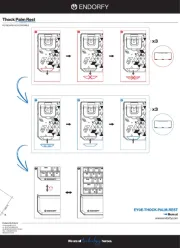
30 Juli 2025
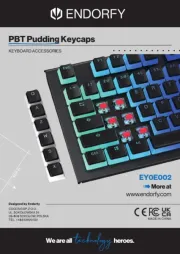
29 Juli 2025
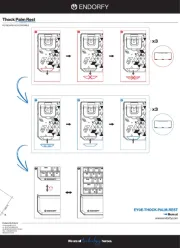
29 Juli 2025
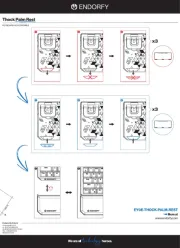
29 Juli 2025

28 Juli 2025
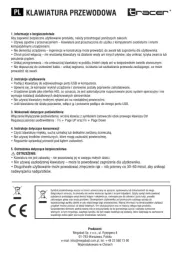
28 Juli 2025
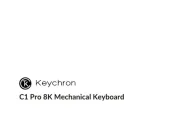
24 Juli 2025