Yamaha Voice Editor Essential Handleiding
Yamaha
Muziekinstrument
Voice Editor Essential
Bekijk gratis de handleiding van Yamaha Voice Editor Essential (11 pagina’s), behorend tot de categorie Muziekinstrument. Deze gids werd als nuttig beoordeeld door 41 mensen en kreeg gemiddeld 4.3 sterren uit 21 reviews. Heb je een vraag over Yamaha Voice Editor Essential of wil je andere gebruikers van dit product iets vragen? Stel een vraag
Pagina 1/11

Voice Editor Essential Owner’s Manual
iPad MIDI
i-MX1 or i-UX1
Voice Editor Essential MOTIF XF, MOTIF XS, S90 XS/S70 XS,
MOXF6/MOXF8, MOX6/MOX8,
MOTIF-RACK XS
• Copying of the commercially available music sequence data and/or digital audio files is strictly
prohibited except for your personal use.
• The software and this owner’s manual are exclusive copyrights of Yamaha Corporation.
• Copying of the software or reproduction of this manual in whole or in part by any means is expressly
forbidden without the written consent of the manufacturer.
• Yamaha makes no representations or warranties with regard to the use of the software and
documentation and cannot be held responsible for the results of the use of this manual and the
software.
• The screen displays as illustrated in this Owner’s Manual are for instructional purposes, and may
appear somewhat different from the screens which appear on your devicer.
• Apple, iPad are trademarks of Apple Inc., registered in the U.S. and other countries.
• The company names and product names in this Owner’s Manual are the trademarks or registered
trademarks of their respective companies.
© 2011-2013 Yamaha Corporation. All rights reserved.
For information about the MIDI settings of the MOTIF XF, MOTIF XS, S90 XS/S70 XS, MOXF6/MOXF8, MOX6/MOX8, and MOTIF-RACK XS refer to the respective manuals.
What is Voice Editor Essential?
This application lets you edit the ARP/FADER/EFFECT/MEQ parameters in the Voice mode of the MOTIF XF, MOTIF XS, S90 XS/S70 XS, MOXF6/MOXF8, MOX6/MOX8,
MOTIF-RACK XS from your iPad. Select a Performance on the instrument, edit the parameters of the selected Voice on the iPad, then store the edited parameters on the
instrument.
The instructions in this manual use the MOTIF XF as an example.
Depending on your particular musical instrument, there may not be equivalent displays or buttons.
Utility window
For setting the
parameters
common to all the
displays
ARP/KBD CONTROL display
FADER CONTROL display
EFFECT display
EQ display
Chorus display
Reverb display
Insertion A display
Insertion B display
Vocoder display*
XY CONTROL display
Lets you control the specified
parameter change and MIDI Control
Change messages simultaneously by
dragging in the XY Pad area.
By using a Yamaha i-MX1 or i-UX1, connect the
instrument to an iPad.
The MOTIF XF can be connected via wireless Network
MIDI. For details about wireless MIDI connectivity,
refer to the “New Functions in MOTIF XF Version 1.20”
Manual.
NOTE
• Before editing, enter the Voice mode.
• After editing, store the edited Voice.
• You can connect i-MX1/i-UX1 to devices featuring
the Lightning connector via Apple Lightning to 30-pin
Adapter .
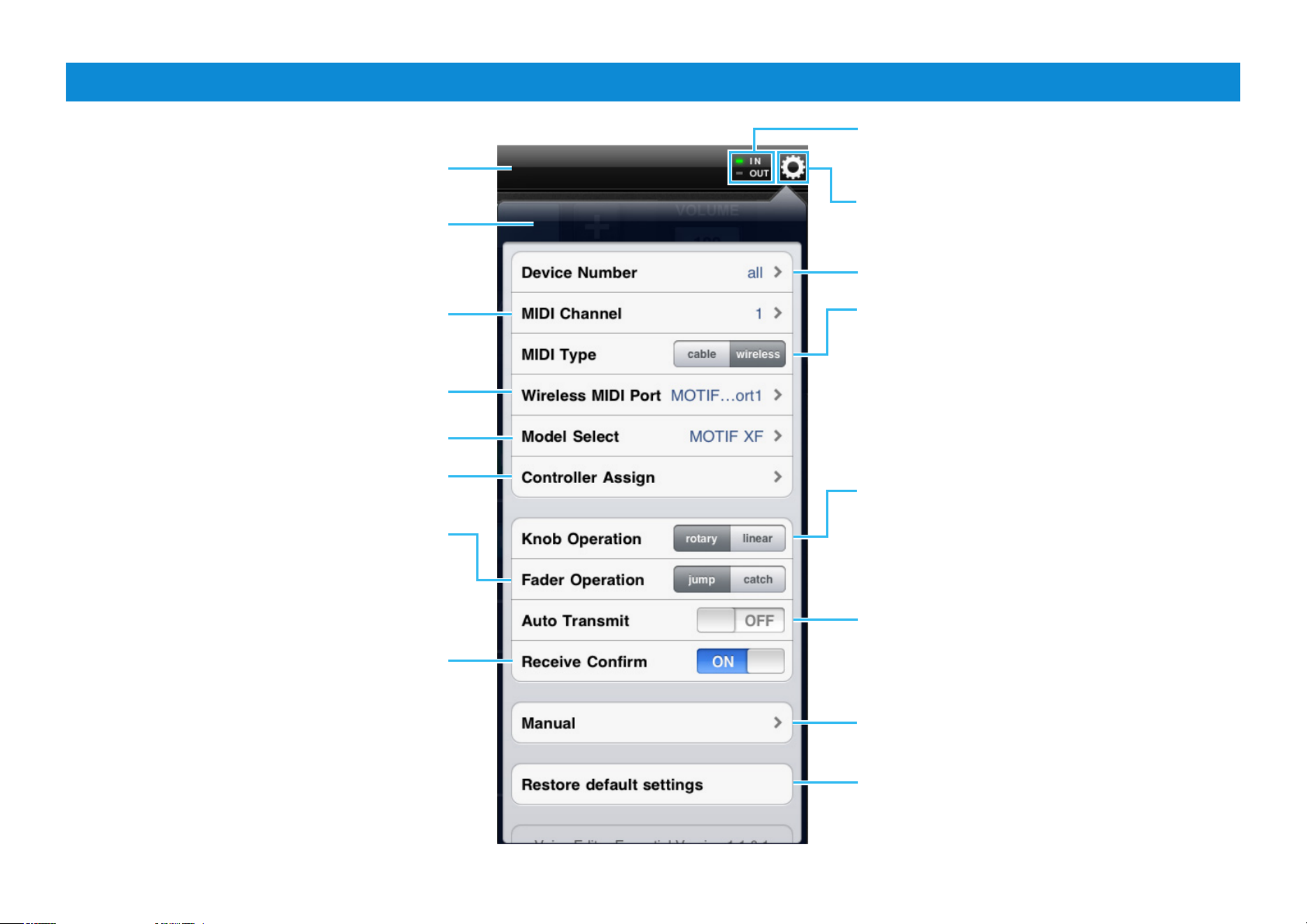
Voice Editor Essential Owner’s Manual 2
Title bar and Utility window
This window lets you set the parameters common to all the displays. Each lamp flashes according to the MIDI in/out
messages.
Tapping this opens or closes the Utility window.
Set this to the same number as that of the instrument.
Selects the connected instrument.
When set to on, tapping [RECEIVE] calls up a
confirmation message.
Tapping this calls up the Owner’s Manual.
Tapping here initializes all the settings.
Determines the connection method between the iPad
and MIDI instrument.
cable: Should be selected when connected via the
i-MX1 or i-UX1.
wireless: Should be selected when connected via
wireless Network MIDI.
NOTE
When set to “wireless,” make the Wi-Fi setup in Settings > Wi-Fi in
your iPad.
Determines the knob behavior.
rotary: Dragging around the knob will rotate it in the
same direction.
linear: Dragging vertically upward from the knob
rotates the knob clockwise, and dragging downward
rotates counter-clockwise.
Determines the Fader behavior.
jump: The Fader jumps to any tapped location in
the Fader area.
catch: The Fader will be “caught” as you drag on it.
Title bar
Sets the MIDI Transmit Channel.
Selects the MIDI port of the instrument in case of
wireless connection.
When set to on, selecting a Template* transmits the
corresponding settings via MIDI.
Assigns the MIDI Control Change numbers to each
controller.
Utility window
*What is a Template?
Each of the Templates includes the settings of all the
displays, meaning that you can call up all the Effect
settings just by selecting the desired Template. Each
of the Templates can be renamed, called up and
initialized.

Voice Editor Essential Owner’s Manual 3
1 Tapping starts reception of the settings from the instrument.[RECEIVE]
Tapping starts transmission of the current settings to the [TRANSMIT]
instrument.
2 Changes the of the current Part. This is equivalent to the [SF1] – Arpeggio type
[SF5] buttons.
3 To edit the Normal Voice, tap . To edit the Drum Voice, tap .[VOICE] [DRUM]
4 Calls up the Voice list. Tapping the desired voice in the list executes Program
Change.
5 Tapping here alternately calls up the XY CONTROL display, ARP/KBD
CONTROL display, FADER CONTROL display, EFFECT display EQ and
display.
6 Adjust the by operating the knob, or by tapping the volume value to volume
call up the slider for adjusting the volume.
7 Indicates the . To change the tempo, tap the Tempo value to Arpeggio tempo
call up the slider then operate the slider, or tap [TAP] three times at the desired
tempo.
8 Template Name
Selecting a Template calls up all the settings of all the displays. Tapping [+]/
[-] changes the Template in single steps. To change the Template, tap the
Template Name to call up the Template list, then tap the desired Template.
Common display area
The displays upper part of XY CONTROL, ARP/KBD CONTROL, FADER CONTROL, EFFECT, EQ are the same.
8
3 4
1
2
7
6
5
Template List
Closes the list.
Calls up the Rename window with on-screen
keyboard.
Product specificaties
| Merk: | Yamaha |
| Categorie: | Muziekinstrument |
| Model: | Voice Editor Essential |
Heb je hulp nodig?
Als je hulp nodig hebt met Yamaha Voice Editor Essential stel dan hieronder een vraag en andere gebruikers zullen je antwoorden
Handleiding Muziekinstrument Yamaha

6 Juni 2025
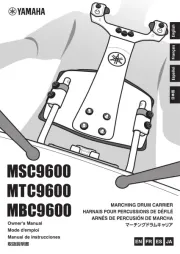
6 Juni 2025
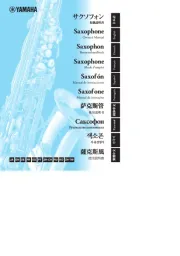
3 Juni 2025

3 Juni 2025

3 Juni 2025
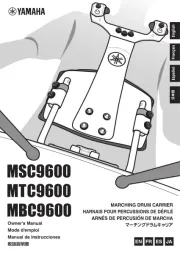
3 Juni 2025
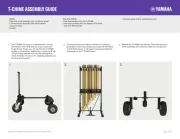
3 Juni 2025

25 Mei 2025

25 Mei 2025
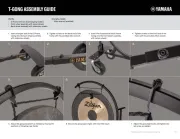
25 Mei 2025
Handleiding Muziekinstrument
- Jupiter
- Chord
- DW Drums
- La Crosse Technology
- Pearl Sports
- Casio
- Aguilar
- Roland
- Hohner
- IK Multimedia
- Woodley
- Gretsch Guitars
- Elektron
- Palmer
- Boss
Nieuwste handleidingen voor Muziekinstrument
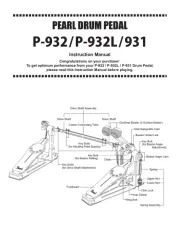
5 Augustus 2025
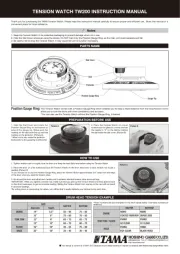
4 Augustus 2025
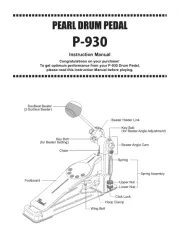
4 Augustus 2025
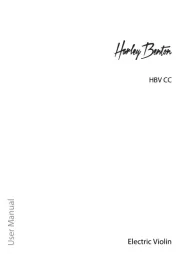
4 Augustus 2025
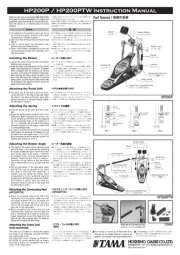
4 Augustus 2025
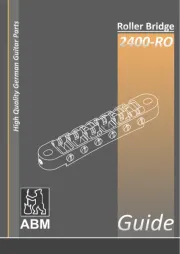
4 Augustus 2025
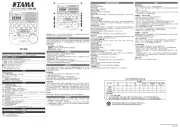
4 Augustus 2025
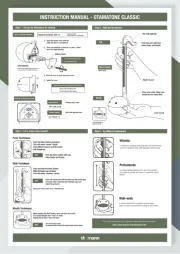
4 Augustus 2025
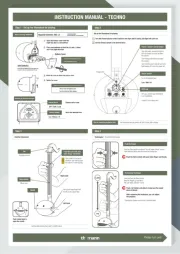
4 Augustus 2025
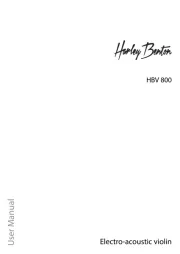
4 Augustus 2025