XP-PEN Deco Fun XS Handleiding
XP-PEN
Tekentablet
Deco Fun XS
Bekijk gratis de handleiding van XP-PEN Deco Fun XS (10 pagina’s), behorend tot de categorie Tekentablet. Deze gids werd als nuttig beoordeeld door 77 mensen en kreeg gemiddeld 4.5 sterren uit 39 reviews. Heb je een vraag over XP-PEN Deco Fun XS of wil je andere gebruikers van dit product iets vragen? Stel een vraag
Pagina 1/10
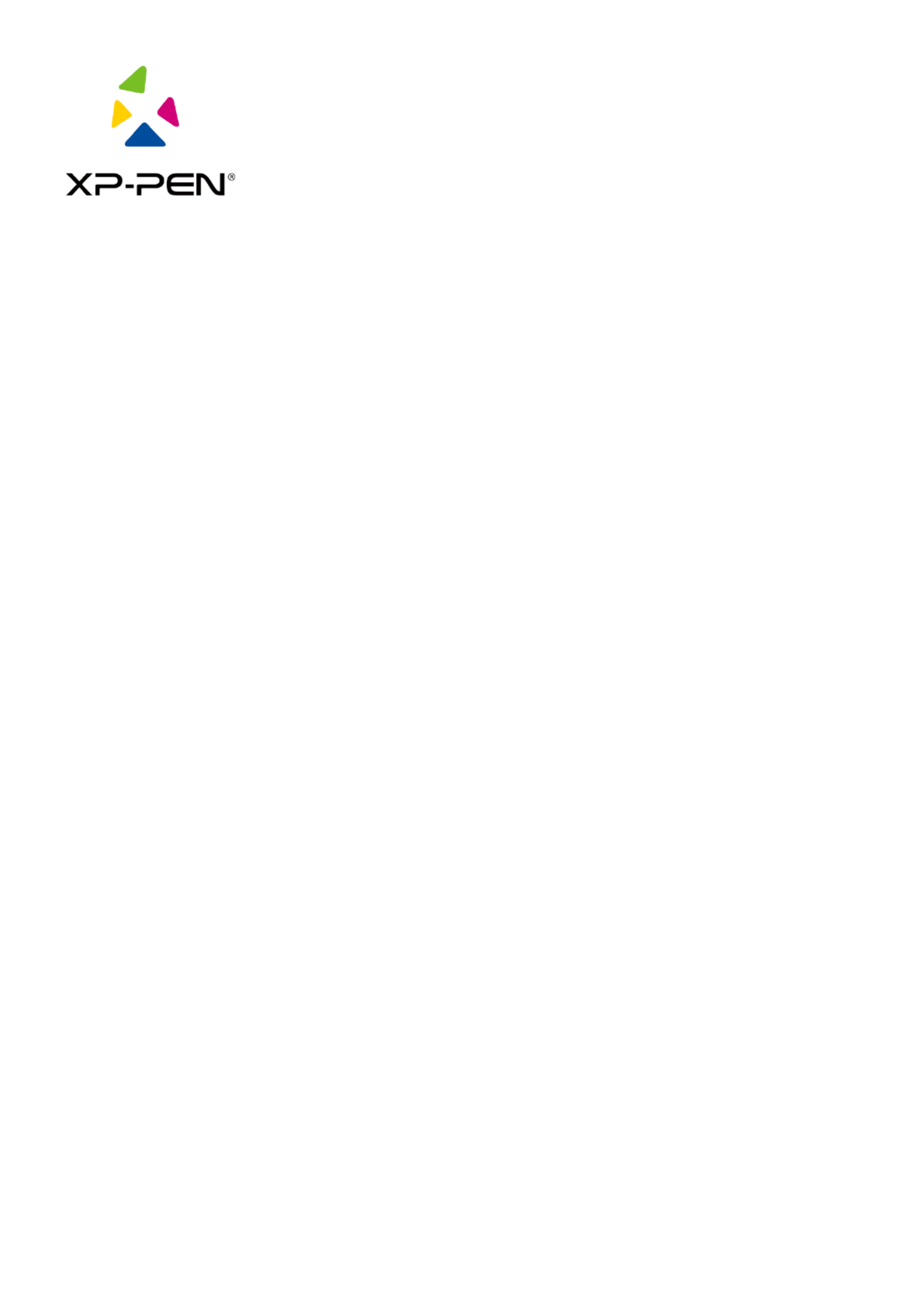
XP-PEN Driver
User Manual

1
I. Connection
Please follow the quick guide that came with your pen tablet to connect your device.
II. Support system
Windows 7/8/10, Mac OS X 10.10 or later
Certain products support Android 6.0 or later, see Table 1 for details(https://www.xp-
pen.com/topic/onAndroid.html)
Certain products support Chrome OS 88 or later, see Table 2 for details(https://www.xp-
pen.com/topic/onChromeOS.html)
III. Download
Please download the corresponding driver according to the model from the XP-PEN ocial
website (https://www.xp-pen.com).
IV. Installation
After downloading is completed, please unzip the folder and operate the exe le (Windows) “. ”
or dmg (Mac) le, and then follow the prompts until installation is completed.“. ”
Notes:
1. Before installation, please temporarily close the antivirus software and rewall, and all
opened software.
2. If other drivers have been installed on the computer, please uninstall them rst.
3. It is recommended to restart the computer after installation is completed.
V. Introduction to Driver
After the driver is installed, connect your device to your computer, and then open the driver to
start customizing your device.
Notes:
This document describes all the functions of the driver, but the functions in the actual use
process will vary due to dierent connected devices. Please refer to the device you actually used
for specic functions.

2
Store conguration:
If you need to make the changed conguration still valid when you use it next time after exiting
the driver, please click the “ button on the left side of the driver interface to save the OK”
settings after changing the conguration. If the settings are successfully saved, the prompt
“Conguration saved successfully will be given; otherwise, the changed conguration will be ”
valid only when it is currently used.
1. Work area
1.1 Screen
If multiple monitors are used in duplicate mode (i.e. All monitors display the same picture), the
work area of the device will be mapped to all monitors. When the pen moves in the work area,
the cursor on all monitors will move at the same time.
If multiple monitors are used in extended mode, it is necessary to select the work area of the
device on the driver interface to map to the corresponding monitor.
The driver provides three modes to set the display area of the screen:
(1 Set full screen: Set the screen area of the selected monitor to the maximum.)
(2 Set screen area: Use the mouse to manually set the display area of the screen. Click the rst )
position (top left) of the display area of the screen with the mouse, and then click the
second position (bottom right).
(3 Customize: Manually enter coordinates in the corresponding input boxes below X, Y, W and )
H to customize the size of the display area of the screen, or use the mouse to drag on the
screen icon of the driver interface to adjust the display area of the screen.
Show display number:
Identify all connected monitors, and numeric identiers will be displayed in the lower left corner
of each monitor.
Product specificaties
| Merk: | XP-PEN |
| Categorie: | Tekentablet |
| Model: | Deco Fun XS |
Heb je hulp nodig?
Als je hulp nodig hebt met XP-PEN Deco Fun XS stel dan hieronder een vraag en andere gebruikers zullen je antwoorden
Handleiding Tekentablet XP-PEN

18 November 2024

18 November 2024
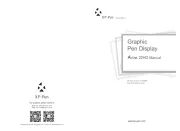
18 November 2024

18 November 2024

18 November 2024

18 November 2024

18 November 2024

18 November 2024

27 Maart 2024

27 Maart 2024
Handleiding Tekentablet
- Aegex
- Kocaso
- Archos
- Sungale
- Doro
- SBS
- Emporia
- Prixton
- Advantech
- Iskn
- Trimble
- TechBite
- Toshiba
- Leitz
- Thomson
Nieuwste handleidingen voor Tekentablet
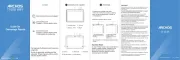
29 Juli 2025
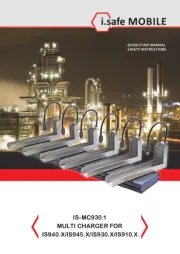
20 Juni 2025
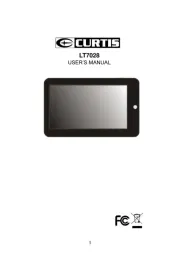
16 Juni 2025
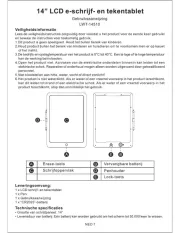
24 Mei 2025
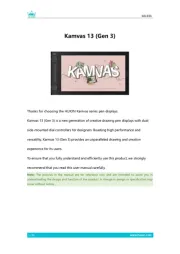
7 Mei 2025
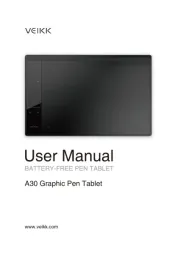
7 Mei 2025
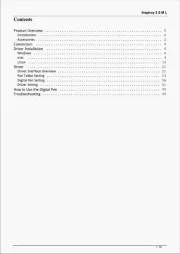
7 Mei 2025
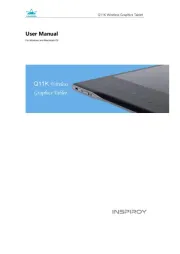
7 Mei 2025

2 Mei 2025
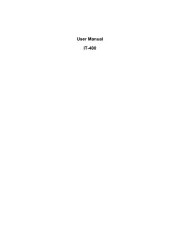
27 April 2025