Verbatim Store 'n' Go Pro Handleiding
Verbatim
Niet gecategoriseerd
Store 'n' Go Pro
Bekijk gratis de handleiding van Verbatim Store 'n' Go Pro (16 pagina’s), behorend tot de categorie Niet gecategoriseerd. Deze gids werd als nuttig beoordeeld door 209 mensen en kreeg gemiddeld 4.7 sterren uit 105 reviews. Heb je een vraag over Verbatim Store 'n' Go Pro of wil je andere gebruikers van dit product iets vragen? Stel een vraag
Pagina 1/16

Store 'n' Go® Pro
USB Flash Drive
Quick Guide
English

Verbatim Store ‘n’ Go®Pro USB Flash Drive
Quick Guide
Verbatim Store ‘n’ Go USB Flash Drives are a convenient way of storing, sharing and transporting Pro
your data, photos, music, and video clips. Store ‘n’ Go Pro’s advanced security features allow you to
securely encrypt and protect sensitive data from unauthorized access. Please familiarize yourself with
the following instructions before using your Store ‘n’ Go Pro.
Getting Started (Windows Operating Systems only): 2000, XP and VISTA
Plug device in USB port. Windows will automatically recognize a new removable drive. Click on My Computer and locate the new
removable drive. You may now use Store ‘n’ Go Pro just like any other drive to store, copy, move, or delete files. Note: It is recommended
to copy the and program files from the removable drive to your desktop for future reference. You may delete theseQuick Guide
files from the drive if desired to maximize storage space. These files can also be downloaded from www.verbatim.com.
To Remove Store ‘n’ Go Pro:
Left click the "Safely Remove Hardware" icon on the system tray at the bottom right hand side. Click on the device you wish to remove.
When the "Safe to Remove Hardware" screen appears, you can now safely remove Store ‘n’ Go Pro. If you receive a message indicating
the device cannot be removed right now, please close any file or application that may be open on the device and try again.
A rapidly blinking LED indicates that the device is being accessed. Note: Removing your Store ‘n’ Go while the LED status indicator Pro
is blinking rapidly may cause data to be corrupted or lost.
Important Note:
The Public Zone provides for easy storing or sharing of non-sensitive data, while the Privacy Zone is used to protect and encrypt sensitive
data from unauthorized access. Access to Privacy Zone data is password controlled, and requires administrative privileges. Therefore,
in some PC environments, you may need to obtain assistance from IT in order to temporarily allow administrative privileges required for
Privacy Zone access.
Getting Started for Mac OS 9.0 or higher systems:
Store ‘n’ Go will automatically be recognized by your system. Insert the drive and click on the "Untitled" drive icon. Pro
To Remove Store ‘n’ Go Pro: Drag the Store ‘n’ Go icon to the recycling bin, then remove device after confirming that the LED Pro
indicator is off.
Getting Started for Linux Kernel Version 2.6.x or higher:
Your Store ‘n’ Go will be automatically recognized upon insertion. Tested on Red Hat, Suse and Turbo Linux versions. Pro
Using V-Safe 100 Security Application
(Supported on Windows 2000, XP Operating Systems only) or VISTA
Requires Administrative Privileges:
The V-Safe 100 Security Application enables you to setup an adjustable size Privacy Zone to secure and encrypt sensitive data. All Privacy
Zone data is encrypted with powerful hardware based 256-bit AES encryption algorithms to prevent unauthorized access.
The V-Safe 100 Security Application has been pre-loaded on your Store ‘n’ Go for your convenience. Locate the "V-Safe 100.exe" file Pro
on the drive and double click it to launch. Follow the on-screen prompts to set up your password, password hint and select the size
of your privacy zone. Note: Formatting or resizing the privacy zone on your Store ‘n’ Go will erase all data. Copy any files you do not Pro
wish to erase to another drive before formatting or resizing the privacy partition. Enter your password to access the privacy zone.
To logout, double click the "Logout Privacy Zone" icon placed on your Store ‘n’ Go Pro. To login again, double click the V-Safe icon placed
on your Store ‘n’ Go Pro. Please retain your password in a secure area for safe keeping. Note: Only data in the Privacy Zone is encrypted.

Passwords:
When choosing a password, it is recommended to make it easy to remember but difficult to guess. At least 6 characters are recommended.
Avoid names, words in dictionary, and other references that may be easy to guess. Use the optional hint feature if you think you will have
trouble remembering the password. Make sure your hint is not too specific or you may make it easier for an unauthorized party to guess
your password. Alternatively you may retain a copy of your password in a separate and secure location for safekeeping.
Maximum Number of Failed Attempts:
In order to help safeguard Privacy Zone data from automated brute force attacks or attempts to guess the password, the V-Safe 100
security application will terminate after the 5th failed login attempt, and require the Store ‘n’ Go Pro to be removed and re-inserted.
To Speed System Performance ( Operating Systems only):VISTA
Insert USB drive, select “Speed up my system” from the on screen menu, and select size of ReadyBoost cache. If the onscreen menu
does not appear, simply right click on the corresponding drive letter in “my computer”, select the ReadyBoost Tab, and select “use this
device” and select size of ReadyBoost cache.
To disable ReadyBoost ( Operating Systems only):VISTA
From “My Computer”, right click "Drive Letter", select properties, select ReadyBoost tab, select “Do not use this device”.
Note: Changing from Public Zone to Private Zone or vice versa while using the ReadyBoost will disable the feature. It is not recommended
to setup the ReadyBoost feature while logged into the Privacy Zone.
LED Status Indicator:
Store ‘n’ Go Pro’s LED status indicator provides the following information:
LED Blinking: Device in use.
Note: Do not remove the device while the LED is blinking, as data may be corrupted or lost.
LED Off after Blinking: Device connected and ready for use or in low power suspended mode.
* Performance based on internal testing; performance may be lower depending upon host system.
Carrying Store ‘n’ Go Pro:
You can put Store ‘n’ Go in your pocket, purse, on your key ring or attach it to a carry lanyard. Avoid temperature extremes, shock, Pro
and moisture. If your Store ‘n’ Go is accidentally exposed to water, allow it to dry thoroughly before using. Pro
Specifications:
Interface: USB 2.0 (also compatible with USB 1.1 ports)
Power Supply: USB bus powered (No external power required)
Operating Temperature: 0 degrees C to 60 degrees C
Storage Temperature: -20 degrees C to 70 degrees C
Environment: Relative Humidity: 5% to 90% RH
Altitude: Operating: 6,096m (20,000 feet)
Storage: 12,192m (40,000 feet)
Vibration: 5G RMS, 10 to 2,000Hz, 0.5 Oct/min sweep rate
Shock: Non operating 55G, 11ms, half-sine
Certifications: FCC, CE, VCCI, WHQL
Performance:*
USB 2.0 High Speed Ports: Up to 30MB/sec Read, Up to 12MB/sec Write
USB 1.1 Ports: Up to 1MB/sec Read, Up to 1 MB/sec Write
Product specificaties
| Merk: | Verbatim |
| Categorie: | Niet gecategoriseerd |
| Model: | Store 'n' Go Pro |
| Kleur van het product: | Blauw |
| Vormfactor: | Glij |
| USB-versie: | 2.0 |
| Aansluiting: | USB Type-A |
| Capaciteit: | 64 GB |
| Leessnelheid: | 30 MB/s |
| Schrijfsnelheid: | 12 MB/s |
Heb je hulp nodig?
Als je hulp nodig hebt met Verbatim Store 'n' Go Pro stel dan hieronder een vraag en andere gebruikers zullen je antwoorden
Handleiding Niet gecategoriseerd Verbatim

19 Maart 2024

6 Juli 2023

26 Juni 2023

23 Juni 2023
Handleiding Niet gecategoriseerd
- Hasbro
- Ortofon
- Reflecta
- Ark
- Coyote
- Eissound
- IMC Toys
- BIOS Living
- Fredenstein
- Easyrig
- SI-TEX
- Lockwood
- Rindor
- Mobli
- SEA-PRO
Nieuwste handleidingen voor Niet gecategoriseerd
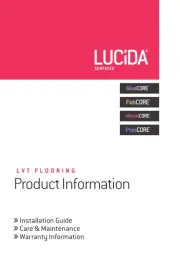
1 Augustus 2025

1 Augustus 2025

1 Augustus 2025
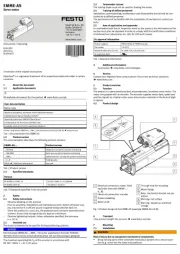
1 Augustus 2025

1 Augustus 2025
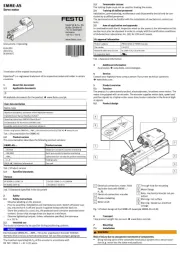
1 Augustus 2025
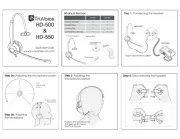
1 Augustus 2025
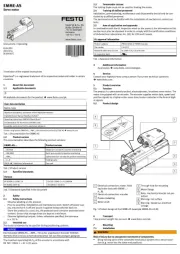
1 Augustus 2025
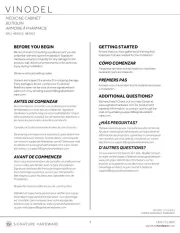
1 Augustus 2025

1 Augustus 2025
