Vemer Tlc-solar 400 Handleiding
Vemer
Niet gecategoriseerd
Tlc-solar 400
Bekijk gratis de handleiding van Vemer Tlc-solar 400 (3 pagina’s), behorend tot de categorie Niet gecategoriseerd. Deze gids werd als nuttig beoordeeld door 55 mensen en kreeg gemiddeld 4.3 sterren uit 28 reviews. Heb je een vraag over Vemer Tlc-solar 400 of wil je andere gebruikers van dit product iets vragen? Stel een vraag
Pagina 1/3

Vemer S.p.A.
I - 32032 Feltre (BL) • Via Camp Lonc, 16
Tel +39 0439 80638 • Fax +39 0439 80619
e-mail: info@vemer.it - web site: www.vemer.it
User manual
GSM COMMUNICATION INTERFACE
Read all instructions carefully
Tlc-solar is a system for the remote control of photovoltaic systems by sending text
messages or ring tones to certified users.
The heart of the system is made up of GWI solar which compares the signal coming
from the produced energy meter on the system and that coming from the radiation
sensor to check if production complies with the radiation conditions, thus enabling any
malfunctions to be found in time. Any fall in production is automatically communicated
by the system by sending text messages to the selected users. Furthermore, GWI solar
has another input available for connecting a burglar alarm and two outputs which can be
activated manually or following an alarm.
SAFETY WARNINGS
During the installation and operation of the device observe the following instructions:
1) The instrument must be installed by a qualified person
2) The instrument must be installed and activated in compliance with current electric
systems standards
3) After installation, inaccessibility to the connection terminals without appropriate tools
must be granted
4) Do not use the instrument for purposes other than indicated
5) The device must be installed in a electric closed panel well protected
6) A two-pole disconnect device shall be provided as part of the building installation
7) A protection device against over-currents should be installed in the electrical system,
upstream of the device
8) Carefully respect the wiring diagrams to install the instrument
9) Before accessing the connection terminals, verify that the leads are not live
10) Do not power or connect the instrument if any part of it is damaged
11) The use of a GSM device can cause interference with the functioning of electronic devices
non-screened from radiofrequency signals (electromedical devices, pacemakers, hearing
aids etc.)
12) In case of fault, do not service the device yourself but contact the after-sales service
13) The instrument is aimed for use in place with over-voltage category III and pollution
degree 2, as per standards EN 60730-1.
Code Model Description
KT018000 Tlc-solar 230 Kit telecontrol for single-phase systems up to 15 kW
KT018500 Tlc-solar 400 Kit telecontrol for three-phase systems up to 69 kW
KT021500 Tlc-solar 400TA Kit telecontrol for three-phase systems up to 690 kW
The Tlc-solar is made up of:
– GWI solar control unit (code VE326500)
– radiation sensor (code VE327300)
– TMC 10/12 transformer (code VN314100)
– ADR-D 230 D63 energy meter (code VE035200) (single-phase systems) or
ENERGY-400 D90 ENERGY-400D PWRi (code VN984100) (three-phase 69kW systems) or
(code VE120200) (three-phase 690kW systems)
INSTALLATION
• Preparation
Disable the pin code request from the sim card which will
be inserted into the GWI solar.
Insert the sim card into the slot (type push-push). The
direction of insertion provides that the bevel of the sim
card goes inside in the left.
Note: the rechargeable sim needs a periodical
minimum top-up (usually once a year) in order to
be valid. Check with your operator about the renewal mode.
Note. The sim card insertion and removal operations should be carried out with
the instrument switched off and not powered up (please see the relative chapter
for switching off the instrument).
• Wiring
– Attach the radiation sensor near the photovoltaic panels with the same inclination and
connect it to the analog input of the GWI solar (the white/black wire to terminal 14, the
black one to terminal 12).
Caution: the sensor must be positioned so that the solar rays do not hit it before they hit
the panels, in order to avoid false alarms being sent, for example, at dawn.
– connect the energy meter down from the solar production inverter, and connect the pulse
output meter at input 1 of the GWI solar (DIG1 - terminals 10 and 13)
– connect any burglar system (presence sensors, microswitches, ...) at digital input 2
GWI solar (DIG2 - terminals 11 and 13)
– connect the transformer to the GWI solar and the network voltage.
For a detailed description of the connections, please see the diagram “Connection diagram”.
Once the kit has been powered up, the led of the GWI solar relating to the device status
will remain on steady green for around 30 seconds, this will end when it starts blinking green
once a second, signalling the correct reception of the gsm network. If this should not be the
case, please see the overview “Device state”.
• Basicconfiguration
Consists in defining the admin number, which has full control of the system (usually for the
owner) to whom alarm messages are sent
MEMORISING ADMINISTRATIVE NUMBERS
– press the key of the GWI solar for 5 seconds until the led starts blinking red/green “1”
alternately
– carry out a ring tone with the number which you want to set as admin number.
The caller will receive a confirmation text message that this has taken place.
Note: after having set the admin number, the GWI solar will carry out a self-
calibration procedure, during which time it analyses all the parameters of the
system where it is installed. To carry out this operation the GWI solar needs a few
hours of sunshine.
At the end, the admin number will receive a text message and from then on, it
will begin to monitor the produced energy.
OPERATION
• Defaultsettings
The factory settings for the kit provide for the admin number to receive a series of text
messages:
– send a monthly text message to the administrator with the value of produced energy
– send a text message containing the value of produced energy and instantaneous power
following a ring tone
– forward messages destined to the GWI solar and not recognisable as commands (for
example a text message from a telephone service provider) to the administrator
Furthermore a text message is sent to the administrator in cases of:
– radiation sensor malfunction alarm
– no meter pulses alarm
– production below threshold alarm
– no electrical network or buffer battery flat alarm
For each of the alarms listed above, an alarm return text message is sent.
By default the pulse weight received from input DIG1 is 0.1 kWh (modifiable).
• Advancedconfiguration
In this phase it is possible to add other telephone numbers as well as the administrator's
(staff numbers) where alarm signals will be sent, by choosing for each number which type of
alarm to send.
Furthermore, it is possible to modify the automatic forwarding plan for messages with
planned set times or activate automatic switching function for an output following a specific
alarm condition.
STRUCTURE OF A COMMAND TEXT MESSAGE
The general structure of a text message is as follows:
[password] [separator] [command] [separator] [parameter1] [separator]..[parameterNo.]
where:
[password] numerical field of a maximum of 8 figures
[separator] comprised of one or more space characters
[command] command recognised by the device
[parameter..] series of parameters relative to the command
The password field may be omitted if the command is given by a registered
number. Several commands may be included in one text message. In this case, the
commands executed will only be those whose reply is contained in a standard
text message (160 characters). To enter numbers with the decimal separator,
you need to use a full stop.
The structure of a reply to a command is similar to the command itself, with the
addition of the “=” symbol to indicate the current status. For example:
OUTKEY BLOCK OUTKEY=BLOCK
MODIFY PULSE WEIGHTS (for admin only)
By default the pulse weight that the GWI solar receives from the energy meter
is 0.1 kWh. If it is necessary to modify this value use the command:
[pulse weight] whereWIMP
[pulse weight] new value to be given to a pulse
In the case of decimal values, use a decimal point as a separator.
To read the current value use the command WIMP with no parameters.
For example:
WIMP 1 gives the value 1.00 kWh to each pulse
WIMP 0.1 gives the value 0.10 kWh to each pulse
WIMP restores the current weight of the pulse
MEMORISINGSTAFFNUMBERS(foradminonly)
It is possible to create a telephone book containing up to 10 telephone numbers (staff
numbers) which can:
– receive text message (or ring tone) in case of alarms
– receive text message with the produced energy and the instantaneous power
following a ring tone
– receive text message following a scheduled event.
The staff numbers are identified progressively from 1 to 10.
The first 5 staff numbers are already associated by default to 5 well defined alarm
situations (please see “Alarms management”) even if they can be modified.
To add a staff number:
– send the following command from the admin number:
STAFF [index] [telephone number] where,
[index]
position in the staff telephone book where the new number is saved
[telephone number]
number to be added to the telephone book
For example, to insert the staff number 392123445 in position 4:
STAFF 4 392123445
It is also possible to enter several staff numbers using one command only:
For example, if you want to insert the numbers 044177458, 392123445 and 12345678 in
positions 2, 4, and 7:
STAFF 2 044177458 4 392123445 7 12345678
To cancel a staff number, use the word NULL.
For example, if you want to cancel the staff number 4, leaving the position in the
telephone book empty:
STAFF 4 null
To have a complete overview of the telephone book write STAFF without parameters.
Note: the admin number is inserted by default as staff number position 1.
ALARMS MANAGEMENT
The possible alarm sources are reported in the following table:
Table 1
Type of alarm Alarm description
DIG2 Alarm from digital input 2
RDIG2 Alarm return from digital input 2
LOWBAT Low battery alarm
POWERF No network alarm
RPOWERF Alarm return for no mains
SCHED Message for periodic forwarding
LUX Radiation sensor malfunction
RLUX Alarm return radiation sensor
IMP Inverter malfunction
RIMP Alarm return inverter malfunction
DELTA Alarm energy production lower than predicted
RDELTA Alarm return energy production
POK Production exceeds the threshold defined with SETPOK
RPOK Alarm return energy production above the threshold
It is possible to define which types of alarms are sent to each staff number and in which
format (text message or ring tone). The first 5 staff numbers are set as follows:
Table 2
Number ModeCommunications received
STAFF 1 Each alarm event
Text message
STAFF 2 Scheduled event only: SCHED
Text message
STAFF 3 Alarms only: LUX/RLUX, IMP/RIMP, DELTA/RDELTA
Text message
STAFF 4 Burglar alarm only: DIG2/RDIG2
Text message
STAFF 5 No electrical network only: POWERF/RPOWERF, LOWBAT
Text message
Mod. Tlc-solar
V3IS00546-020-122013
CONNECTION DIAGRAM
GWI solar TECHNICAL CHARACTERISTICS
GWI solar DEVICE STATUS
• Power supply: 12V AC from TMC 10/12 as shown in the diagram
• Absorption: 100mA max
• Output
- two bistable relays with change-over contact
− power circuit breaker: 8(5)A / 250V AC
• Signalling LEDs:
- Two red leds for output relay status signalling
- Two green leds for digital input status signalling
− Multicolour leds for device status signalling
• GSM Quad Band module (900-950-1800-1900 MHz)
• SMA-F connector for external antenna provided with 3 m long cable
• Working conditions: 0÷50 °C / 10÷90% non-condensing
• Degree of protection: IP40
• Insulation class: II
• Container: 4 DIN modules
• Backup battery capacity: approximately 1 hour
The device status is signalled by the led :
SWITCHED OFF no power supply to device
RED BLINKING sim card not inserted or pin active
RED STEADY insufficient gsm field
GREEN STEADY initialising instrument/network search
GREEN BLINKING gsm network connection
GREEN BLINKING VELOCE command (ring tone or text message) incoming
GREEN/RED BLINKING active programming mode
YELLOW BLINKING gsm network connection but battery flat
QUICKLY BLINKING RED modem error or failure (if still flashing)
Note: blinking = 1 lamp / second
quickly blinking = 5 lamps / second
kW/h kW/h
Generator
panel
radiation
sensor
Produced energy
unidirectional meter
Bidirectional produced/absorbed
energy meter
Inverter
General panel
Three-phase network
max 690 kW
Three-phase network
max 69 kW
Single-phase network
max 15 kW
sensore +
sensore –
GWI SOLAR
GWI SOLAR
burglar alarm
anti teft
anti teft
TMC 10/12GWI SOLARENERGY-400D PWRi
L1 L2 L3N
L3
L1
L2
I1 I2 I3
N
ADR-230 D63
N
L1
ENERGY-400 D90
N
L3
L1
L2
L1 L2 L3N
230 V ~
12 V ~
ENERGIA +
ENERGIA –
ENERGIA +
ENERGIA –
ENERGIA +
ENERGIA –
ENERGIA +
ENERGIA –
sensore +
sensore –
OUT 1
OUT 2
1 kWh / imp 0,1 kWh / imp 0,1 kWh / imp

To define the behaviour of other staff numbers or modify the behaviour of the pre-set
ones, use the command:
[type of alarm] [recipient][type of signalling]...[recipient]SENDALARM
[type of signalling]
[type of alarm] (please see table 1)
[receiver] index of a staff number
[signal type] SMS to receive a message, RING a ringtone
Some examples:
SENDALARM DIG2 1 SMS 2 RING 3 RING when there is an alarm on digital input
2, it sends a text message to contact
staff member 1 and a ring tone to staff
members 2 and 3
SENDALARM RPOWERF 2 SMS 6 RING when there is an alarm return due to no
power supply an alarm text message is sent
to staff member 2 and a ring tone to staff
member 6
SENDALARM with [alarm type] displays the alarm warning parameters for the type of
selected alarm
Example: by sending the command SENDALARM DIG2 the device responds with
DIG2=1M,2R,-,-,-,-,-,-,-,-, which means: send a text message to STAFF 1 and RING
STAFF 2 if there is an alarm on Digital 2
Note: a new setting SENDALARM for a given type of alarm will overwrite the
present one, for which it is necessary to indicate all the receivers of the
alarms in one single command.
NB:tocancelaSENDALARMsetting,enter‘0’astherecipient.
Example:
SENDALARM DIG2 0 cancels the send alarm settings
for DIG2 DIG2=-,-,-,-,-,-,-,-,-,-,
• Setthealarmringingtime(foradminonly)
If you have chosen to send alarms ringing through phone (see control sendalarm) you can
set the length of the ring with the command:
MAXRING [number] where
[number] duration of the ringing in seconds (values between 0 and 255).
By default, the duration of the ringing is 15 seconds.
• Plannedmessagesendingfunction(foradminonly)
The instrument is set by default to send to the admin number on a monthly basis (and
to the staff member 2 if defined) a text message with the value of produced energy.
The SCHEDTIME and SCHEDTXT commands enable the period and the text of the
message to be modified, respectively.
[period] [offset start] whereSCHEDTIME
[period]
interval expressed in hours between one forwarding and another.
[offset start] start delay expressed in minutes
For example:
SCHEDTIME 24 15 send text message every 24 hours, the first in 15 minutes
SCHEDTIME 260 60 send text message every 15 days, the first in one hour
SCHEDTIME 0 disable sending
[text] whereSCHEDTXT
[text] text message that will be sent
The text can contain a few special characters (symbols) which indicate the meter or
pulse meter values . These characters are solved by the instrument when the message is
sent.
For example:
SCHEDTXT Produced energy #P1 kWh
The text that will be sent could be “Energy produced 32 kWh” (with the value of meter
P1 at 32)
The possible symbols are the following:
Table 3
Tag Description
#PT1 pulse meter total (not zeroable) associated with digital input 1
#P1 pulse meter associated to digital input 1
#P1R pulse meter associated to digital input 1 with auto reset after forwarding
#D2 digital input 2 status. In the message are the words: OPEN/LO or CLOSE/HI
#O1 Output status 1. In the message are the words: ON or OFF
#O2 Output status 2. In the message are the words: ON or OFF
#CKS date and time of the forwarding of the last scheduled event
#CK current date and time
If tag #P1 or #P2 are followed by a numeric value this is used as a multiplicative factor
for the meter display.
Example:
SCHEDTXT Energy produced today #P1 1.34 kWh
The value of the pulse meter is shown as multiplied by 1.34 and on the forwarded
message in place of #P1 1.34 will be a number obtained by multiplying 1.34 by the
value of the pulse meter associated with digital input1.
NB:Thenumberofdecimalnumbersisthesameasthemultiplier,inthe
case of previous example 2
NB:Eachtagmustbeseparatedbyatleast1spaceinsidethetext.
• Settingtextmessagetime(foradminonly)
It is possible to synchronise the date and time of the instrument with the command:
RTCSMS
To synchronise, the instrument reads the date and time in the received text message.
If there is a prolonged black-out with the battery going flat, it is necessary to repeat the
command.
If this command is not carried out, the instrument substitutes date and time
with “--.--.-- --:--”
It is also possible to link this command to the end of any command text message.
For example:
OUTALARM 2 OFF POWERF AUTO RTCSMS
• Disablealarmmessages(Foradminonly)
Command MSG manages enablement or not of forwarding messages to the staff.
If MSG is OFF, the forwarding of all the messages or signalling of alarms managed by
SENDALARM is disabled
Enables the transmission of messages and ringtonesMSG ON
Disables the transmission of messages and ringtonesMSG OFF
OTHER FUNCTIONS
• Setthresholdproduction
By the command SETPOK you can set a threshold of production which, if exceeded,
generates an alarm condition (alarm POK). In this way you can, for example, to switch a relay
output when the power exceeds the threshold defined. The syntax is:
SETPOK [threshold] [differential] where:
[threshold]] represents the threshold in kW for alarm (POK)
[differential] represents the hysteresis in kW for the return alarm (RPOK)
For example:
SETPOK 48 3.5 if the power produced is greater than 48kW the POK alarm is generated.
When the power drops below 44.5kW (48-3.5) generates the alarm RPOK.
SETPOK NO remove the production threshold currently setting
Note: The behaviour of the instrument in case of alarm conditions (POK, RPOK)
is determined by commands OUTALARM (activation outputs) or SENDALARM (for
sending sms or ring).
• Automatic activation of an output on alarm conditions (for admin only)
It is possible to make the outputs switch automatically when there is one of following alarm:
Table 4
Type of alarm Alarm description
DIG2 Alarm from digital input 2
LOWBAT Low battery alarm
POWERF No network alarm
POK Production exceeds the threshold defined with SETPOK
The output OUT2 is preset to switch for 30 seconds when there is an alarm at
digital input DIG2.
The OUTALARM command enables the output behaviour to be modified.
OUTALARM [output number][output status][cause of alarm][reset alarm mode]
[output number] 1 or 2
[output status] ON, OFF or DISABLE
[cause of alarm] (please see table 4)
[reset alarm mode] MAN manual, AUTO at the end of an alarm condition or timing
(maximum around 18 hours) with unit of measurement:
s seconds, m minutes, h hours
Examples:
OUTALARM 2 OFF DIG2 MAN in the case of digital alarm 2 output 2 becomes OFF
and remains in such status
OUTALARM 1 OFF POWERF AUTO The output 1 goes OFF in case of no network and
remains in this status until an alarm return
OUTALARM 2 OFF DIG2 25 M output 2 goes OFF for 25 minutes in case of alarm on
digital 2
OUTALARM 2 DISABLE function disabled
• Setting the output status
The output status can be piloted simply with the command:
[output number][output status][status holding time][unit of measurement], whereOUT
− [output number] indicates the output to which reference is made (1 or 2)
− [output status] can assume the values ON, OFF
− [permanence status time] maximum settable time (~130 years) (optional parameter)
− [unit of measurement] s seconds, m minutes, h hours (optional parameter)
Some examples:
OUT 1 OFF 10 S sets the relay 1 OFF for 10 seconds
OUT 2 ON 12 S sets the relay 2 ON for 12 hours
• Sendtextmessagetosendersetting(foradminonly)
The instrument can be set to send the sender a text message of confirmation upon receiving
a command via a text message. The command is
[status] with status that can assume the values:OUTRISP
- ON enables the sending of a text message of reply to the sender
- OFF disables the sending of a text message of reply to the sender
If the status is omitted, the reply will be the current instrument status.
• Settingdisplay
The device can be queried to know the relevant configuration, using the command:
OUTINFO
Here is an example of a possible reply:
OUT 1=ON OUT 2=OFF OUTRISP=ON RINGRISP=ON OUTKEY=TOGGLE
meaning:
output 1 ON, output 2 OFF, reply to enabled text message, reply to enabled ring tone, and
change output status by pressing the relative key.
• Modifyoutputname(foradminonly)
To assign a name to the output that recalls the device to which it is connected, use the
command:
OUTTXT [output number] [output label]
Some examples:
OUTTXT 1 siren assigns the name siren to output 1
OUTTXT 2 valve assigns the name valve to output 2
OUTTXT 2 NO restores the original name to output 2
A string of a maximum of 10 characters with no spaces can be assigned as a
name. If an alternative number for an output is defined, it is possible to use this
name to indicate the output in the transmitted commands. For example:
valve ON 10 M activates output 2 (valve) for 10 minutes
INPUTS MANAGEMENT
GWI solar has two digital inputs whose status is signalled by two green leds (on input is
short-circuited, off input open) and an analog input.
The digital input DIG1 and the analog input are pre-set to be connected to the to the pulse
output of the energy meter and the radiation sensor, respectively. Their behaviour cannot be
modified.
The digital input DIG2 can, on the other hand, be used with the discretion of the user, for
example for connecting a burglar alarm system.
In particular, digital input 2, can be connected to:
– signals from switches (ON/OFF)
Note. The minimum measurable pulse length is 20ms (max frequency 25Hz).
• Setworkingmodefordigitalinput2(foradminonly)
To set the working mode of the of digital input 2 use the command:
[working mode][timing alarm][unit], whereDIG 2
[working mode] OPEN, CLOSE for the alarm with regard to the open or
closed status of the input,
[timing alarm] alarm delay time (around 18 hours)
[unit] h=hours, m=minutes s=seconds
Example:
DIG 2 CLOSE 20 M alarm if the status of input 2 remains closed for 20 minutes
• Settingalarmtext(foradminonly)
To set the text which will be sent to the staff numbers, use command:
[alarm text] # [alarm return text] whereDIGTXT 2
[alarm text] string of max 60 characters of text that are sent to staff in case of
alarm
[#] separator for alarm return text
[alarm return text] string of max 60 characters of text that are sent to staff in case of
alarm return
Example:
DIGTXT 2 burglar alarm # burglar alarm end
• Settingdisplay
To know the configuration of the DIG2 input use the command:
DIGINFO
Here is an example of a possible reply:
DIG 2=OPEN ALARM CLOSE 10S which means:
Digital input 2 open, alarm defined when input 2 remains closed for 10 consecutive seconds.
ADVANCED INSTRUMENT MANAGEMENT
• Modifyadminnumber(foradminonly)
The admin number can be modified by sending the following command (from the current
admin number):
[new admin number]ADMIN
The new admin number will receive a confirmation text message.
Note. If the admin number is lost, it can be changed only by forcing a reset, thus
losing all the previously enabled numbers.
To avoid having to re-enter them manually, please refer to section “Sim card
management”.
• Sim card management (for admin only)
The staff telephone numbers are saved in the memory of the device. In case of reset, this
implies the loss of all the enabled utilities. To avoid having to re-enter all the numbers
manually, it is possible to make a backup copy of the sim card through the following
commands, to be given by the administrator only:
creates a copy in the sim card of all the saved staff numbersSTORE
RESTORE only restores the numbers previously saved with STORE
Therefore, once all the telephone utilities have been enabled, it is advisable to make a backup
of the phone book.
• Forwardingmanagementfunction(foradminonly)
The instrument can be set to redirect to a specified number all the text messages it receives
and does not recognise as commands. The command is:
FORWARD [number]
By default the number to which these text messages will be forwarded is the admin
number.
FORWARD OFF disables the function.
The text messages which are forwarded to the specified number begin with the string
“FW: ”.
• Passwordmanagement(foradminonly)
A text message sent from the admin number enables an instrument protection password
to be changed, to be used in case you wish to send a command via text message from a
disabled number. The command is:
PASS [new password] with new password which should have a
maximum of 8 figures
For example:
PASS 11223344
• Assigningsystemname(foradminonly)
It is possible to assign a name to the plant where the Tlc-solar is installed.
In this way, each alarm text message or reply from the GWI solar will be headed by its
given name.
The command is:
[name system]NAME
A name with a maximum string of 20 characters can be assigned.
To cancel write:
NAME disabled
• Count sms sent (for admin only)
You can check the number of text messages sent by the tool with the command:
NSMS
The instrument responds to the sender with a text message containing the number of
SMS sent (in count includes both sms sms alert that the response to commands).
NSMS RESET lets you reset the counter.
• Keyoperatingmodesetting(foradminonly)
By briefly pressing a key, the relevant output can be adjusted. Output behaviour can be
defined with the following command:
[functionality] with functionality that can assume the values:OUTKEY
− TOGGLE
when the key is pressed the output switches ON/OFF in a bistable manner
− BLOCK disables the key functions (it will no longer be possible to access the
programming mode)
If the value is omitted, the current instrument status will be the reply.
SWITCHING ON/SWITCHING OFF AND RESET THE GWI SOLAR
• Turnofftheinstrument:
Hold approximately 10 seconds for either the “1-SET” or “2” until all LEDs off.
During the pression of the key, the output led blinks quickly and the led blinks
green (or yellow) for the first 5 seconds and green/ red for the other 5 seconds.
• Turnontheinstrumentwithoutreset
Press “2”. The LED will be green initially fixed and then begin to flashing green (or
yellow), indicating the correct reception of the GSM signal.
• Turnontheinstrumentwithreset
Press the “1-SET”. All LEDs will illuminate for a few seconds indicating that the reset
occurred, after which the LED begins to flash green (or yellow) indicating the
correct reception of the GSM signal.
Note: The reset erases all data, settings and users stored tool and restore
factory defaults (see box on).
Password 12345678
Relay output status Off
ADMIN number Undefined
STAFF numbers Not dened
STAFF behaviour 1÷5 Predened (please see table 2)
Caller control Active
Automatic call answer Enabled
Reply to text message commands Active
Forwarding unknown text messages Active (to Admin)
No power supply warning Active
REFERENCE STANDARDS
Compliance with Community Directives:
2006/95/EC (low voltage)
2004/108/EC (Electromagnetic compatibility)
1995/5/EC R&TTE
is declared with reference to Harmonised Standards:
• EN 61010-1
• EN 61000-6-2, EN 61000-6-4
• EN 60950-1
• EN 301489-1, EN 301489-7
Product specificaties
| Merk: | Vemer |
| Categorie: | Niet gecategoriseerd |
| Model: | Tlc-solar 400 |
Heb je hulp nodig?
Als je hulp nodig hebt met Vemer Tlc-solar 400 stel dan hieronder een vraag en andere gebruikers zullen je antwoorden
Handleiding Niet gecategoriseerd Vemer
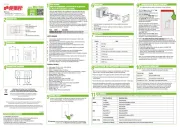
17 Juni 2025

5 September 2023

17 Juni 2023

17 Juni 2023

12 Juni 2023

5 Juni 2023

2 Juni 2023

31 Mei 2023

29 Mei 2023

24 Mei 2023
Handleiding Niet gecategoriseerd
- EOTech
- Endress
- Quasar Science
- Möhlenhoff
- Crem
- Wilson
- Point
- HeadRush
- Zempire
- Scott
- Bioogród
- NVEESHOX
- Ilve
- Etna
- Quadro
Nieuwste handleidingen voor Niet gecategoriseerd

15 September 2025

15 September 2025

15 September 2025

15 September 2025

15 September 2025

15 September 2025

15 September 2025

15 September 2025

15 September 2025

15 September 2025