Vemer PC.ThermoPro Handleiding
Vemer
Niet gecategoriseerd
PC.ThermoPro
Bekijk gratis de handleiding van Vemer PC.ThermoPro (2 pagina’s), behorend tot de categorie Niet gecategoriseerd. Deze gids werd als nuttig beoordeeld door 75 mensen en kreeg gemiddeld 3.5 sterren uit 38 reviews. Heb je een vraag over Vemer PC.ThermoPro of wil je andere gebruikers van dit product iets vragen? Stel een vraag
Pagina 1/2

Vemer S.p.A.
I - 32032 Feltre (BL) • Via Camp Lonc, 16
Tel +39 0439 80638 • Fax +39 0439 80619
e-mail: info@vemer.it - web site: www.vemer.it
3
1Manuale d’Uso
CHIAVE DI PROGRAMMAZIONE PC.THERMOPRO
Leggere attentamente tutte le istruzioni
LEGENDA
FUNZIONAMENTO
2
V3IS00808-010
Mod. PC.THERMOPRO
La chiave PC.ThermoPro permette di programmare i cronotermostati per
radiatori ThermoPro in via grafica utilizzando il proprio pc.
Codice Modello Descrizione
VE742300 PC.THERMOPRO Chiave di programmazione per ThermoPro
CARATTERISTICHE TECNICHE
• Interfaccia PC: porta USB 2.0
• Tensione operativa: 5 V DC, max 100 mA via porta USB
• Requisiti di sistema: Windows XP SP3 o successivo
• Numero massimo di commutazioni giornaliere: 4 in comfort e 4 in economy
• LED rosso: aggiornamento della chiave avvenuto correttamente
• LED verde: chiave di programmazione correttamente inserita nel PC
• Temperatura di funzionamento: 0 ÷ 50°C
• Temperatura di immagazzinamento: -20 ÷ 70°C
• Dimensioni: 75x14x34 mm
Installazione del sofware PROGmatic
Reperire il software “PROGmatic 2014” accedendo al sito www.eurotronic.org
e installarlo sul proprio pc seguendo la procedura di installazione (se non si
riesce a reperire il software, contattare il servizio di assistenza tecnica Vemer:
+39.0439.879885).
Avviare il software cliccando sull’icona “PROGmatic Start”.
Installazione della chiave PC.ThermoPro
Inserire il connettore USB del PC.ThermoPro in una porta USB libera del vostro PC.
Se la chiave è collegata correttamente il LED verde lampeggia. L’installazione del
driver del PC.ThermoPro avviene automaticamente una volta collegato al PC.
Come creare un programma
• All’avvio del software PROGmatic, è impostato il profilo camera “P01” come
impostazione di fabbrica.
• Scegliere il tipo di programma (Opzione settimana) come segue:
- Giorni individuali: a ogni giorno viene assegnato un riscaldamento individuale
- Lu-Ve: ai giorni dal lunedì al venerdì viene assegnato lo stesso profilo di
riscaldamento
- Sa-Do: ai giorni sabato e domenica viene assegnato lo stesso profilo di
riscaldamento
- Vacanza: per impostare uno o più periodi in cui regolare la temperatura
secondo la “Temperatura risparmio”.
• Per impostare le fasce orarie di comfort ed economy posizionarsi con il cursore
del mouse sopra l’ora di inizio e, tenendo premuto il tasto sinistro (Tcomfort) o
1
2
3
1 Porta USB per il collegamento al PC
2 MiniUSB per il collegamento al ThermoPro
3 LED di segnalazione verde e rosso
il tasto destro (Teconomy), trascinare il cursore fino all’ora di fine. Il verde scuro
indica le fasce orarie con Tcomfort attivo, il colore verde chiaro indica le fasce
orarie con Teconomy attivo.
• Per aggiungere una camera (programma) fare clic sul simbolo “+”. Si possono
creare al massimo 10 programmi. I programmi possono essere rinominati per
assegnare loro nomi più facili da ricordare. In ogni caso, una volta collegato al
ThermoPro, i nomi vengono visualizzati sul display come “P01”, “P02”,....
• Poiché la temperatura è misurata vicino al radiatore essa può differire anche
sensibilmente rispetto a un altro punto della stanza. È possibile impostare un
offset (Temp. offset) per correggere questa temperatura (se per esempio si
misura 19°C al posto del 21°C che è stata impostata, allora impostare l’offset a
2°C).
• Per salvare i programmi effettuati, premere “Salva” in basso a destra. Viene
visualizzata una finestra in cui è possibile selezionare diverse opzioni:
- “COMPUTER” per salvare sul computer i programmi e poterli modificare
successivamente;
- “PROGmatic” per salvare sulla chiave PC.ThermoPro i programmi e poterli poi
trasferire sui cronotermostati ThermoPro.
Trasferimento al ThermoPro
Collegare il PC.ThermoPro al ThermoPro da programmare. “P01” appare sul display
del ThermoPro. Ruotare il selettore per scegliere il programma e confermare
premendo OK. Una volta che lo strumento è stato programmato, è possibile
scollegare la chiave di programmazione dal ThermoPro.
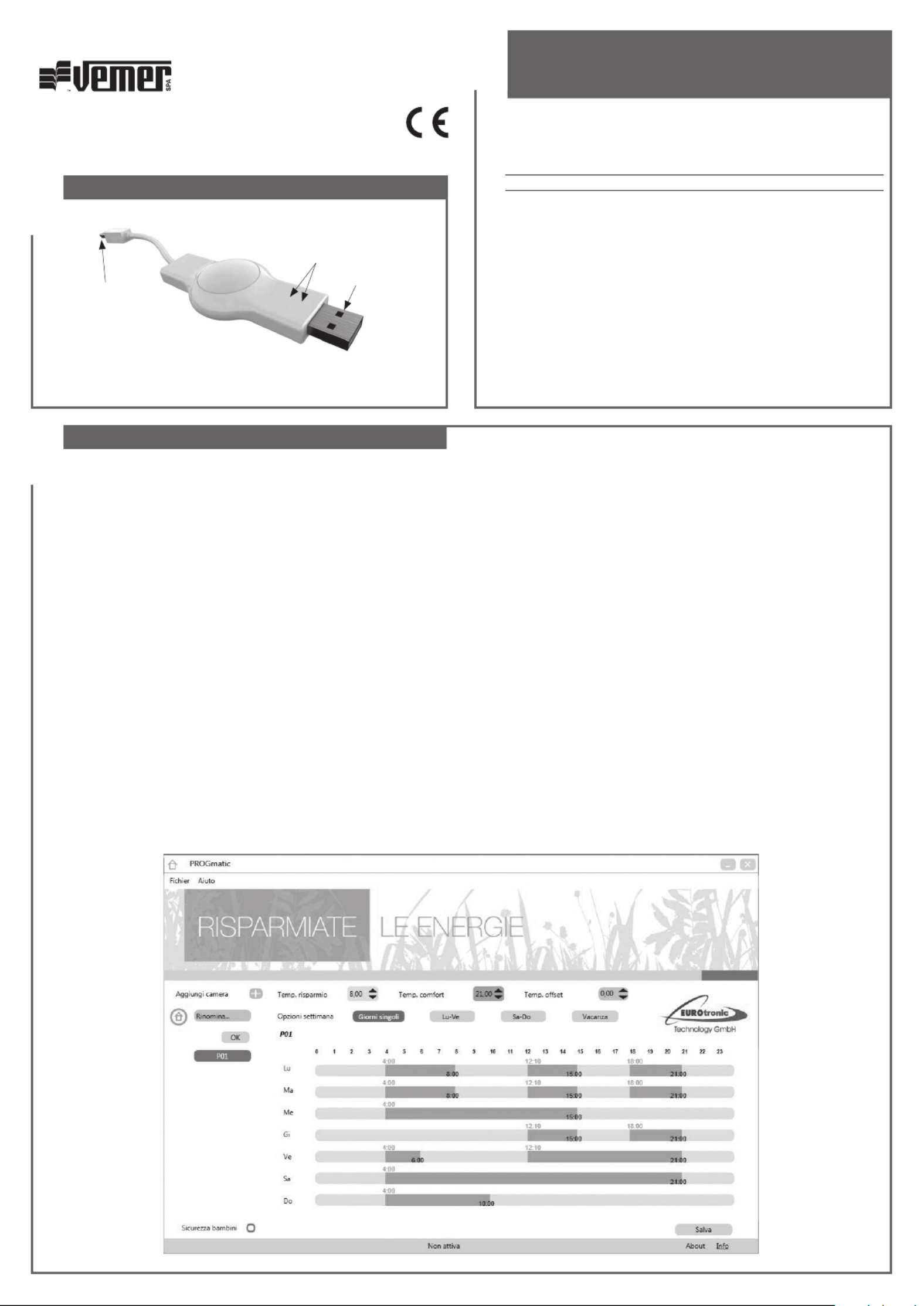
Vemer S.p.A.
I - 32032 Feltre (BL) • Via Camp Lonc, 16
Tel +39 0439 80638 • Fax +39 0439 80619
e-mail: info@vemer.it - web site: www.vemer.it
3
1User Manual
PC .THERMOPRO PROGRAMMING KEY
Carefully read the operating instructions
OPERATING DEVICES
OPERATION
2
V3IS00808-010
Mod. PC.THERMOPRO
PC.ThermoPro key allows programming chronothermostats for ThermoPro
radiators using your PC through graphical representation.
Part number Model Description
VE742300 PC.THERMOPRO ThermoPro programming key
TECHNICAL FEATURES
• PC interface: USB key 2.0
• Operative voltage: 5 V DC, max 100 mA via USB port
• System requirements: Windows XP SP3 or following version
• Daily switches maximum number: 4 in comfort and 4 in economy
• Red LED: key update has been successful
• Green LED: programming KEY has been properly inserted
• Operating temperature: 0 - 50°C
• Storage temperature: -20 - 70°C
• Dimensions: 75x14x34 mm
Installazione del sofware PROGmatic
Entering on www.eurotronig.org web-site, find “PROGmatic 2014 software” and
download it into your computer following the installation procedure (if you are not
able to find the software, call Vemer customer service: +39.0439.879885).
If the plug has been properly inserted, the green LED blinks. The PC.ThermoPro
driver installation is automatic once it is connected to your computer.
Start the software clicking the icon “PROGmatic Start”.
Installation of PC.Termopro USB key
Plug the KEY into a free USB port of your PC.
If the KEY has been properly inserted the green LED blinks once connected to the
computer. The PC driver installation is automatic.
Programming a room profile
• During the first launch of the program, PROGmatic, “P01” room profile is
already set as provided by the factory setting.
• Choose the program (weekly option) as follows:
- Individual days: every day an individual heating profile is assigned.
- Mon-Fri: the same heating profile is assigned from monday to friday;
- Sat-Sun: every Saturday and Sunday the same heating profile is assigned;
- Holiday function: to set one or more periods to adjust the temperature
according to the “Saving temperature”.
• To set the comfort and economy time bands place the mouse cursor on the time
of start and, holding the left key (Tcomfort) or the right key (Teconomy), drag
the cursor up to the end of the heating time. The dark green bar represents
1
2
3
1 USB key for PC connection
2 MiniUSB plug for ThermoPro connection
3 Red/green LED
the time bands with Tcomfort ON, while the light green bar represents the time
bands with Teconomy ON.
• To add one room profile click the symbol “+”. Ten is the max. number of room
profiles you can make. Programs can be renamed to give the easier name to
remind. Anyway, once ThermoPro is connected, names are displayed as “P01”,
“P02”,....
• Being the temperature measured next to the radiator, it can be different with
respect to another point of the room. It is possible to set the offset temperature
(Temp. offset) to adjust C in place of 21°C are detected, set the offset
temperature at 2°C).
• To save the room profiles, press “Save” on the bottom right. A window will be
displayed to select different options:
- “COMPUTER” to save the different heating profiles on the computer, to be
available if modifications are required in the future;
- “PROGmatic” to save the heating profiles on PC.ThermoPro (PROGmatic) and
then to transfer them on different ThermoPro chronotermostats.
Transfer to ThermoPro
Connect PC.ThermoPro to the ThermoPro to be programmed. ThermoPro display
will show “P01”. Rotate the selector to choose the program and press OK to
confirm. Once the device has been programmed, the key can be disconnected from
ThermoPro.
Product specificaties
| Merk: | Vemer |
| Categorie: | Niet gecategoriseerd |
| Model: | PC.ThermoPro |
Heb je hulp nodig?
Als je hulp nodig hebt met Vemer PC.ThermoPro stel dan hieronder een vraag en andere gebruikers zullen je antwoorden
Handleiding Niet gecategoriseerd Vemer
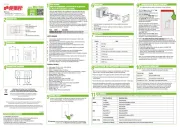
17 Juni 2025

5 September 2023

17 Juni 2023

17 Juni 2023

12 Juni 2023

5 Juni 2023

2 Juni 2023

31 Mei 2023

29 Mei 2023

24 Mei 2023
Handleiding Niet gecategoriseerd
- GreenPan
- Whirlwind
- DOD
- Expressive E
- Pentair
- Amiko
- Auray
- Nobo
- GlobalTronics
- Kessler
- Sabrent
- MIOPS
- Innoliving
- Minuteman
- Klarstein
Nieuwste handleidingen voor Niet gecategoriseerd

15 September 2025

15 September 2025

15 September 2025

15 September 2025

15 September 2025

15 September 2025

15 September 2025

15 September 2025

15 September 2025

15 September 2025