Vemer memo Wi-Fi Handleiding
Vemer
Schakelaar
memo Wi-Fi
Bekijk gratis de handleiding van Vemer memo Wi-Fi (3 pagina’s), behorend tot de categorie Schakelaar. Deze gids werd als nuttig beoordeeld door 98 mensen en kreeg gemiddeld 3.5 sterren uit 49.5 reviews. Heb je een vraag over Vemer memo Wi-Fi of wil je andere gebruikers van dit product iets vragen? Stel een vraag
Pagina 1/3

03-2023
REFERENCE STANDARDS
EU CONFORMITY DECLARATION
Vemer declares that the device complies with the Communitary Directive
2014/53/EU (RED) with reference to the following standards:
• EN 60730-2-7 • ETSI EN 301 489-1 • ETSI EN 301 489-17 • ETSI EN 300 328
The full text of the EU Conformity Declaration is available at www.vemer.it address.
information to users pursuant to art. 14 of the directive
2012/19 / EU of the european parliament and of the council
of 4 july 2012 on waste electrical and electronic equipment (WEEE)
If the crossed-out bin symbol appears on the equipment or packaging,
this means the product must not be included with other general waste
at the end of its working life.
The user must take the worn product to a sorted waste center,
or return it to the retailer when purchasing a new one.
Products for disposal can be consigned free of charge (without any new purchase obligation)
to retailers with a sales area of at least 400 m
2, if they measure less than 25 cm.
An efficient sort ed waste collection for the environmentally friendly disposal of the used device, or its
subsequent recycling, helps avoid the potent ial negative effects on the environment and people’s health,
and encourages the re-use and/or recycling of the construction materials.
Vemer S.p.A.
I - 32032 Feltre (BL) • Via Camp Lonc, 16
e-mail: info@vemer.it - web site: www.vemer.it
V3IS01143-010
Mod. memo Wi-Fi
Manuals
download
PDF
1 Terminals for power supply
2 Green LED: Wi-Fi network connection status
3 Yellow LED: Wi-Fi con guration/pairing
4 SET key: activation/deactivation of con guration
5 Relay terminals
6 OUT key: manual switching/relay block
7 Red LED: relay status indication
2INSTRUMENT DESCRIPTION and DIMENSION
1
2
3
4
6
5
7
1
User manual
TIME/ASTRONOMIC SWITCH WITH WIFI MODULE
Read all instructions carefully
Electronic digital switch for the management of electrical loads over time through the relay
(channel) available on board. Allows time programming (periodicity: daily or weekly) or
astronomical. The integrated Wi-Fi module allows you to control the device remotely using
your smartphone or tablet. It is necessary to connect the device to the home router and
install the appropriate app on your smartphone or tablet, free available for Android devices.
The switches memo Wi-Fi perform actions of 1B type and are intended to operate in
environments with III overvoltage category and pollution degree 2 in accordance with
EN 60730-1 standard.
Code Model Description
VE780700 memo Wi-Fi Daily/weekly/astronomical time switch with 1 relay
and Wi-Fi interface
SAFETY WARNINGS
During product installation and operation it is necessary to observe the following
instructions:
1) The product must be installed by a qualified person, strictly in observance of the
connection diagrams shown in this manual.
2) The product must be installed and activated in compliance with current electric
systems standards.
3) After installation inaccessibility to the terminals without using dedicated tools must
be guaranteed
4) Do not use the product for anything other than the indicated purpose.
5) The product must be installed in an adequately protected closed electrical panel.
6) In the supply network there must be a bipolar disconnection.
7) In the electrical system upstream of the product must be installed a protection
device against the overcurrents.
8) Before accessing the connection terminals, make sure that the leads are not live.
9) Do not connect or feed the product if any part of it is damaged.
10) The product can be used in environments with Measurement Category III and
Pollution degree 2, according to the Standard EN 60730-1
TECHNICAL FEATURES
• Power supply: 110 ÷ 240 Vac 50/60 Hz
• Power consumption: 4.7 VA (1,5 W)
• Power reserve in case of blackout: 72 ore
• Output: 1 monostable relay with changeover contacts and maximum switchable
load of 16 A / 250 V
• Terminal block for cables with maximum cables section of 2.5 mm
2
• Storable programs: 60 events
• Communication interface: Wi-Fi
• Operating frequency band: 2.4 GHz IEEE 802.11 b/g/n
• Maximum transmitted radiofrequency power: 18.3 dBm
• LED: 3 Operation status LED
• Keypad: 2 keys for configuration and forcing of relay output
• Operating temperature: -20°C ÷ 50°C
• Operating humidity: 20 ÷ 90% non condensing
• Storage temperature: -20°C ÷ 70°C
• Insulation: reinforced between accessible parts (front) and all the other terminals
• Container: 2 DIN modules
• Protection degree: IP20
3CONNECTION DIAGRAM
5INSTALLATION AND PRELIMINARY OPERATIONS
• Install and connect the device respecting the connection diagrams shown in this
manual.
• Make sure that:
1. the Wi-Fi Router and/or Access Point are correctly turned on and at a distance
such as to ensure a stable communication signal with the device.
2. the Router has full access to the Internet and there are no restrictions on navigation
(firewall settings, parental controls,...)
3. the frequency band is also enabled in the Router settings 2.4 GHz
(these devices do not support 5 GHz band)
4. the security settings of the Router are set in WPA / WPA2 or WPA2
(devices do not support WPA3 settings)
5. the smartphone used for the configuration is connected to the same Wi-Fi network
to connect the device to
• Create a Vemer account:
1. Install and start the memo Wi-Fi app on your smartphone (or tablet)
2. On the login page select “Registrati”
and enter “e-mail” and “password”
Note: for security reasons, it is recommended to choose
a dif ferent password from the one used to access
your e-mail account
3. Check your e-mail box, confirm the activation
of the account by clicking on the link contained
in the e-mail sent by the system
4. Log in by entering the e-mail and password
chosen during registration
6CONFIGURATION REMOTE CONTROL
To configure the device using a smartphone, proceed as follows:
1. Make sure your phone is connected to the
home Wi-Fi network where the device will be
connected.
2. Start the App and press the “+”
key at the top right of the Home page.
3. On the memo Wi-Fi, keep the SET key pressed
until the yellow LED (SET) starts flashing rapidly
in order to activate the configuration mode.
Now wait for the yellow LED (SET) to start
flashing slowly before proceeding.
4. On the App:
a. follow the instructions given in the wizard
and press Avanti
b. press the key to open your Ricerca reti
phone’s Wi-Fi settings
c. select the network from the list “MV_…”
to connect to the network generated by
the device (the yellow LED will turn on steadily to indicate successful
connection between the app and the device)
d. once connected, return to the application screen and then press the Continuakey
e. now enter the complete name (SSID) and the password of the Wi-Fi network
to which to connect the device, taking to be faithfully to type all the characters
(uppercase, lowercase, spaces, digits) that compose them.
Press to proceed.Continua
5. On the check that the green LED memo Wi-Fi starts flashing and after a while
becomes steady to indicate the correct connection with the home network.
6. On the App:
a. follow the instructions in the wizard making sure that the phone has reconnected
to the home Wi-Fi network
Note: if the connection does not take place automatically, open the phone’s
network settings and force the connection to the home Wi-Fi network
b. confirm by pressing the Connettikey
c. enter a name that helps to identify the memo Wi-Fi
and confirm with Salva.
The configuration procedure is finished, at this point:
the displays the list of devices associated with your account, among which theApp
newly associated device must also appear on the the green LED memo Wi-Fi
will be on steady.
7LED SIGNALS
The 3 LEDs on the device allow you to understand the operating status of the device, according to the types of switch on described in the table:
LED Type of switch on Operating status
GREEN
Steady on Normal operation
Fast ashing Wi-Fi network search (during the remote control con guration operation)
Slow ashing Trying to connect to the Wi-Fi network (during the remote control con guration operation)
Single ash Wrong password of the Wi-Fi network entered
Double ash No Wi-Fi connection or wrong Wi-Fi network name (SSID) entered
Triple ash Generic Wi-Fi network connection error
Quadruple ash No Internet connection
Short shutdown Time not synchronized
YELLOW (SET)
Steady on Connection with smartphone successful (during the remote control con guration operation)
Fast ashing AccessPoint mode preparation for remote control setup
Slow ashing AccessPoint mode active for remote control con guration
RED (OUT)
Steady on Relay status ON
O Relay status OFF
Short switch on Relay status LOCK OFF
Short switch o Relay status LOCK ON
GREEN + YELLOW (SET) Simultaneous short switch on No network con guration
GREEN + YELLOW (SET) + RED (OUT)
Simultaneous steady on Starting and/or resetting device
Sequence Device reboot
Simultaneous fast ashing Local operation disabled (displayed when a key is pressed)
Simultaneous slow ashing Internal memory error
4DEVICE RESET
Perform a reset to delete the settings and programs entered and return the device
to the factory default (excluding the network settings for remote control which
can be reset using the procedure described in Box 11).
To carry out the reset, hold down the SET and OUT keys simultaneously
(at least 5 seconds) until all the LEDs go off.
5"
8KEYBOARD OPERATION
The keys on the device allow you to carry out the operations described in the table, according to the type of pressure exerted:
KEY Pressure type Function
SET
Long pressure (> 3 sec) Activation of AccessPoint mode for remote control con guration
Short pressure Forcing communication with the server
Short pressure
(during the remote control con guration operation) Exit AccessPoint mode for con guring remote control
OUT Long pressure (> 3 sec) Lock (or unlock) the switching of the relay
Short pressure Manual relay ON/OFF switching
SET + OUT
Long pressure at the same time (> 5 sec) Reset settings: reset all settings to factory default (excluding network settings for remote control)
Long pressure at the same time (> 5 sec)
(during the remote control con guration operation)
Deleting account association and resetting network settings to factory default
(excluding settings, schedules, relay status)
PROGRAMS DESCRIPTION
9
Programs types
• ON/OFF program: is composed of a switching of the ON relay and of a subsequent
switching of the OFF relay. It can have a daily period (everyday with the same modes),
weekly (every week with the same modes).
• PULSE ON or PULSE OFF program: is an ON or OFF relay switching for a maximum
duration of 59 seconds. It can have a daily period (everyday with the same modes),
weekly (every week with the same modes).
• HOLIDAY program: is a period of time delimited by a start time and an end time within
which all programmed switchings (of that channel) are disabled.
The relay is in OFF position (OFF holiday) or in ON position (ON holiday).
From this example it’s possible to see that the
daily event on Monday not carried out because
in the same day it is provided the beginning of
the week program (even if the daily program of
Monday begins and ends before the beginning
of the weekly program). Instead, the daily
program of Sunday is carried out because it’s
the only one running for that day.
On/off programs priority
In case in which on/off programs are provided with different period (daily or weekly) to carry out
in the same day, only the program with the highest priority is executed.
Holiday program
The holiday program just begins and ends exactly at the specified times
From the example it can be seen that the day
events on Monday and Sunday are executed
because they precede and follow the holiday
schedule.
10 HOW TO DO IN CASE OF REPLACEMENT OF THE ROUTER
If the Router/Access Point of the home network needs to be replaced or if it is necessary to change the network settings entered in the device (network name SSID or password)
it is necessary to proceed with the device configuration described in BOX 6.
Important: Do not remove/delete the device icon from the user’s application associated to the memo WiFi before proceeding with the configuration procedure.
11 HOW TO DELETE THE DEVICE FROM YOUR ACCOUNT AND RESET NETWORK SETTINGS
If it is necessary to disassociate/delete a device from your user and/or reset the network settings of the device, proceed through one of the following two ways to do as an
alternative:
a. on the access at the “HOME” page, locate the device you want to disassociate/delete, select the option in the device menu and confirm. App Elimina
b. on the press and hold the SET key until the yellow LED (SET) starts flashing quickly to activate the configuration mode. Now wait for the yellow LED (SET) to start memo Wi-Fi
flashing slowly. Press and hold the SET and OUT buttons simultaneously (at least 5 seconds) until all the LEDs simultaneous steady on.
At the end of one of the two operations described above, the yellow and green LEDs on the device will simultaneous short switch on to confirm that the elimination has been completed.
Important: In this condition, the memo Wi-Fi relay status is OFF and only manual switching will be possible via the device keyboard.
Reconfigure the device (see Box 6) to restore normal operation.
Important: can’t coexist ON pulses and OFF pulses (if an ON pulse is already present,
it’s not possible to save a OFF pulse program and vice versa).
Important: can’t coexist holiday ON programs and holiday OFF programs
(if a holiday ON program is already present, it’s not possible to save
a holiday OFF program and vice versa).
Important: the device can be used indifferently as a time switch or as an astronomical
switch, but cannot be of both types at the same time. Therefore, it is not
possible to save astronomical programs if there are already time programs
(and vice versa).
Kind of program
• TIME: executes ON/OFF, impulse ON, impulse OFF, holiday programs at the set times.
• ASTRO: executes programs ON/OFF, impulse ON, impulse OFF, holiday at the set times
included in the time interval delimited by sunset and sunrise.
ON switchings set before sunset are performed at sunset, relay OFF switchings set after
sunrise are performed at sunrise.
Exceptions are the On Sunset and Off Sunrise programs (in the Time and Delay/Advance
cases) which can have switching on or off during the day.
NOTE: The sunset and sunrise times are automatically calculated by the device according
to the geographic coordinates set during installation. Instead of the sunrise and sunset
times, it is possible to use the times of the civil twilight that can be set via the App.
Daily program
Weekly program
Carried out program
Daily program
Holiday program
Carried out program
Programs priority
The priority programs defines how the device manages the case in which programs with
different period are running at the same time (1 indicates higher priority).
Program Date* Yearly Monthly Weekly Daily
Holiday 1
Night 2
Pulse 3
On/Off 4 5
* Date: select day, month, year (program carried “only once in the life of the product”).
If the month is not specified, the program is carried out all days xx of all months
of the specified year.

APP DESCRIPTION
12
With the App it is possible to control your device remotely, easily and intuitively.memo Wi-Fi
APP MENU
HOME
DEVICE DETAIL
LOGIN
Enter the e-mail and password
chosen during registration (see BOX 5)
It allows to recover the login credentials
if forgetten them
Allows to create a new Vemer account
(see BOX 5)
Allows to go back
to the HOME page
with the list of devices
ACCOUNT
Allows to delete from the Cloud
server the Vemer account created
by registration
(as required by GDPR)
PROGRAMS ARCHIVE
Allows to check the details
of the program
Allows to create a new astro
program (see BOX 9)
Allows to create a new time
program (see BOX 9)
Allow to rename, modify, delete or
send the selected program to one or more
devices that are Online
LOGOUT
Allows to logout
of the application to login
with another user (see BOX 5)
Allows access to the program list
on the device
Allows access to the device
settings menu
Allows access to the information menu
of the device
Allows access to the menu for relay
outputs manually command
SETTINGS
INFO DEVICE
PROGRAMS
Allows to check the details of the selected
program and, if pressed for a long time,
to delete the program from the device
RELAY OUTPUTS
Allows to access
the application menu
M
M
M
M
Icons legend:
Red icon: indicates an OnLine device associated with your account
Black icon: Indicates an Of fLine device associated with your account
Gray icon with red “M”: Indicates a device received from another user
Gray icon with black “M”: Indicates a device transferred to another user
*NOTE: The “random switching” function allows the
relay to switch automatically and at random time
intervals. In the Settings menu it is possible to define
the minimum and maximum duration of the time
interval between two random switchings. By default,
the minimum duration is 1 minute, the maximum
duration is 5 minutes.
Identify device status
(see table below)
Allows to rename
or delete the device
(see BOX 11)
Allows to logout of the
application
Allows access to the archive
of programs
saved on the Cloud
Allows to check and/or delete
the Vemer account registered
Allows to start the configuration
procedure for a new device
(see BOX 6)
Allows to add a program by selecting it
from the Program Archive
Allows to set the duration
of random switching*
Allows to set the geolocation of the
device and to correct the calculated
values of sunrise and sunset
Allows to set the general data
of the device
Allows to set the values for the automatic
change of daylight saving time/winter time
Allows to activate/deactivate
the operation of the keyboard of the device
Allows to transfer control of the device
to another user
Allows to check the date, time
synchronized on the device
Allows to view device information:
ID, MAC address version, Wi-Fi signal strength
Allows to view and to reset the
hour counter of relay operation
Allows to assign a name to the device
and view the serial number
Allows to lock/unlock the operating
status of the relay
Allows to enables/disables
the random switching* of the relay
Allows to manually control
the relay output
Product specificaties
| Merk: | Vemer |
| Categorie: | Schakelaar |
| Model: | memo Wi-Fi |
Heb je hulp nodig?
Als je hulp nodig hebt met Vemer memo Wi-Fi stel dan hieronder een vraag en andere gebruikers zullen je antwoorden
Handleiding Schakelaar Vemer

3 Februari 2025

6 November 2024

7 Juni 2023

27 Mei 2023

22 Mei 2023

19 Mei 2023

18 Mei 2023

14 Mei 2023

12 Mei 2023

5 Mei 2023
Handleiding Schakelaar
- Buffalo
- Kaiser
- Alfatron
- Planet
- Kopp
- Eaton
- Maclean Energy
- Sophos
- SEC24
- Rex
- Vacmaster
- Micro Connect
- Pizzato Elettrica
- Cambium Networks
- Advantech
Nieuwste handleidingen voor Schakelaar
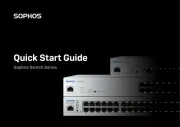
3 Augustus 2025
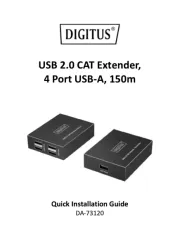
30 Juli 2025
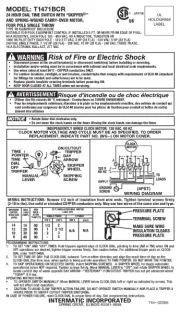
30 Juli 2025
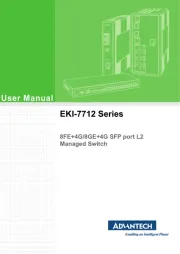
30 Juli 2025
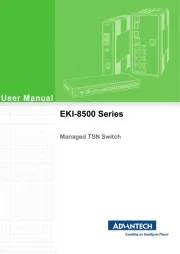
30 Juli 2025
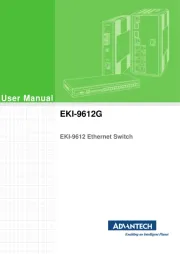
29 Juli 2025
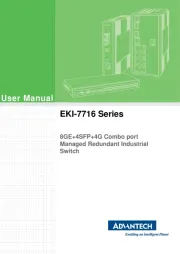
29 Juli 2025
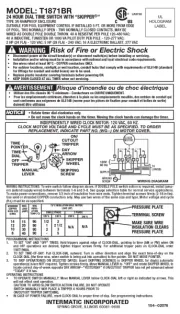
29 Juli 2025

29 Juli 2025
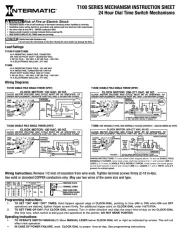
29 Juli 2025