Trust VibraForce Feedback Sight Fighter 850F Handleiding
Trust
Controller
VibraForce Feedback Sight Fighter 850F
Bekijk gratis de handleiding van Trust VibraForce Feedback Sight Fighter 850F (5 pagina’s), behorend tot de categorie Controller. Deze gids werd als nuttig beoordeeld door 115 mensen en kreeg gemiddeld 4.6 sterren uit 58 reviews. Heb je een vraag over Trust VibraForce Feedback Sight Fighter 850F of wil je andere gebruikers van dit product iets vragen? Stel een vraag
Pagina 1/5

TRUST 850F VIBRAFORCE FEEDBACK SIGHTFIGHTER
1
U K
Instructions when using for the first time Chapter
1. Uninstalling old drivers and devices (3.1)
2. Installing the driver in Windows (3.2)
3. Installing DirectX 8.1 in Windows (3.3)
4. Connecting the gamepad (3.4)
5. Use (4)
1 Introduction
This instruction manual is for users of the TRUST 850F VIBRAFORCE FEEDBACK
SIGHTFIGHTER. The TRUST 850F VIBRAFORCE FEEDBACK SIGHTFIGHTER
can be used to play games. The built-in Vibration Feedback function gives the
gamepad increased realism and better control over the games.
2 Safety
Carefully read the following instructions before use:
- The TRUST 850F VIBRAFORCE FEEDBACK SIGHTFIGHTER does not
require any special maintenance. Use a slightly damp, soft cloth to clean the
gamepad.
- Do not use aggressive substances, such as petrol or white spirit, to clean the
device. These may harm the material.
- Do not submerge the device in liquid. This may be dangerous and will
damage the device. Do not use this device near water.
- Make sure nothing is placed on the cable. Do not use this device in an area
where the cable can become worn or damaged as a result of people walking
over it.
- Do not repair this device yourself. If you open this device, you may touch live
components.
- Under the following circumstances, have the device repaired by qualified
personnel:
- The cable or plug is damaged or worn.
- The device has come into contact with rain, water or another liquid.
2.1 Vibration Feedback
Note: Playing games using the Vibration Feedback function for long
periods of time may eventually lead to physical injury. It is
strongly recommended to take a break after playing for no
longer than one hour or to temporarily turn off the Vibration
Feedback function. The Vibration Feedback function can be
turned off in the ‘Game Controller’ settings in the Windows
Control Panel. See chapter 4.2 for more information concerning
turning off the vibration.
!
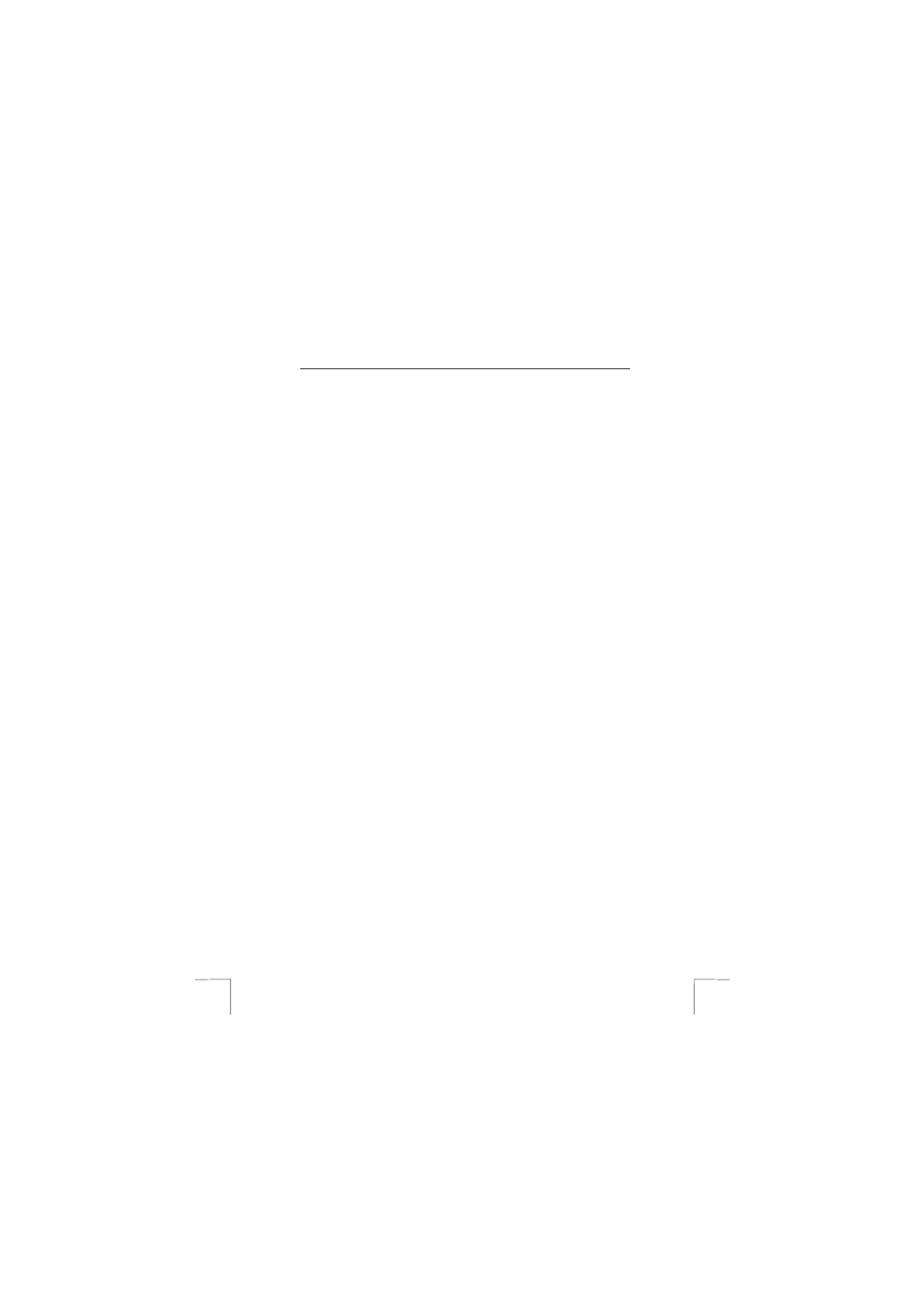
TRUST 850F VIBRAFORCE FEEDBACK SIGHTFIGHTER
2
3 Installation
3.1 Uninstalling old drivers and devices
The most common cause of faults during installation is the presence of a driver for a
similar, old device. The best solution is to first remove all drivers related to old
devices before installing the new driver. Make sure you only delete programs for old,
unused (similar) devices.
1. Enter the Windows ‘Safe Mode’. (Press F8 when starting Windows before the
Windows start screen is displayed and select ‘Safe Mode’.)
2. Click on ‘Start – Settings – Control Panel’ and double-click on the
‘Add/Remove Programs’ icon.
3. Find all the programs for similar, old devices and remove these by clicking on
the ‘Add/Remove’ button. When in the ‘Safe Mode’, it is possible for some
programs to appear twice. In that case, remove all the programs which
appear twice.
4. Restart the computer.
3.2 Installing the driver in Windows 98 / Windows ME /
Windows 2000 / Windows XP
Note: The latest driver can be downloaded from www.trust.com/13017.
Check whether a new driver is available and use this for the
installation.
Note: Make sure all other programs (except Windows) are closed
during the installation.
Note: During installation in Windows 2000 and Windows XP, you may
receive a message saying that the driver has not been signed.
This does not cause a problem for the functionality. Continue
with the installation.
1. Start Windows.
2. Insert the CD-ROM containing the drivers and applications into your CD-ROM
drive.
3. The Trust Software Installer will start automatically (see figure 1). If it does
not start automatically, click on ‘Start – Run’, type [D:\SETUP.EXE] and click
on ‘OK’.
Note: In the example, ‘D’ is used to indicate the CD-ROM drive. Check
which letter is used to indicate your CD-ROM drive.
4. Click on ‘TRUST 850F DRIVER 3.0’ to start the installation of the driver (see
figure 1).
5. The installation window will appear (see figure 2). Click on ‘Next’ and follow
the on-screen instructions.
6. Restart your system after the driver has been installed.
3.3 Installing Microsoft DirectX 8.1
Note: The latest version of DirectX can be downloaded from
www.microsoft.com/directx.
Note: DirectX 8.1 is included as standard in Windows XP. You,
therefore, do not have to install this in Windows XP.

TRUST 850F VIBRAFORCE FEEDBACK SIGHTFIGHTER
3
U K
Installing DirectX 8.1 will give you the best support for the Vibration Feedback
functions in games. Follow the instructions given below to do this.
1. Follow points 1 to 3 in chapter 3.2 to start the Trust Software Installer (see
figure 1).
2. Click on ‘MICROSOFT DIRECTX 8.1’ to start the installation.
3. Follow the on-screen instructions.
4. Restart your computer after the installation.
3.4 Connecting the Trust 850F gamepad
You can connect the 850F VibraForce Feedback SightFighter to your computer after
installing the driver and DirectX 8.1. Follow the instructions given below.
1. Start Windows.
2. Connect the gamepad’s USB cable to a free USB port on your computer.
3. Windows will detect new hardware and automatically install the correct driver.
In Windows 2000 and Windows XP, select the option to automatically search
for the best driver.
Note: During installation in Windows 2000 and Windows XP, you may
receive a message saying that the driver has not been signed.
This does not cause a problem for the functionality. Continue
with the installation.
Your Trust 850F VibraForce Feedback SightFighter has now been installed. See the
next chapter for instructions on how to test the gamepad.
4 Use
4.1 Gamepad functions
See the table below and figure 3 for a description of the various gamepad functions.
Function Description
ADirection pad for steering in 8 different directions (operates the
x-axis and the y-axis in game controllers).
BThrottle (operates the 3rd axis in game controllers).
CRudder (operates the 4th axis in game controllers).
DAction button 1
EAction button 2
FAction button 3
GAction button 6
HAction button 5
IAction button 4
JAction button 8
KAction button 7
Two motors are built into the gamepad for the Vibration Feedback function. The
vibration can be adjusted via the ‘Game Controller’ settings in the Windows Control
Panel. See chapter 4.2 for more information.
Product specificaties
| Merk: | Trust |
| Categorie: | Controller |
| Model: | VibraForce Feedback Sight Fighter 850F |
| Snoerlengte: | 2.5 m |
| Connectiviteitstechnologie: | Bedraad |
| Soort apparaat: | Gamepad |
| Aantal knoppen: | 8 |
| Compatibele besturingssystemen: | Win 98 / ME / 2000 / XP |
| Minimale systeemeisen: | CD ROM |
| Minimale opslag schijfruimte: | 60 MB |
| Minimale processor: | Pentium 166 MMX |
| Minimale RAM: | 32 MB |
| Reflex vibratie: | Ja |
| D-pad: | Ja |
Heb je hulp nodig?
Als je hulp nodig hebt met Trust VibraForce Feedback Sight Fighter 850F stel dan hieronder een vraag en andere gebruikers zullen je antwoorden
Handleiding Controller Trust

8 Juli 2025

29 Maart 2025

29 Maart 2025

5 Juni 2023

25 Mei 2023

25 Mei 2023

14 Mei 2023

4 Mei 2023

18 April 2023

27 Maart 2023
Handleiding Controller
- Indiana Line
- Denon
- Mitsubishi
- Circle
- Novation
- Valcom
- Kanlux
- Danfoss
- Irritrol
- Smart-AVI
- Gembird
- Thomson
- GeoVision
- PowerA
- Blackmagic Design
Nieuwste handleidingen voor Controller

2 September 2025

1 September 2025
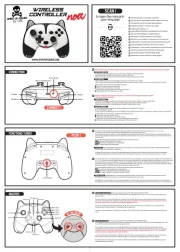
1 September 2025
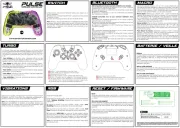
1 September 2025

31 Augustus 2025
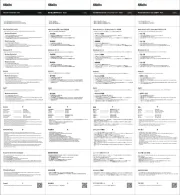
31 Augustus 2025
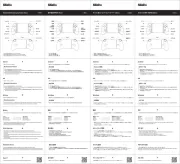
31 Augustus 2025
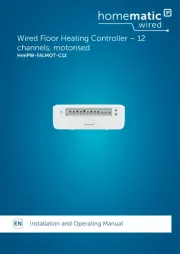
25 Augustus 2025
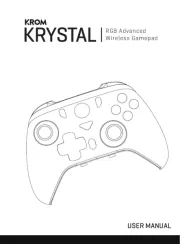
18 Augustus 2025
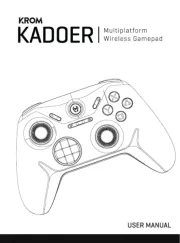
18 Augustus 2025