Trust Predator XK 100 Handleiding
Trust
Controller
Predator XK 100
Bekijk gratis de handleiding van Trust Predator XK 100 (2 pagina’s), behorend tot de categorie Controller. Deze gids werd als nuttig beoordeeld door 27 mensen en kreeg gemiddeld 4.3 sterren uit 14 reviews. Heb je een vraag over Trust Predator XK 100 of wil je andere gebruikers van dit product iets vragen? Stel een vraag
Pagina 1/2

Trust Predator XK 100
1
GB
1. Connecting
1. Turn off your computer.
2. Connect the plug of the joystick to the 15-pin D-connector of the game port.
Note: The game port of your PC is usually located on the sound card, with the
connector at the back of your computer. Consult the manual of your sound card
to activate the game port on your sound card.
3. Turn on your computer.
2. Installation
Note: In order for you to be able to make optimum use of your joystick and game, DirectX
5.0 (or higher) must be installed before you install the joystick.
Note: Calibration of Trust Predator XK 100 can be different for each game. Consult the
manual of the software package being used.
2.1 Windows 95 / 98 / 2000
1. Start up Windows.
2. Click on ‘Start’ on your task bar and choose ‘Control Panel’.
3. Double-click the icon ‘Game Controllers’. See Figure 1.
Figure 1: Game-Controllers icon
4. Click on ‘Add’ to add a joystick.
5. Select ‘2 axis, 4-button joystick’.
6. Click the ‘Properties’ button.
7. Click the ‘Calibrate’ button. Follow the instructions on the screen.
8. To test your joystick, select the tab ‘Test’. Follow the instructions on your screen.
9. Trust Predator XK 100 is ready for use.
2.2 Windows 3.1x/DOS
The joystick does not have to be installed in Windows 3.1x and DOS. Calibration must then often
be carried out in the game. If necesssary, Consult the game’s manual to do this.
Note: Some games support only two fire buttons instead of four.
3. Fire buttons
Buttons 1 to 4 are fire buttons that work independently of each other. Switch A is used to activate
and deactivate the rapid-fire function of fire buttons 1 and 2.

Trust Predator XK 100
2
Figure 2: Helicopter view of Trust Predator XK 100
4. Troubleshooting
Problem Cause Possible Solutions
The plug is not
connected properly.
Connect the plug to the game port properly.
The game port of the
game card is not active.
Set the game port of the sound card to active.
Consult the manual of the sound card and of
the software being used.
The sound card is not
installed properly.
Re-install the sound card. Consult the manual
of the sound card.
The joystick
does not
respond.
No joystick is defined in
Windows 95 / 98.
Add the joystick. Consult Chapter 2.1.
The joystick
does not
function
properly.
The joystick is not
calibrated.
Calibrate the joystick. Consult the manual of
your software. Consult Chapter 2.1 for
Windows 95/98.
5. Maintenance and Use
Read the following instructions thoroughly:
1. Remove the plugs from the outlet before cleaning the joystick. Do not use any cleaning
fluids or spray cans. Wipe off the joystick with a damp cloth.
2. Do not use this joystick in damp or wet environments; e.g., bathrooms, damp cellars,
swimming pools etc.
Product specificaties
| Merk: | Trust |
| Categorie: | Controller |
| Model: | Predator XK 100 |
| Kleur van het product: | Zwart |
| Gewicht: | 500 g |
| Breedte: | 135 mm |
| Diepte: | 145 mm |
| Hoogte: | 205 mm |
| Snoerlengte: | 1.8 m |
| Stroombron: | Kabel |
| Connectiviteitstechnologie: | Bedraad |
| Ondersteunt Windows: | Windows 2000, Windows 95, Windows 98, Windows NT |
| Soort apparaat: | Joystick |
| Aantal knoppen: | 4 |
| Aansluiting: | Gameport |
| Gaming platforms ondersteund: | PC |
Heb je hulp nodig?
Als je hulp nodig hebt met Trust Predator XK 100 stel dan hieronder een vraag en andere gebruikers zullen je antwoorden
Handleiding Controller Trust

8 Juli 2025

29 Maart 2025

29 Maart 2025

5 Juni 2023

25 Mei 2023

25 Mei 2023

14 Mei 2023

4 Mei 2023

18 April 2023

27 Maart 2023
Handleiding Controller
- Senal
- PTZ Optics
- Re.corder
- SIIG
- Rolls
- Metronic
- Atlantis Land
- Naxa
- Dangerous Music
- Ltech
- Softube
- DBX
- Da-Lite
- AirTurn
- Plantronics
Nieuwste handleidingen voor Controller
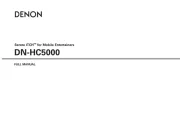
29 Juli 2025
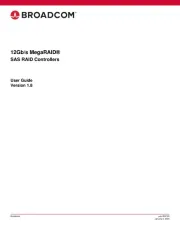
29 Juli 2025
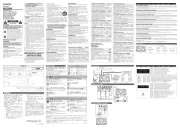
29 Juli 2025
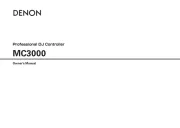
29 Juli 2025
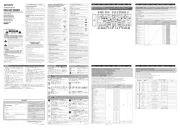
29 Juli 2025

29 Juli 2025
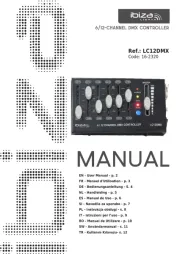
28 Juli 2025
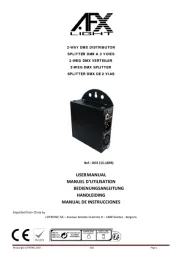
28 Juli 2025
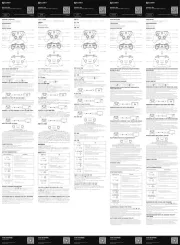
22 Juli 2025
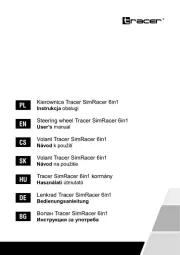
21 Juli 2025