Trust GXT14 Handleiding
Bekijk gratis de handleiding van Trust GXT14 (2 pagina’s), behorend tot de categorie Muis. Deze gids werd als nuttig beoordeeld door 54 mensen en kreeg gemiddeld 4.7 sterren uit 27.5 reviews. Heb je een vraag over Trust GXT14 of wil je andere gebruikers van dit product iets vragen? Stel een vraag
Pagina 1/2

z
1.0 Changing mouse buttons
1.1 Changing regular buttons
1.2 Advanced Functions
1.2.1 Combo
1.2.2 Basic command
1.2.3 Extra command
1.2.4 Media command
2.0 Saving/Load Profiles
2.1 Save Profiles
2.2 Load Profiles
In the general section, you can re-assign your mouse buttons.
Click on the button witch you want to re-assign (A)
Click on the function you want to assign to the button
Click on ‘Apply’ (C) The mouse is beeing updated
Click on ‘Close’
Click on ‘OK’
In the COMBO section, you can assign any Key or Keystroke
to a mouse button.
Click on the button witch you want to change (A)
Click on ‘Adv Function’
Click on ‘COMBO’
You can now insert any keypress or key-combo.
Click on ‘OK’
Click on ‘Apply’ (C) The mouse is beeing updated
Click on ‘Close’
Click on ‘OK’
In the Basic Command section, you can assign basic windows
commands to the mouse button.
Click on the button witch you want to change (A)
Click on ‘Adv Function’
Click on ‘Choose Function’ beneath ‘Basic command’
Select a command
Click on ‘OK’
Click on ‘Apply’ (C) The mouse is beeing updated
Click on ‘OK’
www.trust.com/16344/faq
Itemnr.
16344
Manual
version
1.0
GXT14 Gaming Mouse
Quick
Install
?
1.2.1
1.1
1.2.2
A
B
C
2
x

In the Extra Command section, you can assign extra windows
commands to the mouse button.
Click on the button witch you want to change (A)
Click on ‘Adv Function’
Click on ‘Choose Function’ beneath ‘Extra command’
Select a command
Click on ‘OK’
Click on ‘Apply’ (C) The mouse is beeing updated
Click on ‘OK’
In the Media Command section, you can assign windows
media commands to the mouse button.
Click on the button witch you want to change (A)
Click on ‘Adv Function’
Click on ‘Choose Function’ beneath ‘Media command’
Select a command
Click on ‘OK’
Click on ‘Apply’ (C) The mouse is beeing updated
Click on ‘OK’
In the Save/Load Options section, you can save and load
different porfiles.
Click on ‘Save/Load Options’ (B)
Click on ‘Save Profile’ (1)
Browse to the location where you want to save.
Insert a profile name.
for example ‘Far_Cry2’
(2)
Click on ‘Save’
Click on ‘OK’
In the Save/Load Options section, you can save and load
different porfiles.
Click on ‘Save/Load Options’ (B)
Click on ‘Load Profile’ (1)
Browse to the location where the file is located. (2)
Select the file witch you want to load.
Click on ‘Open’
Click on ‘Apply’ (C) The mouse is beeing updated
For default settings click ‘Reset current setting to default’ in the
‘Save/Load Options’ menu
www.trust.com/16344/faq
Itemnr.
16344
Manual
version
1.0
GXT14 Gaming Mouse
Quick
Install
?
2.1
1.2.4
2.2
1.2.3
!
!
1
2
1
2
Product specificaties
| Merk: | Trust |
| Categorie: | Muis |
| Model: | GXT14 |
| Kleur van het product: | Zwart |
| Gewicht: | 142 g |
| Gewicht verpakking: | 270 g |
| LED-indicatoren: | Ja |
| Afmetingen verpakking (BxDxH): | 160 x 75 x 180 mm |
| Aantal knoppen: | 5 |
| Aansluiting: | USB Type-A |
| Compatibele besturingssystemen: | Win Vista, XP |
| Ondersteunt Mac-besturingssysteem: | Nee |
| Inhoud: | Optical mouse. CD-ROM with software. User's guide. |
| Minimale systeemeisen: | Windows Vista or XP. USB port. |
| Bewegingsresolutie: | 800 DPI |
| Bewegingsdetectietechnologie: | Optisch |
| Scroll: | Ja |
Heb je hulp nodig?
Als je hulp nodig hebt met Trust GXT14 stel dan hieronder een vraag en andere gebruikers zullen je antwoorden
Handleiding Muis Trust

2 Mei 2025

2 April 2025

1 April 2025

29 Maart 2025

29 Maart 2025

29 Maart 2025
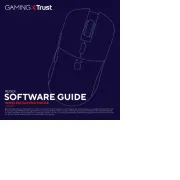
29 Maart 2025

29 Maart 2025

29 Maart 2025

28 Maart 2025
Handleiding Muis
- Steelseries
- Vorago
- HyperX
- Logitech
- ADATA
- Fellowes
- Bluestork
- Seal Shield
- Bigben Interactive
- Raspberry Pi
- XPG
- Steren
- Speed-Link
- Sven
- Renkforce
Nieuwste handleidingen voor Muis

13 September 2025

12 September 2025
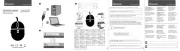
12 September 2025
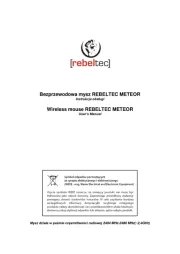
12 September 2025
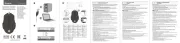
12 September 2025

12 September 2025
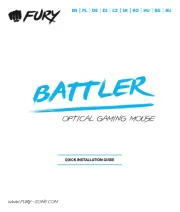
11 September 2025
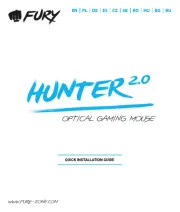
11 September 2025

8 September 2025

8 September 2025