TP Link RE705X Handleiding
TP Link
Niet gecategoriseerd
RE705X
Bekijk gratis de handleiding van TP Link RE705X (15 pagina’s), behorend tot de categorie Niet gecategoriseerd. Deze gids werd als nuttig beoordeeld door 276 mensen en kreeg gemiddeld 4.9 sterren uit 138.5 reviews. Heb je een vraag over TP Link RE705X of wil je andere gebruikers van dit product iets vragen? Stel een vraag
Pagina 1/15

Range Extender Setup Help
This article provides configuration assistance and troubleshooting guides for initial setup of the range extender.
If you problem is not included, contact our Technical Support (https://www.tp-link.com/support/contact-technical-support) with the
product model and problem details.
Before setup
Q1. Can the range extender work with a non-TP-Link router?
• Yes. The range extender works with almost any Wi-Fi router. But it may not be compatible with routers
or gateways with firmware that has been altered, or is non-standard or outdated.
Q2. I have two range extenders, how can I connect them to my home network?
• Generally we suggest connecting all the extenders to the router for better performance. You can also
connect one extender to another extender which already gets connected to your router, however we
don’t recommend adding more than two extenders to one single link chain in consideration of the Wi-Fi
quality.
Before setup
Access the extender
Extend the network
Relocate the extender
Access extended network
Access the internet
Restore settings
© 2021 TP-Link 1910013049 REV1.0.0


Range Extender Setup Help
This article provides configuration assistance and troubleshooting guides for initial setup of the range extender.
If you problem is not included, contact our Technical Support (https://www.tp-link.com/support/contact-technical-support) with the
product model and problem details.
Access the extender
Q3. How do I log into the range extender?
• Method 1: Via the Tether app
1 ) Connect your smartphone to the range extender’s Wi-Fi.
2 ) Launch the app and tap your extender to log in. The Tether App and web page will use the same
login password for your range extender.
• Method 2: Via the web management page
1 ) Connect your smartphone to the range extender’s Wi-Fi.
2 ) Launch a web browser and visit http://tplinkrepeater.net.
3 ) Create a password to log in. The Tether App and web page will use the same login password for
your range extender.
Q4. What should I do if the Tether app can’t find my range extender?
• Make sure your smartphone is connected to the extender’s Wi-Fi. The default network name is TP-
Link_Extender TP-Link_Extender_2.4GHz/5GHz or .
• Turn off your cellular data and try again.
• Reboot the extender and try again.
Before setup
Access the extender
Extend the network
Relocate the extender
Access extended network
Access the internet
Restore settings
Product specificaties
| Merk: | TP Link |
| Categorie: | Niet gecategoriseerd |
| Model: | RE705X |
| Kleur van het product: | Wit |
| Breedte: | 97 mm |
| Diepte: | 46 mm |
| Hoogte: | 158 mm |
| Wi-Fi-standaarden: | 802.11a,802.11b,802.11g,Wi-Fi 4 (802.11n),Wi-Fi 5 (802.11ac),Wi-Fi 6 (802.11ax) |
| Aantal Ethernet LAN (RJ-45)-poorten: | 1 |
| Certificering: | CE, RoHS |
| Wifi-band: | Dual-band (2.4 GHz / 5 GHz) |
| Wifi-standaard: | Wi-Fi 6 (802.11ax) |
| WLAN gegevensoverdrachtsnelheid (eerste band): | 574 Mbit/s |
| WLAN gegevensoverdrachtsnelheid (tweede band): | 2402 Mbit/s |
| Netwerkstandaard: | IEEE 802.11a,IEEE 802.11ax,IEEE 802.11g |
| Ondersteunde beveiligingsalgoritmen: | WEP,WPA,WPA2,WPA3 |
| Soort antenne: | Extern |
| Antennas quantity: | 2 |
| Ondersteunt Mac-besturingssysteem: | Ja |
| Reset button: | Ja |
| Stroomverbruik (typisch): | 12.6 W |
| Type product: | Netwerkrouter |
Heb je hulp nodig?
Als je hulp nodig hebt met TP Link RE705X stel dan hieronder een vraag en andere gebruikers zullen je antwoorden
Handleiding Niet gecategoriseerd TP Link
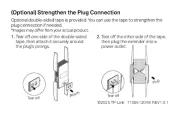
3 Juli 2025
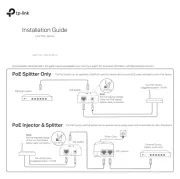
7 Mei 2025
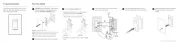
7 Mei 2025
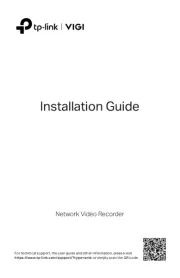
7 Mei 2025
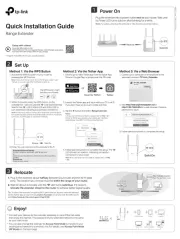
2 Mei 2025

2 Mei 2025

2 Mei 2025
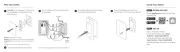
2 Mei 2025
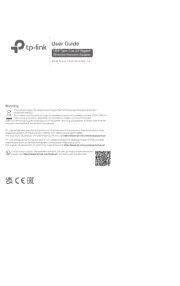
14 April 2025
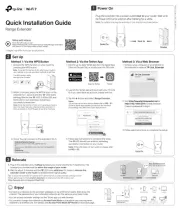
9 Maart 2025
Handleiding Niet gecategoriseerd
- Mimo Monitors
- Turmix
- Intermec
- Bernina
- Electro-Voice
- For.A
- EmberGlo
- Cable Matters
- Kanto
- Pro-Lift
- Emmaljunga
- Schleich
- Siemon
- Nautilus
- Oster
Nieuwste handleidingen voor Niet gecategoriseerd
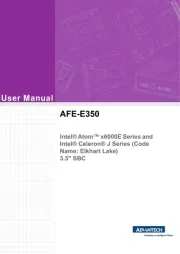
31 Juli 2025

31 Juli 2025

31 Juli 2025

31 Juli 2025
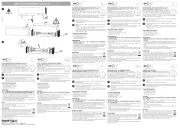
31 Juli 2025

31 Juli 2025

31 Juli 2025

31 Juli 2025

31 Juli 2025

31 Juli 2025