TP Link RE1750X Handleiding
TP Link
Niet gecategoriseerd
RE1750X
Bekijk gratis de handleiding van TP Link RE1750X (2 pagina’s), behorend tot de categorie Niet gecategoriseerd. Deze gids werd als nuttig beoordeeld door 19 mensen en kreeg gemiddeld 4.8 sterren uit 10 reviews. Heb je een vraag over TP Link RE1750X of wil je andere gebruikers van dit product iets vragen? Stel een vraag
Pagina 1/2

©2024 TP-Link
7106511944 REV2.6.1
Plug the extender into a power outlet your router. Wait until next to
its Power LED turns solid on after blinking for a while.
Note: For safety, only plug the extender in the direction as shown below.
Power On
Quick Installation Guide
Range Extender
1
Enjoy!
Setup with videos
Scan the QR code, or visit
https://www.tp-link.com/support/setup-video/#range-extenders
and search for the setup video of your model.
* Images may differ from your actual product.
Relocate
3
1. Plug in the extender about between your router and the Wi-Fi dead halfway
zone. The location you choose must be within the range of your router.
2. Wait for about 2 minutes until the LED turns . If it doesn't, solid blue
relocate the extender closer to the router to achieve better signal quality.
Tip: To place the extender for optimal Wi-Fi performance, access extender settings
via the Tether app and go to find Location Assistant, or simply scan the QR code to
visit https://www.tp-link.com/support/faq/3103/.
· Connect your devices to the extender wirelessly or via an Ethernet cable,
then enjoy the internet. The password of your extended network is the same
as your main router.
· You can also change the extender to to transform your Access Point Mode
existing wired network to a wireless one. For details, see Access Point Mode
(AP Mode) on the back page.
Set Up
2
Method 3: Via a Web Browser
1. Connect your computer or smartphone to the
extender’s network TP-Link_Extender.
3. Follow web instructions to complete the setup.
2. Visit http://www.tplinkrepeater.net or
http://192.168.0.254 in a web browser. Create a
password to log in.
Method 2: Via the Tether App
1. Get the up-to-date Tether app from the Apple App
Store or Google Play, or simply scan the QR code.
3. Tap the button and select .Range Extender
2. Launch the Tether app and log in with your TP-Link ID.
If you don’t have an account, create one first.
Method 1: Via the WPS Button
1. Activate the WPS function on your router by
pressing the WPS button.
Note: If you don’t know how to do it, refer to your router’s user
manual, or you can use other methods to set it up.
The WPS button might
look like one of these:
3. Done. You can connect to the extender’s Wi-Fi.
Extended Network Names:
Router’s network name with at the end_EXT
or
Same as your EasyMesh router (see back for EasyMesh
details)
Passwords:
Same as your router
Tether
Scan for Tether
or
4. Follow app instructions to complete the setup. The
LED should turn solid on, indicating successful
connection to your router.
Note: If the LED does not turn solid on, please refer to FAQ
> .Q2
My Devices
No devices found.
Choose Your Device Type
Wireless Router
Gaming Router
Range Extender
2. Within 2 minutes, press the WPS button on the
extender for 1 second, and the LED starts blinking.
Wait for the LED, 2.4GHz LED and 5GHz LED to
turn solid blue, indicating a successful connection.
http://www.tplinkrepeater.net
Start
Conrm Password
Create Password
Low Middle High
Note: If only the 2.4GHz or 5GHz LED is solid blue, check to see if
the router has both 2.4GHz and 5GHz bands turned on. If both are
turned on, try WPS again or use other methods.
Next to
Router Devices
Halfway
Blue: Suitable location
Red: Too far from router
Solid On
Blinking Solid On
Solid On
TP-Link_Extender
Notes:
1. If you cannot find your device, please refer to > .FAQ Q1
2. Due to Tether app updates, your actual user interface
and pathway may differ from those depicted here.

Q1. What should I do if the Tether app cannot nd my device during setup?
Try another method by following the steps below:
1. Connect your smartphone to the extender’s network .TP-Link_Extender
2. Launch the Tether app, and select your extender.
3. Follow app instructions to complete the setup.
If you are still having problems, contact our technical support.
Q2. What should I do if the LED doesn’t turn solid on after completing
setup via the Tether app or web browser?
You may have entered incorrect Wi-Fi password for your main router during the
conguration. Check the password and try again.
Make sure the extender is close to your router, preferably within 16 feet, and away
from large electrical appliances.
If you have enabled wireless MAC ltering, wireless access control, or access
control list (ACL) on your router, disable them rst, then follow any method on the
front page to complete the conguration.
Try setting it up via the WPS button.
Reset the extender and go through the conguration again.
If you are still having problems, contact our technical support.
Q3. How do I reset the extender?
With the extender powered on, use a pin to press the Reset button for 1 second.
The extender will reboot.
You can experience strong, stable, and seamless wireless connections
throughout your home with EasyMesh, a whole home mesh standard that works
across dierent access points for ultimate exibility.
LED Explanation
LED Status Indication (For Range Extender Mode)
The extender is connected or not connected to the 5GHz wireless
network of your router.
5GHz On/O
The extender is connected or not connected to the 2.4GHz wireless
network of your router.
2.4GHz On/O
The extender is on or o.
The system is starting up or rmware upgrade is in progress.
On/O
Blinking
The extender is connected to your router’s wireless network and is in a
suitable location.
The extender is receiving a weak signal. Try relocating it closer to your
router.
WPS connection is in progress.
No wireless connection is established.
Solid blue
Solid red
Blinking
O
(Power)
(Signal)
I N T E R N E T
SAME
Network Name & Password
for seamless roaming
Method 2: Via a Web Browser
1. Connect your computer or smartphone to the extender’s network
.
If you are using a
computer, unplug the Ethernet cable if any.
2. Launch a web browser, enter http://www.tplinkrepeater.net in the address bar, and log in.
3. View or change extender settings as needed.
Method 1: Via the Tether App
1. Connect your smartphone to the extender‘s or router’s network.
2. Launch the Tether app, select your extender, and log in.
3. View or change extender settings as needed.
Access Extender Settings
After setup, you can access extender settings via any of the methods below. You can reselect the main network, change extended network settings, and more.
Note: If your extender and router use the same network name, is recommended.Method 1
TP-Link hereby declares that the device is in compliance with the essential requirements and other
relevant provisions of directives 2014/53/EU, 2009/125/EC, 2011 /65/EU and (EU) 2015/863.
The original EU Declaration of Conformity may be found at https://www.tp-link.com/en/support/ce
TP-Link hereby declares that the device is in compliance with the essential requirements and other
relevant provisions of the Radio Equipment Regulations 2017.
The original UK Declaration of Conformity may be found at https://www.tp-link.com/support/ukca
For technical support, replacement services, user manuals and other information,
please visit https://www.tp-link.com/support, or simply scan the QR code.
Safety Information
• Keep the device away from water, re, humidity or hot environments.
• Do not attempt to disassemble, repair, or modify the device. If you need service, please contact us.
• Do not use the device where wireless devices are not allowed.
Please read and follow the above safety information when operating the device. We cannot
guarantee that no accidents or damage will occur due to improper use of the device. Please use this
product with care and operate at your own risk.
If you need more setup help, please visit
https://www.tp-link.com/support/faq/3074/, or simply scan the QR code.
Stable wireless performance and wired connection with a main router required. To
change your extender to , do the following: Access Point Mode
Access Point Mode (AP Mode)
b. By Tether: Login Operation Mode to your extender→ Find the
a. By Web: button on top. Login Mode → Find the
For details, refer to the user guide at .https://www.tp-link.com/support
English
Mode
Logout Reboot
Wi-Fi
Wi-Fi
TP-Link_Extender
CHOOSE A NETWORK...
< Settings
Tip: If you have connected to the extender’s Wi-Fi but still cannot nd your device, try turning o
your cellular data.
EasyMesh-Compatible
For more information, visit
https://www.tp-link.com/easymesh/.
Scan for Setup Video
One-Click Settings
Within 2 minutes, press the WPS button on the main router and the extender, then the
EasyMesh network is all set up.
Seamless Roaming
Connects mobile devices to your routers or extenders that provide the best coverage. Devices
compatible with EasyMesh also share a single Wi-Fi name so you stay connected in every room.
Flexible Scalability
Flexibly scale your home networking with dierent vendors,* dierent topologies, dierent
Protocols and dierent product categories.
*TP-Link EasyMesh-compatible products can network with other devices that use EasyMesh.
Failed connections may be due to rmware conicts of dierent vendors. The
EasyMesh-Compatible function is still being developed on some models and will be supported
in subsequent software updates.
This product is compatible with standardized EasyMesh technology but has not obtained the
Wi-Fi EasyMesh
TM
certication.
My Devices
Local Device
RExxx
XX-XX-XX-XX-XX-XX
RESET
Network
Operation Mode
More
Note: Due to Tether app updates, images may differ from your actual interface.
AX1500/AX1750/AX2700 Wi-Fi 6 Range Extender (RE1500X/RE1750X/RE2700X)
Product specificaties
| Merk: | TP Link |
| Categorie: | Niet gecategoriseerd |
| Model: | RE1750X |
Heb je hulp nodig?
Als je hulp nodig hebt met TP Link RE1750X stel dan hieronder een vraag en andere gebruikers zullen je antwoorden
Handleiding Niet gecategoriseerd TP Link
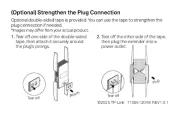
3 Juli 2025
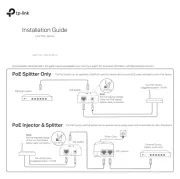
7 Mei 2025
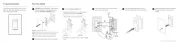
7 Mei 2025
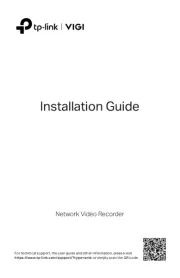
7 Mei 2025
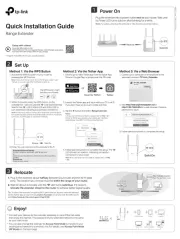
2 Mei 2025

2 Mei 2025

2 Mei 2025
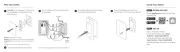
2 Mei 2025
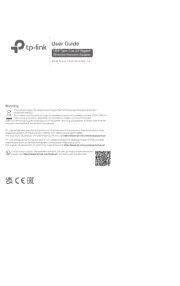
14 April 2025
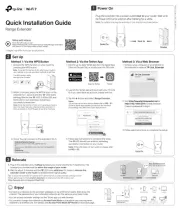
9 Maart 2025
Handleiding Niet gecategoriseerd
- Dupla
- Iget
- Casio
- Argoclima
- Pluto
- Sonoff
- 8BitDo
- Kramer
- Cleco
- Husky
- Lamptron
- Orbitrek
- Malmbergs
- Prime3
- Solis
Nieuwste handleidingen voor Niet gecategoriseerd
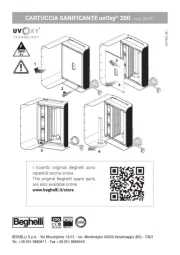
1 Augustus 2025
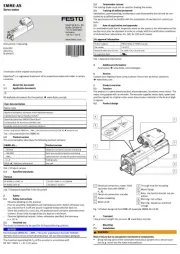
1 Augustus 2025
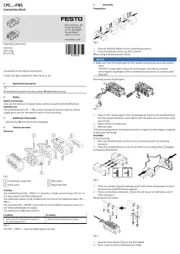
1 Augustus 2025

1 Augustus 2025

1 Augustus 2025
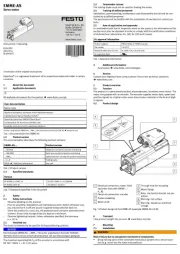
1 Augustus 2025
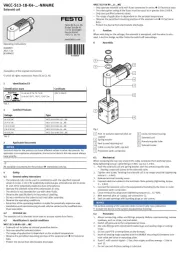
1 Augustus 2025
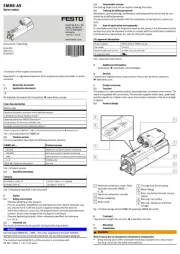
1 Augustus 2025
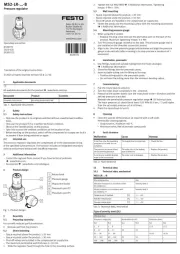
1 Augustus 2025
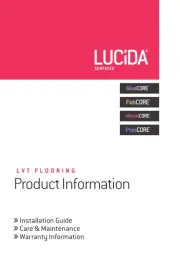
1 Augustus 2025