TP Link HX220 Handleiding
TP Link
Niet gecategoriseerd
HX220
Bekijk gratis de handleiding van TP Link HX220 (2 pagina’s), behorend tot de categorie Niet gecategoriseerd. Deze gids werd als nuttig beoordeeld door 5 mensen en kreeg gemiddeld 4.3 sterren uit 3 reviews. Heb je een vraag over TP Link HX220 of wil je andere gebruikers van dit product iets vragen? Stel een vraag
Pagina 1/2
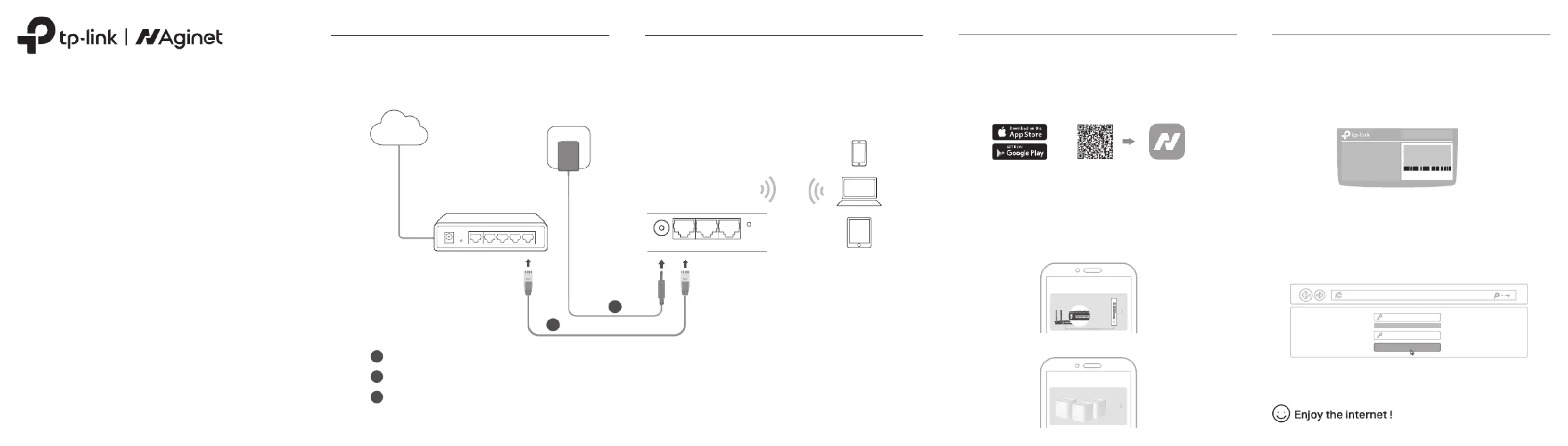
Quick Installation
Guide
Whole Home Mesh Wi-Fi AP
Connect the Hardware
Connect the Hardware
1
1
3
Connect the power adapter to the mesh device.
2
2
Connect the WAN/LAN port of the mesh device to your modem/router’s Ethernet port via an Ethernet cable.
Modem/Router Mesh Device Ports
Verify the status LED is ashing blue before continuing with the conguration.
The Whole Home Mesh Wi-Fi AP is designed to create a mesh wireless
network throughout your home.
Internet
Power Adapter
POWER WAN/LAN LAN1 LAN2 RESET
Set Up the Network
You can easily set up and manage your network through the Aginet app.
Search for Aginet on the Apple app Store or Google Play, or simply scan
the QR code below. Download and install the Aginet app.
1. Connect your Laptop/PC/Mobile phone to the mesh device
wirelessly or with an Ethernet cable.
2. Launch a web browser, and enter http://tplinkwi.net or
http://192.168.88.1 in the address bar. Create your own login
password and log in to the device.
3. Follow the Quick Setup instructions to set up your network.
Note:
1. If the login window does not appear, please refer to in this guide.Q1 Need Help? of
2. For ISP customized mesh devices, the login account name and password may be printed on the
product label.
Scan for Aginet Aginet
or
3. Set up your network
Note: This step is optional. If you don’t have an account, you may choose to create a TP-Link ID, or
simply manage your device without it. To enjoy a more complete service from TP-Link, bind your
TP-Link ID to the mesh device.
The default wireless network name (SSID) and password are printed on
the product label at the bottom of the mesh device.
How will you connect your device to
the internet?
Connect via Ethernet Cable
(to a Modem)
Method 2: Via a Web BrowserMethod 1: Via TP-Link Aginet App
1. Download the Aginet app.
2. Open the Aginet app and log in with your TP-Link ID.
Set Up the Network
Power: 12V 1.0A
SSID: TP-Link_XXXX
Wireless Password/PIN:XXXXXXXX
http://tplinkwi.net
High
Middle
Low
Save
Conrm Password
New Password
Select the device type you’d like to
add.
Mesh Device
After completing the conguration of the rst device, you can choose
to add more mesh devices to extend Wi-Fi coverage.
Tap "Create a Network" in the Aginet app then choose "Connect via
Ethernet Cable". Follow the steps to complete the setup and connect to
the internet.
Wi-Fi/
WPS
Reset
USB WN LAN1 LAN2 LAN3 LAN4
Note: For dierent mesh devices, the
ports may dier from actual products.
USB WAN LAN1 LAN2 LA
WAN
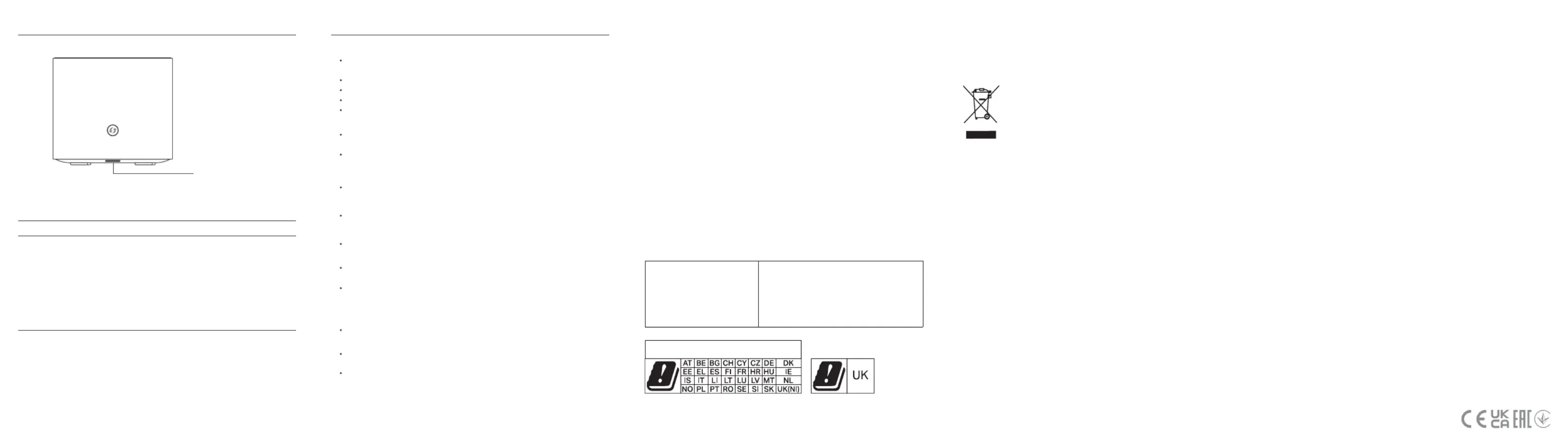
Q1. What should I do if I cannot access the web management page?
If the computer is set to a static IP address, change its settings to obtain an IP
address automatically.
Make sure is correctly entered in the web browser.http://tplinkwi.net
Use another web browser and try again.
Reboot your device and try again.
Disable then enable the network adapter being used.
Q2. What should I do if the mesh device’s status LED remains ashing red?
Place the mesh device close to another congured mesh device until the
status LED turns solid blue, white or green, then relocate the mesh device.
Refer to Q4 to reset your mesh device, and then re-add the mesh device to the
network using the Aginet app or via a web browser.
Q3. What should I do if I cannot access the internet?
Check if the internet is working normally by connecting a computer directly to
the modem or the router via an Ethernet cable. If it is not, contact your internet
service provider.
For router mode, log in to the management page of the mesh device, and go to
the Status page to check whether the IP address is valid or not. If it is, please
run the Quick Setup again, otherwise, recheck the hardware connection.
Reboot your device and try again.
Q4. How do I restore the device to its factory default settings?
While the device is powered on, press and hold the RESET button for at least
ve seconds, and then release the button.
Log in to the web management page of the device, go to System Tools >
Backup & Restore Factory Restore and click . The device will restore and
reboot automatically.
Q5. What should I do if I forget my web management page password?
Refer to Q4 to reset your device, and then you can set a new password.
Q6. What should I do if I forget my wireless network password?
If you haven’t changed the default wireless password, it can be found on the
product label at the bottom of the mesh device.
Connect a computer to the mesh device via an Ethernet cable. Log in to the
web management page, and go to Basic Wireless > to retrieve or reset your
wireless password.
Need Help?
LED Status
LED Device Status
Flashing yellow
Yellow
Flashing blue
Fast ashing blue
Blue
Flashing white/green
White/green
Flashing red
Red
The device is starting up or resetting.
The connection quality of the device is normal.
The device is ready for setup.
The device is establishing a WPS or mesh connection.
The device has been set up, but the internet is unavailable.
The device is upgrading rmware.
The device is all set up and connected to internet.
The device has lost connection.
The device has an issue.
Status LED
2400MHz~2483.5MHz / 20dBm
5150MHz~5250MHz (Indoor use only) / 23dBm
5250MHz~5350MHz (Indoor use only) / 23dBm
5470MHz~5725MHz / 30dBm
Operating Frequency / max
output power
Safety Information
� Keep the device away from water, re, humidity or hot environments.
• Do not attempt to disassemble, repair, or modify the device. If you need service, please
contact us.
• Do not use the device where wireless devices are not allowed.
• Do not use damaged charger or USB cable to charge the device.
• Do not use any other chargers than those recommended.
• Adapter shall be installed near the equipment and shall be easily accessible.
Please read and follow the above safety information when operating the device. We cannot
guarantee that no accidents or damage will occur due to improper use of device. Please
use this product with care and operate at your own risk.
TP-Link hereby declares that the device is in compliance with the essential requirements
and other relevant provisions of directives 2014/53/EU, 2009/125/EC, 2011 /65/EU and
(EU) 2015/863.
The original EU declaration of conformity may be found at
https://www.tp-link.com/en/support/ce/
EU Declaration of Conformity
TP-Link hereby declares that the device is in compliance with the essential requirements
and other relevant provisions of the Radio Equipment Regulations 2017.
The original UK declaration of conformity may be found at
https://www.tp-link.com/support/ukca/
UK Declaration of Conformity
European Union – Disposal and Recycling Information
The symbol below means that according to local regulations your product and/or its battery
shall be disposed of separately from domestic waste. If this product is end of life, take it to a
recycling station designated by local authorities. At the time of disposal, the separate
collection of your product and/or its battery will help save natural resources and ensure that
the environment is sustainable development.
Attention: This device may only be used indoors in all EU member states, EFTA countries
and Northern Ireland.
GNU General Public License Notice
This product may include software code developed by third parties, including software
code subject to the GNU General Public License (“GPL”). As applicable, TP-Link (“TP-Link” in
this context referring to the TP-Link entity offering respective software for download or
being responsible for distribution of products that contain respective code) provides, by
itself or with the support of third parties (e.g. the TP-Link Corporation Limited), mail service
of a machine readable copy of the corresponding GPL source code on CD-ROM upon
request via email or traditional paper mail. TP-Link will charge for a nominal cost to cover
shipping and media charges as allowed under the GPL. This offer will be valid for at least 3
years.
For GPL inquiries and the GPL CD-ROM information, please contact GPL@tp-link.com or
write to Suite 901, New East Ocean Centre, Tsim Sha Tsui, Hong Kong. Additionally, TP-Link
provides for a GPL-Code-Centre under https://www.tp-link.com/support/gpl/ where
machine readable copies of the GPL source codes used in TP-Link products are available
for free download.
The GPL Code used in this product is distributed WITHOUT ANY WARRANTY and is subject
to the copyrights of one or more authors. For further information about GNU General Public
License please refer to the following website:
https://static.tp-link.com/resources/document/GPL%20License%20Terms.pdf
Restrictions in:
©2023 TP-Link 7109505768 REV1.0.2
Product specificaties
| Merk: | TP Link |
| Categorie: | Niet gecategoriseerd |
| Model: | HX220 |
| Kleur van het product: | Wit |
| Breedte: | 100 mm |
| Diepte: | 100 mm |
| Hoogte: | 89.5 mm |
| Ondersteunde mobiele besturingssystemen: | Android 4.4, iOS 9.0 |
| LED-indicatoren: | Ja |
| Wi-Fi-standaarden: | 802.11a, 802.11b, 802.11g, Wi-Fi 4 (802.11n), Wi-Fi 5 (802.11ac), Wi-Fi 6 (802.11ax) |
| Inclusief AC-adapter: | Ja |
| Aantal Ethernet LAN (RJ-45)-poorten: | 3 |
| Certificering: | CE, FCC |
| Duurzaamheidscertificaten: | CE |
| Wifi-band: | Dual-band (2.4 GHz / 5 GHz) |
| Wifi-standaard: | Wi-Fi 6 (802.11ax) |
| WLAN gegevensoverdrachtsnelheid (eerste band): | 574 Mbit/s |
| WLAN gegevensoverdrachtsnelheid (tweede band): | 1201 Mbit/s |
| Netwerkstandaard: | IEEE 802.11a, IEEE 802.11ac, IEEE 802.11ax, IEEE 802.11b, IEEE 802.11g |
| Ondersteunde beveiligingsalgoritmen: | WMM, WPA, WPA2, WPA3 |
| Temperatuur bij opslag: | -40 - 60 °C |
| Luchtvochtigheid bij opslag: | 5 - 90 procent |
| Reset button: | Ja |
| Ethernet WAN: | Ja |
| Firewall: | SPI Firewall |
| Ouderlijk toezicht: | Ja |
| Quality of Service (QoS): | Ja |
| Bedrijfstemperatuur (T-T): | 0 - 40 °C |
| Relatieve vochtigheid in bedrijf (V-V): | 10 - 90 procent |
| Type product: | Netwerkrouter |
| Aantal producten inbegrepen: | 1 stuk(s) |
| Ethernetkabel: | Ja |
| Ingangsstroom AC-adapter: | 1 A |
| Port forwarding: | Ja |
| Supported WAN type: | Dynamic IP, Static IP, PPPoE |
| SSID Broadcast: | Ja |
| Zendvermogen (CE): | 20 - 23 dBm |
| Zendvermogen (FCC): | 30 dBm |
| Aantal eenheden inbegrepen: | 1 stuk(s) |
Heb je hulp nodig?
Als je hulp nodig hebt met TP Link HX220 stel dan hieronder een vraag en andere gebruikers zullen je antwoorden
Handleiding Niet gecategoriseerd TP Link
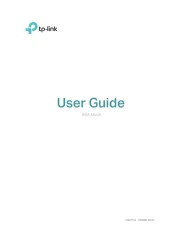
12 Augustus 2025
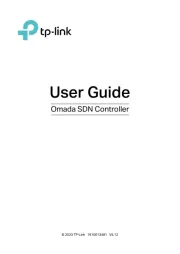
11 Augustus 2025
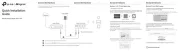
11 Augustus 2025
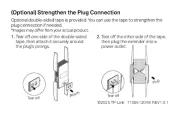
3 Juli 2025
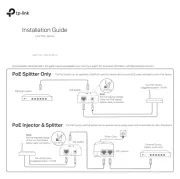
7 Mei 2025
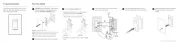
7 Mei 2025
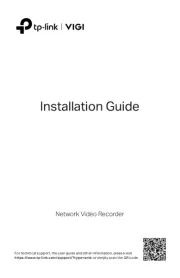
7 Mei 2025
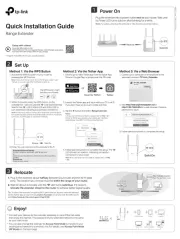
2 Mei 2025

2 Mei 2025

2 Mei 2025
Handleiding Niet gecategoriseerd
- Maturmeat
- DV8 Offroad
- Pabobo
- Crosley
- BASSBOSS
- Martin
- Winchester
- Candy
- Coyote
- Karlik
- Beautifly
- Jilong
- Belulu
- Skaarhoj
- PDP
Nieuwste handleidingen voor Niet gecategoriseerd
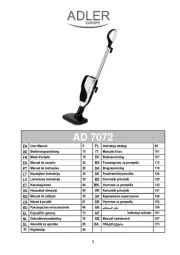
12 Augustus 2025
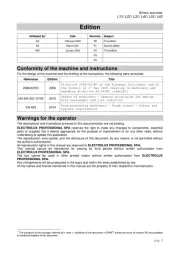
12 Augustus 2025
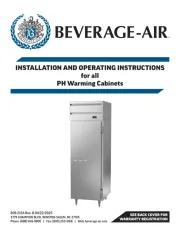
12 Augustus 2025
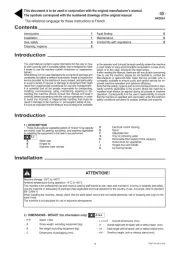
12 Augustus 2025

12 Augustus 2025
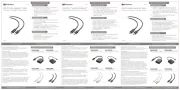
12 Augustus 2025
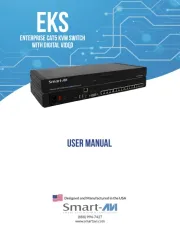
12 Augustus 2025
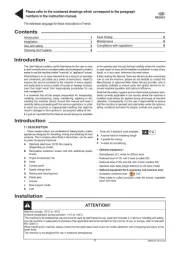
12 Augustus 2025
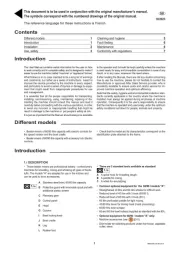
12 Augustus 2025
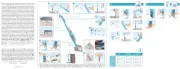
12 Augustus 2025