TP Link Archer TX20E Handleiding
TP Link
Niet gecategoriseerd
Archer TX20E
Bekijk gratis de handleiding van TP Link Archer TX20E (2 pagina’s), behorend tot de categorie Niet gecategoriseerd. Deze gids werd als nuttig beoordeeld door 30 mensen en kreeg gemiddeld 4.9 sterren uit 15.5 reviews. Heb je een vraag over TP Link Archer TX20E of wil je andere gebruikers van dit product iets vragen? Stel een vraag
Pagina 1/2
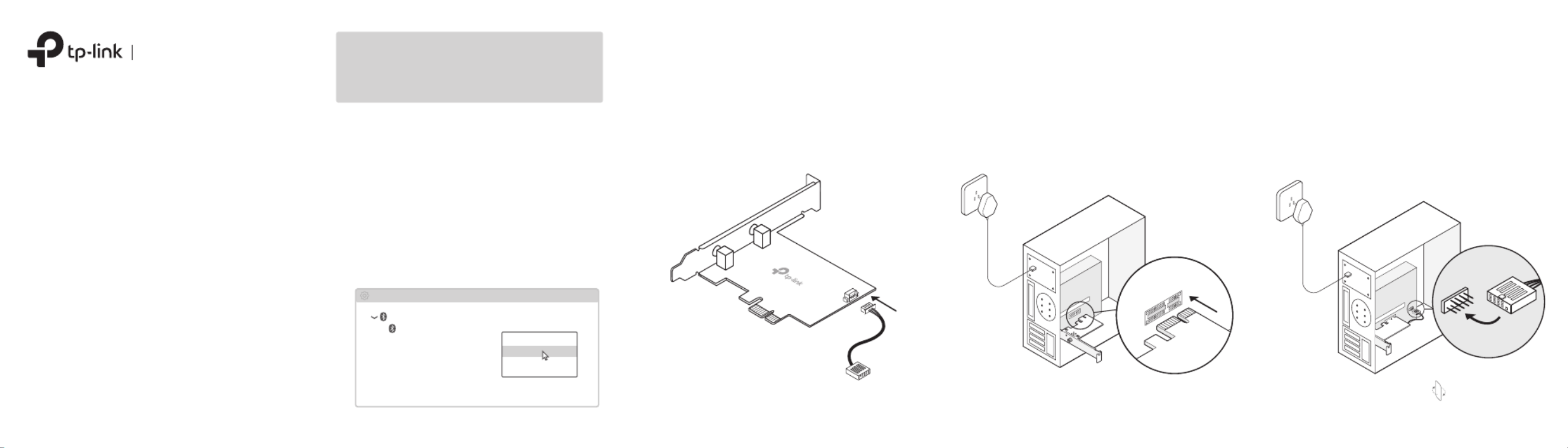
Note:
If the bracket is not suitable for your computer, detach it from
the adapter's board and replace it with the low-prole bracket.
Note:
If the Bluetooth USB cable is not correctly connected to the
motherboard, Bluetooth function won’t work even after driver
installation.
2 Connect to a Computer
a. Turn off your computer, unplug the power
cable then remove the case panel.
c.
Locate an available
PCIE
slot ( ) X1, X4 or X16
and carefully insert the adapter.
d. Locate an available connector and F_USB
carefully plug the Bluetooth USB cable into it.
b. Connect the provided Bluetooth USB cable to
the adapter.
WLAN Bluetooth
PCI Express Adapter
Quick Installation Guide
Images may dier from your actual product.
To continue, ip the page over.
Bluetooth USB cable
Adapter
USB
1 Disable Bluetooth
a. Right-click , select , My Computer Manage
go to Device Manager.
b. Expand the Bluetooth node to nd your
existing Bluetooth device.
c. Right-click the existing Bluetooth device
and select .Disable
Note:
Make sure you have disabled all existing Bluetooth
devices (both built-in and third party).
Bluetooth
Device Manager
Disable
Existing Bluetooth Adapter
Before You Start:
If you plan on using Bluetooth and already
have connected Bluetooth devices, proceed
with step 1. Otherwise, skip to step 2.

e. Connect the antenna(s) to the adapter.
4 Join a Wireless Network
Safety Information
· Keep the device away from water, re, humidity or hot environments.
· Do not attempt to disassemble, repair, or modify the device. If you
need service, please contact us.
· Do not use the device where wireless devices are not allowed.
7106509698 REV2.0.0©2022 TP-Link
Support
a. . Click the network icon ( ) on the taskbar
5 Pair With Bluetooth Devices
c. Select your Bluetooth device from the list and
follow the onscreen instructions to complete
pairing.
Note:
Make sure your device’s Bluetooth is enabled and discoverable.
3 Install Drivers
a. Autorun.exeInsert the CD and run the .
f. Replace the case panel, plug in the power
cable and turn on your computer.
b. Select your Wi-Fi network, click , and Connect
enter the password when prompted.
b. Select Add a Bluetooth Device Add a Device or
to scan for available devices.
b. Install the Wi-Fi and Bluetooth drivers .
Tip: You can also check the new release and download the
driver at https://www.tp-link.com/support/download/
Tip:
To maximize performance, make sure the path between
the antenna(s) and your router is clear.
Wi-Fi Bluetooth
① Wi-Fi: Click and follow the onscreen instructions
to complete the Wi-Fi installation.
② Bluetooth: Click and follow the onscreen
instructions to complete the Bluetooth installation.
Connect
Secured
TP-Link_XXXX
Network settings
Jack’s Pad
Mouse
Pair
Anna’s Phone
a. Right click the (Bluetooth) icon on the taskbar.
If it's not displayed, turn on Bluetooth in your PC
settings rst.
To communicate with TP-Link users or engineers, please visit
https://community.tp-link.com to joinTP-Link Community.
For technical support, the user guide and other
information, simply scan the QR code or visit
https://www.tp-link.com/support/
Notes:
• If an unknown publisher message pops up, select Yes to
continue.
• If Windows User Account Control requires admin
credentials, type user name and password of your
Windows administrator account.
Product specificaties
| Merk: | TP Link |
| Categorie: | Niet gecategoriseerd |
| Model: | Archer TX20E |
Heb je hulp nodig?
Als je hulp nodig hebt met TP Link Archer TX20E stel dan hieronder een vraag en andere gebruikers zullen je antwoorden
Handleiding Niet gecategoriseerd TP Link
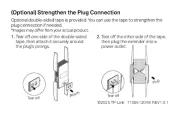
3 Juli 2025
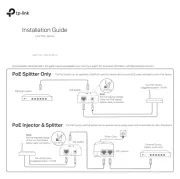
7 Mei 2025
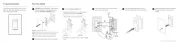
7 Mei 2025
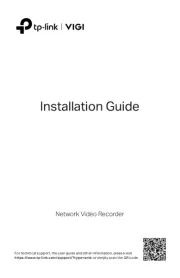
7 Mei 2025
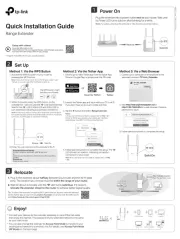
2 Mei 2025

2 Mei 2025

2 Mei 2025
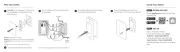
2 Mei 2025
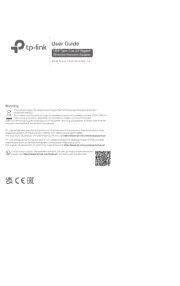
14 April 2025
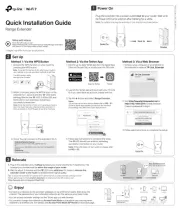
9 Maart 2025
Handleiding Niet gecategoriseerd
- Ionmax
- Brita
- Veho
- Homedics
- HomeSpot
- Earthquake Sound
- Farberware
- Revo
- Wire Technologies
- JK Audio
- Rovo Kids
- Goodis
- Hyundai
- Kask
- Elight
Nieuwste handleidingen voor Niet gecategoriseerd
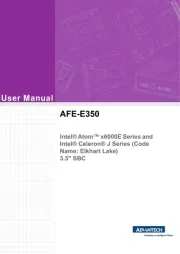
31 Juli 2025

31 Juli 2025

31 Juli 2025

31 Juli 2025
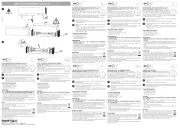
31 Juli 2025

31 Juli 2025

31 Juli 2025

31 Juli 2025

31 Juli 2025

31 Juli 2025