Totolink EX100 Handleiding
Totolink
Niet gecategoriseerd
EX100
Bekijk gratis de handleiding van Totolink EX100 (1 pagina’s), behorend tot de categorie Niet gecategoriseerd. Deze gids werd als nuttig beoordeeld door 17 mensen en kreeg gemiddeld 4.3 sterren uit 9 reviews. Heb je een vraag over Totolink EX100 of wil je andere gebruikers van dit product iets vragen? Stel een vraag
Pagina 1/1

Ext
Power Supply Modes
Quick Installation Guide
Wireless N Range Extender
Information in this document is subject to change without prior notice.
Copyrights TOTOLINK. All rights reserved. Website: http://www.totolink.net
Method One: Easy Setup by WPS Button
Press WPS button on the router. Press the RST/WPS button on EX100 for about 1~2s within 2 minutes. Wireless connection is established, the SSID of EX100 will change to the upper router’s SSID.
One-click WPS connection makes it easy to extend the coverage of your existing wireless network.
You can put EX100 close to the router to do
the WPS connection, then place it anywhere
within the Wi-Fi range. EX100 could
remember the last connected Wi-Fi and
auto connect to it when powered on.
TIPS:
Model No.: EX100
V1.1608
Click .Settings
If your router don’t have a WPS button or you failed to connect to upper router by WPS, please setup EX100 by your Smart phone.
Choose .Wi-Fi
For more information, please go to www.totolink.net
iOS Phone
Method Two: Setup via Smart Phone
4
Select TOTOLINK Ext
(default SSID),
no password required.
After successfully connecting,
the Log in page pops up
automatically. Click .GO
5All available SSIDs
are displayed. Please
choose the one you
want to extend its
Wi-Fi signal.
910 Try any website to test the Internet.
1
2
3
Power Bank
4
USB Hub
5
Connection Successfully. 910 Connection Successfully.
Type in the password,
click .Connect 11 Try any website to test the Internet.
6Enter the right (password). HereKey
you’re allowed to setup the EX100’s
separated SSID and password as
you want or keep it the same as
upper AP. Click .Connect
7Upon a successful connection,
the device turns back to the
Wi-Fi page automatically.
Please choose the extender’s
new SSID.
8Type in the password,
click .Join
Click .Settings Choose .Wi-Fi
Android Phone
4
Select TOTOLINK Ext
(default SSID), no password
required.
After successfully connecting,
the Log in page pops up
automatically. Click .GO
5All available SSIDs are
displayed. Please
choose the one you
want to extend its
Wi-Fi signal.
6Enter the right (password). Here Key
you’re allowed to setup the EX100’s
separated SSID and password as
you want or keep it the same as
upper AP. Click .Connect
7Wait for a while, the system
reminds you to reconnect Wi-Fi. 8Get back to the page Wi-Fi
manually, choose EX100’s
new SSID.
320*220MM 折后110*80MM
LED Indicators
Ext
LED Indicator
Button
RST/WPS
Button Description
Press the button for more than 5 seconds, the device will restored to factory default settings.
Activity
Connected to Power supply equipment(PSE)
After power-on
Press RST/WPS button for 1~2 seconds
Successful Wi-Fi connection to upper router
Press RST/WPS button for more than 5 seconds
Status
Lights red
Lights orange
Two colors (red and orange) exchange
flash
Lights green
Blinks orange quickly
Press the button for 1~2 seconds, WPS function enabled.
Ext
Ext
EX100 EX100
Ext
Other USB
PSE(router
with USB
interface)
PC/Laptop
USB Charger
Product specificaties
| Merk: | Totolink |
| Categorie: | Niet gecategoriseerd |
| Model: | EX100 |
Heb je hulp nodig?
Als je hulp nodig hebt met Totolink EX100 stel dan hieronder een vraag en andere gebruikers zullen je antwoorden
Handleiding Niet gecategoriseerd Totolink

24 Oktober 2024

1 Oktober 2024

20 Mei 2023

6 Mei 2023

3 Mei 2023

30 April 2023

9 April 2023

6 April 2023

5 April 2023

31 Maart 2023
Handleiding Niet gecategoriseerd
- Eldat
- WeFix
- Strex
- Airlive
- National Geographic
- Four Hands
- Argon
- Ewent
- CyberData Systems
- Norton Clipper
- IDIS
- POWEREX
- Wonky Monkey
- Saro
- Svedbergs
Nieuwste handleidingen voor Niet gecategoriseerd
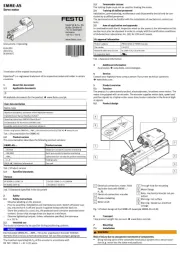
1 Augustus 2025
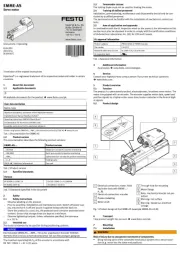
1 Augustus 2025
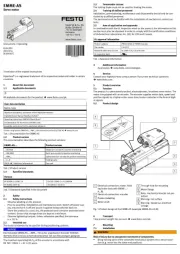
1 Augustus 2025
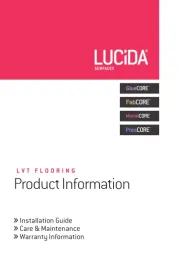
1 Augustus 2025
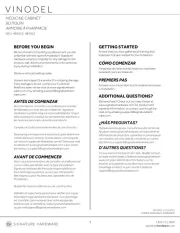
1 Augustus 2025
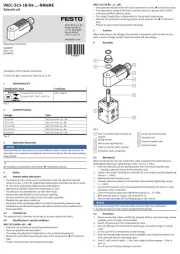
1 Augustus 2025

1 Augustus 2025
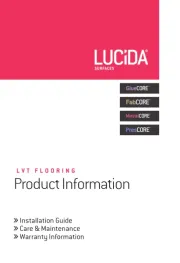
1 Augustus 2025
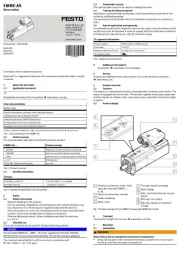
1 Augustus 2025
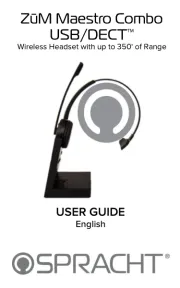
1 Augustus 2025