Totolink A1004 Handleiding
Bekijk gratis de handleiding van Totolink A1004 (1 pagina’s), behorend tot de categorie Router. Deze gids werd als nuttig beoordeeld door 70 mensen en kreeg gemiddeld 4.8 sterren uit 35.5 reviews. Heb je een vraag over Totolink A1004 of wil je andere gebruikers van dit product iets vragen? Stel een vraag
Pagina 1/1
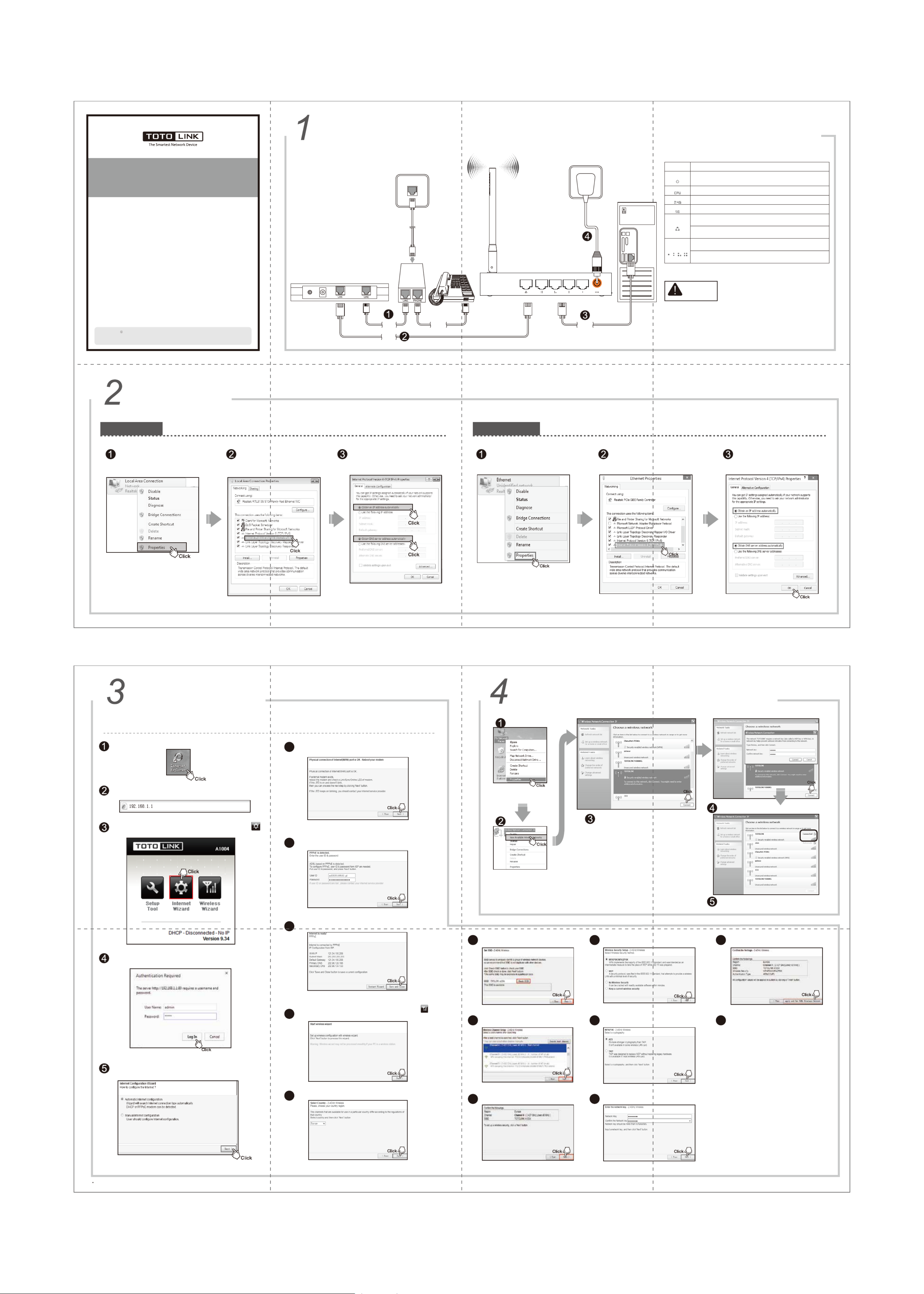
Hardware Installation If you access Internet by ADSL, please comply with step 1, 2, 3 and 4 in below diagram in correct order; if you access Internet by
residential broadband, please comply with step 2, 3 and 4 to connect the WAN port of your router with the residential broadband directly.
1. Please disconnect the power adapter and all cables during
thunderstorm weather;
2. Keep away from heat source and keep well ventilated;
3. Please pay attention to the waterproofing and moisture-proof
when storing, transporting and running;
4. The power supply must reach the rated current and power;
5. Put the router in flat places.
Set Up PC
Windows Vista/7 Windows 8 For Windows 8 Operating System, please comply with following steps to set up.
Click “Start—Control Panel—Network and
Sharing Center—Change adapter setting”,
right-click “Ethernet”, and choose “Properties”.
Double-click “Internet Protocol Version 4
(TCP/IPv4)”.
Choose “Obtain an IP address
automatically”and “Obtain DNS server
address automatically”, click “OK”;
and then click “OK”.
For Windows Vista or Windows 7 Operating System, please comply with following steps to set up.
Click “Start— Control Panel— Network
and Internet— Network Connection”,
right-click “Local Area Connection”,
and choose “Properties”.
Double-click “Internet Protocol
Version 4 (TCP/IPv4)”
Choose “Obtain an IP address
automatically” and “Obtain DNS server
address automatically”, click “OK”; go back
to previous interface and click “OK”
Quick Installation Guide
AC750 Wireless Dual Band Gigabit Router
After connected, please check whether the LED indicators are normal.
NOTE:
Set Up Router
Please set up the router following below steps.
It will show up the following page, please click Internet Wizard icon .
Enter valid User Name and Password (The default User name and
Password are “admin”). Then click “OK” button or press Enter.
Wireless Network Connection
Right-click “My Network
Places”, click “Properties”
Right-click “Wireless Network
Connection”, and click “View
Available Wireless Networks”
Confirm the wireless network SSID name,
choose one that you would like to connect,
then click “Connect”
Input the encrytion key and click “Connect”
Have connected wireless network, you can access
Internet through wireless mode.
For more information, please go to www.totolink.net
Type 192.168.1.1 in the Web Browser address bar, then press Enter key.
Run the Web browser. 6
7
8
9
10
11 14 17
1815
16
12
13
Two options provided, “Automatic Internet configuration” is
recommended, click Next.
The router will detect whether the physical connection of internet
(WAN) port is OK. Click Next.
Wait for a while, PPPoE is detected, type in your User ID and
Password.Then click Next.
Click Save and Close to make settings work.
After Internet wizard, please click the Wireless Wizard icon
to start wireless settings. Click Next.
Choose your country region and click Next.
Click Check SSID to avoid SSID conflict, then
click Next when it shows “This SSID is available.”
Choose the best channel, and click Next.
Click Next to go on the settings.
Setup the encryption for your WiFi network,
keep the default option.Click Next.
Click “Apply and Set 5GHz Wireless Network”
button to confirm the settings.
5GHz wireless network wizard is similar with
the settings of 2.4GHz, please refer to the
process of 2.4GHz wireless settings.
Select TKIP or AES cryptography, and then
click Next.
Input the password (more than 8 characters).
Description
This indicator lights blue while the router receiving power,
otherwise it is off.
This indicator lights blinks blue after the router powered on.
This indicator lights blue when the router’s 2.4G wireless enabled.
When the WAN port is connected successfully the indicator lights
blue.
While transmitting or receiving data through the WAN port the
indicator blinks blue.
While transmitting or receiving data through the LAN port the
indicator blinks blue.
When one of the LAN ports has a successful connection, the
corresponding indicator lights blue.
Name
Power
CPU
2.4G
WAN
1/2/3/4LAN
5G This indicator lights blue when the router’s 5G wireless enabled.
Suitable for: A1004
Information in this docutment is subject to change without prior notice.
Copyrights 2015 by TOTOLINK All rights reserved. Website: http://www.totolink.net
V1.15.03 Telephone
Wire
Telephone Wire
Telephone
Wire
Network
Cable
Network
Cable
ADSL Modem
ROUTER
Computer
Splitter
Wall Socket
Product specificaties
| Merk: | Totolink |
| Categorie: | Router |
| Model: | A1004 |
| Kleur van het product: | Wit |
| LED-indicatoren: | CPU,LAN,Power,WAN |
| Wi-Fi-standaarden: | 802.11b,802.11g,Wi-Fi 4 (802.11n) |
| Generatie mobiel internet: | 4G |
| USB-poort: | Nee |
| Ethernet LAN: | Ja |
| Type stroombron: | DC |
| Meegeleverde kabels: | LAN (RJ-45) |
| Aantal Ethernet LAN (RJ-45)-poorten: | 5 |
| Aansluiting voor netstroomadapter: | Ja |
| SIM-kaartsleuf: | Nee |
| 3G/4G USB modem compatibiliteit: | Nee |
| Geheugenkaart slot(s): | Nee |
| Wifi-band: | Dual-band (2.4 GHz / 5 GHz) |
| Wifi-standaard: | Wi-Fi 5 (802.11ac) |
| WLAN gegevensoverdrachtsnelheid (max): | 433 Mbit/s |
| WLAN gegevensoverdrachtsnelheid (eerste band): | 300 Mbit/s |
| WLAN gegevensoverdrachtsnelheid (tweede band): | 433 Mbit/s |
| Interfacetype Ethernet LAN: | Gigabit Ethernet |
| Ethernet LAN, data-overdrachtsnelheden: | 10,100,1000 Mbit/s |
| Bekabelingstechnologie: | 10/100/1000Base-T(X) |
| Netwerkstandaard: | IEEE 802.11b,IEEE 802.11g,IEEE 802.11n |
| Ondersteunde beveiligingsalgoritmen: | 64-bit WEP,128-bit WEP,WPA,WPA-PSK,WPA2,WPA2-PSK |
| Antennas quantity: | 3 |
| Antenne versterkingsniveau (max): | 5 dBi |
| 3G: | Nee |
| 4G: | Nee |
| Temperatuur bij opslag: | -40 - 70 °C |
| Upgraden van firmware mogelijk: | Ja |
| Ondersteunde netwerkprotocollen: | PPPoE/DHCP |
| Luchtvochtigheid bij opslag: | 5 - 90 procent |
| Reset button: | Ja |
| MAC adres filtering: | Ja |
| Filtratie: | Ja |
| Ethernet WAN: | Ja |
| Firewall: | Ja |
| IP-adresfilter: | Ja |
| Output current: | 0.8 A |
| DHCP server: | Ja |
| Quality of Service (QoS): | Ja |
| DHCP client: | Ja |
| DMZ support: | Ja |
| DSL WAN: | Nee |
| WPS Push Button Security: | Ja |
| URL- filtering: | Ja |
| Afneembare antennes: | Nee |
| VPN tunnels quantity: | 5 |
| Bedrijfstemperatuur (T-T): | 0 - 40 °C |
| Relatieve vochtigheid in bedrijf (V-V): | 10 - 90 procent |
| Type product: | Router om neer te zetten |
| Antenne-ontwerp: | Extern |
| System event log: | Ja |
| Autenticatiemethode: | MAC address |
| Port forwarding: | Ja |
| Equivalent isotroop uitgestraald vermogen (EIRP) (@IEEE 802.11b): | 85 dBmW |
| Equivalent isotroop uitgestraald vermogen (EIRP) (@IEEE 802.11g): | 72 dBmW |
| Equivalent isotroop uitgestraald vermogen (EIRP) (@IEEE 802.11n): | 69 dBmW |
Heb je hulp nodig?
Als je hulp nodig hebt met Totolink A1004 stel dan hieronder een vraag en andere gebruikers zullen je antwoorden
Handleiding Router Totolink

14 November 2024

14 November 2024

16 Juni 2023

7 Juni 2023

19 Mei 2023

13 Mei 2023

12 Mei 2023

1 Mei 2023

24 April 2023

24 April 2023
Handleiding Router
- PENTAGRAM
- Keewifi
- Nokia
- Nexaira
- IFM
- Technicolor
- Vimar
- Ubee
- ZTE
- Sitecom
- Razer
- Ubiquiti Networks
- Allied Telesis
- Envivo
- Eminent
Nieuwste handleidingen voor Router

30 Juli 2025

29 Juli 2025

29 Juli 2025

29 Juli 2025

29 Juli 2025

28 Juli 2025

15 Juli 2025

14 Juli 2025

7 Juli 2025

7 Juli 2025