Totolink X5000R Handleiding
Bekijk gratis de handleiding van Totolink X5000R (2 pagina’s), behorend tot de categorie Router. Deze gids werd als nuttig beoordeeld door 72 mensen en kreeg gemiddeld 4.6 sterren uit 36.5 reviews. Heb je een vraag over Totolink X5000R of wil je andere gebruikers van dit product iets vragen? Stel een vraag
Pagina 1/2

This equipment has been tested and found to comply with the limits for a Class B
digital device, pursuant to Part 15 of the FCC Rules. These limits are designed to
provide reasonable protection against harmful interference in a residential installation.
This equipment generates, uses and can radiate radio frequency energy and, if not
installed and used in accordance with the instructions, may cause harmful interference
to radio communications. However, there is no guarantee that interference will not
occur in a particular installation. If this equipment does cause harmful interference to
radio or television reception, which can be determined by turning the equipment off
and on, the user is encouraged to try to correct the interference by one or more of
the following measures:
-- Reorient or relocate the receiving antenna.
-- Increase the separation between the equipment and receiver.
-- Connect the equipment into an outlet on a circuit different from that to which the
receiver is connected.
RF Radiation Exposure Statement
This equipment complies with FCC radiation exposure limits set forth
for an uncontrolled environment .
This transmitter must not be co-located or operating in conjunction
with any other antenna or transmitter.
This equipment should be installed and operated with minimum
distance 20cm between the radiator& your body.
Manufacturer: ZIONCOM ELECTRONICS (SHENZHEN) LTD.
Address: Room 702, Unit D, 4 Building Shenzhen Software Industry Base, Xuefu Road, Nanshan District, Shenzhen, Guangdong, China
Operation is subject to the following two conditions:
(1) This device may not cause harmful interference
(2) This device must accept any interference received, including
interference that may cause undesired operation.
Configure the Router on
Phone Configure the Router on Phone (choose one way from phone or computer to configure)
22
Configure the Router on Computer3
2Enter for the password and admin
then click .(P2)LOGIN
(P2)
3Click on the coming Quick Setup
page.(P3) 4Time Zone Setting. According to your location,
please select a appropriate option from the list,
then click .(P4)Next
(P4)
Connection Type Description
Static IP Input the IP address, Subnet Mask, Default Gateway,
DNS from your ISP.
Dynamic IP No information required. Please confirm with your ISP
if Dynamic IP is supported.
PPPoE Input User Name and Password from your ISP.
PPTP Input Server Address, User Name and Password from
your ISP.
L2TP Input Server Address, User Name and Password from
your ISP.
(P5)
(P6)
6IPTV Setting, you can open the IPTV function in
this page and select a suitable mode, then click
Next.(P7)
-- Consult the dealer or an experienced radio/TV technician for help.
FCC warning:
Quick Installation Guide
AX1800 Wireless Dual Band Gigabit Router
Model No.: X5000R
Copyrights © TOTOLINK. All Rights Reserved. Website:http://www.totolink.net
Information in this document is subject to change without prior notice.
In ll ion sta at Diagram
1
FAQs
4
1. Unable to log in the router’s web page on Phone?
Please check if your Phone has connected to the Wi-Fi of the router and make sure you have entered the correct default
gateway . http://itotolink.net
PC
TabletSmartphone
(1) Default Wi-Fi Name (SSIDs):
2.4G: TOTOLINK_ X5000R
5G: TOTOLINK_ X5000R_5G
5Internet Setting. Choose a suitable connection type
from the list and fill in the information required, then
click .(P5-P6)Next
7Wireless Setting. Create passwords for 2.4G
Wi-Fi and 5G Wi-Fi (Here users could also
revise the default Wi-Fi name) and then click
Next.(P8)
8For security, please create a new login password
for your router, then click .(P9) Next
9The coming page is the summary information for
your setting. Please remember your Wi-Fi name
and password, then click .(P10)Done
Then your router will restart automatically. This
time your phone will be disconnected from the
router. Please back to the WLAN list of your
phone to choose the new Wi-Fi name and input
the correct password. Now, you could enjoy the
Wi-Fi.(P11)
(P11)
(2) LED Indicators:
On
Off
On
Off
Blinking quickly
Activate the WLAN function on your Phone and connect
to TOTOLINK_X5000R_5G or TOTOLINK_X5000R. Then
run any Web browser and enter in http://itotolink.net
the address bar.(P1)
(P1)
(P3)
(P9) (P10)(P8)
(P7)
Wall Socket
Indicators Status Description
Description
System
indicator
The router is starting or the WPS function is
enabled.
The router is not connecting to the power.
Blinking slowly The router is working normally.
Blinking quickly The factory default setting is enabled.
The router is starting.
The port is disconnected.
The port is transmitting data.
WAN/
LAN1-4
indicator
(3) Ports/Button
Ports/Button
DC Power Port Connect to the power supply.
WAN Port Connect to the Internet.
LAN1-LAN4
Ports Connect to PC or switch using RJ45 cable.
RST/WPS
Button
Reset to factory default settings: when the router is powered
on, press and hold this button for 5-8 seconds until the system
indicator blinks quickly.
Activate WPS function: when the router is powered on, press
and hold this button for 1-3 seconds, the system indicator will
keep solid on for 2 minutes.
(choose one way from phone or
computer to configure)
1. Connect any interface of LAN1~LAN4 using Ethernet
cable, then open any web browser and enter
in the address bar.http://itotolink.net
2. Enter for the password, then click .admin LOGIN
3. Click in the top left corner of the page Quick Setup
to complete the network settings.
(1) Time Zone Setting. According to your location,
please select a appropriate option from the list,
then click .Next
(2) Internet Setting. Choose a suitable connection type
from the list and fill in the information required, then
click .(See more information about the Next
connection type in P5.)
(3) IPTV Setting, you can open the IPTV function in this
page and select a suitable mode, then click . Next
(4) Wireless Setting. Create passwords for 2.4G Wi-Fi
and 5G Wi-Fi (Here users could also revise the
default Wi-Fi name) and then click . Next
(5) For security, please create a new login password
for your router, then click .Next
(6) The coming page is the summary information for
your setting. Please remember your Wi-Fi name
and password, then click . Your router will Done
restart automatically. Please connect to the new
Wi-Fi. Now, you could enjoy the Wi-Fi.
2. If I forget the router’s login password, how to reset to the factory settings?
Keep the router powered on, then press and hold the RST/WPS button for 5-8 seconds until system indicator becomes
blinking quickly. The router will restart automatically, wait for a while, the password would be resumed to admin.
3. How to do if I forget the password of the Wi-Fi?
Please connect any LAN port of the router to the computer with RJ45 cable and then open any web browser to login the
web management page to check the Wi-Fi password in the . (Please ensure your Basic—Wireless—Wireless Settings
computer has been set to “obtain an IP address automatically” in advance.)
4. How to open the function of Band Steering to use the 2.4G and 5G Wi-Fi by a same SSID?
Keep the router working normally, open any browser on your computer, login the web management page. Click Basic—
Wireless Wireless multi-frequency integration, turn on , then wait for the setting to complete. If Wi-Fi is disconnected,
please reconnect.
(choose one way from phone or
computer to configure)

Product specificaties
| Merk: | Totolink |
| Categorie: | Router |
| Model: | X5000R |
| Kleur van het product: | Zwart |
| Ingebouwd display: | Nee |
| Breedte: | 241 mm |
| Diepte: | 147 mm |
| Hoogte: | 48.5 mm |
| Materiaal behuizing: | Acrylonitrile butadiene styrene (ABS), Plastic |
| LED-indicatoren: | LAN, System, WAN |
| Type verpakking: | Doos |
| Wi-Fi-standaarden: | 802.11a, 802.11b, 802.11g, Wi-Fi 4 (802.11n), Wi-Fi 5 (802.11ac), Wi-Fi 6 (802.11ax) |
| USB-poort: | Nee |
| Ethernet LAN: | Ja |
| Type stroombron: | DC |
| Meegeleverde kabels: | DC, LAN (RJ-45) |
| Inclusief AC-adapter: | Ja |
| Indicatielampje: | Ja |
| Aantal Ethernet LAN (RJ-45)-poorten: | 4 |
| Netvoeding: | 12 W |
| Aansluiting voor netstroomadapter: | Ja |
| Plug and play: | Ja |
| SIM-kaartsleuf: | Nee |
| 3G/4G USB modem compatibiliteit: | Nee |
| Geheugenkaart slot(s): | Nee |
| Wifi-band: | Dual-band (2.4 GHz / 5 GHz) |
| Wifi-standaard: | Wi-Fi 6 (802.11ax) |
| WLAN gegevensoverdrachtsnelheid (max): | 1774.5 Mbit/s |
| WLAN gegevensoverdrachtsnelheid (eerste band): | 1201 Mbit/s |
| WLAN gegevensoverdrachtsnelheid (tweede band): | 573.5 Mbit/s |
| Gevoeligheid ontvanger: | - 2.4G: 11b: <-85dbm;\n 11g: <-72dbm;\n 11n: HT20<-68dbm HT40: <-65dbm\n\n- 5G: 11a:<-72dbm;\n 11n: HT20<-68dbm HT40: <-65dbm \n 11ac: <-55dbm\n 11ax VHT80 : <-46dbm |
| Interfacetype Ethernet LAN: | Gigabit Ethernet |
| Ethernet LAN, data-overdrachtsnelheden: | 10,100,1000 Mbit/s |
| Bekabelingstechnologie: | 10/100/1000Base-T(X) |
| Netwerkstandaard: | IEEE 802.11a, IEEE 802.11ac, IEEE 802.11ax, IEEE 802.11b, IEEE 802.11g, IEEE 802.11n |
| Ondersteunde beveiligingsalgoritmen: | WPA, WPA2, WPA3 |
| Antennas quantity: | 4 |
| Antenne versterkingsniveau (max): | 5 dBi |
| Temperatuur bij opslag: | -40 - 70 °C |
| Upgraden van firmware mogelijk: | Ja |
| Web-gebaseerd management: | Ja |
| Luchtvochtigheid bij opslag: | 5 - 95 procent |
| Reset button: | Ja |
| Externe adapter: | Ja |
| MAC adres filtering: | Ja |
| Filtratie: | Ja |
| Ethernet WAN: | Ja |
| Firewall: | Ja |
| IP-adresfilter: | Ja |
| Output current: | 1 A |
| Spanning: | 12 V |
| Snelle installatiehandleiding: | Ja |
| DHCP server: | Ja |
| Universal Plug and Play ( UPnP ): | Ja |
| Ophangsysteem voor aan de muur: | Ja |
| Ouderlijk toezicht: | Ja |
| Quality of Service (QoS): | Ja |
| Auto MDI/MDI-X: | Ja |
| Wifi Multimedia (WMM)/(WME): | Ja |
| Access Control List (ACL): | Ja |
| DHCP client: | Ja |
| Power over Ethernet (PoE): | Nee |
| DMZ support: | Ja |
| DSL WAN: | Nee |
| WPS Push Button Security: | Ja |
| Afneembare antennes: | Nee |
| Type WAN-aansluiting: | RJ-45 |
| AC-ingangsspanning: | 100 - 240 V |
| AC-ingangsfrequentie: | 50 - 60 Hz |
| Stroomverbruik (typisch): | 12 W |
| Bedrijfstemperatuur (T-T): | 0 - 50 °C |
| Relatieve vochtigheid in bedrijf (V-V): | 5 - 95 procent |
| Type product: | Router om neer te zetten |
| Aantal producten inbegrepen: | 1 stuk(s) |
| MU-MIMO-technologie: | Ja |
| Antenne-ontwerp: | Extern |
| Dynamic DNS (DDNS): | Ja |
| Port forwarding: | Ja |
| Web-based installatiewizard: | Ja |
| Bandbreedteregeling: | Ja |
Heb je hulp nodig?
Als je hulp nodig hebt met Totolink X5000R stel dan hieronder een vraag en andere gebruikers zullen je antwoorden
Handleiding Router Totolink

14 November 2024

14 November 2024

16 Juni 2023

7 Juni 2023

19 Mei 2023

13 Mei 2023

12 Mei 2023

1 Mei 2023

24 April 2023

24 April 2023
Handleiding Router
- Metabo
- Hama
- PENTAGRAM
- Skil
- Cisco
- Planet
- Blustream
- Sixnet
- Conceptronic
- Mercusys
- AVM
- Elecom
- Acer
- IFM
- Bosch
Nieuwste handleidingen voor Router

16 September 2025

16 September 2025

16 September 2025

16 September 2025

16 September 2025

15 September 2025
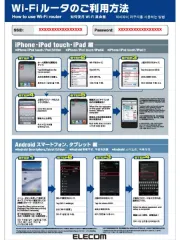
15 September 2025
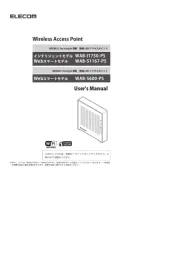
15 September 2025

15 September 2025
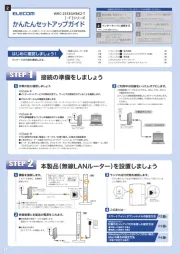
15 September 2025