Thomson DTH159 Handleiding
Thomson
DVD speler
DTH159
Bekijk gratis de handleiding van Thomson DTH159 (4 pagina’s), behorend tot de categorie DVD speler. Deze gids werd als nuttig beoordeeld door 50 mensen en kreeg gemiddeld 4.7 sterren uit 25.5 reviews. Heb je een vraag over Thomson DTH159 of wil je andere gebruikers van dit product iets vragen? Stel een vraag
Pagina 1/4

Connections and Setup
Some points to check before you connect your TV set
• Ensure that the mains supply in your house complies with that indicated on the
identification sticker located on the back of your appliance.
• Install your appliance horizontally, away from any source of heat (fireplace) or appliances
generating strong magnetic or electric fields.The components of this appliance are
sensitive to heat.The maximum ambient temperature should not exceed 35° Celsius.
• Leave sufficient space around the appliance to allow adequate ventilation: 10 cm on either
side and at the back, as well as 7 cm above it are ideal.
• The humidity of the room should not exceed 75%. If you have to use the appliance
outdoors, do not expose it to rain or splashing water.The appliance should not be
exposed to dripping or splashing and no objects filled with liquids, such as vases, should
be placed on top of it.
• Moving it from a cold environment to a warm one is likely to cause condensation on
some components inside the appliance. Let the condensation disappear of its own accord
before turning the appliance on again.
• Before moving the player, make sure the disc tray is empty.
The remote control
ZOOM To access the Zoom function.
ANGLE To access the Camera angle function.
OPEN.CLOSE To open and close the disc tray.
To switch the appliance on and off.
PROGRAM To access the Program menu.
RANDOM To access the Random playback function.
REPEAT To access the Repeat playback function.
A-B To access the A-B repeat playback function.
REV To start reverse accelerated play and reverse slow
motion.
FWD To start forward accelerated play and forward
slow motion.
SKIP
/
To start a reverse or forward search for a chapter
or track.
PAUSE To activate freeze frame, frame advance,slow motion.
PLAY To start playing a disc.
STOP To stop play.
CLEAR To clear entered items in a menu.
DISC MENU To call the disc menu (if there is one).
To access the PBC menu.
To navigate through the menus.
OK To confirm a selection.
PREVIEW To access the Digest or the Introscan function.
SET UP To access the player’s menu.
0 - 9 Number entry.
DISPLAY To display the Status menu.
AUDIO To change the dialogue language or audio format.
SUBTITLE To select a subtitle language and turn the subtitle
menu on and off.
To mute and restore the sound.
BOOKMARK To access the Bookmark function.
TITLE MENU To access the title menu of the disc (if there is one).
To turn the PBC function on and off.
Inserting batteries in the remote control
Insert two LR06 or AA batteries in the remote control.
• Do not mix different types of batteries or new and old batteries. Do not use rechargeable batteries.
• In order to avoid any risk of explosion, observe the polarities indicated inside the battery compartment.
Replace only with the type of batteries specified above. Do not dispose of them in a fire or recharge them.
• If you are not using the remote control for a long period of time, remove the batteries.
• Please respect the environment and prevailing regulations. Before you dispose of batteries or
accumulators, ask your dealer whether they are subject to special recycling and if they will accept them
for disposal.
Front panel controls
1 2 3 4
1SENSOR - Remote sensor. Point the remote control here.
2OPEN/CLOSE - To open and close the disc tray.
3STOP/STANDBY - To stop disc playback.To switch the appliance on and off.
4PLAY - To start playing a disc.
Basic connections (DVD player + TV + video recorder)
1. Connect the DVD player Scart socket (TV AUDIO VIDEO OUT) to the television set’s
Scart socket (AV1, EXT1,AUX1) using a Scart lead (not provided).
- OR -
1. If your television set does not have two Scart sockets, connect the DVD player to the
video recorder’s AV2 socket using a Scart lead (not provided).If you have a satellite or
cable receiver you can also connect the DVD player to the receiver’s second Scart
socket.
Note: If your video recorder only has one Scart socket, but has a modulator, use the aerial cable to connect the
video recorder to the television set, adjust the video recorder’s modulator, then connect the DVD player to the
video recorder’s Scart socket.
2. Connect the video recorder (or satellite receiver) to the television set as shown in the
video recorder’s (or satellite receiver’s) user guide.
3. Connect the DVD player to the mains socket using the mains lead.
4. Switch on the devices.
Note: If one of the devices is not working, check that all the cables have been inserted properly into the sockets
which they should be connected to.
Other connection options
VIDEO OUT socket
This socket (yellow) is also known as a composite video
socket.The video cable (not supplied) usually comes
with two audio cables (white and red).The picture
quality obtained using a video connection is poorer
compared to that obtained using a Scart connection.
AUDIO L (left) and AUDIO R (right) sockets
These are analogue audio output sockets.The
AUDIO L socket and cable are white, while the
AUDIO R socket and cable are red.Connect the
DVD player’s AUDIO L and R sockets to the
television set’s AUDIO L and R sockets using audio
cables (not supplied).
Note: If your television set only has one audio socket connect it
to the DVD player’s left socket (white).
Coaxial digital audio output (COAXIAL)
This socket offers a higher level of sound quality
compared to that provided using an analogue audio
connection. For 6-channel multichannel sound,
connect the audio/video amplifier or receiver to this
socket using a coaxial cable (not supplied).
DVD
DTH159E
User Manual
S T AN D B Y
OP EN /C LO S E S T O P/ S T A ND BY PL AYS T O P/ S T A ND BY PL AY
DVD / COMPACT DISC PLAYER
T V AUDIO VIDEO OUT ( RGB ) CO AXIALVIDEO O UTAUDIO OUT
RCT 1 95D A1
VIDEO OUT socket
Video cable (yellow)
1
Audio cables
(red and white)
AUDIO R and L
sockets
Coaxial cable Coaxial digital
audio output
This THOMSON product is designed and
manufactured with high quality materials and
components which can be recycled and reused.
This symbol means that electrical and electronic
equipment, at their end-of-life, should be disposed
of separately from your household waste.
Please, dispose of this equipment at your local community
waste collection/recycling centre.
In the European Union there are separate collection systems
for used electrical and electronic product.
Please, help us to conserve the environment we live in!
You can contact THOMSON by dialling: 0871 712 1312
(for United Kingdom, £0.10/mn inc VAT)
www.thomson-europe.com
HELPLINE
THE LIGHTNING FLASH AND
ARROWHEAD WITHIN THE TRIANGLE
IS A WARNING SIGN ALERTING YOU
OF A DANGEROUS VOLTAGE INSIDE
THE PRODUCT.
CAUTION
RISK OF ELECTRIC SHOCK - DO
NOT OPEN
CAUTION:TO REDUCE THE RISK OF
ELECTRIC SHOCK,DO NOT REMOVE THE
COVER (OR BACK ). N
O USER -SERVICEABLE
PARTS INSIDE. R
EFER SERVICING TO QUALIFIED
SERVICE PERSONNEL .
THE EXCLAMATION POINT WITHIN
THE TRIANGLE IS A WARNING SIGN
ALERTING YOU OF IMPORTANT
INSTRUCTIONS ACCOMPANYING THE
PRODUCT
.
SEE MARKING ON BOTTOM /BACK OF PRODUCT
CLASS 1
LASER PRODUCT
EN CAUTION - LASER RADIATION WHEN OPEN.
DO NOT STARE INTO BEAM.
In accordance with the rating plate of
the unit, this unit complies with current
standards concerning electrical safety
and electromagnetic compatibility.

Basic Playback Operations
Regional coding
Your DVD player has been designed to process regional management information that is
stored on DVD discs. DVD discs that have different regional codes to that of your player
cannot be played.The regional code for your player is 2 (Europe, the Middle East, South Africa,
Japan).ALL means all regions.When you buy a disc check that it bears the correct logo.
Operating the DVD player
1. Switch on your TV set.
2. Press the button on the remote control or the STOP/STANDBY button located on
the DVD player’s front panel.
Playback
1. Press the button on the front of the appliance or on the remote controlOPEN/CLOSE
to open the disc tray.
2. Put the disc in with the printed side upwards (in the case of a single-sided disc).
3. Press OPEN/CLOSE again to close the disc tray. Play starts automatically. If a menu
appears, one of its options can be selected to start playing the disc.Select it and press OK.
4. Press STOP to stop playback.
Notes:The player stores the point where playback was interrupted. If you press PLAY again, playback resumes
from this point.To stop playback completely or to start again from the beginning, press STOP twice.
If the player is left in STOP mode for more than five minutes without any user interaction, a screen saver is
activated.
Accelerated play
While the disc is playing, press the or button one or more times to vary theREV FWD
speed and direction of the accelerated play.
Still image
While the disc is playing, press once for freeze frame.PAU SE
Note:After five minutes in PAUSE with no user interaction, the player goes into screen saver mode.
Frame advance (all discs except audio CD, mp3,WMA and DivX)
1. While the disc is playing, press once.PAU SE
2. Press the PAUS E button a number of times to advance forward image by image.
3. Press PLAY to resume normal playback.
Variable slow motion (DVD and VCD only)
1. While the disc is playing, press once.PAU SE
2. Press the REV or FWD button a number of times to vary the speed and direction of the
slow motion.
3. Press PLAY to resume normal playback.
Note: Reverse slow motion is not possible with a Video CD.
Changing chapter/track
While the disc is playing, press the or button to go immediately to theSKIP SKIP
next or previous chapter, or to the next or previous track.
For audio CD and VCD only: enter the track number with the number buttons and then
press OK.
Zoom (DVD,VCD and DivX only)
1. While a disc is playing, press the button until you reach the zoom size youZOOM
require.
2. Move from one area to another using the , , and buttons.
Play modes
Repeat playback
While the disc is playing, press the REPEAT button repeatedly to select a play mode:
DVD: Repeat Chapter, Repeat Title, Repeat Off;
VCD and audio CD: Repeat Track, Repeat All, Repeat Off;
A-B repeat
To repeat a sequence between two points A and B,press the A-B button at the beginning of
the sequence you want to repeat.Then press the A-B button again at the end of the sequence.
Then the sequence is played repeatedly until you press A-B to resume normal playback.
Programme playback (DVD,VCD and audio CD)
With this option,you choose and programme the playback order. You can store up to 20 tracks.
1. Insert a disc.
2. In Stop mode, press the PROGRAM button.The Program menu appears.
3. Use the number buttons to enter the title number and then the chapter number (for
DVD) or the track number (for VCD and Audio CD). Repeat Step 3 as often as necessary.
4. Use the , , and buttons to select and press Start OK to start playback.
Tracks are played in the order of the playback list. Playback stops once all tracks have
been played.
5. Press the STOP button to stop the programme playback. Press the STOP button twice
or the OPEN/CLOSE button to cancel the programme playback.
Random playback (all discs except DVD)
You can play all the tracks on the disc in a random order (chosen by the player).
1. Insert a disc.
2. Press the RANDOM button during playback.“ ” appears. Once all tracks haveRandom
been randomly played, the player automatically stops playback.
3. Press the RANDOM button again to stop random playback. “ ” appears on the TVOff
screen.
Advanced functions
Audio (DVD,VCD and audio CD)
Some discs have several audio tracks used for different languages or different audio formats.
To change the language or audio format during play, press the AUDIO button one or more
times to select one of the available audio formats or languages.
Note:This option is only available if the disc offers a number of dialogue languages or audio formats.
Bookmarks
The player can store up to 12 disc locations as long as the disc remains in the player and the
unit remains switched on.
1. Press the BOOKMARK button during play.A menu is displayed.
2. To create a bookmark, select a free bookmark using the and buttons and press the
PLAY button.
3. Repeat Step 2 as often as necessary.
4. To start playback from a bookmark, press the button, select the bookmarkBOOKMARK
using the and buttons and then press the PLAY button.
5. To delete a bookmark,press the button, select the bookmark using the BOOKMARK
and buttons and then press the CLEAR button.
To exit the bookmark function, press the BOOKMARK button again.
Status menu
Press the DISPLAY button a number of times during playback to show in turn:
DVD:Title elapsed time,Title remaining time, Chapter elapsed time, Chapter remaining
time, Display Off.
VCD and audio CD: Single elapsed time, Single remaining time,Total elapsed time,Total
remaining time, Display Off.
mp3 and DivX: Single elapsed time, Single remaining time.
PBC (VCD)
The PlayBack Control function offers scenes and information which can be selected interactively
via a menu. It can also be used to display high-resolution pictures, if the disc contains any.
Press the DISC MENU button to access the PBC menu and the TITLE MENU button to
turn the PBC function on and off.
Preview (DVD and VCD)
1. Press the button during playback to display the PREVIEW Digest menu. It includes
various options depending on the type of disc:
DVD:Title Digest, Chapter Digest,Title Interval, Chapter Interval and Bookmark Digest;
VCD:Track Digest, Disc Interval and Track Interval.
2. Select one of the digest types:
- /Title Digest Chapter Digest Track digest/ : shows a digest of all titles/chapters/
tracks available on the disc.
- / /Title Chapter Disc/Track Interval: shows a digest of the current title/chapter/disc/
track in 10 minutes interval.
- : shows a digest of all bookmarks created on the disc.Bookmark Digest
3. To display the next page,press the button or select Next in the menu and press OK.
To start playback from a particular title, chapter, track, interval or bookmark,select it
using the , , and buttons and press OK, or input the corresponding number
in the box and press Select OK.
To return to the digest menu, select the button, and press Menu OK.
To leave the digest menu, select the button and press Exit OK or press the PREVIEW
button again.
IntroScan (audio CD)
This option plays the first five seconds of each track.
Press PLAY to start playback, then the DISPLAY button to display the Single elapsed time
and then the PREVIEW button to start the IntroScan. Press PLAY to continue playing the
current track.
Playback of mp3,WMA, JPEG and DivX files
mp3 is an audio file format which compresses recorded music. It was developed in
collaboration with .The main advantage of the mp3 format is that it means CD-
quality music tracks can be stored on a personal computer in user-friendly compressed files.
WMA (Windows Media Audio) is another audio file format developed by Microsoft.
JPEG files are image files. Make sure that they have a resolution of less than 5 megapixels.
Your player is an Official DivX Certified™ product that plays DivX®5, DivX®4, DivX®3, and
DivX®VOD video content, in compliance with DivX Certified™ technical requirements.
Displaying JPEG files or playing mp3 or WMA or DivX files
Before inserting a disc, check that it is compatible with the player.
1. Open the tray by pressing the button.OPEN/CLOSE
2. Place the disc with the printed side facing up and close the tray.The disc’s contents are displayed.
3. Select a folder using the and buttons on the remote control, then press OK to
see the folder’s contents.
4. Select a file using the and buttons on the remote control, then press to startOK
playback.
5. Press the STOP button to stop playback.
6. To go back to the folder list, press the button in stop mode.
Note: During playback you can use the or button to go back to the previous file or go onSKIP SKIP
to the next one.
Playing JPEG and mp3 music files at the same time
You can display JPEG files while listening to mp3 music files recorded on the same disc.
1. Insert the disc containing the two types of file in the player.
2. Select an mp3 music file using the and buttons, then press OK to confirm your
selection.
2

3. Then select a JPEG image file using the and buttons, then press OK to confirm
your selection.
Note:To delete your selection, press the button.CLEAR
4. Press OK to start playing the two files at the same time.
5. Press the STOP button to stop playback.
To rent (or purchase) DivX®VOD files
DivX VOD files are downloaded after paying a rental from certain commercial websites.
Prior to downloading a VOD you need to input the registration number of your DVD player
on the purchase form on the site.
Follow the instructions below to find the registration number of your player: press the
SET
UP button. Select the option from the VOD General Setup Menu and press OK.
Write down this VOD 8-character registration number so that you can fill in the form on
the website you purchase your DivX VOD files from.
Note: If you cannot play a DivX VOD file recorded on a CD-R disc after downloading it, the rental period
allocated during purchasing from the website may have expired. It is also possible that the recorded file is not
compatible with your player because of different versions or incorrect download parameters.The parameters
used when copying to CD-R may be another reason for this. Since it is not possible here to supply all the
information, parameters and advice relating to the use of DivX VOD files, we recommend that you visit
specialist websites such as www.divx.com/vod.
Repeat playback
While the disc is playing, press the REPEAT button repeatedly to select a play mode:
JPEG, mp3 and WMA: Repeat One, Repeat Folder, Folder (=Off),
DivX: Repeat One, Repeat All, Repeat Off.
Programme playback (mp3 and WMA)
1. Insert a disc.
2. Use the , , and buttons to select the file you want to add to the playback list
and press the BOOKMARK button. Repeat this step as often as necessary.
3. Press the PROGRAM button to display the playback list and press PLAY to start
playback. Files are played in the order of the playback list. Playback stops once all files
have been played.
To delete a file from the list, press the PROGRAM button, use the and buttons to
select the file from the playback list and press BOOKMARK to delete it.
4. Press the OPEN/CLOSE button to delete the playback list.
Player menus
Using the player’s menus
Press the SET UP button to display the player’s main menu. Select a menu icon using the
and buttons.Then select one of the available options using the and buttons. Press
the button to access the submenu and use the and buttons to select an option.Then
press OK to confirm your selection. Return to a previous menu using the button.
To exit from the player menus, press the SET UP button again.
The General Setup menu
TV Display
Depending on the format of the DVD disc, you can choose the picture format best suited to
the format of your TV screen.
Select a format using the and buttons and press OK to confirm:
Normal/PS: reproduces a 4:3 picture without distortion,
Normal/LB: gives best reproduction of pictures recorded in this format (i.e. with
horizontal bands at the top and bottom of the screen) or in 16:9,
Widescreen: reproduces 16:9 format films in full on a 16:9 screen.
TV Type
In addition to PAL DVDs and VCDs, you can enjoy NTSC films as well (a 50Hz or 60Hz PAL
compatible TV set is required). If the pictures from the DVD being played appear in black
and white on your screen, try changing the colour standard.
Set the function to or and press PAL NTSC OK to confirm.
Menu Language
To change the language of the player menus, choose the language using the and
buttons and press OK to confirm.
VOD
Refer to “To rent (or purchase) DivX VOD files”.
The Dolby Digital Setup menu
Dolby and the double-D symbol are trademarks of Dolby Laboratories. Manufactured under
license from Dolby Laboratories.
General Setup Menu
TV Display Normal/PS
TV Type PAL
Menu Language ENG
VOD DivX(R) VOD
Dynamic
You can use this function to control the different sound levels via dynamic compression. It
improves the quality of the sound track at a low volume and quietens the loudest sounds.
Select an option using the and buttons, and press OK to confirm.
Note:This function is available only on DVD discs recorded in Dolby Digital.
The Preferences Setup menu
Note:The Preferences Setup menu is not available when there is a disc in the player.
Audio
To change the dialogue language, choose the language using the and buttons and
press OK to confirm.
Subtitle
To change the subtitle language, choose the language using the and buttons and press
OK to confirm.
Disc menu
To change the language of the disc menus, choose the language using the and buttons
and press OK to confirm.
Ratings
You can control access to the player and the type of discs your family can watch with the
rating function.There are eight levels of parental control.
Note:The disc publisher is responsible for coding scenes according to the rating limits. In Europe, very few discs
have coded scenes.
1. Select the rating level using the and buttons.
2. Press OK to enter the Password Setup menu.
Note:To access the Ratings submenu, you must input a four-digit password. If you have not chosen one yet, you
are prompted to do so when you try to access it (see option Password).
3. Enter your four-digit password and press . If you have not chosen one yet, the factoryOK
preset password is 1369.
Password
This option allows you to set or change the password.
1. Press OK to enter the Change Password menu.
2. To change the password, enter the current four-digit password in the “Old Password”
box. Then enter the new password in the “New Password” box.You are then prompted
to enter it again in the “Confirm Password” box to confirm and press OK.
Additional Information
Troubleshooting
The appliance does not switch on.
• Make sure it is plugged into a mains socket.
• Press the button on the remote control or the STOP/STANDBY button on the
front of the appliance.
It is impossible to read the disc.
• Insert the disc with the printed side facing up.
• Check that the disc can actually be played by this device (see below).
• Check that the disc’s regional code matches the player’s regional code.This player’s
regional code is 2.
• Clean the disc (see below).
There is no picture.
• Check you have switched on the TV set.
• Check the connections.
• Select the AV input assigned to the player on the TV.
The picture is of poor quality (with snow or lines).
• Check the connections.
There is no sound or the sound is of poor quality.
• Check the connections.
• Turn on the audio equipment connected to the player, if any.
The remote control does not work or works only intermittently.
• Check that batteries are inserted or change them.
• Aim the remote control at the appliance.The infrared beam must not be blocked or
interrupted.
The subtitles do not appear.
• Check that the DVD disc provides subtitles.
• Refer to the section on how to display subtitles.
The disc menu language is not the correct one.
• The disc menu language has not been set up.
• The language of your choice is not available on the disc.
You have forgotten your password (Parental control).
• Open the disc tray, press and then enter 00001 with the numeric buttons.Turn offCLEAR
the player and then turn it on again.
Precautions
Use
• If your appliance has been stored in a cool place for any length of time, during a journey
for example, wait for about 2 hours before using it.
-- Dolby Digital Setup --
Dynamic FULL
3/4
1/2
1/4
OFF
-- Preferences Setup --
Audio ENG
Subtitle ENG
Disc menu ENG
Ratings
Password
3
Product specificaties
| Merk: | Thomson |
| Categorie: | DVD speler |
| Model: | DTH159 |
| Kleur van het product: | Zilver |
| Gewicht: | 1700 g |
| Gewicht verpakking: | 2200 g |
| Stroomvoorziening: | 230 V - 50 Hz |
| Afmetingen verpakking (BxDxH): | 440 x 290 x 88 mm |
| Stroomverbruik (in standby): | 3 W |
| Aansluitingen: | -RCA video out;\n-RCA audio L/R out; |
| Soort apparaat: | DVD speler |
| Signaal/ruis-verhouding: | 100 dB |
| D/A-converter: | 24-bit/96kHz |
| Digitale audio, coaxuitgang: | 1 |
| Compatibele batterij grootte: | AAA |
| Afmetingen (B x D x H): | 360 x 225 x 48 mm |
| Stroomverbruik (typisch): | 15 W |
Heb je hulp nodig?
Als je hulp nodig hebt met Thomson DTH159 stel dan hieronder een vraag en andere gebruikers zullen je antwoorden
Handleiding DVD speler Thomson

5 Juli 2025

23 Juni 2023

15 Juni 2023

8 Mei 2023

8 April 2023

21 Maart 2023

6 Februari 2023
Handleiding DVD speler
- Qmedia
- GPX
- Proline
- Mustek
- Curtis
- Medion
- Apex
- JVC
- Loewe
- Tesco-Technika
- Silvercrest
- Boss
- Lexibook
- Sylvania
- Majority
Nieuwste handleidingen voor DVD speler

24 Juli 2025

9 Juli 2025
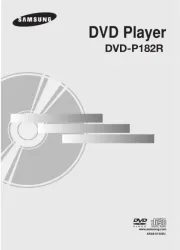
9 Juli 2025
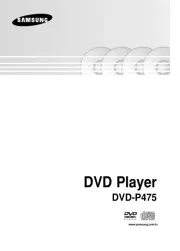
8 Juli 2025

8 Juli 2025
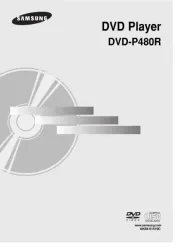
8 Juli 2025

8 Juli 2025

7 Juli 2025

7 Juli 2025

7 Juli 2025