Technomate TM-8000 HD Handleiding
Technomate
Satellietontvanger
TM-8000 HD
Bekijk gratis de handleiding van Technomate TM-8000 HD (37 pagina’s), behorend tot de categorie Satellietontvanger. Deze gids werd als nuttig beoordeeld door 9 mensen en kreeg gemiddeld 4.8 sterren uit 5 reviews. Heb je een vraag over Technomate TM-8000 HD of wil je andere gebruikers van dit product iets vragen? Stel een vraag
Pagina 1/37

1
1. INTRODUCTION
Overview…………………………………………………………………………..………………...……... 2
Main Features……………………………………………………………………………... ...………... ....4
2. EASY INSTALLATION GUIDE...…………...…………...…………...…………...……….. .. 3
3. SAFETY Instructions.………………………………………………………………………… …6
4. CHECK POINTS BEFORE USE……………………………………………………………… 7
Accessories
Satellite Dish
5. CONTROLS/FUNCTIONS……………………………………………………………………….8
Front/Rear panel
Remote controller
Front Display
6. EQUIPMENT CONNECTION……………………………………………………………....… 11
CONNECTION WITH ANTENNA / TV SET / A/V SYSTEM
7. OPERATION…………………………………………………………………….………………….. 12
Getting Started
System Settings
Edit Channels
EPG
CAM(COMMON INTERFACE MODULE) Only
CAS(CONDITIONAL ACCESS SYSTEM)
USB Menu
PVR Menu
8. Explain how to download S/W by USB and how to upload and download
channels by USB……………………….……………………………………….…………………31
9. HOW TO DOWNLOAD SOFTWARE FROM PC TO RECEIVER…………….…32
10. Trouble Shooting……………………….……………………………………….………………34
11. Specifications…………………………………………………………………….……………….35
12. Glossary of Terms……………………………………………………………….……………...37

2
INTRODUCTION
OVERVIEW
This combo receiver is designed for using both free-to-air and encrypted channel reception.
Enjoy the rich choice of more than 20,000 different channels, broadcasting a large range of culture,
sports, cinema, news, events, etc. This receiver is a technical masterpiece, assembled with the
highest qualified electronic parts.
MAIN FEATURES
• High Definition Tuners : DVB-S/DVB-S2 Satellite & DVB-T Terrestrial Compliant
• DVB-S/DVB-S2 Satellite Compliant(MPEG-II/MPEG-IV/H.264)
• Output resolution : 1080i & 720p & 576p & 576i & 480i
• 2 Smart Card Reader & 2 Common Interfaces(2 CI)
• HDMI & Component Output(YPbPr) with Upscaler to Improve Picture Quality
• Over 20,000 TV & Radio Channels
• PVR Ready via SATA or Internal /external HDD or USB Flash Drive(memory stick) with time-shift
Record & Playback functions
• MP3 Player and JPEG viewer via SATA or Internal/external HDD or USB Flash drive
• Front/Rear USB 2.0 USB flash memory drive(memory stick) selection through menu
• Software & Channel list download via USB 2.0
• Fully Featured VFD text Front Display
• Support 4:2:0
• Less than 1 second channel change
• Sensitive Tuner
• DiSEqC 1.0, 1.1, 1.2, 1.3(USALS) Compatible
• Dolby Digital Optical S/PDIF
• Auto Navigation system select as many satellites as you want to search
• On-screen display with full color resolution.
• Channel control by favorites, Lock, Skip, Move & Delete
• Enhanced 16 Favorite channel groups
• Channel sort by : All, Alphabet, Transponder & CAS
• Multilingual OSD Menu
• Extended EPG and program reservation on EPG
• Teletext & Subtitle by OSD and VBI
• Last channel memory function
• Factory default channel list
• Software & channel list upgrade via RS-232C: PC to STB, STB to PC, STB to STB
• Parental , Installation & Receiver Lock
• User save default channels & restore default channels
• Zoom function on Pause & Live channel
• Multipicture display
• Enhanced 16 Timers with one time, every day, every week :
Sleep, Wake up, Duration, PVR Record
• Support two SCART for TV & VCR & Mode Control : RGB, CVBS
• Support Recall function & Multipicture display
• Support for multiple language broadcasts
• SCPC & MCPC receivable from C/Ku band satellites LNBs supported :
Universal, Single, Single - S & C band wideband LNBs
• 90-240V AC 50/60Hz
• LNB Short Circuit protection onboard
• Support TV Type(4:3/16:9)
• Screen Mode(Full Frame/Letter Box/Pan & Scan/Pilar Box/CCO)
• e-SATA(External SATA Interface, 7200RPM support only)
• LAN 10Base-T/100Base-Tx Ethernet
• Support two RCU & Blind Search function

3
EASY INSTALLATION GUIDE
Part 1 Using the Preinstalled Satellite & Channel list
This receiver is preinstalled with Satellites and default Channels and is fully configured.
No settings need to be changed.
After turning ON the receiver, select a language. Go to system setting and Factory Reset Menu.
If you select Restore default channels, You can use preinstalled default channel list.
How to add/delete Satellites
Press the MENU button on the remote and go to Installation.
Press OK on the Installation setup. Press OK again and a Satellite List will appear.
To add satellites, press the YELLOW( ) button on the remote.
To delete satellites, Press the BLUE( ) button on the remote.
How to setup a DiSEqC 1.3 USALS System
Press the MENU button on the remote. Press OK on Installation. Go to Motorized setup and press
OK.
Go to the Third line(DiSEqC Motor) and use the Left/Right arrow buttons on the remote to select
USALS. Then go to Position Setting and press OK. Then go to Longitude and Latitude and enter
the coordinates of where you live (London’s Longitude is 00.1 West and South of UK’s Latitude is
51.5 North). Press the EXIT button on the remote. Go to GOTO and press OK. Wait until the Signal
Quality is more than 40% in the progress bar. When a satellite is found, then all the selected
satellites are fully configured for a Motorized system.
If the Signal Quality is below 40%, then the settings are incorrect and the Longitude needs to be
adjusted.
For example : 00.2, 00.3, 00.4, 5/6/7/8/9 West or East. The Latitude may also need to be adjusted.
If you still have not got a signal, then the external installation (dish, etc) needs to be adjusted.
How to setup DiSEqC 1.2 Motorized System
Press the MENU button on the remote and go to Installation and press OK. Go to Motorized setup
and press OK. Press OK again to open the satellite list. Select a satellite from the list and press OK.
Go to the Third line(DiSEqC Motor) and use the Left/Right buttons on the remote to select
DiSEqC1.2. Go to Move and press and hold the Left/Right buttons on the remote until you get a
Signal Quality of more than 40%. Go to Command Type and use the Left/Right buttons to select
Save Position.
Then press OK to save. Press the RED( ) button on the remote to scan.
To scan extra satellites, repeat the above.
Part 2 New Installation from start (No Satellites/Channels)
How to do a Factory Reset to Delete the Preinstalled Satellites and Channels
If you want to start the receiver without the preinstalled Satellites and Channels, press the MENU
button on the remote and go to System setting and press the OK button. Go to Factory Reset,
Press OK and enter 0000. Then select Factory Reset and select YES.
Product specificaties
| Merk: | Technomate |
| Categorie: | Satellietontvanger |
| Model: | TM-8000 HD |
Heb je hulp nodig?
Als je hulp nodig hebt met Technomate TM-8000 HD stel dan hieronder een vraag en andere gebruikers zullen je antwoorden
Handleiding Satellietontvanger Technomate

3 September 2023

3 September 2023

3 September 2023

3 September 2023

3 September 2023

3 September 2023
Handleiding Satellietontvanger
- SetOne
- Megasat
- ALLvision
- HD PLUS
- Strong
- Humax
- Skysat
- Konig
- Samsung
- Octagon
- Technisat
- Trekstor
- Sony
- Oyster
- Rebox
Nieuwste handleidingen voor Satellietontvanger

3 September 2025

27 Augustus 2025
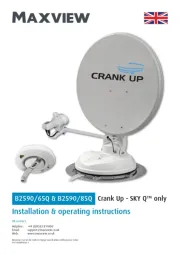
26 Augustus 2025

26 Augustus 2025

26 Augustus 2025

26 Augustus 2025

14 Mei 2025

3 Oktober 2024

3 Oktober 2024

15 April 2024