Techno Line WS 585 Handleiding
Techno Line
Weerstation
WS 585
Bekijk gratis de handleiding van Techno Line WS 585 (9 pagina’s), behorend tot de categorie Weerstation. Deze gids werd als nuttig beoordeeld door 46 mensen en kreeg gemiddeld 3.9 sterren uit 23.5 reviews. Heb je een vraag over Techno Line WS 585 of wil je andere gebruikers van dit product iets vragen? Stel een vraag
Pagina 1/9

MODEL WS 585 INTERNET WEATHER STATION
INSTRUCTION MANUAL
(Figure 1)

QUICK SETUP
Step 1 Connect your computer on-line to the internet.
Step 2 Insert the wireless USB into your computer (lift up the antenna bar in vertical position for
best transmission distance).
Step 3 Insert the CD into your computer, the computer will automatically install the software (see
below “To Install the weather.exe program on your computer).
Step 4 Power up your internet weather station: plug the AC/DC adaptor to any household AC
outlet, then insert the DC jack at the lower back case of your internet weather station. Then insert
the stand to your internet weather station.
Step 5 Now the weather data of the chosen city will be transmitted to your Internet weather station
in 1-2 minutes.
Step 6 Keep your Internet Weather Station and wireless sensor next to each other. Slide open the
battery cover at the back of your wireless outdoor sensor, then insert 2 x AA alkaline batteries to
the back of it. Replace the battery cover. Your weather station will receive data signal from the
outdoor sensor in few seconds. Then place your outdoor sensor in a dry and shaded area outside.
Your weather station works with Microsoft OS XP, Vista or higher versions (Apple Mac OS not
applicable)
TO INSTALL THE WEATHER PROGRAM ON YOUR COMPUTER
Step 1 After inserted the CD into your computer, the weather.exe program is loaded. Please note
that the weather.exe program in your CD may not be most up-dated.
Step 2 Click “Next”.
Step 3 Click "Install”, the program will be installed.
Step 4 Click a Country and a City.
Step 5 Click "Finish" to complete the installation.
How to change a city
You could change a city anytime when your computer is online:
Step 1 Locate the small weather icon on the lower right menu bar of your computer.
Step 2 Right click your mouse at the weather icon, a menu will be displayed.
Step 3 Click and select a country and city.
Step 4 A pop-up window will appear next to the weather icon to indicate weather data of the newly
selected city is up-dated.
Be patient: New weather data of newly selected city will be displayed on your internet weather
station in around 1 minute.

Unten rechts in der Menüleiste
(Figure 2)
How to register the Internet weather station again with the USB in case of lost of connection
If the weather data is lost or does not work, press and hold FORECAST on your weather station for
2 seconds, fresh weather data will be received and displayed again in around 1 minute.
By doing so, you could register more than one main unit internet weather station with one computer
/ USB.
When your internet weather station receives data from the wireless USB, the icon next to the
time digits will flash. The LED display will flash slightly during first time data transmission, this is
normal.
To Up-date Latest Installation Program through the internet: click “Soft Update”.
To minimize the Desktop Weather window: click the minimize icon on the top right of your
computer screen. To hide the Desktop Weather Window, click “Hide DeskWeather”.
Viewing Angle
You must keep in mind that the LCD screen is constructed with an “optimum viewing”. Your eye
should be at 60 degree to view the LCD screen correctly.
(Figure 3)
TO SET YEAR, CALENDAR, DAY OF WEEK, 12/24 HOUR AND TIME
Product specificaties
| Merk: | Techno Line |
| Categorie: | Weerstation |
| Model: | WS 585 |
Heb je hulp nodig?
Als je hulp nodig hebt met Techno Line WS 585 stel dan hieronder een vraag en andere gebruikers zullen je antwoorden
Handleiding Weerstation Techno Line

3 December 2024

3 December 2024

3 December 2024

3 December 2024

3 December 2024

3 December 2024

3 December 2024

3 December 2024

3 December 2024

18 November 2024
Handleiding Weerstation
- Eurochron
- Inovalley
- Taylor
- Telefunken
- Setti+
- Lexibook
- Buienradar
- ChiliTec
- Vitek
- Homematic IP
- Brandson
- GlobalTronics
- Rocktrail
- SOENS
- Dexford
Nieuwste handleidingen voor Weerstation

29 Juli 2025

29 Juli 2025

29 Juli 2025

15 Juli 2025
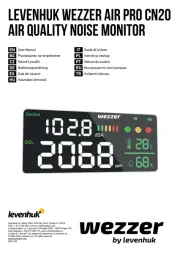
15 Juli 2025
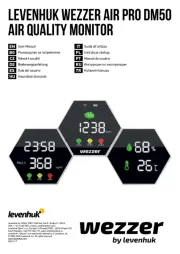
14 Juli 2025

14 Juli 2025
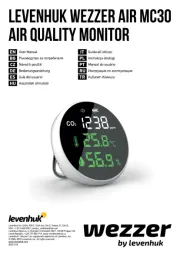
14 Juli 2025

14 Juli 2025

14 Juli 2025