Techno Line MA10920 Handleiding
Techno Line
Weerstation
MA10920
Bekijk gratis de handleiding van Techno Line MA10920 (4 pagina’s), behorend tot de categorie Weerstation. Deze gids werd als nuttig beoordeeld door 115 mensen en kreeg gemiddeld 5.0 sterren uit 58 reviews. Heb je een vraag over Techno Line MA10920 of wil je andere gebruikers van dit product iets vragen? Stel een vraag
Pagina 1/4
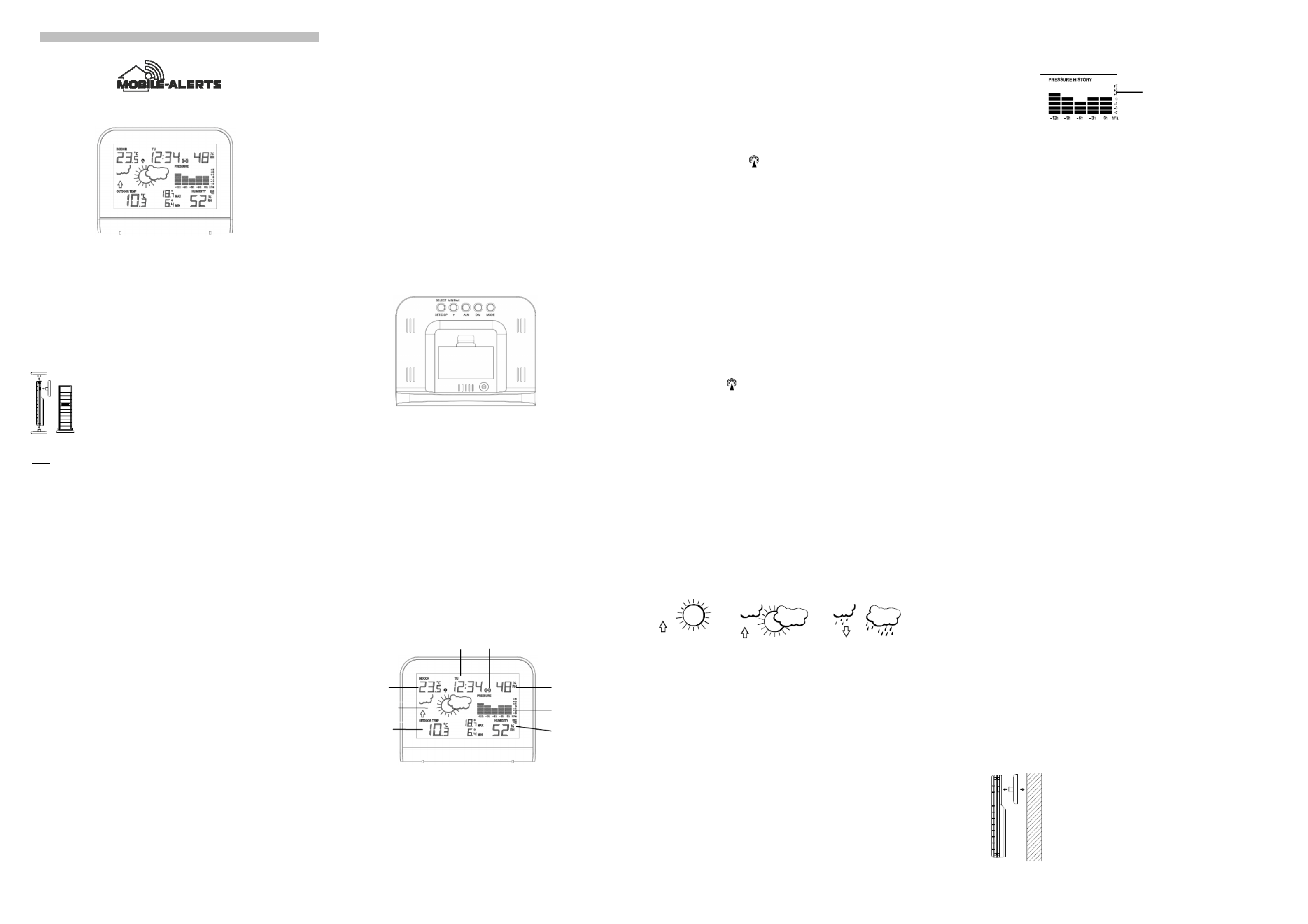
30
Time
Indoor
Temperature
Outdoor
humidity
Alarm Symbol
Oudoor
Temperature
Weather forecast
Indoor
humudity
Air
pressure
history
MOBILE ALERTS MA 10920
Instruction Manual
FEATURES
The Weather Station
• DCF-77 Radio controlled time function with manual time setting options
• Time zone setting +/-12h
• DCF time reception ON/OFF
• 24 hour time display
• Temperature display in degree Celsius (°C)
• Indoor and outdor temperature with MIN/MAX records
• Indoor and outdoor humidity
• Manual reset of MIN/MAXrecords
• 3 weather forecast with weather tendency indicator
• Alarm
• Wireless transmission at 868 MHz
• Signal reception intervals at 4 seconds
• Low battery indicator for outdoorsensor
• Table standing
Thermo-Hygro Transmitter
•
Remote transmission of outdoor temperature to weather station by
868MHz
•
Wall mounting case
•
Mounting at a sheltered place. Avoid direct rain and sunshine
SETTING UP
Note: This weather station receives only one outdoor transmitter.
1. First, insert the batteries in the transmitter (see “How to install and replace batteries
in the thermo-hygro transmitter ” below).
2. Within 30 seconds of powering up the transmitter, insert DC power cable into the 5V
socket of the weather station. All segments of the LCD will light up briey. Then the
indoor temperature, humidity and the time 0:00 will be displayed. If these information
are not displayed on the LCD after 60 seconds,the weather station has to be reset.
Press and hold the SET button until the time zone ashes. Then press the SET button
7 times until "rSt" is displayed. Press and hold the + / RESET button until "rSt" no
longer ashes. The reset is now carried out.
Once the indoor data is displayed user may proceed to the next step.
3. After the batteries are inserted, the weather station will start receiving data signal from
the transmitter. The outdoor temperature and humidity data should then be displayed
on the weather station. If this does not happen after 2 minutes, the batteries will need
to be removed from both units and reset from step 1.
4. In order to ensure successful 868 MHz transmission, the distance between the weather
station and the transmitter should be within 100 meters (see notes on “ ”Positioning
and “ ”). 868 MHz Reception
5. Once the outdoor data reception test period is completed, the DCF tower icon in the
clock display will start ashing in the upper left corner. This indicates that the clock has
detected that there is a radio signal present and is trying to receive it. When the time
code is received, the DCF tower becomes permanently lit and the time will be
displayed.
HOW TO INSTALL AND REPLACE BATTERIES IN THE WEATHER STATION
The weather station uses 2 x AA, IEC LR6, 1.5V batteries.
The batteries are only suitable for back-up, data such as alarm and time are stored in the
event of a power failure. The screen remains o without using the power supply.
To install and replace the batteries, please follow the steps below:
1. Remove the battery cover.
2. Insert the batteries, observing the correct polarity (see battery compartment marking).
3.
Replace the battery cover on the unit.
HOW TO INSTALL AND REPLACE BATTERIES IN THE THERMO-HYGRO
TRANSMITTER
The outdoor thermo-hygro transmitter uses 2 x AA, IEC LR6, 1.5V batteries. To install and
replace the batteries, please follow the steps below:
1. Remove the battery cover by pushing the battery cover upwards with your thumb.
2. Insert the batteries, observing the correct polarity (see battery compartment marking).
3.
Replace the battery cover on the unit.
Note:
In the event of changing batteries in any of the units, all units need to be reset by following
the setting up procedures. This is due to a random security code assigned by the transmitter
at start-up. This code must be received and stored by the weather station in the rst 30
seconds of power being supplied to the transmitter. A reset must be carried out at the station,
according to “setting up", point 2.
ADD DEVICE TO MOBILE-ALERTS SYSTEM
(MOBILE ALERTS gateway needed, sold separately)
Open the app, dashboard is displayed. Tap "Add new sensor" and scan the QR code on the
back of the MA 10920. Then set a name for the sensor. To set a name, select the transmitter
and then tap on the left area of the pencil icon in the upper right.
Note:
Only the data for indoor, outdoor temperature and indoor humidity are transmitted to Mobile-
Alerts.
DCF RADIO CONTROLLED TIME
The time base for the radio controlled time is a Cesium Atomic Clock operated by the
Physikalisch Technische Bundesanstalt Braunschweig which has a time deviation of less than
one second in one million years. The time is coded and transmitted from Mainingen near
Frankfurt via frequency signal DCF-77 (77.5 kHz) and has a transmitting range of
approximately 1,500 km. Your radio-controlled weather station receives this signal and
converts it to show the precise time in summer or wintertime.
The quality of the reception depends greatly on the geographic location. In normal cases,
there should be no reception problems within a 1,500 km radius of Frankfurt.
DCF reception is done twice daily at 02:00 and 03:00 am. If the reception is not successful at
03:00 am, then the next reception takes place the next hour and so on until 06:00am, or until
the reception is successful. If the reception is not successful at 06:00 am, then the next
attempt will take place the next day at 02:00 am.
If the tower icon ashes, but does not set the time or the DCF tower does not appear at all,
then please take note of the following:
•
Recommended distance to any interfering sources like computer monitors or TV sets is
a minimum of 1.5 - 2 meters.
•
Within ferro-concrete rooms (basements, superstructures), the received signal is
naturally weakened. In extreme cases, please place the unit close to a window and/ or
point its front or back towards the Frankfurt transmitter.
•
During nighttime, the atmospheric disturbances are usually less severe and reception is
possible in most cases. A single daily reception is adequate to keep the accuracy
deviation below 1 second.
FUNCTION KEYS
Weather station:
The weather station has 5 function keys:
SELECT SET DISP-key
•
Press to toggle between time and date display
•
Press after color mode c2 has been selected to change the color
•
Press and hold for 2 seconds to enter manual setting modes: time zone, time reception
ON/OFF, date, manual time setting and reset function
+ MIN/MAX key
•
To increase/change values in setting modes
•
Press to return to time display from alarm display mode
•
Press to toggle between MIN/MAX values while in time display mode
•
Press and hold for 3 seconds to reset recorded MIN/MAX values
ALM key
•
Press to toggle between time and date display
•
Activate and deactivate alarm while in alarm display mode
•
Press and hold for 2 seconds to enter alarm time setting while in alarm display mode
DIM key
•
Adjust back light brightness in sequence, strong, middle and weak. “D1” will be
displayed for strong, “D2” will be displayed for middle and “D3” will be displayed for
weak
MODE key
•
Press to toggle the light color mode: temperature color mode, single color mode and
changing color mode. Display "C1" for temperature color mode, "C2" for single color
mode, and "C3" for changing color mode
LCD SCREEN
MANUAL SETTINGS
The following settings can be changed after pressing and holding the key for 3 seconds: SET
•
Time zone setting
•
Time reception ON/OFF setting
•
Date setting
•
Manual time setting
•
Reset function
TIME ZONE SETTING
The time zone default of the weather station is “0”. In UK set the time zone to -1. To set a
dierent time zone:
1. The current time zone value starts ashing.
2. Use the / key to set the time zone. The setting range is from -12h to +12h + MIN MAX
hours in 1-hour intervals.
3. Conrm with the key and enter the . SET Time Reception ON/OFF Setting
TIME RECEPTION ON/OFF SETTING
In area where reception of the DCF-77 time signal is not possible, the DCF-77 time reception
function can be turned OFF. The clock will then work as a normal quartz clock. (Default
setting is “1” = ON).
1. The digit “ON” will start ashing on the LCD.
2. Use the / key to turn OFF the time reception function. + MIN MAX
3. Conrm with the key and enter the SET manual date setting
Note:
•
If the Time Reception function is turned OFF manually, the clock will not attempt any
reception of the DCF time as long as the Time Reception OFF function is activated.
•
The time reception “ “ and the “DCF” icons will not be displayed on the LCD.
MANUAL DATE SETTING
1. The year ashes on the LCD, press the key to set the year. Press the + MIN / MAX
SET key to conrm.
2. The month ashes on the LCD, press the key to set the month. Press + MIN / MAX
the key to conrm. SET
3. The day ashes on the LCD, press the key to set the day. Press the + MIN / MAX
SET manual time setting key to conrm and enter the .
MANUAL TIME SETTING
In case the weather station cannot detect the DCF-signal (for example due to disturbances,
transmitting distance, etc.), the time can be manually set. The clock will then work as a
normal quartz clock.
The hour digit will start ashing.
Use the key to set the hour. Keep holding the key to advance faster. + MIN / MAX
Press again the key to set the minutes. The minute digits start ashing. SET
Use the key to set the minutes. Keep holding the key to advance faster. + MIN / MAX
Conrm with the key to enter the SET reset function
Note:
The unit will still try and receive the signal despite it being manually set. When it does receive
the signal, it will change the manually set time into the received time. During reception
attempts the DCF tower icon will ash. If reception has been unsuccessful, then the DCF
tower icon will not appear but reception will still be attempted the following day.
The time reception “ “ and the “DCF” icons will not be displayed on the LCD after manual
time setting.
RESET FUNCTION
“rSt” ashes on the display
Press and hold the button until “rSt” stops ashing. + MIN / MAX
The reset is now carried out.
If you do not want to perform a reset, press the button to exit the setting mode. SET
ALARM SETTING
Press and hold the key for about 3 seconds until the alarm time indicator ashes. “ALM” ALM
appears on the right, while alarm time is displayed.
The hour digits will ash rst and the alarm icon will be displayed. Press the key + MIN / MAX
to set the hours. Keep holding the key to advance faster.
Press the ALM button again, the minutes ash. Then use the key to set the + MIN / MAX
minutes. Keep holding the key to advance faster.
Press the ALM button once more to conrm the setting
Note:
To activate or deactivate the alarm function, press the ALM key during the alarm display
mode. When the alarm icon is displayed, the alarm is activated.
The signal duration of the alarm is about 2 minutes. To end the alarm, press any key.
WEATHER FORECASTING ICONS
The weather icons can be displayed in any of the following combinations:
For every sudden or signicant change in the air pressure, the weather icons will update
accordingly to represent the change in weather. If the icons do not change, then it means
either the air pressure has not changed or the change has been too slow for the weather
station to register. However, if the icon displayed is a sun or raining cloud, there will be no
change of icon if the weather gets any better (with sunny icon) or worse (with rainy icon) since
the icons are already at their extremes.
The icons displayed forecasts the weather in terms of getting better or worse and not
necessarily sunny or rainy as each icon indicates. For example, if the current weather is
cloudy and the rainy icon is displayed, it does not mean that the product is faulty because it is
not raining. It simply means that the air pressure has dropped and the weather is expected to
get worse but not necessarily rainy.
Note:
After setting up, readings for weather forecasts should be disregarded for the next 12-24
hours. This will allow sucient time for the weather station to collect air pressure data at a
constant altitude and therefore result in a more accurate forecast.
Common to weather forecasting, absolute accuracy cannot be guaranteed. The weather
forecasting feature is estimated to have an accuracy level of about 75% due to the varying
areas the weather station has been designed for use. In areas that experience sudden
changes in weather (for example from sunny to rain), the weather station will be more
accurate compared to use in areas where the weather is stagnant most of the time (for
example mostly sunny).
If the weather station is moved to another location signicantly higher or lower than its initial
standing point (for example from the ground oor to the upper oors of a house), discard the
weather forecast for the next 12-24 hours. By doing this, the weather station will not mistake
the new location as being a possible change in air-pressure when really it is due to the slight
change of altitude.
The weather forecast and tendency are not transmitted to MOBILE ALERTS! They can
only be read on the display.
AIR PRESSURE HISTORY
The right side of the second section of the LCD shows the air pressure history bar graph.
The bar graph indicates the air pressure history trend over the last 12 hours in 7 intervals: 0h,
-3h, -6h, -9h and -12h. The “0h” represents the current full hour air pressure recording. The
columns represent the “hPa” (0, ±1, ±3, ±5) at specic time. The “0” in the middle of this scale
is equal to the current pressure and each change (±1, ±3, ±5) represents how high or low in
“hPa“ the past pressure was compared to the current pressure.
If the bars are rising it means that the weather is getting better due to the increase of air
pressure. If the bars go down, it means the air pressure has dropped and the weather is
expected to get worse from the present time “0h“.
WEATHER TENDENCY INDICATOR
The weather tendency indicators (located on the left side of the weather icons) are working
together with the weather icons. When the indicator points upwards, it means that the air-
pressure is increasing and the weather is expected to improve, but when indicator points
downwards, the air-pressure is dropping and the weather is expected to become worse.
Taking this into account, one can see how the weather has changed and is expected to
change. For example, if the indicator is pointing downwards together with cloud and sun
icons, then the last noticeable change in the weather was when it was sunny (the sun icon
only). Therefore, the next change in the weather will be cloud with rain icons since the
indicator is pointing downwards.
Note:
Once the weather tendency indicator has registered a change in air pressure, it will remain
permanently visualized on the LCD.
TO VIEW THE MIN/MAX TEMPERATURE DATA
Press the + key several times to view the MIN/MAX indoor and outdoor MIN/MAX
temperature sequentially.
TO RESET TEMPERATURE MIN/MAX DATA
Press and hold + key for 3 seconds to reset all the indoor and outdoor MIN/MAX
temperature to current temperatures.
CHANGE BRIGHTNESS
Adjust back light brightness with the key in sequence, strong, middle and weak. “D1” will DIM
be displayed for strong, “D2” will be displayed for middle and “D3” will be displayed for weak.
COLOR SETTINGS
Press the COLOR button repeatedly until a desired color mode is selected.
The setting "c1" means that the background color is adapted to the current temperature
values (cold colors at colder temperatures and warm colors at warmer temperatures).
Color representations of the temperature:
• The color changes from red to orange over 30.0 ° C to 24.0 ° C.
• The color is yellow from 23.9 ° C to 22.0 ° C.
• From 21.9 ° C to 14.0 ° C the color changes from lig ht green to dark green.
• From 13.9 ° C to 12.0 ° C the color is turquoise.
• From 11.9 ° C to 2.0 ° C the color changes from ligh t blue to dark blue.
• From 1.9 ° C to - 4.0 ° C the color changes from pur ple to pink.
• From - 4.1 ° C to below - 8.1 ° C, the color chang es from violet to red.
The setting "c2" means that one of 22 possible colors is displayed.
In this mode, press the key repeatedly until a desired color is displayed, SELECT SET DISP
"col" is shown on the display during selection. The selected color is then used permanently as
a lighting color.
In setting "c3” all possible background colors are permanently displayed alternately.
ABOUT THE OUTDOOR TRANSMITTER
The range of the thermo-hygro transmitter may be aected by the temperature. At cold
temperatures the transmitting distance may be decreased. Please bear this in mind when
positioning the transmitters. Also the batteries may be reduced in power for the thermo-hygro
transmitter.
CHECKING FOR 868MHz RECEPTION
If the outdoor temperature and humidity data are not being received within 30 seconds after
setting up (or outdoor display always shows “- -.-” in the outdoor section of the weather
station during normal operation), please check the following points:
1. The distance of the weather station or transmitters should be at least 2 meters away
from any interfering sources such as computer monitors or TV sets.
2. Avoid placing the transmitters onto or in the immediate proximity of metal window
frames.
3. Using other electrical products such as headphones or speakers operating on the
868MHz-signal frequency may prevent correct signal transmission or reception.
Neighbors using electrical devices operating on the 868MHz-signal frequency can also
cause interference.
Note:
When the 868MHz signal is received correctly, do not re-open the
battery cover of either the transmitter or weather station, as the
batteries may spring free from the contacts and force a false reset.
Should this happen accidentally then reset all units (see “ ” Setting up
above) otherwise transmission problems may occur.
The transmission range is around 100 meters from the thermo-hygro
transmitter to the weather station (in open space). However, this
depends on the surrounding environment and interference levels. If
no reception is possible despite the observation of these factors, all
system units have to be reset (see “ ” above). Setting up
Sunny
Cloudy with sunny intervals
Rainy
Air pressure trend over the
last 12 hours


31
POSITIONING THE THERMO-HYGRO TRANSMITTER
Mounting at a sheltered place. Avoid direct rain and sunshine.
The thermo-hygro transmitter can be placed onto any at surface or wall
mount using the bracket which doubles as a stand or wall mount base.
To wall mount:
1. Secure the bracket onto a desired wall using the screws and plastic
anchors.
2. Clip the transmitter onto the bracket.
Note:
Before permanently xing the thermo-hygro to the wall base, pace all units in the desired
locations to check that the outdoor temperature and humidity readings are receivable. In
event that the signal is not received, relocate the thermo-hygro transmitter or the weather
station slightly as this may help the signal reception.
CARE AND MAINTENANCE
•
Extreme temperatures, vibration and shock should be avoided as these may cause
damage to the unit and give inaccurate forecasts and readings.
•
When cleaning the display and casings, use a soft damp cloth only. Do not use
solvents or scouring agents as they may mark the LCD and casings.
•
Do not submerge the unit in water.
•
Immediately remove all low powered batteries to avoid leakage and damage. Replace
only with new batteries of the recommended type.
•
Do not make any repair attempts to the unit. Return them to their original point of
purchase for repair by a qualied engineer. Opening and tampering with the unit may
invalidate their guarantee.
•
Do not expose the units to extreme and sudden temperature changes, this may lead to
rapid changes in forecasts and readings and thereby reduce their accuracy.
Troubleshooting
When no sensor readings are displayed in the app, check if the green LED on the gateway is
permanently lit. If not, please check if:
- The gateway is properly connected to the power plug, the router and is turned on.
- Restart the station by removing the batteries for a minute and reinserting, to restart the device.
- Your phone is connected to the internet.
- The signal is weakened by thick walls and ceilings. Put the device in operation near the gateway
and then locate a suitable location.
More information and detailed instructions can be found in the app at “Info” or at
www.mobile-alerts.eu
Techno Trade Import Export GmbH, hereby declares that the devices MA 10920 and TX29TH-IT are
in compliance with the essential requirements of directive
2014/53 / EU.
The declaration of Conformity can be found at: www.mobile-alerts.eu/technoline/doc
SPECIFICATIONS
Temperature measuring range:
Indoor: -9.9ºC to +59.9ºC with 0.1ºC resolution
( displayed if outside this range) “OF.L”
Outdoor: -39.9ºC to +59.9ºC with 0.1ºC resolution
( displayed if outside this range, “---“ “OF.L”
displayed if no transmitter signal)
Humidity measuring range:
Indoor/outdoor humidity range : 1% to 99% with 1% resolution
(Display “- -“ if temperature is OL.F; display “1%“ if < 1%
and “99%” if > 99%)
Data checking intervals:
Indoor temperature checking interval: every 16 seconds
Outdoor temperature reception : every 4 seconds
Transmission to Gateway : every 7 minutes
Transmission range : up to 100 meters (open space)
Power consumption (alkaline batteries recommended):
Weather station : DC 5V, 150mA adapter
2 x AA, IEC, LR6, 1.5V (Back-up only)
Transmitter : 2 x AA, IEC, LR6, 1.5V
Dimensions (L x W x H):
Weather station : 148 x 32 x 115 mm
Transmitter : 38.2 x 21.2 x 128.3 mm
LIABILITY DISCLAIMER:
•
The electrical and electronic wastes contain hazardous substances. Disposal of
electronic waste in wild country and/or in unauthorized grounds strongly damages the
environment.
•
Please contact your local and/or regional authorities to retrieve the addresses of legal
dumping grounds with selective collection.
•
All electronic instruments must from now on be recycled. User shall take an active part
in the reuse, recycling and recovery of the electrical and electronic waste.
•
The unrestricted disposal of electronic waste may do harm on public health and the
quality of environment.
•
As stated on the gift box and labeled on the product, reading the “User manual” is
highly recommended for the benet of the user. This product must however not be
thrown in general rubbish collection points.
•
The manufacturer and supplier cannot accept any responsibility for any incorrect
readings and any consequences that occur should an inaccurate reading take place.
•
This product is designed for use in the home only as indication of the temperature.
•
This product is not to be used for medical purposes or for public information.
•
The specications of this product may change without prior notice.
•
This product is not a toy. Keep out of the reach of children.
•
No part of this manual may be reproduced without written authorization of the
manufacturer.
Old batteries do not belong into general household waste. You are obliged to return used
batteries to your vendor or collection points
Electrical devices have to be disposed separately from the general household waste. Take
your old electronics to your local waste collection point or recycling centre.
Product specificaties
| Merk: | Techno Line |
| Categorie: | Weerstation |
| Model: | MA10920 |
Heb je hulp nodig?
Als je hulp nodig hebt met Techno Line MA10920 stel dan hieronder een vraag en andere gebruikers zullen je antwoorden
Handleiding Weerstation Techno Line

3 December 2024
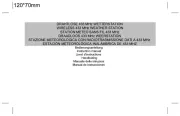
3 December 2024

3 December 2024

3 December 2024

3 December 2024

3 December 2024

3 December 2024
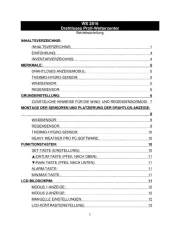
3 December 2024

3 December 2024

3 December 2024
Handleiding Weerstation
- Hyundai
- Prologue
- Rebel
- Jacob Jensen
- EMOS SELECT
- Dexford
- Edenwood
- Setti+
- Durabase
- SOENS
- Renkforce
- Muse
- Homematic IP
- Uzoli
- Hesdo
Nieuwste handleidingen voor Weerstation
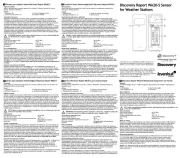
10 September 2025

3 September 2025

3 September 2025

3 September 2025

3 September 2025
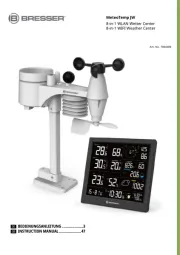
14 Augustus 2025

14 Augustus 2025

9 Augustus 2025

8 Augustus 2025
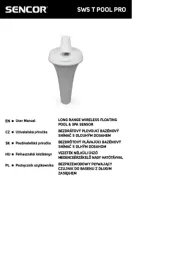
8 Augustus 2025