Techly ICTB1001 Handleiding
Techly
Toetsenbord
ICTB1001
Bekijk gratis de handleiding van Techly ICTB1001 (4 pagina’s), behorend tot de categorie Toetsenbord. Deze gids werd als nuttig beoordeeld door 104 mensen en kreeg gemiddeld 3.6 sterren uit 52.5 reviews. Heb je een vraag over Techly ICTB1001 of wil je andere gebruikers van dit product iets vragen? Stel een vraag
Pagina 1/4

BLUETOOTH 3.0 KEYBOARD CASE
BLUETOOTH 3.0 KEYBOARD CASE
www.techly.com
m
Manuale d’istruzione
User’s m

BLUETOOTH 3.0 KEYBOARD CASE
2www.techly.com
EN
Thank you for choosing the 9.7 “/ 10.1” tablet cover
with Bluetooth Keyboard for Windows, Android and
Apple
Package Contents
• Quick user guide
• Bluetooth Keyboard
• USB charging cable
System Requirements
PC, Android device, Apple device.
For use in a PC, it must be equipped with Bluetooth
receiver. If not, you’ll need to purchase an
additional Bluetooth receiver and install it correctly
onto your computer. Once your computer is Bluetooth-
enabled, the setup applet’s icon will appear in the
windows
taskbar
Installation
Place the front power switch to the ON position. The
Power / Bluetooth will light for 5 seconds and then
press the connection button. The indicator light on/
Bluetooth will start flashing, now the keyboard is in
pairing mode.
Enable Bluetooth on your tablet/Pc and do a search
for devices.
Installing the Bluetooth Wireless Keyboard
Installing the Bluetooth Keyboard into Your
Computer
Before using the Bluetooth keyboard with your
computer, you need to check whether your computer is
equipped with Bluetooth receiver. If not, you’ll need to
purchase an additional Bluetooth receiver and install it
correctly onto your computer. Once your computer is
Bluetooth-enabled, the setup applet’s icon will appear
in the windows taskbar as shown below. Right-click on
the Bluetooth icon in the windows taskbar, and select
“Add a Bluetooth Device”.
Tick the checkbox “My device is setup and ready to be
found”, then click “Next”.
Your computer will now scan for Bluetooth devices
in your area and display found devices. At the same
time press and hold both “Esc” and “k” keys on the
keyboard simultaneously.
Select the keyboard from the list of found devices
and click “Next” to continue. We recommend to select
“no password” when required, then click “Next” to
continue. The system will automatically finish the
installation after clicking "Finish" in below window.
Installing the Bluetooth keyboard with smartphone
/ tablet Android
For the first time you need manually connect your
smartphone / tablet with the Bluetooth keyboard; it
is not necessary to further pairing if the first time is
successful.
Enable Bluetooth smartphone / tablet by opening the
Settings menu and selecting Bluetooth and Wireless
Networks. Press Connect button on the keyboard. The
Bluetooth indicator starts flashing, now the keyboard
is in pairing mode. When the tablet detects the
keyboard, select it from the list of Bluetooth devices to
pair the device. The system will show a random PIN
number. Type the number on the keyboard and press
Enter to complete the pairing. Now the keyboard is
connected successfully to the smartphone / tablet.
Installing the Bluetooth Wireless Keyboard into
Your iPhone/iPad
You must sync your iPhone/ iPad with the Bluetooth
keyboard manually before using. No further sync
is needed if the first sync runs successfully. Please
follow the detailed instructions as below to complete
the sync procedure.
Follow the path Settings General Bluetooth on your
iPhone/ iPad to enable \the Bluetooth function on your
iPhone/ iPad.
When Bluetooth is turned on, your iPhone/iPad will
start searching for Bluetooth devices automatically. At
the same time press and hold both “Esc” and “k” keys
on the keyboard simultaneously. Your keyboard will
be found by your iPhone /iPad automatically. When
the keyboard is found, press the “Bluetooth Keyboard”
appearing on the iPhone/ iPad screen, a window will
pop up with a syncing passkey. Type in the passkey
shown given by the iPhone/ iPad on the keyboard
and then press the “enter” key. Now the Bluetooth
keyboard should be connected to your iPhone/ iPad.
Systems switch between Android, Windows
and iOS
• Press the “Fn” + button “Q” for Android;
• Press the “Fn” + “W” button for Windows;
• Press the “Fn” + “E” button to IOS.

BLUETOOTH 3.0 KEYBOARD CASE
3
www.techly.com
IT
Grazie per aver scelto la custodia per tablet 9.7 “/
10.1” Techly con tastiera integrata compatibile con
Windows, Android and Apple .
Contenuto della confezione
• Tastiera Bluetooth 3.0
• Cavo di ricarica USB
• Guida rapida
Requisiti di sistema
PC, dispositivi Android, dispositive Apple
Per l’uso con il PC, verificare che quest’ultimo sia
provvisto di un ricevitore Bluetooth. Se non fosse
così, è necessario acquistate un ricevitore Bluetooth
aggiuntivo ed installarlo sul vostro computer. Appena
il vostro computer è abilitato alla connessione
Bluetooth, l’icona di configurazione apparirà sul barra
delle applicazioni di Windows.
Installazione
Posizionare l’interruttore sulla parte frontale della
tastiera nella posizione ON (acceso). Il led Power /
Bluetooth si illuminerà per 5 secondi, premere ora il
tasto di connessione. L’indicatore Bluetooth inizierà a
lampeggiare, ora la tastiera è in modalità pairing.
Attivare la funzione Bluetooth sul Vostro tablet/Pc per
effettuare la ricerca dei dispositivi Bluetooth.
Installazione della Tastiera Bluetooth
Wireless
Installazione della tastiera Bluetooth sul computer
Verificare se il vostro PC è dotato di Bluetooth,
altrimenti è necessario acquistre separatemente un
ricevitore Bluetooth ed installarlo sul PC. Attivare
quindi il Bluetooth sul Pc per permettere la ricerca
dei dispositivi e la conseguente associazione dei
dispositivi: Cliccare con il tasto destro del mouse
sull’icona presente nella barra delle applicazioni
di Windows e selezionare “Aggiungi dispositivo
Bluetooth”.
Selezionare la casella “Il dispositivo è pronto per il
pairing” e quindi cliccare su “Successivo”
Il computer comincerà a ricercare le periferiche
Bluetooth e visualizzerà i dispositivi individuati.
Selezionare la tastiera dalla lista dei dispositivi trovati
e cliccare su “Successivo” per continuare. Si consiglia
di non inserire nessuna password se richiesta e quindi
premere il tasto “Enter” per connettere la tastiera. Il
sistema termierà automaticamente la procedura dopo
che verrà premuto il tasto “Termina” nella schermata
del PC che completa la procedura di ricerca e di
associazione dei dispositivi Bluetooth.
Installazione della tastiera Bluetooth con
smartphone/tablet Android
E’ necessario sincronizzare manualmente il Vostro
smartphone/tablet con la tastiera Bluetooth la prima
volta che la utilizzate; non è necessaria un’ulteriore
sincronizzazione se la prima volta è avvenuta con
successo.
Attivare la funzione Bluetooth dello smartphone/
tablet aprendo il menu Impostazioni e selezionando
Bluetooth nella sezione Wireless e Reti. Premere
il pulsante di associazione (connect) sulla tastiera.
L’indicatore Bluetooth comincerà a lampeggiare.
Quando il tablet rileva la tastiera, selezionarla
dall’elenco dei dispositivi Bluetooth per accoppiare
il dispositivo. Il sistema mostrerà un numero PIN
casuale. Digitare il numero sulla tastiera e premere
Enter per completare l'associazione. Ora la tastiera è
collegata con successo allo smartphone/ tablet.
Installazione della tastiera Bluetooth con iPhone
/ iPad
La prima volta che utilizzate la tastiera Bluetooth
è necessario sincronizzare manualmente il vostro
iPhone / iPad con la tastiera; successivamente non
è necessaria alcuna ulteriore sincronizzazione se la
prima sincronizzazione viene eseguito correttamente.
Si prega di seguire le seguenti istruzioni per
completare la procedura di associazione.
Andate su Impostazioni Generali Bluetooth del vostro
iPhone / iPad per abilitare la funzione Bluetooth
sul dispositivo. Quando avete attivato il Bluetooth,
il vostro iPhone / iPad automaticamente inizierà
a cercare dispositivi Bluetooth. Tenere premuti
comtemporaneamente i tasti "k" ed "Esc" sulla
tastiera. Quando verrà rilevata la tastiera, premere il
tasto "Tastiera Bluetooth" che appare sullo schermo di
iPhone / iPad, comparirà una finestra pop-up con una
chiave di accesso per la sincronizzazione. Digitare
la chiave di accesso sulla tastiera e premere il tasto
"invio". Ora la tastiera Bluetooth è associata al vostro
iPhone / iPad.
Il sistema può passare tra Android, Windows
e iOS
• Premere “Fn” + il tasto “Q” per Android;
• Premere “Fn” + il tasto “W” per Windows;
• Premere “Fn” + il tasto “E” per IOS.
Product specificaties
| Merk: | Techly |
| Categorie: | Toetsenbord |
| Model: | ICTB1001 |
| Kleur van het product: | Zwart |
| Gewicht: | 583 g |
| Breedte: | 245 mm |
| Diepte: | 150 mm |
| Hoogte: | 6 mm |
| Materiaal behuizing: | Kunstleer |
| Stroombron: | Batterij/Accu |
| Ondersteunde mobiele besturingssystemen: | iOS |
| LED-indicatoren: | Ja |
| Gebruiksaanwijzing: | Ja |
| Automatisch uitschakelen: | Ja |
| Bluetooth-versie: | 3.0+HS |
| Connectiviteitstechnologie: | Draadloos |
| Aantal toetsen, toetsenbord: | 78 |
| Duurzaamheidscertificaten: | CE |
| Afdekzeil: | Ja |
| Ondersteunt Windows: | Windows 11 |
| Merkcompatibiliteit: | Alle merken |
| Aansluitbereik: | 10 m |
| Veiligheidsfunties: | Scratch resistant, Shock resistant, Splash proof |
| Backlight: | Nee |
| Aansluiting: | Bluetooth |
| Numeriek toetsenblok: | Nee |
| Aanwijsapparaat: | Nee |
| Full-size toetsenbord: | Ja |
| Eiland-stijl keyboard: | Ja |
| Compatibiliteit: | Tablet 7/8" |
| Polssteun: | Nee |
| Toetsenbord formaat: | Mini |
| Taal toetsenbord: | Italiaans |
| Multimediatoetsen: | Ja |
Heb je hulp nodig?
Als je hulp nodig hebt met Techly ICTB1001 stel dan hieronder een vraag en andere gebruikers zullen je antwoorden
Handleiding Toetsenbord Techly

9 Juli 2023

1 Juli 2023

30 Juni 2023

29 Juni 2023

25 Juni 2023
Handleiding Toetsenbord
- Tracer
- Marmitek
- Cyborg
- Energy Sistem
- Matias
- Unitech
- BakkerElkhuizen
- Yeyian
- Gembird
- BlueBuilt
- Deltaco
- Seal Shield
- Approx
- Roccat
- Enermax
Nieuwste handleidingen voor Toetsenbord

18 Augustus 2025

17 Augustus 2025

17 Augustus 2025
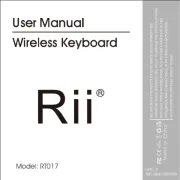
17 Augustus 2025

15 Augustus 2025

15 Augustus 2025
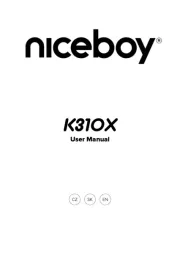
15 Augustus 2025
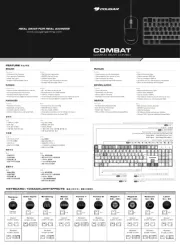
14 Augustus 2025

14 Augustus 2025

14 Augustus 2025