Techly I-CASE SATA-TST42 Handleiding
Techly
Cradle/docking station
I-CASE SATA-TST42
Bekijk gratis de handleiding van Techly I-CASE SATA-TST42 (8 pagina’s), behorend tot de categorie Cradle/docking station. Deze gids werd als nuttig beoordeeld door 81 mensen en kreeg gemiddeld 4.7 sterren uit 41 reviews. Heb je een vraag over Techly I-CASE SATA-TST42 of wil je andere gebruikers van dit product iets vragen? Stel een vraag
Pagina 1/8

DUAL BAY HDD DOCKING
www.techly.com
www.techly.com - info@techly.com
EN User's Manual
IT Manuale d’istruzione
DE Bedienungsanleitung
FR Mode d’emploi
ES Manual de instrucciones
PL Instrukcja użytkownika
I-CASE SATA-TST42

Dual bay HDD Docking
2www.techly.com
En
Read from / Write to an external drive
This product is commonly used simply to work directly on an
external hard disk drive (HDD).
1. Use the included power adapter to connect the DC Input jack
( ) to an AC outlet. C
2. Use the included USB cable to connect the Dock ( ) to your D
computer.
3. Using one of the spacers ( ) if needed, insert an HDD (2.5” or E
3.5”) into the Dock ( or ), put switch on “PM”, see the icon. A B
4. Press the On/Off button ( ) and make sure the R/W Power F
LED ( ) lights. When the external HDD displays on your G
computer, you can read or write directly to it.
Cloning: Copying a hard disk drive (HDD)
without using a PC
1. Use the included power adapter to connect the DC Input jack
(C) to an AC outlet. If necessary, disconnect the Dock from
your computer ( ). D
2. Insert the source HDD you’re copying ( ) and the from A
target HDD you’re copying ( ), put switch on “clone”, see to B
the icon. Note: The capacity of the target HDD must be
greater than that of the source HDD. Any data already on
the target HDD will be lost.
3. Press the On/Off button ( ) and make sure the R/W Power F
LED ( ) lights.G
4. Press the Clone button ( ) twice. The LEDs ( ) indicate the H I
progress (25-100%). All four LEDs light when the copying
process is complete.
5. Turn the power off; remove the drives.
Don’t turn off power to the Dock or remove a drive while any LED is blinking; that is, while any data
transfer is still in progress.
Cloning time depends on the transfer rate: for example, 100 GB / SATA @ 60 MBps would take about a
half hour.
The product is compliance with European Directive EMC 2004/108/EC and 2011/65/ EU.
This symbol on the product or its packaging indicates that this product shall not be
treated as household waste. Instead, it should be taken to an applicable collection
point for the recycling of electrical and electronic equipment. By ensuring this product
is disposed of correctly, you will help prevent potential negative consequences to the
environment and human health, which could otherwise be caused by inappropriate
waste handling of this product. If your equipment contains easily removable batteries
or accumulators, dispose of these separately according to your local requirements.
The recycling of materials will help to conserve natural resources. For more detailed information
about recycling of this product, contact your local city office, your household waste disposal service or
the shop where you purchased this product. If you wish to discard this In countries outside of the EU:
product, contact your local authorities and ask for the correct manner of disposal.
A B
E
DFC
I G
H
DC INPUT ON/OFF PM CLONE USB 3.0
Clone
Clone

Dual bay HDD Docking
3
www.techly.com
iT
Lettura /Scrittura su un disco esterno
Questo prodotto è comunemente usato per lavorare
semplicemente su un disco fisso (HDD) esterno direttamente.
1. Utilizzare l’alimentatore incluso per collegare il jack DC ( ) ad C
una presa di corrente AC.
2. Utilizzare il cavo USB incluso per collegare la Dock ( ) al D
vostro computer.
3. Usare uno dei distanziatori ( ) se necessario, inserire un HDD E
(2.5” o 3.5”) nella Dock ( o ) e posizionare l'interruttore su A B
"PM", vedi l'immagine.
4. Premere l’interruttore ( ) e verificare che il LED R/W ( ) sia F G
acceso. Quando l’HDD esterno viene visualizzato sul vostro
computer, potete leggere o scriverci direttamente.
Clonazione: Copiare un disco sso (HDD)
senza utilizzare un PC
1. Utilizzare l’alimentatore incluso per collegare il jack DC (C)
alla presa di corrente AC. Se neccessario, disconnettere la
Dock dal vostro computer ( ). D
2. Inserire l’HDD di origine che deve essere copiato
nell’alloggiamento ( ) e il disco di destinazione della copia A
nell’alloggiamento ( ), posizionare l'interruttore su "Clone", B
vedi l'immagine. Nota: La capacità del disco fisso di
destinazione deve essere essere superiore rispetto alla
capacità del disco rigido sorgente. Qualsiasi dato già
presente sul disco fisso di destinazione verrà perso.
3. Premere l’interruttore ( ) e assicurarsi che il LED R/W ( ) sia F G
acceso.
4. Premere il tasto Clone ( ) due volte. I LED ( ) indicano lo stato di avanzamento (25-100%). Tutti e H I
quattro i LED si illumineranno quando il processo di copia sarà completato.
5. Spegnere; rimuovere i dischi.
Non spegnere la Dock o rimuovere il disco quando un qualsiasi LED sta lampeggiando; questo significa
che un trasferimento dati è ancora in corso.
Il tempo di clonazione dipende dalla velocità di trasferimento: per esempio, 100 GB / SATA @ 60 MBps
dovrebbe richiedere circa mezz’ora.
Si dichiara che questo prodotto è conforme alla Direttiva Europea EMC 2004/108/EC e
2011/65/EU.
Questo simbolo sui prodotto o sulla relativa confezione indica che il prodotto non va
trattato come un rifiuto domestico. In ottemperanza alla Direttiva UE 2002/96/EC sui
rifiuti di apparecchiature elettriche ed elettroniche (RAEE), questa prodotto elettrico
non deve essere smaltito come rifiuto municipale misto. Si prega di smaltire il prodotto
riportandolo al punto vendita o al punto di raccolta municipale locale per un opportuno
riciclaggio.
A B
E
DFC
I G
H
DC INPUT ON/OFF PM CLONE USB 3.0
Clone
Clone
Product specificaties
| Merk: | Techly |
| Categorie: | Cradle/docking station |
| Model: | I-CASE SATA-TST42 |
| Kleur van het product: | Zwart |
| Gewicht: | 602 g |
| Breedte: | 95 mm |
| Diepte: | 125 mm |
| Hoogte: | 85 mm |
| Stroom: | 3 A |
| Certificering: | CE , FCC , RoHS |
| Opslagmedia-type: | HDD |
| Ondersteunt Windows: | Windows 10, Windows 7, Windows XP |
| Ondersteunt Mac-besturingssysteem: | Mac OS X 10.0 Cheetah |
| Hostinterface: | USB 3.2 Gen 1 (3.1 Gen 1) Type-B |
| Max. overdrachtssnelheid: | 5 Gbit/s |
| Opslag schijf-interface: | Serial ATA, Serial ATA II, Serial ATA III |
| Maximale opslagcapaciteit: | 12 TB |
| Aantal USB 3.2 Gen 1 (3.1 Gen 1)-poorten: | 1 |
| Aantal storage drives ondersteund: | 2 |
| Opslagschijf afmetingen ondersteund: | 2.5, 5.25 " |
| AC-ingangsspanning: | 12 V |
Heb je hulp nodig?
Als je hulp nodig hebt met Techly I-CASE SATA-TST42 stel dan hieronder een vraag en andere gebruikers zullen je antwoorden
Handleiding Cradle/docking station Techly

5 Juli 2023

4 Juli 2023

2 Juli 2023

28 Juni 2023
Handleiding Cradle/docking station
- Iluv
- Highpoint
- Digitus
- UNITEK
- Microlab
- Brydge
- Roberts
- Cabasse
- Lotronic
- LG
- Tivoli Audio
- Denver
- Maxell
- Infiniton
- Insignia
Nieuwste handleidingen voor Cradle/docking station
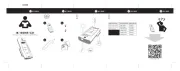
16 September 2025
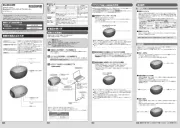
15 September 2025
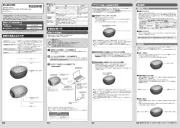
15 September 2025

15 September 2025
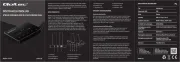
12 September 2025
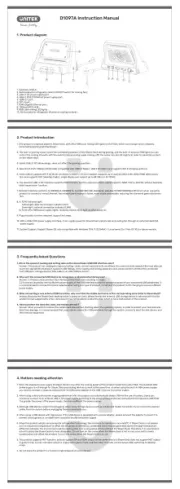
8 September 2025

8 September 2025
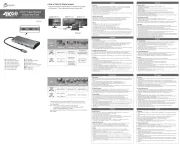
8 September 2025
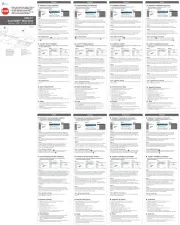
8 September 2025
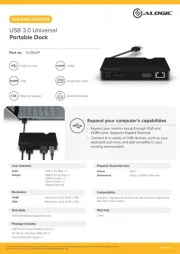
1 September 2025