Swann SWPRO-H851PK2 Handleiding
Swann
Bewakingscamera
SWPRO-H851PK2
Bekijk gratis de handleiding van Swann SWPRO-H851PK2 (2 pagina’s), behorend tot de categorie Bewakingscamera. Deze gids werd als nuttig beoordeeld door 9 mensen en kreeg gemiddeld 4.6 sterren uit 5 reviews. Heb je een vraag over Swann SWPRO-H851PK2 of wil je andere gebruikers van dit product iets vragen? Stel een vraag
Pagina 1/2

MH851270516E | © Swann 2016
Helpdesk/Technical Support
Technical Support E-mail: tech@swann.com
Technical Support Website: support.swann.com
Telephone Helpdesk
USA Toll Free 1-800-627-2799
USA Parts & Warranty 1-800-627-2799
(M-F, 9am-5pm US PT)
AUSTRALIA 1800 788 210
NEW ZEALAND Toll Free 0800 479 266
UK 0808 168 9031
5
Limited Warranty & Terms & Conditions
Swann Communications warrants this product
against defects in workmanship and material for
a period of one (1) year from its original purchase
date. You must present your receipt as proof of
purchase for warranty validation. Any unit which
proves defective during the stated period will be
repaired without charge for parts or labour or re-
placed at the sole discretion of Swann. The end
user is responsible for all freight charges incurred
to send the product to Swann’s repair centres. The
end user is responsible for all shipping costs in-
curred when shipping from and to any country
other than the country of origin.
The warranty does not cover any incidental, acci-
dental or consequential damages arising from the
use of or the inability to use this product. Any costs
associated with the fitting or removal of this prod-
uct by a tradesman or other person or any other
costs associated with its use are the responsibility
of the end user. This warranty applies to the origi-
nal purchaser of the product only and is not trans-
ferable to any third party. Unauthorized end user
or third party modifications to any component will
render all warranties void. By law some countries
do not allow limitations on certain exclusions in
this warranty. Where applicable by local laws,
regulations and legal rights will take precedence.
For Australia: Our goods come with guarantees
which cannot be excluded under Australian Con-
sumer Law. You are entitled to a replacement
or refund for a major failure and for compensa-
tion for any other reasonably foreseeable loss or
damage. You are also entitled to have the goods
repaired or replaced if the goods fail to be of ac-
ceptable quality.
6
FCC Verification
This equipment has been tested and found to comply with the limits for Class B digital device, pursu-
ant to part 15 of the FCC Rules. These limits are designed to provide reasonable protection against
harmful interference in a residential installation. This equipment generates, uses and can radiate radio
frequency energy and, if not installed and used in accordance with the instructions, may cause harmful
interference to radio or television reception, which can be determined by turning the equipment off and
on, the user is encouraged to try to correct the interference by one or more of the following measures:
• Reorient or relocate the receiving antenna
• Increase the separation between the equipment and the receiver
• Connect the equipment into an outlet on a circuit different from that to which the receiver is con-
nected
• Consult the dealer or an experienced radio/TV technician for help
These devices comply with part 15 of the FCC Rules. Operation is subject to the following two conditions:
(1) These devices may not cause harmful interference.
(2) These devices must accept any interference received, including interference that may cause unde-
sired operation.
HD Dome
Security Camera
For use with Swann’s Pro-Series HD Digital Video Recorders
EN INSTRUCTION MANUAL
Security Made Smarter
Security Made Smarter

1
Introduction
Congratulations on your purchase of this HD
Dome Security Camera. See what’s happening
with 720p high definition video resolution.
Carefully unpack each item and discard any
packaging not required.
Important instructions
1) Make sure the camera is fixed correctly and sta-
ble if fastened in place.
2) Only use the supplied power adapter (12V).
3) For use with Swann’s Pro-Series HD Digital
Video Recorders including DVR-1575, 1580, 4350
& 4400 series.
4) Have a look at the camera location tips included
with your DVR, to select the best location for your
camera (the camera location tips provided here
are for general purpose only).
Camera Mode: A button is available on the camera
cable to select between AHD and TVI modes (see
page 2).
1) When connecting the camera to your DVR, if you
see a black & white image on-screen from the
camera, remove the cap then press the button to
change modes. Button “in” is AHD mode, button “out”
is TVI mode.
2) After a brief moment, the camera will temporarily
disconnect then reconnect using the correct mode for
your DVR. A color image should appear on-screen.
Please note: For DVR4-1580 and DVR8-1580 DVRs,
the correct camera mode is automatically selected,
regardless of which mode the camera is set to.
2
Connecting your Camera
3
Mounting the Camera
4
Camera Location Tips
1) What you want to monitor and where you’ll get the
best view of it.
2) How you’re going to connect the camera to your
monitoring system; remember that cables and
connections should be kept out of the weather.
3) How to keep the camera out of harm’s way. It’s
recommended to mount your cameras at an elevated
position.
4) Place your camera as close to the area of interest
as practicable. The best position is from about 4m
(13ft) above looking slightly down, keeping in mind the
details you are looking for.
5) Although the sky looks nice when you look at the
live view from your camera, it is an unlikely direction
for an offender to approach, make sure your camera
has minimal sky in it as the light in daylight can make
the foreground of the image darker.
6) Think about the most likely way a potential offender
may approach your home, use your cameras to give
you the best coverage of these areas.
7) The camera’s casing is resistant to water, different
weather conditions and tampering. It would take
an overwhelming event of this kind to damage the
housing of the camera. However, the cable and
connector are vulnerable and require protection.
8) Even though the camera is weather and water-
resistant, prolonged exposure to adverse weather
conditions such as sunlight or excessive moisture,
may eventually damage the internal components of
the camera and adversely affect its performance.
9) Avoid bending your cables at sharp angles.
10) Don’t put your cable near live electrical wiring.
AC electricity generates radio “noise” which can
interfere with the signal from your camera.
1) Connect the video output and power input
connections on the camera to the corresponding
connections on the supplied video & power cable.
Connect the video output on the video & power cable
to an available camera input on your DVR.
2) Connect the supplied power adapter to the power
input on the video & power cable then connect the
power adapter to a spare power outlet. Press the
power outlet’s switch to the on position to supply
power to the camera.
2
Power Adapter
1
Twist to lock
connectors
Video Input
Video & Power Cable
Connect this to your DVR
Power Adapter
connects here
Power Output
VGA 12V INVIDEO IN
AUDIO
OUT LAN&USB
7
8
5
6
3
4
1
2
AUDIO IN
B A
PTZ
DVR8-1580 Digital Video Recorder
Connect to a spare
power outlet
Power Input
Video Output
Camera Mode
Camera
Mounting the camera
1) The camera can be mounted onto a flat, vertical or
horizontal surface and must have sufficient strength
to hold the camera. Materials such as hardwood,
brick or masonry are good options.
2) Using a Phillips head screwdriver, loosen the three
screws located at the base of the camera then remove
the bracket cover and dome cover.
3) Position the camera in the location you want to
mount it then mark the screw holes on the surface to
position the screws. Using the appropriate screws for
the surface you are mounting to, screw the bracket
into place.
4) If you’re mounting to a wooden surface, screw the
camera directly to the surface.
5) When mounting to a masonry surface, you’ll need
to use the included wall plugs.
Aiming the camera
1) Replace the dome cover and bracket cover.
2) The dome cover can be rotated left or right.
3) The camera can be aimed in almost any direction
from wherever you choose to mount it.
4) After you’ve finished adjusting the camera’s viewing
position, tighten each screw to lock the position in
place.
Positioning the cables
1) When running the cable, try to avoid bending it at
sharp angles.
2) Avoid positioning the cable live electrical wiring. AC
electricity generates radio “noise” which can interfere
with the signal from your camera.
3) Do not stretch or apply force to the cable greater
than 25lbs/11kgs.
Product specificaties
| Merk: | Swann |
| Categorie: | Bewakingscamera |
| Model: | SWPRO-H851PK2 |
| Kleur van het product: | Zwart |
| Gewicht: | 325 g |
| Hoogte: | 73 mm |
| Soort: | IP-beveiligingscamera |
| Materiaal behuizing: | Aluminium |
| Internationale veiligheidscode (IP): | IP66 |
| Montage gereedschap: | Ja |
| Vormfactor: | Dome |
| Ondersteuning voor plaatsing: | Binnen & buiten |
| Connectiviteitstechnologie: | Bedraad |
| Ethernet LAN: | Ja |
| Montagewijze: | Plafond |
| Ondersteunde video-modi: | 720p |
| Diameter: | 105 mm |
| Type stroombron: | AC |
| Stroomuitvoer (volt): | 12 |
| Minimale belichting: | - Lux |
| Field of view (FOV) hoek: | 63 ° |
| Aantal cameras: | 2 |
| Meegeleverde kabels: | BNC |
| Nachtvisie: | Ja |
| Inclusief AC-adapter: | Ja |
| Veiligheidsfunties: | Waterbestendig |
| Dag/nacht modus: | Ja |
| Weerbestendig: | Ja |
| Nachtkijker afstand: | 30 m |
| Infrarood (IR)-afsluitingsfilter: | Ja |
| Bedrijfstemperatuur (T-T): | -20 - 50 °C |
Heb je hulp nodig?
Als je hulp nodig hebt met Swann SWPRO-H851PK2 stel dan hieronder een vraag en andere gebruikers zullen je antwoorden
Handleiding Bewakingscamera Swann

3 Juni 2025

2 Juni 2025

29 Maart 2025
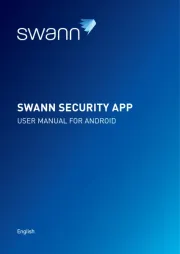
11 Maart 2025

11 Maart 2025

11 Maart 2025

8 November 2023

8 Juli 2023

28 Juni 2023

4 Juni 2023
Handleiding Bewakingscamera
- Guardzilla
- Marquant
- Night Owl
- Hamlet
- Seneca
- AVUE
- Weldex
- Anker
- Sitecom
- M-e
- DVDO
- Konig
- Zavio
- Ganz
- Buffalo
Nieuwste handleidingen voor Bewakingscamera

29 Juli 2025

29 Juli 2025

29 Juli 2025

29 Juli 2025

29 Juli 2025

29 Juli 2025

29 Juli 2025

29 Juli 2025

29 Juli 2025

29 Juli 2025