SureFire KingPin M2 Handleiding
SureFire
Toetsenbord
KingPin M2
Bekijk gratis de handleiding van SureFire KingPin M2 (6 pagina’s), behorend tot de categorie Toetsenbord. Deze gids werd als nuttig beoordeeld door 111 mensen en kreeg gemiddeld 5.0 sterren uit 56 reviews. Heb je een vraag over SureFire KingPin M2 of wil je andere gebruikers van dit product iets vragen? Stel een vraag
Pagina 1/6

KINGPIN M2
Mechanical Multimedia RGB Gaming Keyboard
QWERTZ German
QWERTY US English
QWERTY Nordic
QWERTY Spanish
QWERTY Italian
AZERTY French
QUICK START GUIDE

Safety Warnings
• Read all the instructions carefully before using the unit and keep them for future reference.
• Retain the manual. If you pass the unit onto a third party, make sure to include this manual.
• Do not disassemble the keyboard or remove any parts.
• Do not immerse the keyboard in water or any liquid.
• Do not use the keyboard close to heat sources or expose to high temperatures.
• Do not use the keyboard where strong electromagnetic waves are present.
Strong electromagnetic waves will cause damage to the keyboard.
• Keep the keyboard away from direct sunlight, moisture, dirt or abrasive chemical products
(cleaning products etc).
How it works
Connect the USB Cable to the USB Port of your device.
Backlight Effect:
To access these functions, press the Fn Key and the required key together:
+
or
+
Adjust the backlight ashing level (5 levels,
default level 3)
Select different backlight effects: 6 modes
(5 RGB modes + 1 customisable mode)
Flowing (default); Colourful breathing; One click;
Ripple; Single colour breathing (press Fn +
Space to adjust the colour, 8 colours + light off);
Customised
or
+
Lock the Win Key, press again to cancel lock
+
Adjust brightness level (5 levels, default level 5)
Switch backlight on/off
+

Customising Backlight Effect:
You may customise the backlight for each key.
• Press + repeatedly to select the customised backlight mode. Fn End
Keys will light up for the rst time.WASD
• Press and hold + to enter backlight setting mode. Fn End
LED indicator will start ashing.
• Press the key(s) repeatedly to choose the colour you prefer (8 colours + light off).
• Press and hold + when done. will stop ashing.Fn End LED indicator
To reset customised backlight effect to default setting, press and hold + until all Fn End
backlights start lighting in succession.
Shortcut Keys:
Software (Only for Windows as Download):
1. Please download the software from www.surere-gaming.com/support.
2. Start the installation by executing the downloaded le from your download place.
3. Follow the installation process.
4. Plug the keyboard into the USB Port of your computer.
5. Start the Software via the shortcut on your desktop and congure your keyboard with
your preferred setup.
6. For further details please see below and opposite.
Light Setting: Key Setup:
Fn+F1
Fn+F2
Fn+F3
Fn+F4
Fn+F5
Fn+F6
Fn+F7
Fn+F8
You can select different lighting modes
or turn off the lighting on your keyboard.
Please transfer your selection to the
keyboard by pressing “Save”.
By selecting the desired key, you can now
select a function for every key, always conrm
a selection by pressing “Save” to transfer your
selection to the keyboard. You can save or load
congurations by pressing the buttons “Export”
and “Import”. To reset your keyboard to factory
default press “Reset”.
To access these functions, press the Fn Key and the desired key together.
Open Standard Web Application
Open Standard Mail Application
Lock Keyboard, 3rd LED indicator
will turn on which indicates all
keys are locked, press it once
again to cancel lock, then
indicator will turn off.
Fn+F9
Fn+F10
Fn+F11
Fn+F12
Open Standard
Media Application
Volume –
Volume +
Mute
Stop Media
Previous Track
Play/Pause
Next Track
Open Standard Calculator
Application
Product specificaties
| Merk: | SureFire |
| Categorie: | Toetsenbord |
| Model: | KingPin M2 |
| Kleur van het product: | Black, Metallic |
| Snoerlengte: | 1.8 m |
| Gebruiksaanwijzing: | Ja |
| Type verpakking: | Doos |
| USB-connectortype: | USB Type-A |
| Type stroombron: | USB |
| Aantal toetsen, toetsenbord: | 105 |
| Certificering: | EN |
| Materiaal: | Acrylonitrile butadiene styrene (ABS), Metal |
| Duurzaamheidscertificaten: | RoHS, WEEE |
| Ondersteunt Windows: | Windows 10, Windows 11, Windows 7, Windows 8 |
| Backlight type: | RGB LED |
| Aanbevolen gebruik: | Gamen |
| Backlight: | Ja |
| Aansluiting: | USB |
| Backlight-kleur: | Rood/groen/blauw |
| Numeriek toetsenblok: | Ja |
| Stroomverbruik: | 240 mA |
| Inclusief muis: | Nee |
| Aanwijsapparaat: | Nee |
| Windows-toetsen: | Ja |
| Naleving van duurzaamheid: | Ja |
| Andere ondersteundende systemen: | ChromeOS |
| Oppervlakte kleur: | Monochromatisch |
| Toetsenbordindeling: | QWERTY |
| Toetsenbord toetsschakelaar: | Mechanische keyswitch |
| Toetsenbord formaat: | Volledige grootte (100%) |
| Stijl toetsenbord: | Recht |
| Dimensies toetsenbord (BxDxH): | 436 x 125.7 x 32.5 mm |
| Gewicht toetsenbord: | 1025 g |
| Aantal producten inbegrepen: | 1 stuk(s) |
| Taal toetsenbord: | Spaans |
| Multimediatoetsen: | Ja |
| Levensduur toetsenbordtoetsen: | 50 miljoen tekens |
| Anti-ghosting: | Ja |
| Afstand tussen toetsen: | 4 mm |
| Bedieningskracht: | 50 g |
| Aanpasbare achtergrondverlichting: | Ja |
Heb je hulp nodig?
Als je hulp nodig hebt met SureFire KingPin M2 stel dan hieronder een vraag en andere gebruikers zullen je antwoorden
Handleiding Toetsenbord SureFire

12 December 2024

12 December 2024

6 Juni 2023

25 Mei 2023
Handleiding Toetsenbord
- Bluestork
- Royal Kludge
- Essentiel B
- Razer
- Zagg
- Savio
- Alienware
- Connect IT
- AOC
- Mad Dog
- HP
- Homematic IP
- Xiaomi
- STANDIVARIUS
- MT Logic
Nieuwste handleidingen voor Toetsenbord
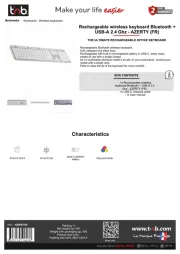
16 September 2025
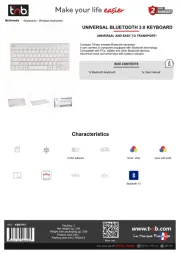
16 September 2025

15 September 2025
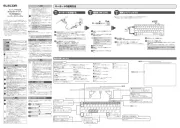
15 September 2025
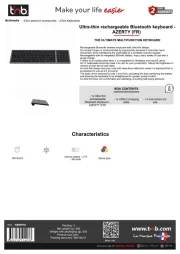
15 September 2025

1 September 2025

1 September 2025
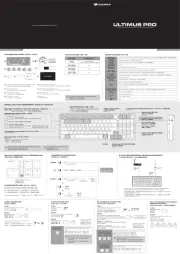
1 September 2025

30 Augustus 2025

26 Augustus 2025