Supermicro A+ Server 2124BT-HNTR Handleiding
Supermicro
Server
A+ Server 2124BT-HNTR
Bekijk gratis de handleiding van Supermicro A+ Server 2124BT-HNTR (1 pagina’s), behorend tot de categorie Server. Deze gids werd als nuttig beoordeeld door 15 mensen en kreeg gemiddeld 4.4 sterren uit 8 reviews. Heb je een vraag over Supermicro A+ Server 2124BT-HNTR of wil je andere gebruikers van dit product iets vragen? Stel een vraag
Pagina 1/1

MNL-2211-QRG http://www.supermicro.com Rev. 1.0a
SuperServer AS -2124BT-HTR/HNTR Quick Reference Guide
Board Layout
5
76
8
4
3
2
1
10
14
15
11
12
13
9
16
Descr t nip io
No.
JBT1: Clear CMOS
SXB4: PCI-E 4.0 p1-x16 right hand riser
slot supported by CPU1
SIOM: PCI-E 4.0 p1-x16 slot for proprietary
add-on module supported by CPU1
CPU1
P1-DIMME1~H1 slots
P2-DIMMA1~D1 slots
CPU2
P2-DIMME1~H1 slots
1
2
3
4
5
6
7
8
Descr t nNo. ip io
SXB2: PCI-E 4.0 p1-x24 slot supported by CPU2
P1-DIMMA1~D1 slots
JF2: PCI-E 3.0 p1-x4 slot supported by CPU2
JSD1: SATA DOM power connector
SXB1: PCI-E 3.0 p1-x4 slot supported by CPU2
and SATA connections (SATA0~5) by CPU1
SATA6: SATA DOM with power-pin connector
J2: M.2 connector PCI-E 3.0 p1-x4 supported by
CPU1 and SATA7 connection
SXB3: PCI-E 4.0 p1-x16 left hand riser slot
supported by CPU1
15
16
9
10
11
12
13
14
Dr ves tri Con oll ode y Nd b es
Node con rols dri A t ves
A0 2 3 4 5, A1 A , A , A and A
Node on rol dri B c t s ves
B0 1 2 3 4 5, B , B , B , B and B
Node on rols dri C c t ves
C0 C1 C2 C3 C4 and, , , , C5
Node on rols dri D c t ves
D0 D1 D2 D3 D4 and, , , , D5
Nodes and Corresponding Hard Drives
Hard Drive Installation
N e Bod
N e Aod
N e Dod
N e Cod
A
B
C
D
Removing a Hot-Swap Drive
Carrier from the Chassis
1. Press the release
button on the
drive carrier,
which will extend
the drive carrier
handle.
2. Use the drive
carrier handle to
pull the drive out
of the chassis.
Installing a Drive
1. Remove the dummy drive, by removing the
screws securing the dummy drive to the
carrier. These screws are not used to mount
the actual hard drive.
2. Insert a drive into the carrier with the PCB side
facing down and the connector end toward the
rear of the carrier. Align the drive in the carrier
so that the screw holes line up.
3. Secure the drive to the carrier with four M3
screws, included in the chassis accessory box.
4. Insert the drive carrier with the disk drive into
its bay, keeping the carrier oriented so that the
release button is on the right side. When the
carrier reaches the rear of the bay, the release
handle retracts.
5. Push the handle in until it clicks into its locked
position.
1
2
Re ease ttl Bu on
Front View & Interface Rear View
CPU Installation
Caution
SAFETY INFORMATION
IMPORTANT: See installation instructions and safety warning before
connecting system to power supply.
http://www.supermicro.com/about/policies/safety_information.cfm
WARNING:
To reduce risk of electric shock/damage to equipment, disconnect power
from server by disconnecting all power cords from electrical outlets.
If any CPU socket empty, install protective plastic CPU cap.
WARNING:
Always be sure all power supplies for this system have the same power
output. If mixed power supplies are installed, the system will not operate.
For more information go to : http://www.supermicro.com/support
!
!
!
1. Removing the Processor Force Frame
Use a Torx T20 driver to loosen the screws holding
down Force Frame in the sequence of 3-2-1. The
screws are numbered on the Force Frame next to each
screw hole.
2. Raising the Force Frame 3. Lifting the Rail Frame
5. Inserting the Carrier Frame/CPU Package 6. Lowering the Force Frame 7. Securing the Force Frame
Secure the screws in the order 1-2-3, tightening to
16.1 kgf-cm (14 lbf-in) of torque. The Force Frame
secures both the Rail Frame and CPU Package.
Caution: Tightening must be executed in proper
1-2-3 sequence to avoid causing catastrophic
damage to the socket or CPU Package.
8. The Force Frame Secured
1. Mounting the Heatsink
Screw #1
Screw #2
Screw #3
Force Frame
Rail Frame
PnP Cover Cap
Carrier Frame/
CPU Package
#1 Screw
#2 Screw
#3 Screw
#4 Screw
Processor Installation
2. Securing the Heatsink
Using a diagonal pattern and a Torx T20 driver, tighten the four
heatsink screws evenly to 16.1 kgf-cm (14.0 lbf-in) torque.
4. Removing the External Cap and PnP
Cover Cap
External Cap
PnP Cover Cap
Heatsink Installation
DescriptionNo.
1
2
3
4
5
6
2 PCIe 4.0 p1-x16 LP slots in each node
VGA Connector
IPMI LAN Port
USB (3.0) Ports
SIOM Slot
*Redundant Power Supply Modules
*Redundancy based on configuration and application load
DescriptionNo.
1
2
3
4
Power button
NIC LED
Information LED
UID button/LED
Node A Node B Node C Node D
POWE R
UID
POWE R
UID
SUPERMICRO
Node A
Node B
POWE R
UID
POWE R
UID
SUPERMICRO
Node C
Node D
POWER
UID
1
2
3
4
16 24 35
DIMM Module Population
Memory
Always use DDR4 DIMM modules of the same type, size and speed. To achieve the best memory
performance, a balanced memory population is recommended, as shown in the table.
Keep the following in mind:
• Always use DDR4 DIMM modules of the same type, size and speed.
• Mixed DIMM speeds can be installed. However, all DIMMs will run at the speed of the
slowest DIMM.
• The motherboard will support odd-numbered modules (1 or 3 modules installed).
However, to achieve the best memory performance, fully populate the motherboard with
validated memory modules.
Processors and their Corresponding Memory Modules
Channel
CPU# D1 C1 B1 A1 CPU E1 F1 G1 H1
2 DIMM (Not Recommended)
CPU1
CPU2
4 DIMMs (Not Recommended)
CPU1
CPU2
8 DIMMs
CPU1
CPU2
CPU1
CPU2
CPU1
CPU2
12 DIMMs (for 7003 CPU only)
16 DIMMs
CPU1
CPU2
H12DST-B
DESIGNED IN USA
REV:1.00A
P1 B1-DIMM
P1 C1-DIMM
P1 D1-DIMM
P1 A1-DIMM P2-DIMME1
P2-DIMMF1
P2-DIMMG1
P2-DIMMH1
P2-DIMMA1
P2-DIMMB1
P2-DIMMC1
P2-DIMMD1
P1-DIMME1
P1-DIMMF1
P1-DIMMH1
P1-DIMMG1
Product specificaties
| Merk: | Supermicro |
| Categorie: | Server |
| Model: | A+ Server 2124BT-HNTR |
Heb je hulp nodig?
Als je hulp nodig hebt met Supermicro A+ Server 2124BT-HNTR stel dan hieronder een vraag en andere gebruikers zullen je antwoorden
Handleiding Server Supermicro
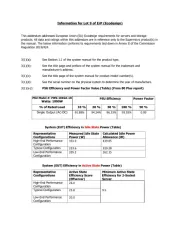
1 Juli 2025
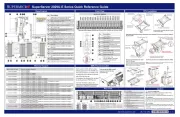
13 Juni 2025
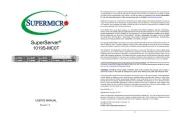
1 April 2025
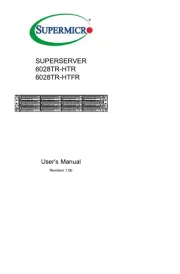
30 Januari 2025

30 Januari 2025

8 Januari 2025

17 November 2024
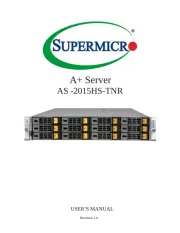
17 November 2024
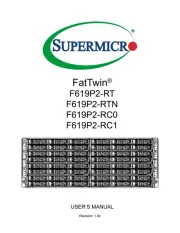
17 November 2024
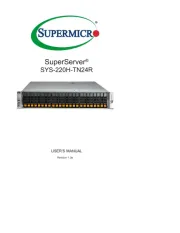
17 November 2024
Handleiding Server
- Gefen
- Sony
- In Win
- Digi
- Ibm
- Hanwha
- Medion
- SEH
- Monacor
- Sonnet
- Allnet
- Maxdata
- Fujitsu
- StarTech.com
- HGST
Nieuwste handleidingen voor Server
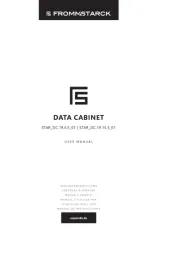
1 Augustus 2025
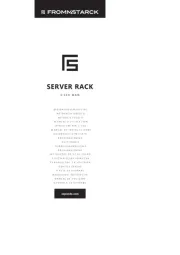
1 Augustus 2025
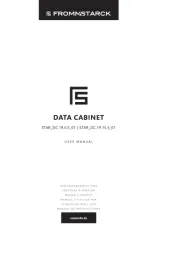
1 Augustus 2025
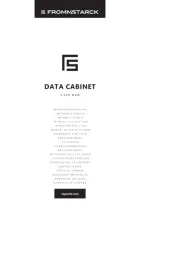
1 Augustus 2025
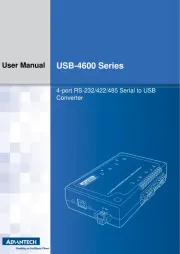
30 Juli 2025
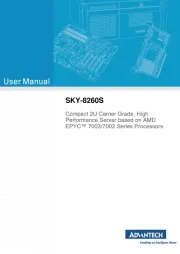
30 Juli 2025
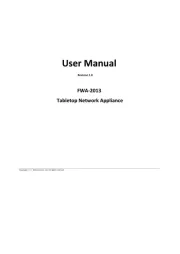
29 Juli 2025
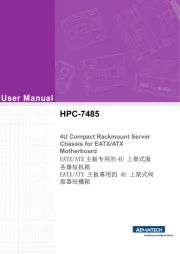
29 Juli 2025
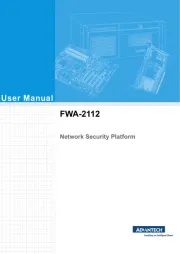
29 Juli 2025
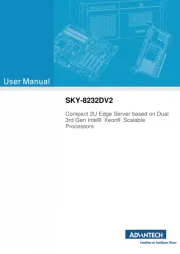
29 Juli 2025