Steinberg Transverse Handleiding
Steinberg
Niet gecategoriseerd
Transverse
Bekijk gratis de handleiding van Steinberg Transverse (11 pagina’s), behorend tot de categorie Niet gecategoriseerd. Deze gids werd als nuttig beoordeeld door 56 mensen en kreeg gemiddeld 4.9 sterren uit 28.5 reviews. Heb je een vraag over Steinberg Transverse of wil je andere gebruikers van dit product iets vragen? Stel een vraag
Pagina 1/11
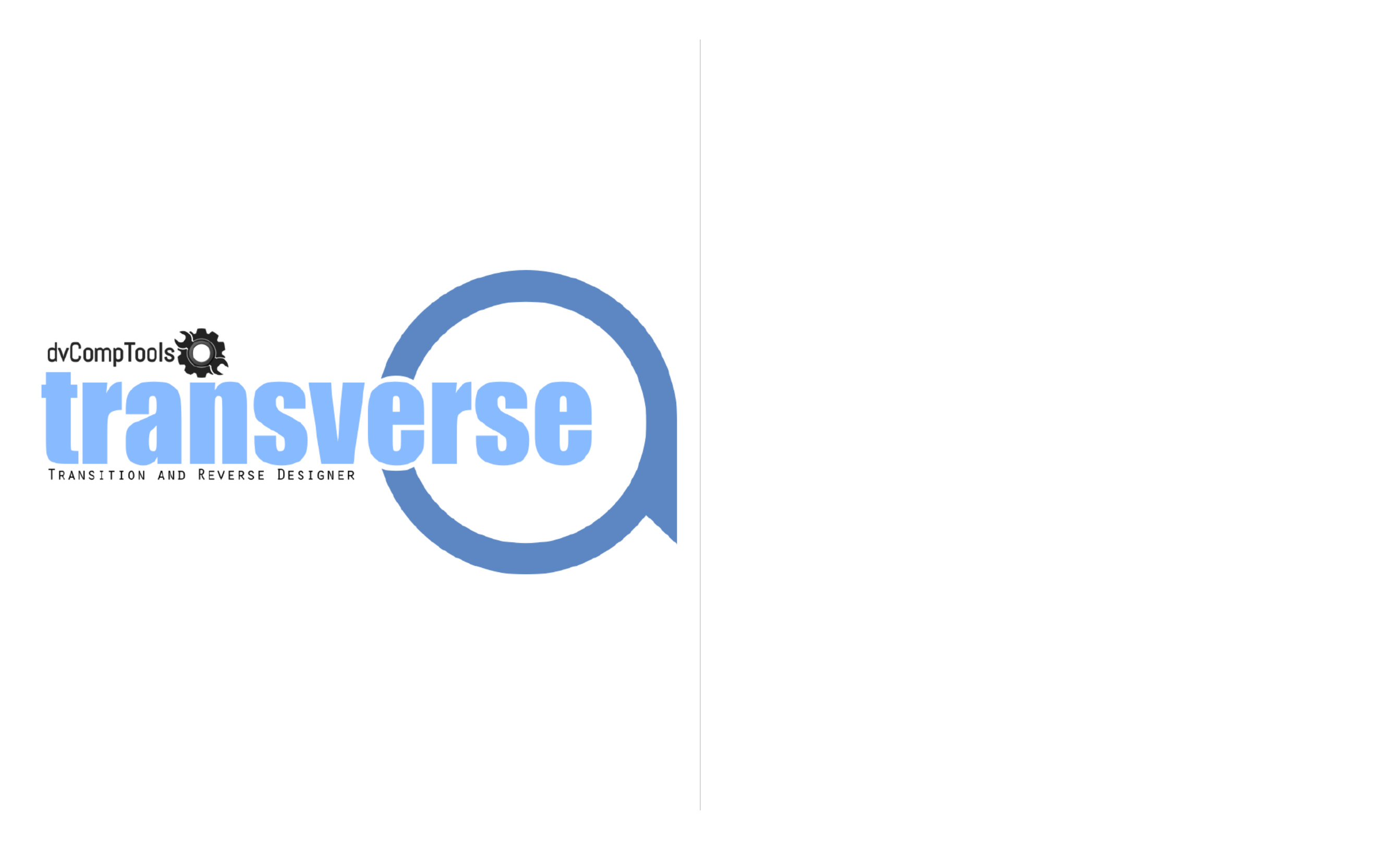
About 2
General Usage 2
1.1 - Main Page - General 3
1.2 - Main Page - Envelope Section 3
1.2.1 - Reverse Envelope 4
1.2.2 - ADSR Envelope 4
1.3 - Main Page - Settings & FX 5
2.1 - Custom Page - General 5
2.1.1 - Wave Display 5
2.1.2 - Main Settings 6
2.2 - Custom Page - Sample 6
2.3 - Custom Page - Grain 7
2.4 - Custom Page - Sync2End 7
3.1 - Mod & FX Page - General 8
3.2 - Mod & FX Page - Curves 8
3.2.1 - Setting Curve Shapes 9
3.3 - Mod & FX Page - LFOs & ENVs 9
3.3.1 - Modulation Rows 10
3.4 - Mod & FX Page - XY Pad 10
4.1 - Automation - Best Practice 11
4.1.1 - Solutions 11

About
The name Transverse is a portmanteau of transition and reverse. As the name implies Transverse is a
Halion instrument that focuses on designing reverse sounds, sweeps, transitions, risers and
rhythmic riffs for your projects. With the ubiquity of such sounds in modern music and sound design,
having a focused tool that provides quick access to the most necessary parameters can greatly reduce
the need for repetitive tasks and keep creative flow going.
This is achieved through sample based noise profiles, granular and subtractive synthesis, combined
with built for purpose envelopes and modulation sources.
The workflow for designing such sounds can have many tedious or repetitive tasks such as:
● Finding adequate noise / sound sources
● Envelope pattern or sequence design
● Dealing with sync issues
● Multiple automation tracks for parameter motion
● Over complicated or deep modulation matrices
● Creating variations for reuse in a project
While using reverse snares and cymbals or synth white noise do work, issues of sound length, sync,
gate sequences and variation in design always come into play. Transverse makes this easy to achieve,
use and save for later recall or quick modification.
The layout logic behind Transverse was to create a rapid design environment to remedy the above
mentioned situations by having controls spread across the UI where they will be most needed. Having
controllers at you fingertips rather than having to dig through menus promotes the creative process and
reduces time spent on technical issues.
With its 36 noise profiles in 3 banks, 2 of which also contain 24 predefined oscillators and 100 preset
wave sources, combined with synced and rhythmic envelopes and XY modulation, creating such
sounds can be done in seconds.
All synced modulation can be switched to time based for sound designs that accompany visuals. Even
LFOs can be set in seconds rather than Hz, where long cycle LFOs can also double as envelopes.
General Usage
Transverse has 3 layers providing the noise sources, oscillators and samples to build sounds:
● Metallic Layer - Noise Profile x 12 / Custom Sample or Granular x 100
● Digital Layer - Noise Profile x 12 / Oscillator x 12
● Analogue Layer - Noise Profile x 12 / Oscillator x 12
Each layer’s noise profile has been generated to reflect its name, and can also be treated as high, mid
and low when building textures. This is just a guide though, but layer 2 and especially 3 do pitch down
quite well for atonal drones.
The tonal oscillators on the Digital layer covers more standard sounds, whereas the Analogue layer
caters for a grittier, sometimes more abstract sound. The Metallic layer also handles the custom sound
sources. When Custom is activated, the noise selector for the Metallic layer is deactivated.
The Custom page provides a selection of wave presets which cover pitched to atonal textures and
even short recordings of everyday items which can be used to enhance reverse designs or provide
rhythmic beds if looped or played as a granular source. User samples can be dropped on the display.
Modulation is provided by 3 different sources:
● Curves Env - Quickly generate rhythmic or long multistage envelopes
● LFOs / Env - Envelopes tied to reverse length and LFOs in sync, Hz or seconds
● XY Pad - Central point to control parameters for intuitive performances and automation
When using the reverse envelope, modulation envelope lengths are also controlled via reverse length.
When synced this updates with tempo and an entire reverse design’s length can be changed with one
knob.
Sync2End syncs samples to the end of a reverse design based on the sounds length. Great for syncing
shorter samples to the end of long reverse builds.
Multiple outputs can be activated under the instrument’s settings, provided that the Halion instance has
more than one output activated.
Midi mode can also be set to monophonic under settings on the main page.
2

1.1 - Main Page - General
1. Master Filter and Resonance : Filter on master bus which shapes tone independently from
layer filters. If a desired tone has been achieved by using the layer filters, the master filter can
be used for sweeps or extra tone shaping while leaving layer settings untouched.
Can be modulated by the XY Pad .
2. Key Follow : for layer filter and pitch parameters. Set in percent. Can be negative.
3. Layer filter shape selection menu for filter shapes.
4. Layer cutoff 10Hz - 22kHz.
5. Layer resonance set in percent.
6. Noise / oscillator selector : Depending on the selected source (layers 2 and 3), this will
change the selection to one of 12 oscillators per layer or a noise profile.
7. Source Selector : For layers 2 and 3, this will switch between the noise or oscillator sources.
The oscillators for layer 2 focus on more straight forward sounds, whereas layer 3’s oscillators
lean more towards harder and abstract textures. (These are actual oscillators and not sample
or wavetable based.)
Layer 1 selector is inactive if Custom is activated.
8. Layer pitch settings . Ranged from + 3 octaves to - 3 octaves . This one knob control is set in
semitones (±36) and cents.
9. Stereo Image settings : Stereo Width controls the stereo image width on a per layer base.
Stereo Spread pans layers 2 and 3 to the sides, while keeping layer 1 in the center.
These settings give you a quick way to manipulate the stereo image of your sound design.
More detailed stereo work can be done if multiple outputs are used.
10. Drive settings : Turn drive on and off for each layer and set the level as desired.
11. Layer Levels : Set layer levels.
12. On / Off : Mutes and turns layers On or Off. When the Digital and / or Analogue layers are
switched to oscillator mode, a fair amount of CPU might be used with high polyphony count
and longer Amp envelope releases.
This is due to the use of multi oscillators for some sources, which can layer up to 8 oscillators
for each note on event.
1.2 - Main Page - Envelope Section
The 2 main states for the envelope is ‘reverse’ and ‘ADSR’.
Envelopes can also be synced or run as timed / free. In the sync state there is only one envelope to
set, whereas in the ADSR state, the AMP and MOD envelopes are seperate. Filter and pitch are
controlled by the mod envelope.
3
Product specificaties
| Merk: | Steinberg |
| Categorie: | Niet gecategoriseerd |
| Model: | Transverse |
Heb je hulp nodig?
Als je hulp nodig hebt met Steinberg Transverse stel dan hieronder een vraag en andere gebruikers zullen je antwoorden
Handleiding Niet gecategoriseerd Steinberg

1 Juli 2025
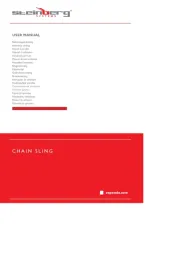
1 Juli 2025
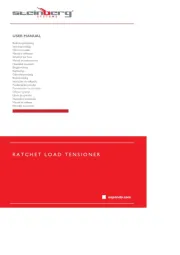
1 Juli 2025
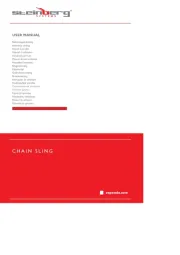
1 Juli 2025
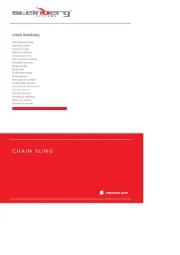
1 Juli 2025
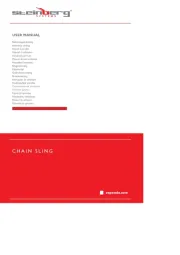
1 Juli 2025
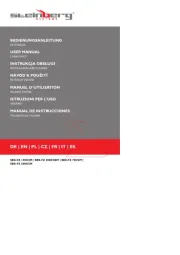
17 Juni 2025
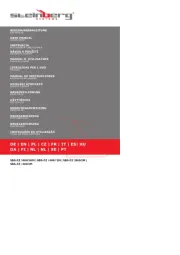
17 Juni 2025
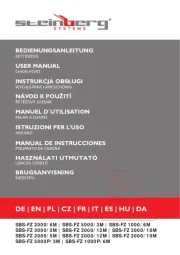
16 Juni 2025
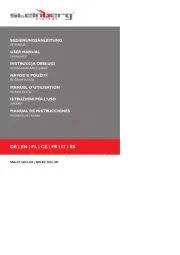
16 Juni 2025
Handleiding Niet gecategoriseerd
- Tescoma
- Metabo
- Fannova
- Honey-Can-Do
- Yaesu
- Ariete
- Hasselblad
- Hillvert
- Microboards
- Super Rod
- ProFlo
- Buffalo
- Trendnet
- HammerSmith
- Buzz Rack
Nieuwste handleidingen voor Niet gecategoriseerd

15 September 2025

15 September 2025

15 September 2025

15 September 2025

15 September 2025

15 September 2025

15 September 2025

15 September 2025

15 September 2025

15 September 2025