StarTech.com USB31CSAT3CB Handleiding
StarTech.com
Niet gecategoriseerd
USB31CSAT3CB
Bekijk gratis de handleiding van StarTech.com USB31CSAT3CB (2 pagina’s), behorend tot de categorie Niet gecategoriseerd. Deze gids werd als nuttig beoordeeld door 40 mensen en kreeg gemiddeld 4.3 sterren uit 20.5 reviews. Heb je een vraag over StarTech.com USB31CSAT3CB of wil je andere gebruikers van dit product iets vragen? Stel een vraag
Pagina 1/2

Instruction manual
DE: Bedienungsanleitung - de.startech.com
FR: Guide de l'utilisateur - fr.startech.com
ES: Guía del usuario - es.startech.com
IT: Guida per l'uso - it.startech.com
NL: Gebruiksaanwijzing - nl.startech.com
PT: Guia do usuário - pt.startech.com
Manual Revision: 08/12/2015
For the latest information, technical specications, and support for
this product, please visit www.startech.com/USB31CSAT3CB.
Packaging contents
• 1 x USB 3.1 to SATA 2.5 in. HDD adapter cable with USB-C™ port
• 1 x instruction manual
System requirements
• USB-enabled computer system with an available USB Type-C™ port
• 2.5 in. SATA drive
Note: To obtain the maximum USB throughout, you must use a
computer with a USB 3.1 Gen 2 port.
System requirements are subject to change. For the latest
requirements, please visit www.startech.com/USB31CSAT3CB.
USB31CSAT3CB
USB 3.1 Gen 2 (10 Gbps) Adapter Cable for SATA Drives - with USB-C
*actual product may vary from photos
Product overview
USB-C connector
SATA connector for
2.5 in. HDD or SSD
Connect the adapter
Warning! Hard drives and storage enclosures should be handled
carefully, especially when they’re transported. If you’re not careful
with your drives, you may lose data as a result. Always handle
storage devices with caution. Make sure that you’re properly
grounded by wearing an anti-static strap when you install any
computer component. If an anti-static strap isn’t available, touch a
large grounded metal surface for several seconds to discharge any
built-up static electricity.
Note: The USB31CSAT3CB adapter cable only works with 2.5 in.
HDD (hard drives) and SSD (solid state drives), because 3.5 in. HDDs
and optical drives require 12V of power and the adapter cable only
provides 5V of power.
1. Connect the SATA connector on the adapter cable to the SATA
receptacle on your 2.5 in. HDD or SDD.
2. Connect the USB-C connector on the adapter cable to a USB port
on the host computer system.
After the adapter is connected to a computer, the necessary software
automatically installs and the drive is accessible as though it were
installed internally in the system.
Before you use the drive, you must format it according to your
operating system requirements. To format your newly attached drive
or to create partitions, consult the documentation that came with
your operating system at the time of purchase.
About powering the drive
The drive adapter doesn’t require an external power supply, as it
receives enough power from the USB bus that it’s connected to.
Initialize the drive
If your computer doesn’t automatically recognize the drive, you need
to initialize and format it to the operating system.
If you use a computer that’s running Windows® 2000, Windows® XP,
Windows Vista®, or Windows® 7, do the following:
1. Depending on the version of the OS that you’re running, do one
of the following:
• On your desktop, right-click .My Computer
• On your desktop, right-click .Computer
2. Click .Manage
3. On the Computer Management Disk Management screen, click .
4. A dialog window appears and asks you to initialize the hard drive.
Depending on the version of Windows that you’re running, you
have the option to create either an or a disk.MBR GPT
Note: GPT (GUID partition) is required for hard drives that are larger
than 2 TB, but GPT isn’t compatible with some earlier versions of
operating systems. Both earlier and later versions of operating
systems support MBR.
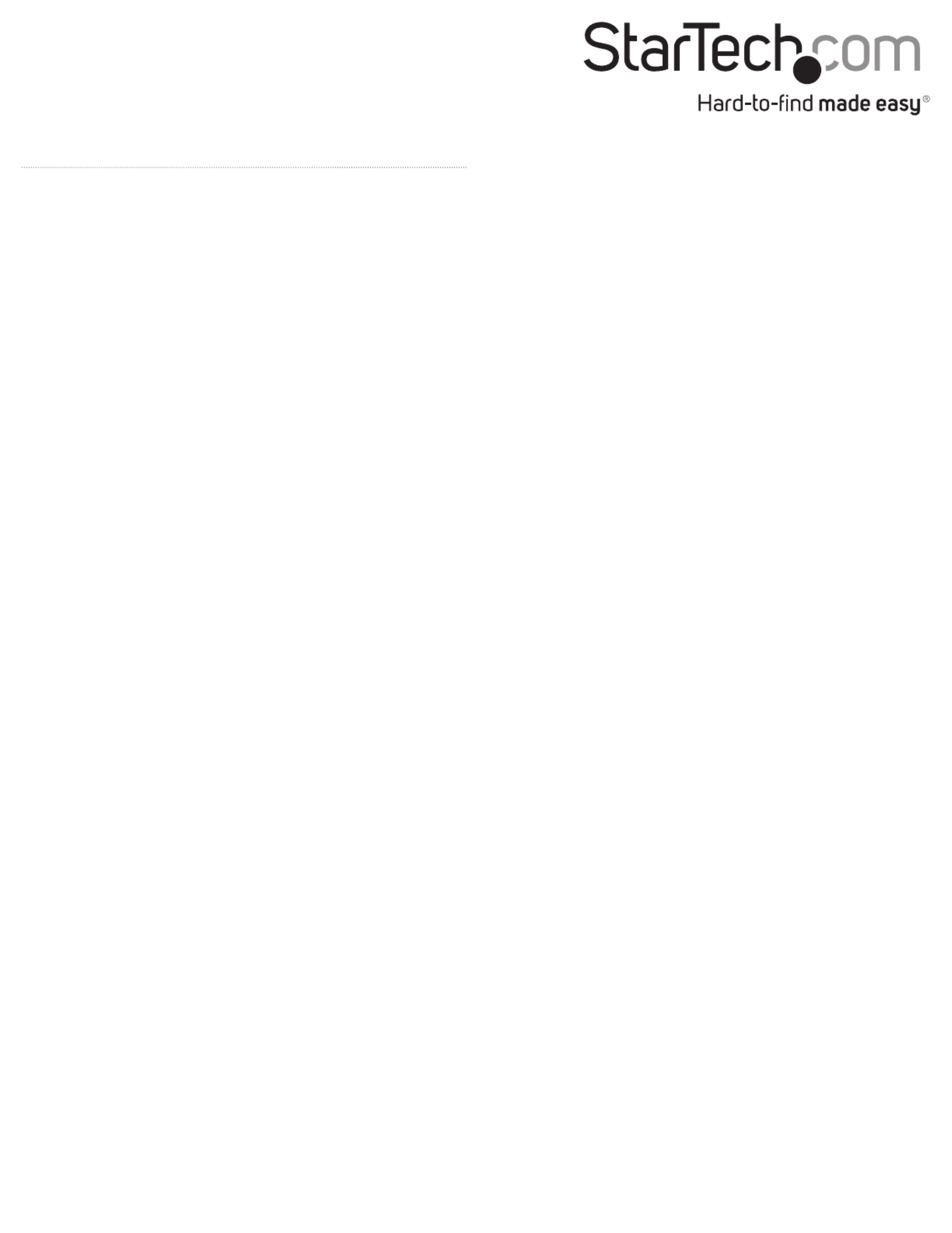
FCC Compliance Statement
This equipment has been tested and found to comply with the limits for a Class B digital device, pursuant to part 15 of the FCC Rules. These limits are designed to provide reasonable protection against
harmful interference in a residential installation. This equipment generates, uses and can radiate radio frequency energy and, if not installed and used in accordance with the instructions, may cause
harmful interference to radio communications. However, there is no guarantee that interference will not occur in a particular installation. If this equipment does cause harmful interference to radio or
television reception, which can be determined by turning the equipment o and on, the user is encouraged to try to correct the interference by one or more of the following measures:
• Reorient or relocate the receiving antenna.
• Increase the separation between the equipment and receiver.
• Connect the equipment into an outlet on a circuit dierent from that to which the receiver is connected.
• Consult the dealer or an experienced radio/TV technician for help
This device complies with part 15 of the FCC Rules. Operation is subject to the following two conditions: (1) This device may not cause harmful interference, and (2) this device must accept any
interference received, including interference that may cause undesired operation. Changes or modications not expressly approved by StarTech.com could void the user’s authority to operate the
equipment.
Industry Canada Statement
This Class B digital apparatus complies with Canadian ICES-003.
Cet appareil numérique de la classe [B] est conforme à la norme NMB-003 du Canada.
CAN ICES-3 (B)/NMB-3(B)
Use of Trademarks, Registered Trademarks, and other Protected Names and Symbols
This manual may make reference to trademarks, registered trademarks, and other protected names and/or symbols of third-party companies not related in any way to
StarTech.com. Where they occur these references are for illustrative purposes only and do not represent an endorsement of a product or service by StarTech.com, or an endorsement of the product(s)
to which this manual applies by the third-party company in question. Regardless of any direct acknowledgement elsewhere in the body of this document, StarTech.com hereby acknowledges that all
trademarks, registered trademarks, service marks, and other protected names and/or symbols contained in this manual and related documents are the property of their respective holders.
Technical Support
StarTech.com’s lifetime technical support is an integral part of our commitment to provide industry-leading solutions. If you ever need help with your product, visit www.startech.com/support and
access our comprehensive selection of online tools, documentation, and downloads.
For the latest drivers/software, please visit www.startech.com/downloads
Warranty Information
This product is backed by a two-year warranty.
StarTech.com warrants its products against defects in materials and workmanship for the periods noted, following the initial date of purchase. During this period, the products may be returned for
repair, or replacement with equivalent products at our discretion. The warranty covers parts and labor costs only. StarTech.com does not warrant its products from defects or damages arising from
misuse, abuse, alteration, or normal wear and tear.
Limitation of Liability
In no event shall the liability of StarTech.com Ltd. and StarTech.com USA LLP (or their ocers, directors, employees or agents) for any damages (whether direct or indirect, special, punitive, incidental,
consequential, or otherwise), loss of prots, loss of business, or any pecuniary loss, arising out of or related to the use of the product exceed the actual price paid for the product. Some states do not
allow the exclusion or limitation of incidental or consequential damages. If such laws apply, the limitations or exclusions contained in this statement may not apply to you.
5. Locate the disk that is labeled as . To conrm that the Unallocated
hard drive is the correct one, check the hard drive capacity.
6. Right-click the section of the window that says and Unallocated
click .New Partition
7. To initialize the drive in the format of your choice, complete the
on-screen instructions.
Disconnecting the drive
Disconnect the drive on a computer running a version
of Windows OS
1. In the task bar on your desktop, click the Safely remove Hardware
and Eject Media icon.
2. In the list that appears, click the device that you want to remove.
3. When the message appears indicating that it’s safe to remove the
device, disconnect the adapter cable from your computer.
Note: If you remove the connected drive before you receive the
notication that it’s safe to do so, you could experience lost or
corrupted data on the drive.
Disconnect the drive on a computer running a version
of Mac OS
1. Close any windows that list the contents of the hard drive.
2. On your desktop, click the USB Storage icon and drag it onto the
Trash Can icon on your desktop.
3. Wait 5 seconds and then disconnect the adapter cable from your
computer.
Product specificaties
| Merk: | StarTech.com |
| Categorie: | Niet gecategoriseerd |
| Model: | USB31CSAT3CB |
| Kleur van het product: | Zwart |
| Gewicht: | 29.2 g |
| Breedte: | 43 mm |
| Diepte: | 508 mm |
| Hoogte: | 5 mm |
| Snoerlengte: | 0.5 m |
| Gewicht verpakking: | 41 g |
| Breedte verpakking: | 195 mm |
| Diepte verpakking: | 220 mm |
| Hoogte verpakking: | 5 mm |
| Gebruikershandleiding: | Ja |
| Materiaal behuizing: | Kunststof |
| Certificering: | CE, FCC, REACH |
| Duurzaamheidscertificaten: | RoHS |
| Temperatuur bij opslag: | -10 - 55 °C |
| Relatieve luchtvochtigheid: | 40 - 50 procent |
| Chipset: | ASMedia - ASM1351 |
| Overdrachtssnelheid: | 10 Gbit/s |
| Bedrijfstemperatuur (T-T): | 0 - 70 °C |
| Code geharmoniseerd systeem (HS): | 84733020 |
| Hot-swap: | Ja |
| Aansluiting 1: | USB 3.1 C |
| Aansluiting 2: | SATA (7+15 pin) |
| Aansluiting 1 type: | Mannelijk |
| Aansluiting 2 type: | Vrouwelijk |
| UASP-ondersteuning: | Ja |
Heb je hulp nodig?
Als je hulp nodig hebt met StarTech.com USB31CSAT3CB stel dan hieronder een vraag en andere gebruikers zullen je antwoorden
Handleiding Niet gecategoriseerd StarTech.com

4 Juli 2025

25 Mei 2025
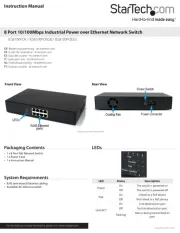
25 Mei 2025

25 Mei 2025

25 Mei 2025

24 Mei 2025
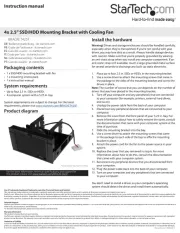
24 Mei 2025

24 Mei 2025

24 Mei 2025
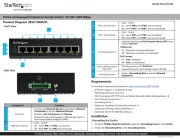
24 Mei 2025
Handleiding Niet gecategoriseerd
- Visage
- Petmate
- HPI Racing
- Gourmetmaxx
- Orion
- Laplink
- BIG
- Simrad
- Trelock
- Quasar Science
- Glasdon
- Springfree
- Zylight
- Goodis
- Fire Sense
Nieuwste handleidingen voor Niet gecategoriseerd

1 Augustus 2025

1 Augustus 2025

1 Augustus 2025

1 Augustus 2025

1 Augustus 2025

1 Augustus 2025

1 Augustus 2025

1 Augustus 2025

1 Augustus 2025

1 Augustus 2025