StarTech.com USB2IR2 Handleiding
StarTech.com
Niet gecategoriseerd
USB2IR2
Bekijk gratis de handleiding van StarTech.com USB2IR2 (4 pagina’s), behorend tot de categorie Niet gecategoriseerd. Deze gids werd als nuttig beoordeeld door 8 mensen en kreeg gemiddeld 4.4 sterren uit 4.5 reviews. Heb je een vraag over StarTech.com USB2IR2 of wil je andere gebruikers van dit product iets vragen? Stel een vraag
Pagina 1/4
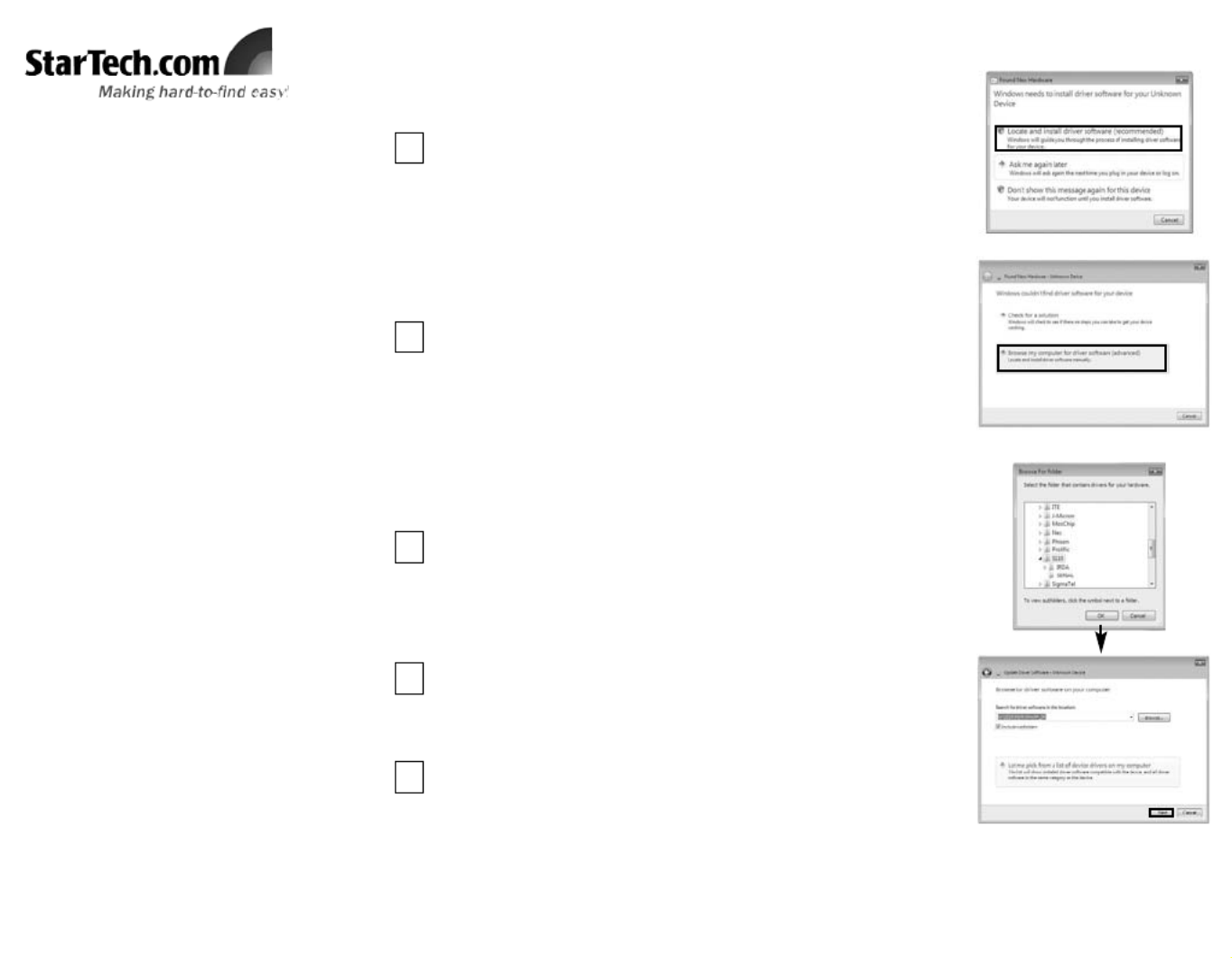
Introduction
Thank you for purchasing a StarTech.com USB
to IrDA (IR) Mini Adapter. The perfect solution
for transferring data to and from portable
devices, the adapter allows you to establish a
wireless gateway for desktop or notebook com-
puters to transfer data using an infrared signal
via an available USB port. Supporting data
transfer rates of up to 115.2Kbps with an effec-
tive range of about one meter, USB2IR2 is ideal
for communicating with PDAs, Cell Phones and
more.
Features
• Compliant with IrDA specification V1.3
• USB Powered, no adapter required
• Fully compliant with USB spec. Rev. 1.1
• Maximum operating distance of 1 Metre
System Requirements
• Windows 98, 98SE, ME, 2000, XP or
Windows Vista TM operating system
• An available USB port
Package Contents
• 1 x USB IR Adapter
• 1 x 2’ (0.6 metre) USB A-A M/F Extension
Cable
• 1 x Software/Driver CD
• 1 x Instruction Manual
U
U
U
U
US
S
S
S
SB
B
B
B
B
t
t
t
t
to
o
o
o
o
I
I
I
I
Ir
r
r
r
rD
D
D
D
DA
A
A
A
A (
(
(
(
(I
I
I
I
IR
R
R
R
R)
)
)
)
) M
M
M
M
Mi
i
i
i
in
n
n
n
ni
i
i
i
i
A
A
A
A
Ad
d
d
d
da
a
a
a
ap
p
p
p
pt
t
t
t
te
e
e
e
er
r
r
r
r
U
U
U
U
US
S
S
S
SB
B
B
B
B2
2
2
2
2I
I
I
I
IR
R
R
R
R2
2
2
2
2
Installation
1
With the computer powered on, connect the USB IrDA adapter to
an available USB port. Windows should automatically detect a
new device, and prompt you for driver installation. Please select
Locate and install Driver Software.
Windows VistaTM
2
Windows will search online for driver updates for the adapter, and
notify you that it couldn’t locate suitable software. Click on
Browse my computer for Driver Software.
3
Windows will search online for driver updates for the adapter, and
notify you that it couldn’t locate suitable software. Click on
Browse my computer for Driver Software. Insert the Driver CD
into the CD/DVD-ROM drive. On the window that follows, click
the Browse button, then navigate to and select the \S110\IRDA\
folder on the driver CD, then click OK to designate the location.
Once the path to the correct file has been specified, click on Next
to begin installation. You will receive a warning, indicating that the
software you are attempting to install has not been verified. Click
on Install this driver software anyways, to proceed through
installation.
4
Once the necessary files have been installed, you will be notified
that The software for this device has been successfully
installed. Click Close.
5
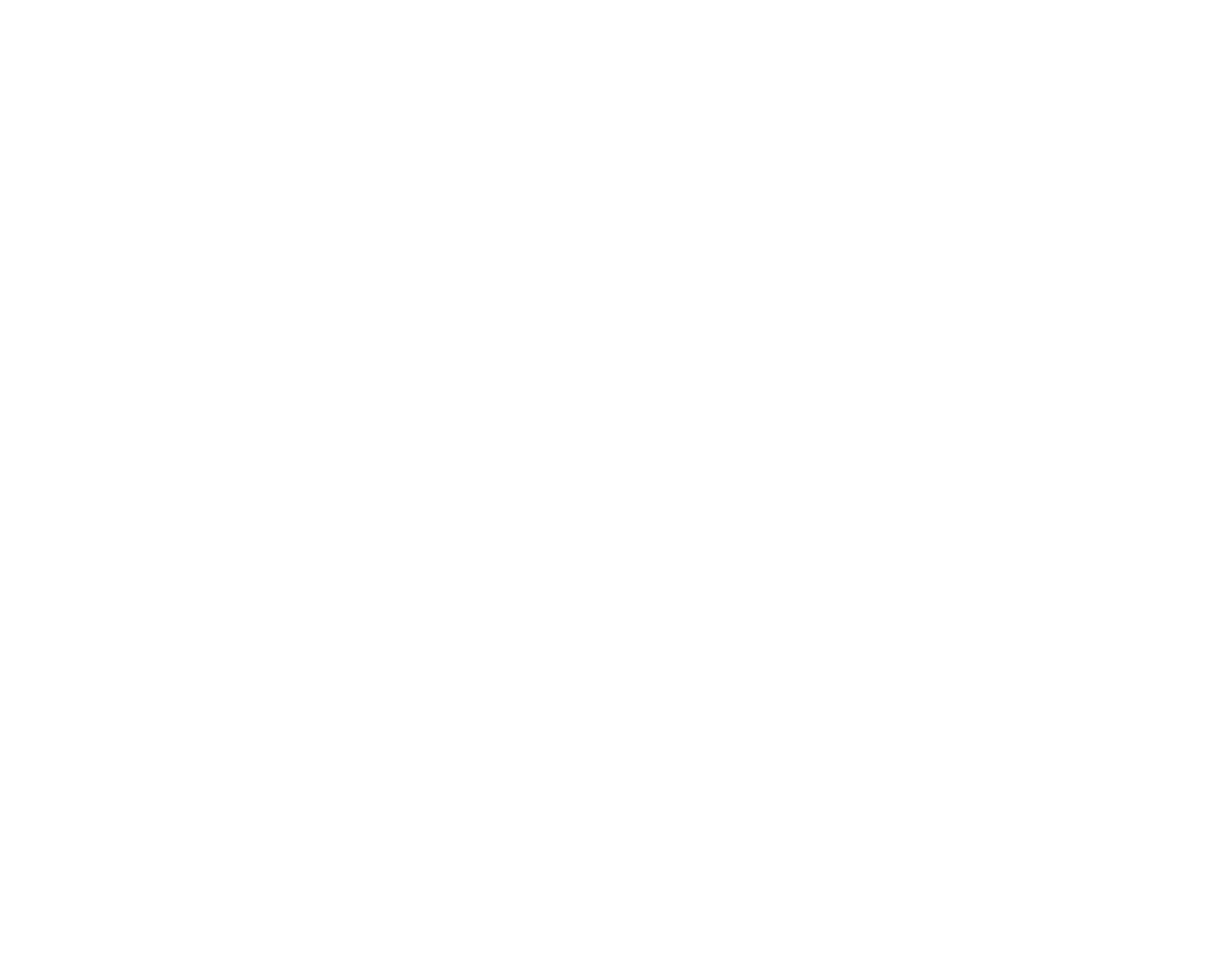

Windows 2000 / XP Specifications
Regulatory
Certifications ROHS, CE
Product
Dimensions 50 x 18 x 10mm
Supported
Standards USB v1.1 , IrDA v1.3
LED Indicator Activity
Supported Data
Transfer Rate Up to 115.2Kbps
Support , War r anty Inf ormat ion, and Regulat ory Complian ce St at ement
If you ever need help with your product, visit www.startech.com/support and
access our comprehensive selection of online tools, documentation, and downloads.
This product is backed by a lifetime warranty. In addition, StarTech.com warrants its
products against defects in materials and workmanship for the periods noted, follow-
ing the initial date of purchase. During this period, the products may be returned for
repair, or replacement with equivalent products at our discretion. The warranty cov-
ers parts and labor costs only. StarTech.com does not warrant its products from
defects or damages arising from misuse, abuse, alteration, or normal wear and tear.
Limitation of Liability: In no event shall the liability of StarTech.com Ltd. and
StarTech.com USA LLP (or their officers, directors, employees or agents) for any
damages (whether direct or indirect, special, punitive, incidental, consequential, or
otherwise), loss of profits, loss of business, or any pecuniary loss, arising out of or
related to the use of the product exceed the actual price paid for the product. Some
states do not allow the exclusion or limitation of incidental or consequential damages.
If such laws apply, the limitations or exclusions contained in this statement may not
apply to you.
FCC Compliance Statement: This equipment has been tested and found to comply
with the limits for a Class B digital device, pursuant to part 15 of the FCC Rules.
These limits are designed to provide reasonable protection against harmful interfer-
ence in a residential installation. This equipment generates, uses and can radiate
radio frequency energy and, if not installed and used in accordance with the instruc-
tions, may cause harmful interference to radio communications. However, there is no
guarantee that interference will not occur in a particular installation. If this equipment
does cause harmful interference to radio or television reception, which can be deter-
mined by turning the equipment off and on, the user is encouraged to try to correct
the interference by one or more of the following measures:• Reorient or relocate the
receiving antenna.
Rev: October 24, 2007
With the computer powered on, connect the USB IrDA adapter to an available USB port. Windows should
automatically detect a new device, and prompt you for driver installation:
When the Found New Hardware Wizard launches, please
select No, Not this time and click on Next.
1
On the screen that follows, select Install from a list or specif-
ic location, then click Next.
2
On the screen that follows, select Search for the best driver
in these locations, ensure the only checkmark appearing on
the page is next to Include this location in the search then
click the Browse button to navigate to and highlight the
S110\IRDA\ folder, and click OK. Click Next to proceed.
3
Please wait while Windows installs the necessary files. Once complete, a message will appear
indicating that The Wizard has finished installing the software.... Click Finish to conclude
installation.
4
Verifying Successful Installation
Right-click on My Computer (Computer in Windows Vista TM), and select Manage.
1
In the left pane, click on Device Manager Infrared Devices., and in the right pane, click on If
installation was successful, you will see S110 USB Infrared Controller listed:
2
• Increase the separation between the equipment and receiver.
• Connect the equipment into an outlet on a circuit different from that to which
the
receiver is connected.
•Consult the dealer or an experienced radio/TV technician for help.
Product specificaties
| Merk: | StarTech.com |
| Categorie: | Niet gecategoriseerd |
| Model: | USB2IR2 |
| Breedte: | 20 mm |
| Diepte: | 30 mm |
| Hoogte: | 10 mm |
| Gewicht verpakking: | 60 g |
| Connectiviteitstechnologie: | Draadloos |
| Voldoet aan industriestandaarden: | FIR, IrDA: v1.3, MIR, SIR, USB: v1.1 |
| Compatibele besturingssystemen: | Windows 98/98SE/2000/ME/XP/Vista |
| Veiligheid: | FCC, CE & VCCI |
| Hostinterface: | USB |
| Inhoud doos of mastercarton: | 120 stuk(s) |
| Maximale afstand: | 1 m |
| Chipset: | Tanic S110 |
| Overdrachtssnelheid: | 4 Mbit/s |
Heb je hulp nodig?
Als je hulp nodig hebt met StarTech.com USB2IR2 stel dan hieronder een vraag en andere gebruikers zullen je antwoorden
Handleiding Niet gecategoriseerd StarTech.com

4 Juli 2025

25 Mei 2025
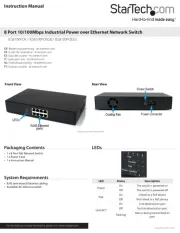
25 Mei 2025

25 Mei 2025

25 Mei 2025

24 Mei 2025
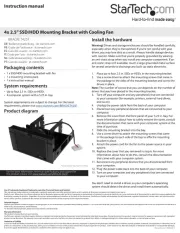
24 Mei 2025

24 Mei 2025

24 Mei 2025
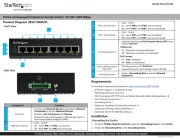
24 Mei 2025
Handleiding Niet gecategoriseerd
- Fujifilm
- Mebus
- ASSA ABLOY
- Lifan
- Logic
- Tenderfoot Electronics
- AVerMedia
- Dragon Touch
- Apogee
- Gardenfuchs
- Platypus
- Marklin
- Toorx
- Verbos Electronics
- MoFi
Nieuwste handleidingen voor Niet gecategoriseerd

1 Augustus 2025

1 Augustus 2025

1 Augustus 2025

1 Augustus 2025

1 Augustus 2025

1 Augustus 2025

1 Augustus 2025

1 Augustus 2025

1 Augustus 2025

1 Augustus 2025