StarTech.com SDOCK1EU3P2 Handleiding
StarTech.com
Niet gecategoriseerd
SDOCK1EU3P2
Bekijk gratis de handleiding van StarTech.com SDOCK1EU3P2 (2 pagina’s), behorend tot de categorie Niet gecategoriseerd. Deze gids werd als nuttig beoordeeld door 32 mensen en kreeg gemiddeld 3.5 sterren uit 16.5 reviews. Heb je een vraag over StarTech.com SDOCK1EU3P2 of wil je andere gebruikers van dit product iets vragen? Stel een vraag
Pagina 1/2
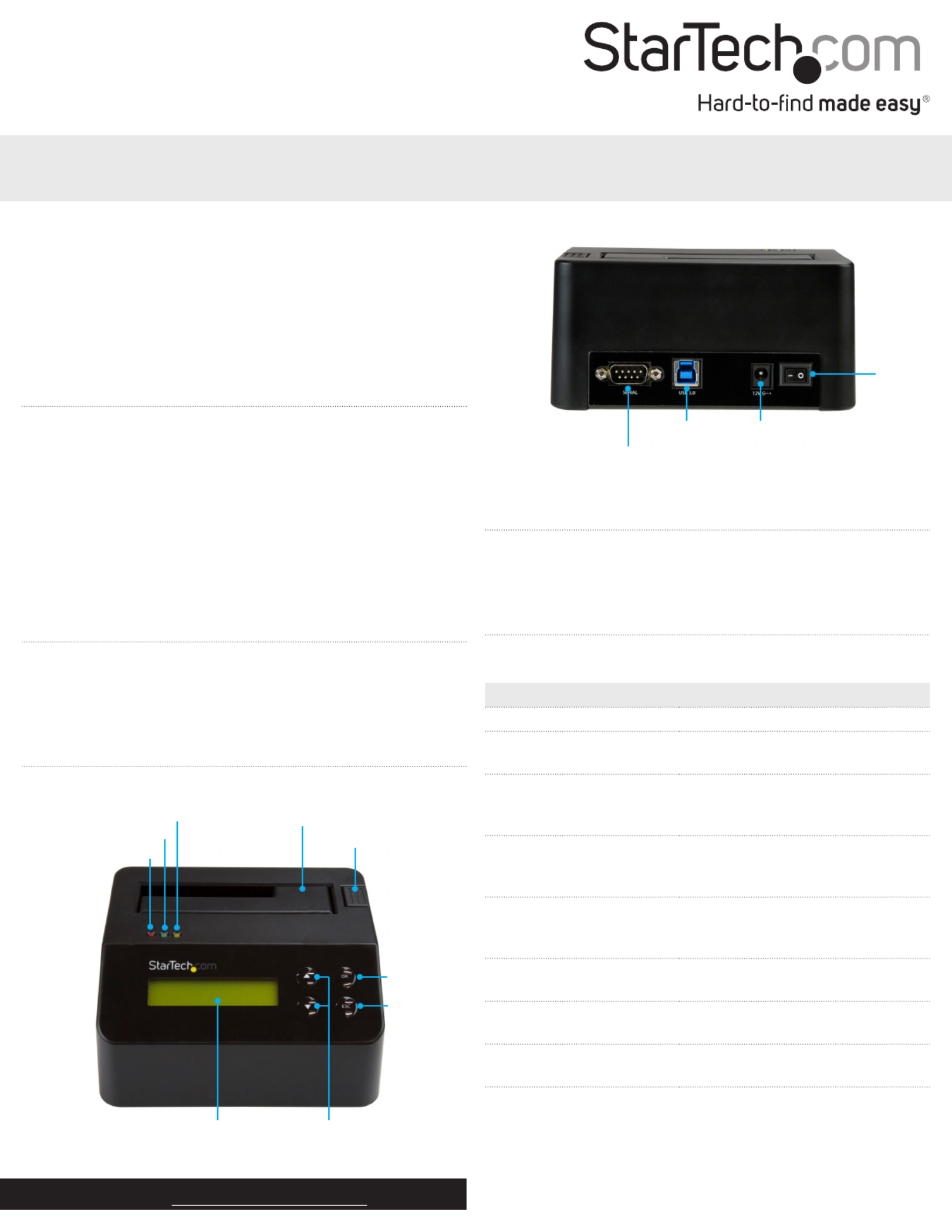
Quick-start guide
FR: Guide de l’utilisateur - fr.startech.com
DE: Bedienungsanleitung - de.startech.com
ES: Guía del usuario - es.startech.com
NL: Gebruiksaanwijzing - nl.startech.com
PT: Guia do usuário - pt.startech.com
IT: Guida per l’uso - it.startech.com
Manual Revision: 11/04/2016
For the latest information, technical specications, and support for
this product, please visit www.StarTech.com/SDOCK1EU3P2.
Package contents
• 1 x hard drive eraser and USB 3.0 dock
• 1 x USB 3.0 cable
• 1 x universal power adapter (NA/JP, UK, EU, ANZ)
• 1 x quick-start guide
SDOCK1EU3P2
Standalone Drive Eraser and Dock for 2.5in/3.5in SATA Drives - USB 3.0
- 4Kn Support
*actual product may vary from photos
Product diagram
Front view
Error LED
Activity LED
Power and link LED Drive bay
Eject button
LCD display Menu navigation buttons
OK button
ESC button
Rear view
RS232 serial-based printer port
USB 3.0 port Power jack
Power
switch
About USB 3.0 and USB 3.1 Gen 1
USB 3.0 is also known as USB 3.1 Gen 1. This connectivity standard
oers speeds up to 5Gbps.
About available erase modes
SDOCK1EU3P2 features the following nine erase modes:
Erase option Description of the process
Quick Erase The partition table is quickly erased.
1-Pass Erase A full disk overwrite (all zeroes)
is completed.
3-Pass (DoD 5220.22-M) A multi-pass overwrite based on
DOD 5220.22-M specications
is performed.
3-Pass (CSEC ITSG-06) A multi-pass overwrite based on
CSEC ITSG-06 specications
is completed.
3-Pass (HMG Enhanced IS 5) A multi-pass overwrite based on
HMG IS5 (Enhanced) specications
is completed.
7-Pass (VSITR) A multi-pass overwrite based on
VSITR specications is completed.
Custom Erase The user species the number of
passes and the pattern used.
Secure Erase The drive’s internal Secure Erase
command is executed.
Enhanced Secure Erase The drive’s internal Enhanced Secure
Erase command is executed.
Introduction
You can use the SDOCK1EU3P2 standalone eraser dock to erase
your 2.5 in. and 3.5 in. SATA drives without having to connect to
a computer, which makes it easier to reuse and repurpose your
storage. The SDOCK1EU3P2 also supports 4Kn (4K native) drives.
You can connect a serial printer to the eraser and print a
conrmation that includes the time and date that you erased the
drive, as well as the erase mode that you used. The SDOCK1EU3P
supports nine erase modes, and can also be used as a single-bay
dock for your SATA drive.

Use of Trademarks, Registered Trademarks, and other Protected Names
and Symbols
This manual may make reference to trademarks, registered trademarks, and other protected
names and/or symbols of third-party companies not related in any way to
StarTech.com. Where they occur these references are for illustrative purposes only and do not
represent an endorsement of a product or service by StarTech.com, or an endorsement of the
product(s) to which this manual applies by the third-party company in question. Regardless
of any direct acknowledgement elsewhere in the body of this document, StarTech.com hereby
acknowledges that all trademarks, registered trademarks, service marks, and other protected
names and/or symbols contained in this manual and related documents are the property of their
respective holders.
Technical Support
StarTech.com’s lifetime technical support is an integral part of our commitment to provide
industry-leading solutions. If you ever need help with your product, visit www.startech.com/
support and access our comprehensive selection of online tools, documentation, and downloads.
For the latest drivers/software, please visit www.startech.com/downloads
Warranty Information
This product is backed by a two-year warranty.
StarTech.com warrants its products against defects in materials and workmanship for the periods
noted, following the initial date of purchase. During this period, the products may be returned for
repair, or replacement with equivalent products at our discretion. The warranty covers parts and
labor costs only. StarTech.com does not warrant its products from defects or damages arising from
misuse, abuse, alteration, or normal wear and tear.
Print a receipt
You can use the SDOCK1EU3P2 with a serial printer to print a
detailed erase record, including the date and time that the drive was
erased, the erase mode used, and more. The receipt also includes an
area for a signature.
Note: To print a receipt using the RS232 serial port, you require a
printer that supports the ESC/P printer control language.
1. Connect a serial printer to the RS232 serial-based printer port.
2. Congure the connected serial printer to work on 9600 baud.
Consult the documentation that came with the serial printer for
more information about how to congure it.
When a process is complete, a receipt automatically prints on the
connected serial printer.
Connect the eraser to a computer
1. Connect a USB 3.0 cable to a USB port on the computer and the
USB 3.0 port on the back of the eraser.
2. Use the Power switch on the back of the eraser to turn it on.
3. Use the Menu navigation buttons on the front of the eraser to
move up and down in the Erase mode menu.
4. Select the option, and press the button.Link to PC OK
5. When Are you sure? appears on the LCD display, press the OK
button.
About the LED indicators
SDOCK1EU3P2 comes with three LEDs that are located on the top
of the eraser. See the tables below for more information about what
the LED behaviors signify.
Error LED (red)
LED behavior Signies
Error LED is illuminated red An error is occurring.
For more information about the
error that is occurring, consult the
LCD display Menu and use the
navigation buttons to navigate.
Activity LED (green)
LED behavior Signies
Activity LED is slowly
blinking green
The erase request is being
processed.
Activity LED is rapidly
blinking green
The drive is being erased. When the
process is complete, the LED will no
longer be illuminated.
Power and link LED (yellow)
LED behavior Signies
Power and link LED is
illuminated yellow
The drive is detected and
receiving power.
Erase a drive
1. Connect the universal power adapter to the Power jack on the
back of the eraser and to a power outlet.
2. Use the Power switch on the back of the eraser to turn it on.
3. Place the drive that you want to erase in the Drive bay, and push
down on the drive to make sure that it’s secure in the eraser.
4. Use the Menu navigation buttons on the front of the eraser to
move up and down in the Erase mode menu and select an erase
mode.
5. Press the button.OK
Warning! OK After you press the button, don’t remove the drive
from the eraser until it has nished erasing. If you remove the drive
before the process is complete, you may damage the drive.
When the drive is erased, the LCD display indicates that the process
is complete. If a serial printer is connected to the eraser, a receipt is
printed.
6. To remove the drive, press the .Eject button
Remove a drive from the eraser
1. Press the button on the eraser. ESC
2. When Are you sure? appears on the LCD display, press the OK
button.
3. On your computer, remove the drive from your operating system.
4. When you receive a message on your computer that it’s safe to
remove the drive, press the button on the eraser. Eject
5. Disconnect the USB 3.0 cable from the eraser and your computer.
Limitation of Liability
In no event shall the liability of StarTech.com Ltd. and StarTech.com USA LLP (or their ocers,
directors, employees or agents) for any damages (whether direct or indirect, special, punitive,
incidental, consequential, or otherwise), loss of prots, loss of business, or any pecuniary loss,
arising out of or related to the use of the product exceed the actual price paid for the product.
Some states do not allow the exclusion or limitation of incidental or consequential damages. If
such laws apply, the limitations or exclusions contained in this statement may not apply to you.
Product specificaties
| Merk: | StarTech.com |
| Categorie: | Niet gecategoriseerd |
| Model: | SDOCK1EU3P2 |
| Kleur van het product: | Zwart |
| Gewicht: | 656 g |
| Type stekker: | Type M |
| Gewicht verpakking: | 2100 g |
| Breedte verpakking: | 183 mm |
| Diepte verpakking: | 372 mm |
| Hoogte verpakking: | 90 mm |
| Gebruikershandleiding: | Ja |
| Materiaal behuizing: | Plastic, Steel |
| LED-indicatoren: | Activity, Power |
| Stroom: | 1.4 A |
| Beeldscherm: | LCD |
| USB-connectortype: | USB Type-B |
| Meegeleverde kabels: | USB |
| Inclusief AC-adapter: | Ja |
| Certificering: | CE, FCC |
| Netvoeding: | 60 W |
| Interface: | USB 3.2 Gen 1 (3.1 Gen 1) |
| Duurzaamheidscertificaten: | RoHS |
| Temperatuur bij opslag: | -10 - 65 °C |
| Maximaal ondersteunde opslagcapaciteit: | 10 TB |
| Output current: | 5 A |
| Spanning: | 12 V |
| HDD interface: | Serial ATA, Serial ATA II, Serial ATA III |
| Afmetingen (B x D x H): | 123 x 140 x 70 mm |
| Lengte van de verpakking: | 372 mm |
| Ondersteunde HDD-groottes: | 2.5, 3.5 " |
| Seriële poort(en): | 1 |
| Chipset: | Xilinx - Spartan-6 |
| (Buitenste) hoofdverpakking hoogte: | 300 mm |
| (Buitenste) hoofdverpakking breedte: | 395 mm |
| (Buitenste) hoofdverpakking lengte: | 460 mm |
| Hoeveelheid per (buitenste) hoofdverpakking: | 7 stuk(s) |
| Overdrachtssnelheid: | 5000 MB/s |
| AC-ingangsspanning: | 110 - 240 V |
| Bedrijfstemperatuur (T-T): | 0 - 40 °C |
| Relatieve vochtigheid in bedrijf (V-V): | 10 - 90 procent |
| Type product: | HDD/SSD-duplicator |
| Inbegrepen soorten voedingsstekkers: | AU, EU, JP, NA, UK |
| Aantal gelijktijdige kopien: | 1 kopieën |
| Duplicator operating modes: | Wissen |
| Poort-multiplier: | Nee |
Heb je hulp nodig?
Als je hulp nodig hebt met StarTech.com SDOCK1EU3P2 stel dan hieronder een vraag en andere gebruikers zullen je antwoorden
Handleiding Niet gecategoriseerd StarTech.com

4 Juli 2025

25 Mei 2025
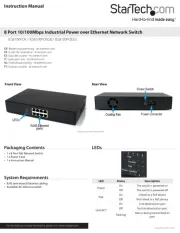
25 Mei 2025

25 Mei 2025

25 Mei 2025

24 Mei 2025
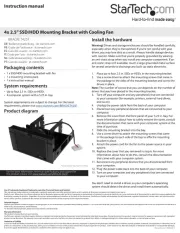
24 Mei 2025

24 Mei 2025

24 Mei 2025
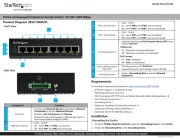
24 Mei 2025
Handleiding Niet gecategoriseerd
- Akinod
- SoundMagic
- Proscan
- Jura
- Asaklitt
- Syrincs
- Zylight
- Turbo Air
- Nûby
- Digigram
- Silver Cross
- Zelmer
- Imetec
- FABER CASTELL
- Lutec
Nieuwste handleidingen voor Niet gecategoriseerd

2 Augustus 2025

2 Augustus 2025

2 Augustus 2025

2 Augustus 2025

2 Augustus 2025

2 Augustus 2025

1 Augustus 2025

1 Augustus 2025

1 Augustus 2025

1 Augustus 2025