StarTech.com PEX1394A2V2 Handleiding
StarTech.com
Niet gecategoriseerd
PEX1394A2V2
Bekijk gratis de handleiding van StarTech.com PEX1394A2V2 (4 pagina’s), behorend tot de categorie Niet gecategoriseerd. Deze gids werd als nuttig beoordeeld door 35 mensen en kreeg gemiddeld 3.6 sterren uit 18 reviews. Heb je een vraag over StarTech.com PEX1394A2V2 of wil je andere gebruikers van dit product iets vragen? Stel een vraag
Pagina 1/4

Quick-Start Guide
To view manuals, FAQs, videos, drivers, downloads, technical drawings, and more, visit www.startech.com/support.
Manual Revision: October 1, 2019 1:45 PM
Product Diagram (PEX1394A2V2)
Component Function
1Bracket Screws • Used to secure the to the . Bracket Card
2Full Prole Bracket • Used to securely attach the to the Card Host
Computer.
3PCIe Connector • Used to connect the to a Card PCI Express Slot
on the .Host Computer
Requirements
For the latest requirements, please visit www.startech.com/PEX1394A2V2
• Phillips Head Screwdriver x 1
• Operating System
• Windows® 10, 8.1, 8, and 7
• Windows Server 2019, 2016, and 2012
• mac OS 10.13, 10.12, 10.11 and 10.10
• Linux® Ubuntu
Package Contents
• PCI Express FireWire Card x 1
• Full Prole Bracket (pre-installed) x 1
• Low Prole Bracket x 1
• Quick-Start Guide x 1
2 Port PCI Express 1394a FireWire Card
Installation
Warnings! PCI Express cards, can be severely damaged by static electricity. Be sure
that you are properly grounded before opening your computer case or touching your
card.
Be careful to handle the card by its edges and not the gold connectors.
1. Turn o the and all connected (e.g. printer, Host Computer Peripheral Devices
external hard drives, etc.).
2. Unplug the from the .Power Cable Host Computer
3. Remove the cover from the .Host Computer’s Case
Note: Refer to the documentation that came with your computer for further
information on how to properly remove the computer case.
4. Locate a and remove the .PCI Express Slot Metal Cover Plate
Note: Refer to the documentation that came with your computer for further
information on how to properly remove the metal cover plate.
5. Gently insert the on the into the .PCIe Connector Card PCI Express Slot
6. Using the screws removed from the and a Metal Cover Plate Phillips Head
Screwdriver Card, secure the to the rear of the computer case.
7. Place the cover back over the computer case.
8. Reconnect the power cable and to the and Peripheral Devices Host Computer
power the On.Host Computer
Verifying Installation
The operating system will detect the presence of the card and automatically install the
necessary drivers.
Windows
1. Open the screen by right-clicking on , and then select Device Manager Computer
Manage Device Manager. In the screen, select Computer Management from the
left panel (For Windows 8, open the and select ).Control Panel Device Manager
2. Expand the IEEE 1394 bus host controllers section. You should see the Texas
Instruments 1394 OHCI Compliant Host Controller in the list with no exclamation
points or question marks next to it.
1
2
3

FCC Compliance Statement
This equipment has been tested and found to comply with the limits for a Class B digital device, pursuant to part 15 of the FCC
Rules. These limits are designed to provide reasonable protection against harmful interference in a residential installation.
This equipment generates, uses and can radiate radio frequency energy and, if not installed and used in accordance with the
instructions, may cause harmful interference to radio communications. However, there is no guarantee that interference will not
occur in a particular installation. If this equipment does cause harmful interference to radio or television reception, which can be
determined by turning the equipment o and on, the user is encouraged to try to correct the interference by one or more of the
following measures:
• Reorient or relocate the receiving antenna.
• Increase the separation between the equipment and receiver.
• Connect the equipment into an outlet on a circuit dierent from that to which the receiver is connected.
• Consult the dealer or an experienced radio/TV technician for help
This device complies with part 15 of the FCC Rules. Operation is subject to the following two conditions:
(1) This device may not cause harmful interference, and (2) this device must accept any interference received, including
interference that may cause undesired operation. Changes or modications not expressly approved by StarTech.com could void
the user’s authority to operate the equipment.
Industry Canada Statement
This Class B digital apparatus complies with Canadian ICES-003.
Cet appareil numérique de la classe [B] est conforme à la norme NMB-003 du Canada.
CAN ICES-3 (B)/NMB-3(B)
This device complies with Industry Canada licence-exempt RSS standard(s). Operation is subject to the following two conditions:
(1) This device may not cause interference, and (2) This device must accept any interference, including interference that may
cause undesired operation of the device.
Le présent appareil est conforme aux CNR d’Industrie Canada applicables aux appareils radio exempts de licence. L’exploitation
est autorisée aux deux conditions suivantes:
(1) l’appareil ne doit pas produire de brouillage, et (2) l’utilisateur de l’appareil doit accepter tout brouillage radioélectrique subi,
même si le brouillage est susceptible d’en compromettre le fonctionnement.
Use of Trademarks, Registered Trademarks, and other Protected Names and Symbols
This manual may make reference to trademarks, registered trademarks, and other protected names and/or symbols of third-
party companies not related in any way to StarTech.com. Where they occur these references are for illustrative purposes only
and do not represent an endorsement of a product or service by StarTech.com, or an endorsement of the product(s) to which
this manual applies by the third-party company in question. StarTech.com hereby acknowledges that all trademarks, registered
trademarks, service marks, and other protected names and/or symbols contained in this manual and related documents are the
property of their respective holders.
Warranty Information
This product is backed by a lifetime warranty.
For further information on product warranty terms and conditions, please refer to www.startech.com/warranty.
Limitation of Liability
In no event shall the liability of StarTech.com Ltd. and StarTech.com USA LLP (or their ocers, directors, employees or agents)
for any damages (whether direct or indirect, special, punitive, incidental, consequential, or otherwise), loss of prots, loss of
business, or any pecuniary loss, arising out of or related to the use of the product exceed the actual price paid for the product.
Some states do not allow the exclusion or limitation of incidental or consequential damages. If such laws apply, the limitations
or exclusions contained in this statement may not apply to you.
Safety Measures
• If product has an exposed circuit board, do not touch the product under power.
Mesures de sécurité
• Si l’un des circuits imprimés du produit est visible, ne pas touchez le produit lorsqu’il est sous tension.
Misure di sicurezza
• Se il prodotto ha un circuito stampato visibile, non toccare il prodotto quando è acceso.
Säkerhetsåtgärder
• Rör aldrig vid enheter med oskyddade kretskort när strömmen är påslagen.
FR: startech.com/fr
DE: startech.com/de
ES: startech.com/es
NL: startech.com/nl
IT: startech.com/it
JP: startech.com/jp
StarTech.com Ltd.
45 Artisans Cres
London, Ontario
N5V 5E9
Canada
StarTech.com Ltd.
Unit B, Pinnacle 15
Gowerton Rd,
Brackmills
Northampton
NN4 7BW
United Kingdom
StarTech.com LLP
2500 Creekside
Parkwy
Lockbourne, Ohio
43137
U.S.A.
macOS
1. Navigate to the screen.Systems Information
2. Expand the section. You should see listed with under PCI Cards pci104c,8025 Yes
the eld.Driver Installed
Installing the Low Prole Bracket
1. Using a small , remove the (x 2) from the Phillips Head Screwdriver Bracket Screws
Card.
2. Remove the from the .Full Prole Bracket Card
3. Align the on the with the Mounting Holes Low Prole Bracket Bracket Screw Holes
on the .Card
4. Carefully insert the through the and into the Bracket Screws Low Prole Bracket
Card.
5. Using a small , tighten the being careful Phillips Head Screwdriver Bracket Screws
not to over-tighten.
Product specificaties
| Merk: | StarTech.com |
| Categorie: | Niet gecategoriseerd |
| Model: | PEX1394A2V2 |
| Kleur van het product: | Groen |
| Gewicht: | 49 g |
| Breedte: | 68 mm |
| Diepte: | 89 mm |
| Hoogte: | 17.8 mm |
| Gewicht verpakking: | 117 g |
| Breedte verpakking: | 170 mm |
| Diepte verpakking: | 142 mm |
| Hoogte verpakking: | 30 mm |
| Connectiviteitstechnologie: | Bedraad |
| Certificering: | CE, FCC, REACH |
| Duurzaamheidscertificaten: | RoHS |
| Plug and play: | Ja |
| Aantal: | 1 |
| Temperatuur bij opslag: | -20 - 80 °C |
| Intern: | Ja |
| Ondersteunt Mac-besturingssysteem: | Mac OS X 10.10 Yosemite, Mac OS X 10.11 El Capitan, Mac OS X 10.12 Sierra, Mac OS X 10.13 High Sierra |
| Snelle installatiehandleiding: | Ja |
| Hostinterface: | PCI Express |
| Ondersteunde server operating systems: | Windows Server 2003, Windows Server 2012, Windows Server 2012 R2, Windows Server 2016, Windows Server 2019 |
| Montagebeugels meegeleverd: | Ja |
| Chipset: | Texas Instruments - TSB82AA2 |
| (Buitenste) hoofdverpakking hoogte: | 306 mm |
| (Buitenste) hoofdverpakking breedte: | 685 mm |
| (Buitenste) hoofdverpakking lengte: | 345 mm |
| Hoeveelheid per (buitenste) hoofdverpakking: | 75 stuk(s) |
| Bedrijfstemperatuur (T-T): | 0 - 70 °C |
| Code geharmoniseerd systeem (HS): | 84733020 |
| Uitbreidingskaartstandaard: | PCIe 1.1 |
| Data transfer snelheid (max): | 0.4 Gbit/s |
| Output interface: | IEEE 1394/Firewire |
| Kenmerken: | 1 |
| Aantal FireWire 400-poorten: | 2 |
Heb je hulp nodig?
Als je hulp nodig hebt met StarTech.com PEX1394A2V2 stel dan hieronder een vraag en andere gebruikers zullen je antwoorden
Handleiding Niet gecategoriseerd StarTech.com

4 Juli 2025

25 Mei 2025
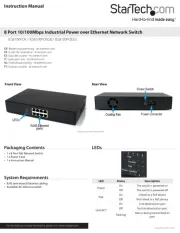
25 Mei 2025

25 Mei 2025

25 Mei 2025

24 Mei 2025
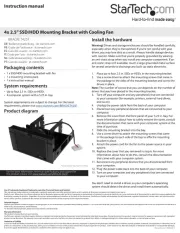
24 Mei 2025

24 Mei 2025

24 Mei 2025
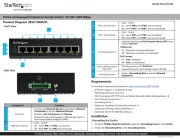
24 Mei 2025
Handleiding Niet gecategoriseerd
- On Air
- Mytee
- Pfannenberg
- Sure Petcare
- Be You
- Saramonic
- Carel
- MKC
- INIU
- Grothe
- Dalla Corte
- Pyramid
- Colortone
- AXESS
- Leba
Nieuwste handleidingen voor Niet gecategoriseerd

2 Augustus 2025

2 Augustus 2025

2 Augustus 2025

2 Augustus 2025

2 Augustus 2025

2 Augustus 2025

1 Augustus 2025

1 Augustus 2025

1 Augustus 2025

1 Augustus 2025