StarTech.com DK31C3MNCRUE Handleiding
StarTech.com
Niet gecategoriseerd
DK31C3MNCRUE
Bekijk gratis de handleiding van StarTech.com DK31C3MNCRUE (2 pagina’s), behorend tot de categorie Niet gecategoriseerd. Deze gids werd als nuttig beoordeeld door 56 mensen en kreeg gemiddeld 4.7 sterren uit 28.5 reviews. Heb je een vraag over StarTech.com DK31C3MNCRUE of wil je andere gebruikers van dit product iets vragen? Stel een vraag
Pagina 1/2

Quick-Start Guide
To view manuals, FAQs, videos, drivers, downloads, technical drawings, and more, visit www.startech.com/support.
Manual Revision: April 5, 2022 1:28 PM
Product Diagram
(Side A)
USB-C 10Gbps Triple and Dual Monitor Docking Station - HDMI/DP/USB-C - 60W PD - Chromebook Certied
7
14 5 6
8
Component Function
1Power LED
• Solid Green LED indicates the Dock is powered ON in 4-Lane
Mode (USB ports operate at USB 2.0 480 Mbps speed)
• Solid Orange LED indicates the Dock is powered ON in 2-Lane
Mode
• Hold for 4 seconds to switch between modes Power Button
2Power Button • Hold Power Button for 1 second to power the Dock ON and O
3Screw-Locking
USB-C Host Port
• Connect to a USB-C Port on a Host Computer
• USB 3.2 Gen 2 (10 Gbps)
• Power Delivery 3.0 Specication
43.5mm Audio Port • Connect an Audio Device
• 4 Position Audio Jack for Headset use
5USB-A Data/Charge
Port
• Connect and/or charge a USB-A Peripheral
• USB 3.2 Gen 2 (10 Gbps) *USB 2.0 (480 Mbps) in 4-Lane Mode
• Supports BC 1.2 5 V/1.5 A (7.5 W) charging
• Requires Host Connection for Charging
6USB-C Data/Charge
Port
• Connect and/or charge a USB-C Peripheral
• USB 3.2 Gen 2 (10 Gbps) *USB 2.0 (480 Mbps) in 4-Lane Mode
• Supports 5 V/1.5 A (7.5 W) charging
• Requires Host Connection for Charging
72x USB-A Data Ports
• Connect USB-A Peripherals
• USB 2.0 (480Mbps)
• Supports up to 5 V/0.5 A (2.5 W) charging
82x USB-A Data Ports
• Connect USB-A Peripherals
• USB 3.2 Gen 2 (10 Gbps) *USB 2.0 (480 Mbps) in 4-Lane Mode
• Supports up to 5 V/0.9 A (4.5 W) charging
9Gigabit Ethernet
Port
• Connect the Docking Station to a Network Device, using a
Network Cable
• 10/100/1000 Mbps
10
USB-C Data/
Charge/DP Alt
Mode Video Port
(Video Output 1)
• Connect and/or charge a USB-C peripheral
• Connect a USB-C Display directly, or for any other Display, a
USB-C Video Adapter is required
• USB 3.2 Gen 2 (10Gbps) *USB 2.0 (480 Mbps) in 4-Lane Mode
• Supports 5 V/1.5 A (7.5 W) charging
• Display output via DisplayPort 1.4 DP Alt Mode
11
DisplayPort Video
Port
(Video Output 1)
• Connect a DisplayPort Display as Video Output #1
• DisplayPort 1.4
• Up to 4K (4096x2160) 60Hz
• Via DisplayPort 1.4 DP Alt Mode
12 HDMI Video Port
(Video Output 2)
• Connect an HDMI Display as Video Output #2
• HDMI 2.0b HDR10
• Up to 4K (4096x2160) 60Hz
• Via DisplayPort 1.4 DP Alt Mode
13
DisplayPort Video
Port
(Video Output 2)
• Connect a DisplayPort Display as Video Output #2
• DisplayPort 1.4
• Up to 4K (4096x2160) 60Hz
• Via DisplayPort 1.4 DP Alt Mode
14 HDMI Video Port
(Video Output 3)
• Connect an HDMI Display as Video Output #3
• HDMI 2.0b HDR10
• Up to 4K (4096x2160) 60Hz
• Via DisplayPort 1.4 DP Alt Mode
15 DC 20V Port • Connect the Dock to a Power Source, using the Universal
Power Adapter
910 11 12 13 14 15
2
(Side B)
3
Product ID
DK31C3MNCR / DK31C3MNCRUE

Use of Trademarks, Registered Trademarks, and other Protected Names and Symbols
This manual may make reference to trademarks, registered trademarks, and other protected names and/or symbols of third-
party companies not related in any way to StarTech.com. Where they occur these references are for illustrative purposes only
and do not represent an endorsement of a product or service by StarTech.com, or an endorsement of the product(s) to which
this manual applies by the third-party company in question. StarTech.com hereby acknowledges that all trademarks, registered
trademarks, service marks, and other protected names and/or symbols contained in this manual and related documents are the
property of their respective holders.
Warranty Information
This product is backed by a 3-year warranty.
For further information on product warranty terms and conditions, please refer to .www.startech.com/warranty
Limitation of Liability
In no event shall the liability of StarTech.com Ltd. and StarTech.com USA LLP (or their ocers, directors, employees or agents)
for any damages (whether direct or indirect, special, punitive, incidental, consequential, or otherwise), loss of prots, loss of
business, or any pecuniary loss, arising out of or related to the use of the product exceed the actual price paid for the product.
Some states do not allow the exclusion or limitation of incidental or consequential damages. If such laws apply, the limitations
or exclusions contained in this statement may not apply to you.
FR: startech.com/fr
DE: startech.com/de
ES: startech.com/es
NL: startech.com/nl
IT: startech.com/it
JP: startech.com/jp
StarTech.com
Ltd.
45 Artisans Cres
London, Ontario
N5V 5E9
Canada
StarTech.com Ltd.
Unit B, Pinnacle 15
Gowerton Rd,
Brackmills,
Northampton
NN4 7BW
United Kingdom
StarTech.com LLP
4490 South Hamilton
Road
Groveport, Ohio
43125
U.S.A.
StarTech.com Ltd.
Siriusdreef 17-27
2132 WT Hoofddorp,
The Netherlands
Regulatory Compliance
FCC -- Part 15
This equipment has been tested and found to comply with the limits for a Class B digital device, pursuant to part 15 of the FCC
Rules. These limits are designed to provide reasonable protection against harmful interference in a residential installation.
This equipment generates, uses and can radiate radio frequency energy and, if not installed and used in accordance with the
instructions, may cause harmful interference to radio communications. However, there is no guarantee that interference will not
occur in a particular installation. If this equipment does cause harmful interference to radio or television reception, which can be
determined by turning the equipment o and on, the user is encouraged to try to correct the interference by one or more of the
following measures:
• Connect the equipment into an outlet on a circuit dierent from that to which the receiver is connected.
• Consult the dealer or an experienced radio/TV technician for help
This device complies with part 15 of the FCC Rules. Operation is subject to the following two conditions:
(1) This device may not cause harmful interference, and (2) this device must accept any interference received, including
interference that may cause undesired operation. Changes or modications not expressly approved by StarTech.com could void
the user’s authority to operate the equipment.
Industry Canada Statement
This Class B digital apparatus complies with Canadian ICES-003.
Cet appareil numérique de la classe [B] est conforme à la norme NMB-003 du Canada.
CAN ICES-3 (B)/NMB-3(B)
This device complies with Industry Canada licence-exempt RSS standard(s). Operation is subject to the following two conditions:
(1) This device may not cause interference, and (2) This device must accept any interference, including interference that may
cause undesired operation of the device.
Le présent appareil est conforme aux CNR d’Industrie Canada applicables aux appareils radio exempts de licence. L’exploitation
est autorisée aux deux conditions suivantes:
(1) l’appareil ne doit pas produire de brouillage, et (2) l’utilisateur de l’appareil doit accepter tout brouillage radioélectrique subi,
même si le brouillage est susceptible d’en compromettre le fonctionnement.
IC Radiation Exposure Statement:
This equipment complies with IC RSS-102 radiation exposure limit set forth for an uncontrolled environment. This equipment
should be installed and operated with minimum distance 20cm between the radiator and your body.
This product works with devices capable of running the latest version of Chrome
OS and has been certied to meet Google’s compatibility standards. Google is
not responsible for the operation of this product or it’s compliance with safety
requirements. Chromebook and the Works With Chromebook badge are trademarks
of Google LLC.
Ce produit est compatible avec les appareils en mesure d’exécuter la dernière
version de Chrome OS et a été certié conforme aux normes de compatibilité de
Google. Chromebook et
le badge Works With Chromebook sont des marques de commerce de Google LLC.
Installation
1. Connect the from an AC outlet, to the Power Adapter DC 20V Port on the dock.
2. Connect a USB Peripheral Device to the on USB-C (USB 3.2 Gen 2) Data/Charge Port
the dock.
3. Connect a USB Peripheral Device to the on USB-A (USB 3.2 Gen 2) Data/Charge Port
the Dock.
4. Connect USB Peripheral Devices to the , on the dock.USB-A (USB 2.0) Data Ports
5. Connect USB Peripheral Devices to the , located on USB-A (USB 3.2 Gen 2) Data Ports
the Dock.
6. Connect an RJ-45 terminated network cable (CAT 5e or better) from your local area
network (e.g. Router, Switch, Modem, etc.) to the on the Dock, to Gb Ethernet Port
access your network via a wired LAN connection.
7. Video Output #1
To connect a display using the : If using a display with USB-C input, USB-C Port
connect a USB-C cable from your display to the on USB-C DP Alt-Mode Video Port
the dock.
To connect a display using the : Connect an HDMI cable from the HDMI HDMI Port
enabled display device, to the on the dock. HDMI Output Port
Requirements
• Computer
• DP Alt Mode & MST enabled USB-C Port
• Video performance, such as resolution, and refresh rate depends upon your host
computer’s video controller. Please verify the specications of your computer.
For the latest drivers, manuals, product information, technical specications, and declarations of conformance,
please visit: www.StarTech.com/DK31C3MNCR
Package Contents
• USB-C Docking Station x 1
• 3 ft (1m) USB-C Screw Lock Cable x 1
• Power Adapter x 1
To connect/charge a USB peripheral using the : Connect a USB-C cable USB-C Port
from your USB peripheral device to the USB-C Data/Charge Port on the dock.
Notes:
• The USB-C port will function for the use of USB peripherals, even if a display is
connected to the on Video Output 1. However, both ports cannot be HDMI Port
used to connect displays simultaneously.
8. Video Output #2
To connect a display using the or connect the respective DisplayPort HDMI Port,
cable from the respective port to the display device.
Note: Only a single display can be connected to either of the Video Output #2
output options.
9. Video Output #3
Connect an HDMI cable from the HDMI enabled display device, to the HDMI Output
Port on the dock.
10. Connect the to the 3 ft. (1m) USB-C Screw Lock Cable Screw-Locking USB-C Host
Port, located on the dock, and to a USB-C Port on your Host Computer. Your Host
Computer will automatically detect the dock and install the required drivers.
General Video Note: DisplayPort or To connect other displays to any of the
USB-C Video Ports, connect a USB-C or DP Video Adapter (HDMI, DisplayPort, DVI
or VGA, sold separately) from the respective port on the dock to the display device.
Product specificaties
| Merk: | StarTech.com |
| Categorie: | Niet gecategoriseerd |
| Model: | DK31C3MNCRUE |
| Breedte: | 80 mm |
| Diepte: | 210 mm |
| Hoogte: | 32 mm |
| LED-indicatoren: | Network, Power |
| Stroom: | 2.37 A |
| Type aansluitplug: | 3,5 mm |
| Connectiviteitstechnologie: | Bedraad |
| Ethernet LAN: | Ja |
| Meegeleverde kabels: | USB Type-C naar USB Type-C |
| Snelstartgids: | Ja |
| Inclusief AC-adapter: | Ja |
| Aantal USB 2.0-poorten: | 2 |
| Aantal HDMI-poorten: | 2 |
| Aantal Ethernet LAN (RJ-45)-poorten: | 1 |
| Bevestigingsmogelijkheid voor kabelslot: | Ja |
| Kabelslot sleuf type: | Kensington |
| Hoofdtelefoonuitgangen: | 1 |
| Maximale refresh snelheid: | 60 Hz |
| HD type: | 5K Ultra HD |
| HDMI versie: | 2.0b |
| Resolutie (maximum digitaal): | 5120 x 2880 Pixels |
| Duurzaamheidscertificaten: | CE, RoHS |
| Aantal DisplayPorts: | 2 |
| Ethernet LAN, data-overdrachtsnelheden: | 10,100,1000 Mbit/s |
| Temperatuur bij opslag: | -20 - 70 °C |
| Aantal poorten USB 3.2 Gen 2 (3.1 Gen 2) Type C: | 1 |
| Combo koptelefoon/microfoon port: | Ja |
| Naleving van duurzaamheid: | Ja |
| Output current: | 6.75 A |
| Spanning: | 20 V |
| Hostinterface: | USB 3.2 Gen 2 (3.1 Gen 2) Type-C |
| Aantal poorten USB 3.2 Gen 2 (3.1 Gen 2) Type A: | 3 |
| DisplayPort versie: | 1.4 |
| USB Power Delivery: | Ja |
| USB Power Delivery herziening: | 3.0 |
| USB Power Delivery tot max.: | 60 W |
| USB Type-C DisplayPort alternatieve modus: | Ja |
| Chipset: | Synaptics - VMM5320, Realtek -RTS5420, Parade - PS8469, Parade - PS8468, Parade - PS8805, Parade - PS8803, VIA/VLI - VL822 Realtek - ALC5686, VIA/VLI - VL211, Realtek - RTL8153B |
| Overdrachtssnelheid: | 10 Gbit/s |
| AC-ingangsspanning: | 100 - 240 V |
| Stroomverbruik (typisch): | 135 W |
| Bedrijfstemperatuur (T-T): | 0 - 40 °C |
| Relatieve vochtigheid in bedrijf (V-V): | 0 - 95 procent |
| Compatibele soorten stopcontacten: | EU, UK |
Heb je hulp nodig?
Als je hulp nodig hebt met StarTech.com DK31C3MNCRUE stel dan hieronder een vraag en andere gebruikers zullen je antwoorden
Handleiding Niet gecategoriseerd StarTech.com

4 Juli 2025

25 Mei 2025
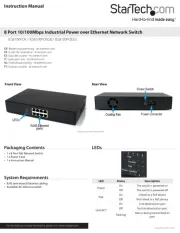
25 Mei 2025

25 Mei 2025

25 Mei 2025

24 Mei 2025
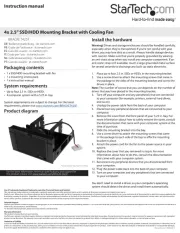
24 Mei 2025

24 Mei 2025

24 Mei 2025
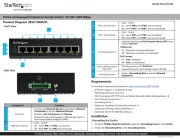
24 Mei 2025
Handleiding Niet gecategoriseerd
- Swissvoice
- Philos
- Vincent
- Cranborne Audio
- Gra-Vue
- Creality3D
- Vogel's
- Silverline
- Racktime
- T-Spec
- OpenVox
- Kitchen Brains
- Kohersen
- Zeapon
- Elbro
Nieuwste handleidingen voor Niet gecategoriseerd

2 Augustus 2025

2 Augustus 2025

2 Augustus 2025

2 Augustus 2025

2 Augustus 2025

2 Augustus 2025

1 Augustus 2025

1 Augustus 2025

1 Augustus 2025

1 Augustus 2025