StarTech.com DK31C3HDPDUE Handleiding
StarTech.com
Overige computer accessoire
DK31C3HDPDUE
Bekijk gratis de handleiding van StarTech.com DK31C3HDPDUE (2 pagina’s), behorend tot de categorie Overige computer accessoire. Deze gids werd als nuttig beoordeeld door 23 mensen en kreeg gemiddeld 4.7 sterren uit 12 reviews. Heb je een vraag over StarTech.com DK31C3HDPDUE of wil je andere gebruikers van dit product iets vragen? Stel een vraag
Pagina 1/2
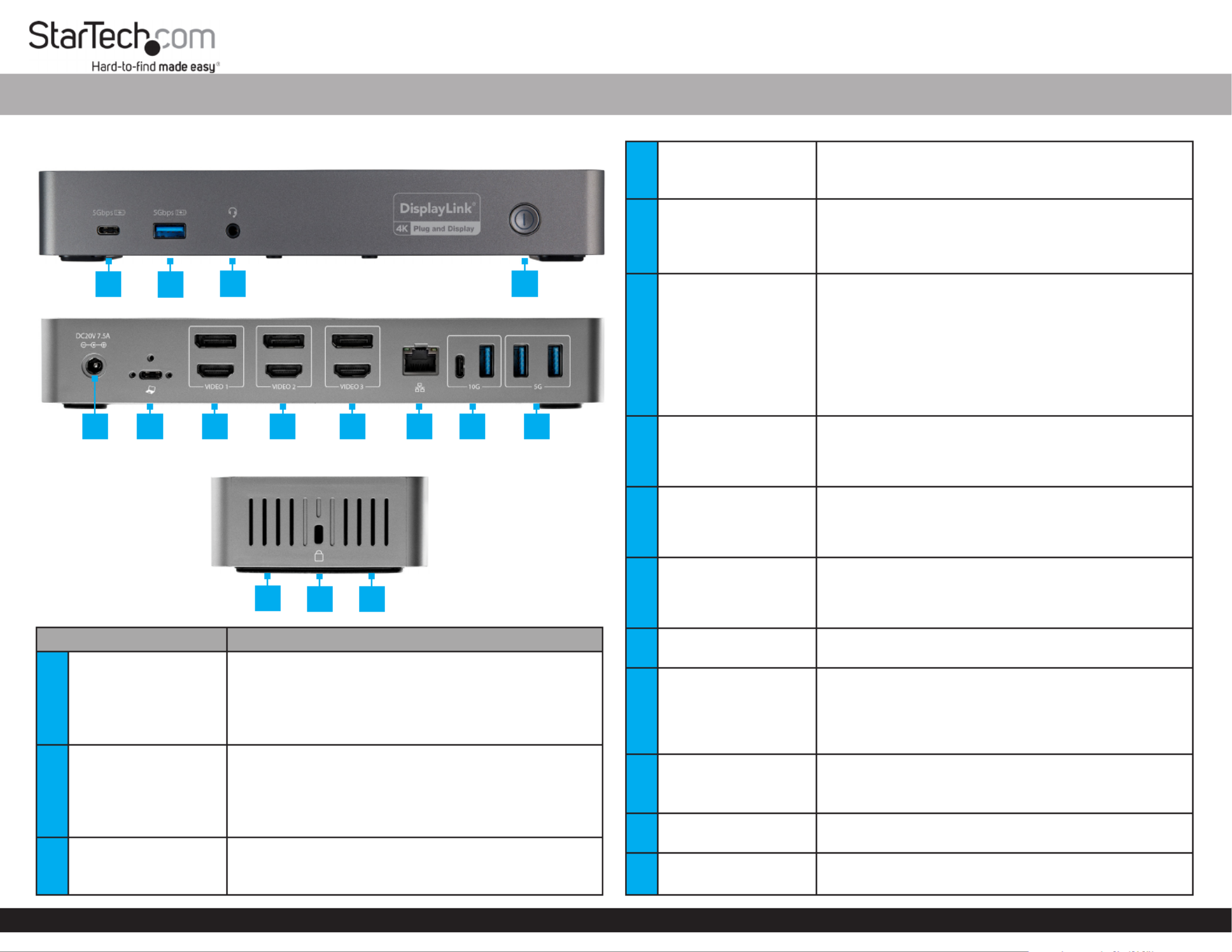
Quick-Start Guide
To view manuals, FAQs, videos, drivers, downloads, technical drawings, and more, visit www.startech.com/support.
Manual Revision: August 10, 2021
Product Diagram (DK31C3HDPD and DK31C3HDPDUE)
Front View
Rear View
Side View
Port Function
1USB-C Charge Port
• Connect a or charge a USB-C Peripheral Mobile
Device
• USB 3.1 Gen 1
• Transmits power and/or data
• Supports BC1.2 9V/2A (18W) charging
2USB-A Charge Port
• Connect a or charge a USB-A Peripheral Mobile
Device
• USB 3.1 Gen 1
• Transmits power and/or data
• Supports BC1.2 5V/1.5A (7.5W) charging
3Audio Input/Output
Port
• Connect a or for audio Headset Speakers
input/output
• 3.5 mm 4-position headset audio jack
USB-C™ 10Gbps & USB-A Triple 4K Monitor Hybrid Dock - DP and/or HDMI - 85W PD
4Power Button
• Power the on and oDocking Station
• Integrated is illuminated white when LED Indicator
the is powered onDocking Station
5DC Power Input Port
• Connect the to supply Universal Power Adapter
power to the Docking Station
• Type-M barrel connector
• 20V 7.5A
6USB-C Host Port
• Connect to a or on a USB-A USB-C Port Host Laptop
using the USB-C Cable (with Attached USB-C to
USB-A Adapter)
• USB 3.1 Gen 2
• Power Delivery 3.0 Specication
• Charge with up to 85WHost USB-C Laptop
• (Optional) Connect a Screw Locking USB-C Cable
(sold separately)
7
Video 1 DisplayPort
Port
--Or--
Video 1 HDMI Port
• Connect a DisplayPort Enabled Display Device
--Or--
• Connect an HDMI Enabled Display Device
8
Video 2 DisplayPort
Port
--Or--
Video 2 HDMI Port
• Connect a DisplayPort Enabled Display Device
--Or--
• Connect an HDMI Enabled Display Device
9
Video 3 DisplayPort
Port
--Or--
Video 3 HDMI Port
• Connect a DisplayPort Enabled Display Device
--Or--
• Connect an HDMI Enabled Display Device
10 RJ45 Port • Connect a to a to CAT5e/6 Cable Network Device
establish a network connection
11
10G USB-C Peripheral
Port
--And--
10G USB-A Peripheral
Port
• Connect a and/or USB-C USB-A Peripheral
• USB 3.1 Gen 2
• Bandwidth is shared between the two Ports
12 5G USB-A Peripheral
Ports
• Connect up to two USB-A Peripherals
• USB 3.1 Gen 1
• Bandwidth is shared between the two Ports
13 Mounting Holes • Mount the to the underside of a Docking Station
Desk or to a Wall
14 Lock Slot • Connect a K-Slot Style Locking Device
• Deter the theft of your Docking Station
21 3 4
5 6 7 8 9 10 11 12
14
13 13
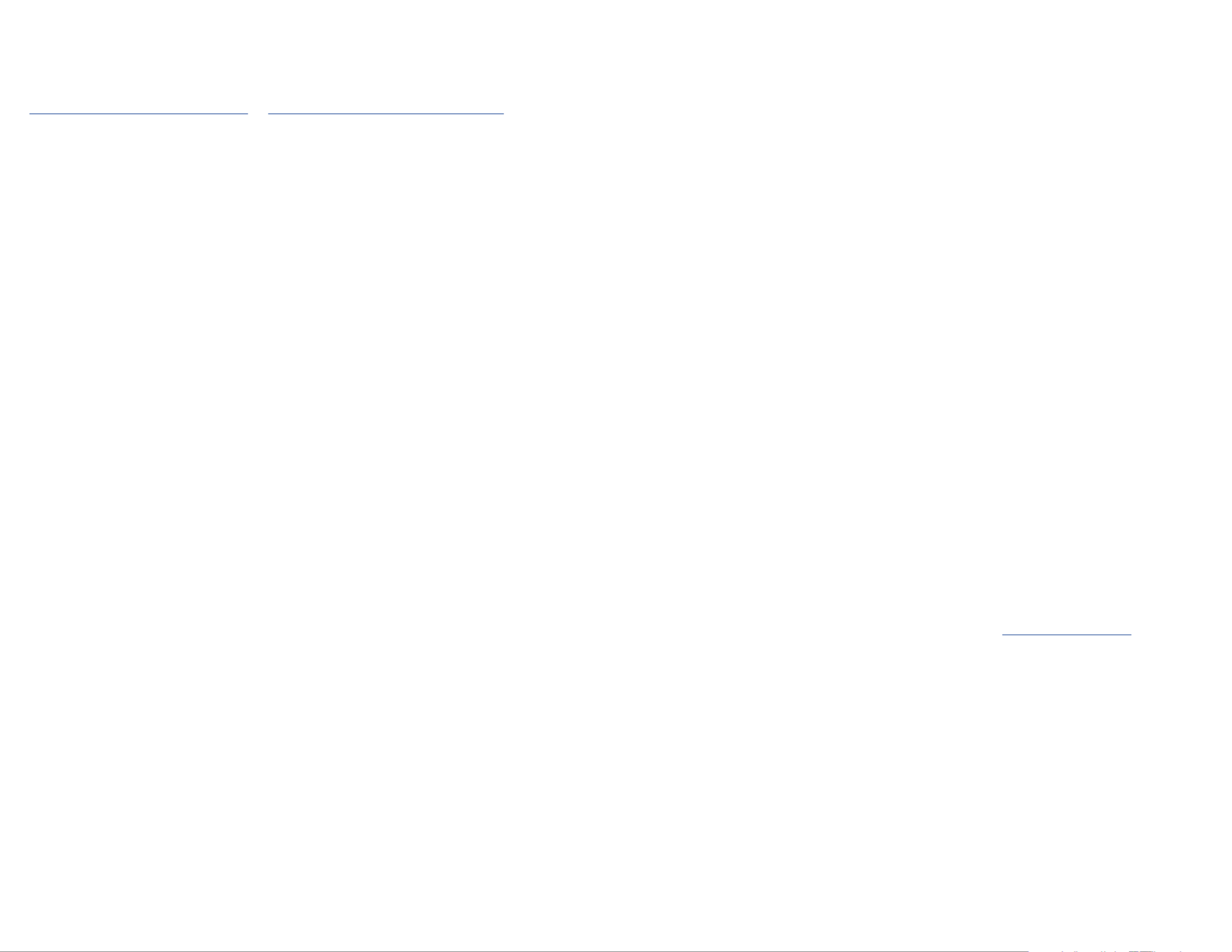
FCC Compliance Statement
This equipment has been tested and found to comply with the limits for a Class B digital device, pursuant to part 15 of the FCC
Rules. These limits are designed to provide reasonable protection against harmful interference in a residential installation.
This equipment generates, uses and can radiate radio frequency energy and, if not installed and used in accordance with the
instructions, may cause harmful interference to radio communications. However, there is no guarantee that interference will not
occur in a particular installation. If this equipment does cause harmful interference to radio or television reception, which can be
determined by turning the equipment o and on, the user is encouraged to try to correct the interference by one or more of the
following measures:
• Connect the equipment into an outlet on a circuit dierent from that to which the receiver is connected.
• Consult the dealer or an experienced radio/TV technician for help
This device complies with part 15 of the FCC Rules. Operation is subject to the following two conditions:
(1) This device may not cause harmful interference, and (2) this device must accept any interference received, including
interference that may cause undesired operation. Changes or modications not expressly approved by StarTech.com could void
the user’s authority to operate the equipment.
Industry Canada Statement
This Class B digital apparatus complies with Canadian ICES-003.
Cet appareil numérique de la classe [B] est conforme à la norme NMB-003 du Canada.
CAN ICES-3 (B)/NMB-3(B)
This device complies with Industry Canada licence-exempt RSS standard(s). Operation is subject to the following two conditions:
(1) This device may not cause interference, and (2) This device must accept any interference, including interference that may
cause undesired operation of the device.
Le présent appareil est conforme aux CNR d’Industrie Canada applicables aux appareils radio exempts de licence. L’exploitation
est autorisée aux deux conditions suivantes:
(1) l’appareil ne doit pas produire de brouillage, et (2) l’utilisateur de l’appareil doit accepter tout brouillage radioélectrique subi,
même si le brouillage est susceptible d’en compromettre le fonctionnement.
Use of Trademarks, Registered Trademarks, and other Protected Names and Symbols
This manual may make reference to trademarks, registered trademarks, and other protected names and/or symbols of third-
party companies not related in any way to StarTech.com. Where they occur these references are for illustrative purposes only
and do not represent an endorsement of a product or service by StarTech.com, or an endorsement of the product(s) to which
this manual applies by the third-party company in question. StarTech.com hereby acknowledges that all trademarks, registered
trademarks, service marks, and other protected names and/or symbols contained in this manual and related documents are the
property of their respective holders.
PHILLIPS® is a registered trademark of Phillips Screw Company in the United States or other countries.
Warranty Information
This product is backed by a three-year warranty.
For further information on product warranty terms and conditions, please refer to .www.startech.com/warranty
Limitation of Liability
In no event shall the liability of StarTech.com Ltd. and StarTech.com USA LLP (or their ocers, directors, employees or
agents) for any damages (whether direct or indirect, special, punitive, incidental, consequential, or otherwise), loss of prots,
loss of business, or any pecuniary loss, arising out of or related to the use of the product exceed the actual price paid for the
product. Some states do not allow the exclusion or limitation of incidental or consequential damages. If such laws apply, the
limitations or exclusions contained in this statement may not apply to you.
Safety Measures
• If product has an exposed circuit board, do not touch the product under power.
Mesures de sécurité
• Si l’un des circuits imprimés du produit est visible, ne pas touchez le produit lorsqu’il est sous tension.
安全対策
• 製品に露出した状態の回路基盤が含まれる場合、電源が入っている状態で製品に触らないでください。
Misure di sicurezza
• Se il prodotto p2-ha un circuito stampato visibile, non toccare il prodotto quando è acceso.
Säkerhetsåtgärder
• Rör aldrig vid enheter med oskyddade kretskort när strömmen är påslagen.
FR: fr.startech.com
DE: de.startech.com
ES: es.startech.com
NL: nl.startech.com
IT: it.startech.com
JP: jp.startech.com
StarTech.com Ltd.
45 Artisans Cres
London, Ontario
N5V 5E9
Canada
StarTech.com Ltd.
Unit B, Pinnacle 15
Gowerton Rd,
Brackmills
Northampton
NN4 7BW
United Kingdom
StarTech.com LLP
2500 Creekside
Parkwy
Lockbourne, Ohio
43137
U.S.A.
2. Connect a to your DisplayPort or HDMI Cable DisplayPort or HDMI Enabled
Display Device DisplayPort or HDMI Cable . Connect the other end of the to the
Video 1 DisplayPort Port or Video 1 HDMI Port Docking Station on the .
3. Repeat step 2 to add additional or to DisplayPort HDMI Enabled Display Device
the and . Video 2 Video 3 Ports
4. Connect a to yourCAT 5e/CAT 6 Cable Network Device (e.g. Router, Switch,
Modem, etc.) RJ45 Port Docking Station and to the on the .
For USB 3.1 Gen 2 Peripherals
1. Connect a to the on the USB-C Peripheral USB-C Peripheral Port Docking
Station.
2. Connect a and to the USB-A Peripheral USB-A Peripheral Port on the Docking
Station.
For USB 3.1 Gen 1 Peripherals
1. Connect a to your and to the USB-A Cable USB-A Peripheral USB-A Peripheral
Port Docking Station on the .
2. Repeat step 1 to add a second . USB-A Peripheral
Side Port
Connect a to the .K-Slot Style Locking Device Lock Slot
Note: Follow the manufacturer’s instructions when installing your .Locking Device
Powering the Docking Station
1. Connect the to the on the Universal Power Adapter DC Power Input Port
Docking Station.
2. Connect the appropriate to the .Power Cable Universal Power Adapter
3. Connect the other end of the to an . Universal Power Adapter AC Electrical Outlet
Requirements
Depending on your operating system, the required drivers will Host Laptop’s
automatically be installed when the is connected and powered on. For Docking Station
the latest drivers, requirements, instructions, and to view the full manual please visit:
www.startech.com/DK31C3HDPD www.startech.com/DK31C3HDPDUE or
Note: If the drivers do not automatically install, navigate to the Support tab to locate
the driver installation instructions and downloads.
• (Optional) Screw Locking USB-C Cable x 1
Installation
Front Ports
1. Connect a to your for charging. Connect the USB-C Cable USB-C Mobile Device
other end of the to the USB-C Cable USB-C Charge Port Docking Station on the .
2. Connect a to your for charging. Connect the USB-A Cable USB-A Mobile Device
other end of the to the USB-A Cable USB-A Charge Port Docking Station on the .
3. Connect a to your or . Connect the 3.5 mm Stereo Audio Cable Speakers Headset
other end of the to the on 3.5 mm Stereo Audio Cable Audio Input/Output Port
the .Docking Station
Rear Ports
1. Connect the to your USB-C Cable (with Attached USB-C to USB-A Adapter) Host
Laptop’s USB-A USB-C Port USB-C Cableor . Connect the other end of the to the
USB-C Host Port Docking Station on the .
Note: If using a from the , the will not USB-A Connection Host Laptop Video 1 Ports
work as they require .DP Alt Mode
Product specificaties
| Merk: | StarTech.com |
| Categorie: | Overige computer accessoire |
| Model: | DK31C3HDPDUE |
| Kleur van het product: | Black, Grey |
| Gewicht: | 365 g |
| Breedte: | 84 mm |
| Diepte: | 233 mm |
| Hoogte: | 37 mm |
| Type stekker: | Type M |
| Snoerlengte: | 1 m |
| Gewicht verpakking: | 1700 g |
| Breedte verpakking: | 172 mm |
| Diepte verpakking: | 253 mm |
| Hoogte verpakking: | 91 mm |
| Materiaal behuizing: | Aluminium, Plastic |
| Stroom: | 2.5 A |
| Connectiviteitstechnologie: | Bedraad |
| Ethernet LAN: | Ja |
| Meegeleverde kabels: | USB Type-a naar USB Type-C |
| Geïntegreerde geheugenkaartlezer: | Nee |
| Snelstartgids: | Ja |
| Inclusief AC-adapter: | Ja |
| Aantal HDMI-poorten: | 3 |
| Aantal Ethernet LAN (RJ-45)-poorten: | 1 |
| Bevestigingsmogelijkheid voor kabelslot: | Ja |
| Kabelslot sleuf type: | Kensington |
| Hoofdtelefoonuitgangen: | 1 |
| Certificering: | CE, FCC |
| Aansluiting voor netstroomadapter: | Ja |
| HDMI versie: | 2.0 |
| Resolutie (maximum digitaal): | 3840 x 2160 Pixels |
| Duurzaamheidscertificaten: | RoHS |
| Aantal DisplayPorts: | 3 |
| Ethernet LAN, data-overdrachtsnelheden: | 10,100,1000 Mbit/s |
| Ondersteunt Windows: | Windows 10, Windows 10 Education, Windows 10 Education x64, Windows 10 Enterprise, Windows 10 Enterprise x64, Windows 10 Home, Windows 10 Home x64, Windows 10 IOT Core, Windows 10 IoT Enterprise, Windows 10 Pro, Windows 10 Pro x64, Windows 10 x64 |
| Temperatuur bij opslag: | -20 - 70 °C |
| Aantal poorten USB 3.2 Gen 1 (3.1 Gen 1) Type A: | 3 |
| Aantal poorten USB 3.2 Gen 2 (3.1 Gen 2) Type C: | 1 |
| Combo koptelefoon/microfoon port: | Ja |
| Aantal poortenUSB 3.2 Gen 1 (3.1 Gen 1) Type C: | 1 |
| Output current: | 7.5 A |
| Spanning: | 20 V |
| Hostinterface: | USB 3.2 Gen 2 (3.1 Gen 2) Type-C |
| Aantal poorten USB 3.2 Gen 2 (3.1 Gen 2) Type A: | 1 |
| USB Power Delivery: | Ja |
| USB Power Delivery tot max.: | 85 W |
| Chipset: | Realtek RTS5423, Realtek RTS5411, Realtek RTS5412, Realtek RTS5451, Realtek RTD2142, DisplayLink DL6950 |
| (Buitenste) hoofdverpakking hoogte: | 300 mm |
| (Buitenste) hoofdverpakking breedte: | 315 mm |
| (Buitenste) hoofdverpakking lengte: | 395 mm |
| Hoeveelheid per (buitenste) hoofdverpakking: | 6 stuk(s) |
| Overdrachtssnelheid: | 10 Gbit/s |
| AC-ingangsspanning: | 100 - 240 V |
| Bedrijfstemperatuur (T-T): | 0 - 50 °C |
| Relatieve vochtigheid in bedrijf (V-V): | 0 - 95 procent |
| Code geharmoniseerd systeem (HS): | 84733020 |
| Compatibele soorten stopcontacten: | EU, UK |
Heb je hulp nodig?
Als je hulp nodig hebt met StarTech.com DK31C3HDPDUE stel dan hieronder een vraag en andere gebruikers zullen je antwoorden
Handleiding Overige computer accessoire StarTech.com

7 December 2024

7 December 2024

17 November 2024

17 November 2024

17 November 2024

11 September 2024

11 September 2024

16 Juli 2024

25 Juni 2024

25 Juni 2024
Handleiding Overige computer accessoire
- Monoprice
- Henge Docks
- Club 3D
- Gabor
- Maxxter
- Raidsonic
- Teac
- Kramer
- Havis
- Satechi
- Icy Box
- SMK-Link
- Urban Factory
- Targus
- Trust
Nieuwste handleidingen voor Overige computer accessoire
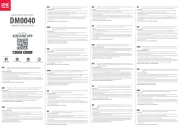
29 Juli 2025
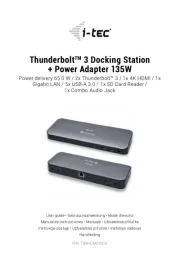
27 Juli 2025

7 Juli 2025

17 Juni 2025
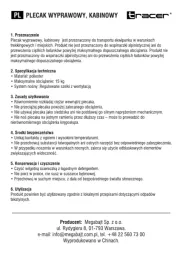
14 Juni 2025

14 Juni 2025
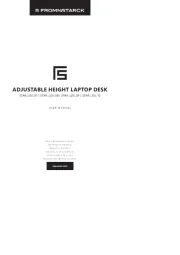
25 Mei 2025
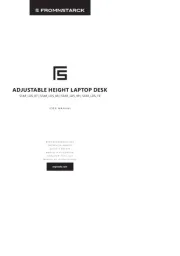
24 Mei 2025
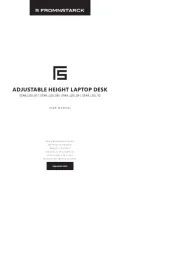
23 Mei 2025

23 Mei 2025