StarTech.com 2M2DC-NVME-ENCLOSURE Handleiding
StarTech.com
Niet gecategoriseerd
2M2DC-NVME-ENCLOSURE
Bekijk gratis de handleiding van StarTech.com 2M2DC-NVME-ENCLOSURE (2 pagina’s), behorend tot de categorie Niet gecategoriseerd. Deze gids werd als nuttig beoordeeld door 4 mensen en kreeg gemiddeld 4.1 sterren uit 2.5 reviews. Heb je een vraag over StarTech.com 2M2DC-NVME-ENCLOSURE of wil je andere gebruikers van dit product iets vragen? Stel een vraag
Pagina 1/2

Quick-Start Guide
To view manuals, FAQs, videos, drivers, downloads, technical drawings, and more, visit www.startech.com/support.
Manual Revision: August 15, 2024
Product ID
2M2DC-NVME-ENCLOSURE
Top
Front
Rear
USB-C Dual Bay M.2 NVMe Reader and Standalone Duplicator Enclosure
Component Function
1Drive Tray Cover
• Protects the and Source Target M.2 NVMe
Drives
2Drive Tray Cover Screw
• Secures the to the Drive Tray Cover M.2 NVMe
Enclosure
3Progress LED Indicators
• Indicates progress from during the 25% to 100%
Drive Cloning process
4Drive LEDs
• Individual LEDs for and Source Target Drive
detection
• Solid LEDs: Drive(s) detected
• Quick-Flashing LEDs: Read/Write Activity
5Power LED
• Lights up when the is M.2 NVMe Enclosure
powered on
6Clone Button
• Starts the processDrive Cloning
• See section for more informationOperation
7USB-C Aux Power Port
• Connect the to a M.2 NVMe Enclosure USB-C
Power Source
8USB-C 10Gbps Host Port
• Connect the to an available M.2 NVMe Enclosure
USB-C Port Host Computeron a
• Only required for PC Mode
9Mode Selector Switch Switch between or • PC Mode Clone Mode
Requirements
• M.2 NVMe Drive(s)
• Phillips Head Screwdriver x 1
• USB-C Power Source (Required for dual-drive use)
For the latest product information, technical specications, and declarations of
conformance, please visit: www.StarTech.com/2M2DC-NVME-ENCLOSURE
Package Contents
• M.2 NVMe Enclosure x 1
• USB-C Cable x 1
• Set of Rubber M.2 Standos x 1
• Quick-Start Guide x 1
1
2
3
4
6 7 8 9
5

Regulatory Compliance
FCC Compliance Statement
This equipment has been tested and found to comply with the limits for a Class B digital device, pursuant to Part 15 of the FCC
Rules. These limits are designed to provide reasonable protection against harmful interference in a residential installation.
This equipment generates, uses, and can radiate radio frequency energy and, if not installed and used in accordance with the
instructions, may cause harmful interference to radio communications. However, there is no guarantee that interference will not
occur in a particular installation. If this equipment does cause harmful interference to radio or television reception, which can be
determined by turning the equipment o and on, the user is encouraged to try to correct the interference by one or more of the
following measures:
• Reorient or relocate the receiving antenna.
• Increase the separation between the equipment and receiver.
• Connect the equipment to an outlet on a dierent circuit than the receiver.
• Consult the dealer or an experienced radio/TV technician for help.
Any changes or modications not expressly approved by the party responsible for compliance could void the user’s authority
to operate the device. If shielded interface cables are included with the product, or if additional components or accessories are
designated for use with the installation, they must be used to ensure compliance with FCC regulations.
ISED Statement / Déclaration d’ISDE
CAN ICES-003(B) / NMB-003(B)
This Class B digital apparatus complies with Canadian ICES-003.
This device complies with ISED Canada licence-exempt RSS standard(s). Operation is subject to the following two conditions: (1)
this device may not cause interference, and (2) this device must accept any interference, including interference that may cause
undesired operation of the device.
Cet appareil numérique de la classe B est conforme à la norme NMB-003 du Canada.
Le présent appareil est conforme aux CNR d’ISDE Canada applicables aux appareils radio exempts de licence. L’exploitation est
autorisée aux deux conditions suivantes : (1) l’appareil ne doit pas produire de brouillage, et (2) l’appareil doit accepter tout
brouillage radioélectrique subi, même si le brouillage est susceptible d’en compromettre le fonctionnement.
Warranty Information
This product is backed by a two-year warranty.
For further information on product warranty terms and conditions, please refer to www.startech.com/warranty.
Limitation of Liability
In no event shall the liability of StarTech.com Ltd. and StarTech.com USA LLP (or their ocers, directors, employees or agents)
for any damages (whether direct or indirect, special, punitive, incidental, consequential, or otherwise), loss of prots, loss
of business, or any pecuniary loss, arising out of or related to the use of the product exceed the actual price paid for the
product. Some states do not allow the exclusion or limitation of incidental or consequential damages. If such laws apply, the
limitations or exclusions contained in this statement may not apply to you.
FR: startech.com/fr
DE: startech.com/de
ES: startech.com/es
NL: startech.com/nl
IT: startech.com/it
JP: startech.com/jp
StarTech.com
Ltd.
45 Artisans Cres
London, Ontario
N5V 5E9
Canada
StarTech.com Ltd.
Unit B, Pinnacle 15
Gowerton Rd,
Brackmills
Northampton
NN4 7BW
United Kingdom
StarTech.com LLP
4490 South Hamilton
Road
Groveport, Ohio
43125
U.S.A.
StarTech.com Ltd.
Siriusdreef 17-27
2132 WT Hoofddorp
The Netherlands
the to a .M.2 NVMe Enclosure USB-C Power Source
Note: A USB-C power connection is necessary for operating dual drives.
6. The will automatically detect and install the required .Host Computer Drivers
Clone a Drive
1. Ensure that the and are in the correct . Source Target Drives Drive Slots
2. Toggle the to .Mode Selector Switch Clone
Note: The Target Drive must be equal or larger in capacity than the Source Drive. If the
Source Drive is larger, the Target Drive LED will shut o and cloning will not proceed.
3. (Required) Connect a from the , located on the USB-C Cable USB-C Aux Power Port
rear side of the to a .M.2 NVMe Enclosure USB-C Power Source
4. Press and Hold the until the are illuminated. Clone Button Progress LED Indicators
Immediately press the once more. TheClone Button 25% Progress Indicator LED
and the Drive LEDs will begin to quick-ash to indicate that drive cloning is in
progress.
Warning! Do not disconnect either drive or interrupt the process until the duplication
process has completed. Doing so may result in damage to the drive or lost data.
Note: As each 25% segment of the duplication process nishes, the corresponding
LED will turn solid, while the subsequent LED will begin to quick-ash.
5. When are no longer ashing and have become solid, All Progress LED Indicators
the duplication process is complete.
Note: If the M.2 NVMe Enclosure encounters an error, please check the LED Indicator
status.
Installation
Install the M.2 NVMe Drives
1. Loosen the using a . Remove the Drive Tray Cover Screw Phillips Head Screwdriver
Drive Tray Cover M.2 NVMe Enclosure from the .
2. Gently insert an into each . Ensure that the and M.2 NVMe Drive Drive Slot Source
Target Drives Drive Slots correspond to the correct .
3. Align the on the with the . M.2 Mounting Hole M.2 NVMe Drive M.2 NVMe Drive Slot
Secure the into position using the included .M.2 NVMe Drive Rubber Stando
Note: The M.2 NVMe Drive Enclosure should be powered o before installing or
removing the M.2 NVMe drives.
4. Remove the plastic lm from the thermal pads on the . Re-attach Drive Tray Cover
the . Tighten the using a Drive Tray Cover Drive Tray Cover Screw Phillips Head
Screwdriver.
Operation
Warning! The M.2 NVMe enclosure can become hot during duplication or prolonged
use. Avoid touching the enclosure immediately after use to prevent burns or damage.
Allow the enclosure and the M.2 NVMe drives to cool down before removing/handling.
Connect to a Computer
1. Insert a into the and/or .M.2 NVMe Drive Source Target Drive Slot
2. Align the on the with the . M.2 Mounting Hole M.2 NVMe Drive M.2 NVMe Drive Slot
Secure the into position using the included .M.2 NVMe Drive Rubber Stando
3. Toggle the to .Mode Selector Switch PC
4. Connect a from the , located on the rear of the USB-C Cable USB-C 10Gbps Host Port
M.2 NVMe Enclosure USB-C Port Host Computer, to an available on the .
5. Connect a from the , located on the rear side of USB-C Cable USB-C Aux Power Port
Status LED Behavior
Drive disconnected during
cloning
• Drive LEDs: Disconnected drive LED is O
• Progress LEDs: All LEDs ashing slowly
Source Drive is larger than
Target Drive
• Drive LEDs: Source Drive LED is On. Target Drive LED is o
• Progress LEDs: All LEDs are o
Product specificaties
| Merk: | StarTech.com |
| Categorie: | Niet gecategoriseerd |
| Model: | 2M2DC-NVME-ENCLOSURE |
Heb je hulp nodig?
Als je hulp nodig hebt met StarTech.com 2M2DC-NVME-ENCLOSURE stel dan hieronder een vraag en andere gebruikers zullen je antwoorden
Handleiding Niet gecategoriseerd StarTech.com

4 Juli 2025

25 Mei 2025
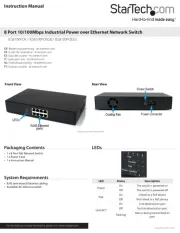
25 Mei 2025

25 Mei 2025

25 Mei 2025

24 Mei 2025
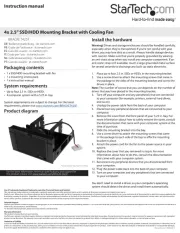
24 Mei 2025

24 Mei 2025

24 Mei 2025
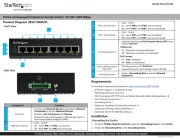
24 Mei 2025
Handleiding Niet gecategoriseerd
- Dataflex
- OLLO
- Venus
- Modbap Modular
- Liemke
- AVer
- Amprobe
- Marshall Electronics
- Muama
- Fixpoint
- DIO
- Creality3D
- Moldex
- Franke
- Princess
Nieuwste handleidingen voor Niet gecategoriseerd

1 Augustus 2025

1 Augustus 2025

1 Augustus 2025

1 Augustus 2025

1 Augustus 2025

1 Augustus 2025

1 Augustus 2025

1 Augustus 2025

1 Augustus 2025

1 Augustus 2025