StarTech.com 132UE-TB4USB4DOCK Handleiding
StarTech.com
Overige computer accessoire
132UE-TB4USB4DOCK
Bekijk gratis de handleiding van StarTech.com 132UE-TB4USB4DOCK (2 pagina’s), behorend tot de categorie Overige computer accessoire. Deze gids werd als nuttig beoordeeld door 34 mensen en kreeg gemiddeld 4.8 sterren uit 17.5 reviews. Heb je een vraag over StarTech.com 132UE-TB4USB4DOCK of wil je andere gebruikers van dit product iets vragen? Stel een vraag
Pagina 1/2

Quick-Start Guide
To view manuals, FAQs, videos, drivers, downloads, technical wings, and more, visit www.startech.com/support.
Manual Revision: October 11, 2023 9:32 AM
Product Diagram (Side A)
Thunderbolt 4/USB4 Dock, Quad Display, 7x USB, 2.5GbE, 98W Power Delivery
1
13
2
(Side B)
Product ID
132N-TB4USB4DOCK / 132UE-TB4USB4DOCK
(Side C)
Component Function
1Power Button • Press and Release to Toggle Power for the Dock
2Thunderbolt 4 Host Port
(USB Type-C)
• Connect to a Thunderbolt 4 Port on a Host Computer
• Thunderbolt 3/USB4 (40 Gbps)
• Power Delivery 3.0 Specication
• Capability of charging the Host Computer up to 98W
33.5mm Headset Jack
• Connect a 3.5mm Audio Device
• 4-Position CTIA
• Mono Audio Input
• Stereo Audio Output
4USB-A Data/Charge Port
• Connect and/or Charge a USB-A Peripheral
• USB 2.0 (480Mbps)
• Supports 7.5W BC 1.2 Charging (5V/1.5A)
5USB-A Data Port
• Connect a USB-A Peripheral
• USB 3.2 Gen 2 (10 Gbps)
• Supports 4.5W of Power (5V/0.9A)
129
18
34
11
10 16
15
6SD Card Reader
• Secure Digital (SD) 4.0 UHS-II, SD 3.0, 2.0, 1.1, and 1.0
compatibility
• Push an SD Card, label side up, into the SD Card Slot
• Note: The Host Computer’s Operating System (OS)
will automatically detect the SD Card and install the
required driver software
7MicroSD Card Reader
• Micro Secure Digital (microSD) 4.0 UHS-II, microSD
3.0, 2.0, 1.1, and 1.0 compatibility
• Push a microSD Card, label side down, into the
microSD Card Slot
• Note: The Host Computer’s Operating System (OS)
will automatically detect the SD Card and install the
required driver software
8Status LED
• Illuminates Green, When the Dock is Connected to a
Host Computer
• Illuminates White, When the Dock is Not Connected
to a Host Computer
• Does Not Illuminate, When the Dock is Turned O
9DC 20V Port • Connect the Dock to a Power Source, using the
Universal Power Adapter
10 DisplayPort Port
(Group A)
• Connect a DisplayPort Display as Video Output #1
• DisplayPort 1.4
• Resolutions up to 7680 x 4320 60Hz
11 HDMI Port
(Group A)
• Connect an HDMI Display as Video Output #2
• HDMI 2.1
• Resolutions up to 7680 x 4320 60Hz
12 DisplayPort Port
(Group B)
• Connect a DisplayPort Display as Video Output #3
• DisplayPort 1.4
• Resolutions up to 7680 x 4320 60Hz
13 HDMI Port
(Group B)
• Connect an HDMI Display as Video Output #4
• HDMI 2.1
• Resolutions up to 7680 x 4320 60Hz
14 2.5 Gigabit Ethernet Port
• Connect the Dock to a Network Device, using a
Network Cable
• 2.5GBASE-T / 1000BASE-T / 100BASE-T / 10BASE-T
• 2.5Gbps/1000Mbps/100Mbps/10Mbps
15 USB-C Data Port
• Connect a USB-C Peripheral
• USB 3.2 Gen 2 (10 Gbps)
• Supports 4.5W of Power (5V/0.9A)
16 2x USB-A Data Ports
• Connect USB-A Peripherals
• USB 3.2 Gen 2 (10 Gbps)
• Supports 4.5W of Power (5V/0.9A)
17 2x USB-A Data Ports
• Connect USB-A Peripherals
• USB 3.2 Gen 1 (5 Gbps)
• Supports 4.5W of Power (5V/0.9A)
18 2x Lock Slots
(Standard & Nano)
• Connect a K-Slot Style Locking Device to deter the
theft of the Docking Station
14
567
17
8

Regulatory Compliance
FCC - Part 15
This equipment has been tested and found to comply with the limits for a Class B digital device, pursuant to part 15 of the FCC
Rules. These limits are designed to provide reasonable protection against harmful interference in a residential installation.
This equipment generates, uses and can radiate radio frequency energy and, if not installed and used in accordance with the
instructions, may cause harmful interference to radio communications. However, there is no guarantee that interference will
not occur in a particular installation. If this equipment does cause harmful interference to radio or television reception, which
can be determined by turning the equipment o and on, the user is encouraged to try to correct the interference by one or
more of the following measures:
• Connect the equipment into an outlet on a circuit dierent from that to which the receiver is connected.
• Consult the dealer or an experienced radio/TV technician for help
This device complies with part 15 of the FCC Rules. Operation is subject to the following two conditions:
(1) This device may not cause harmful interference, and (2) this device must accept any interference received, including
interference that may cause undesired operation. Changes or modications not expressly approved by StarTech.com could
void the user’s authority to operate the equipment.
Industry Canada Statement
This Class B digital apparatus complies with Canadian ICES-003.
Cet appareil numérique de la classe [B] est conforme à la norme NMB-003 du Canada.
CAN ICES-3 (B)/NMB-3(B)
This device complies with Industry Canada licence-exempt RSS standard(s). Operation is subject to the following two
conditions:
(1) This device may not cause interference, and (2) This device must accept any interference, including interference that may
cause undesired operation of the device.
Le présent appareil est conforme aux CNR d’Industrie Canada applicables aux appareils radio exempts de licence. L’exploitation
est autorisée aux deux conditions suivantes:
(1) l’appareil ne doit pas produire de brouillage, et (2) l’utilisateur de l’appareil doit accepter tout brouillage radioélectrique
subi, même si le brouillage est susceptible d’en compromettre le fonctionnement.
Warranty Information
This product is backed by a three-year warranty.
For further information on product warranty terms and conditions, please refer to www.startech.com/warranty.
Limitation of Liability
In no event shall the liability of StarTech.com Ltd. and StarTech.com USA LLP (or their ocers, directors, employees or agents)
for any damages (whether direct or indirect, special, punitive, incidental, consequential, or otherwise), loss of prots, loss
of business, or any pecuniary loss, arising out of or related to the use of the product exceed the actual price paid for the
product. Some states do not allow the exclusion or limitation of incidental or consequential damages. If such laws apply, the
limitations or exclusions contained in this statement may not apply to you.
FR: startech.com/fr
DE: startech.com/de
ES: startech.com/es
NL: startech.com/nl
IT: startech.com/it
JP: startech.com/jp
StarTech.com
Ltd.
45 Artisans Cres
London, Ontario
N5V 5E9
Canada
StarTech.com Ltd.
Unit B, Pinnacle 15
Gowerton Rd,
Brackmills
Northampton
NN4 7BW
United Kingdom
StarTech.com LLP
4490 South Hamilton
Road
Groveport, Ohio
43125
U.S.A.
StarTech.com Ltd.
Siriusdreef 17-27
2132 WT Hoofddorp
The Netherlands
Installation
1. Connect the from an AC outlet, to the Power Adapter DC 20V Port on the dock.
2. When connecting USB-A peripheral devices, connect a USB-A cable from the USB
peripheral devices to the and/or the on USB-A Data Ports USB-A Data/Charge Port
the Dock.
3. When connecting USB-C peripheral devices, connect a USB-C cable from the USB
peripheral devices to the on the Dock.USB-C Data Port
4. When connecting a wired network, connect an RJ-45 terminated network cable
(CAT 5e or better) from the local area network (e.g. Router, Switch, Modem, etc.)
to the on the Dock (CAT 6 or better recommended for 2.5 Gigabit Ethernet Port
2.5Gb speeds).
5. Connect a DisplayPort monitor to the on the dock DisplayPort Port (Group A)
using a DisplayPort cable (sold separately).
6. Connect an HDMI monitor to the on the dock using an HDMI Port (Group A)
HDMI cable (sold separately).
7. Connect a DisplayPort monitor to the on the dock DisplayPort Port (Group B)
using a DisplayPort cable (sold separately).
8. Connect an HDMI monitor to the on the dock using an HDMI Port (Group B)
HDMI cable (sold separately).
9. Connect the included from a Thunderbolt 4 Host Cable Thunderbolt 4 Port
on the , to the on the Dock. The Host Computer Thunderbolt 4 Host Port Host
Computer will automatically detect and install the Dock.
10. Insert a memory card into the on the Dock. The Dock will microSD Card Reader
recognize the card and mount it as a drive. To remove the memory card, push the
card in and then pull the memory card out.
11. Insert a memory card into the on the Dock. The Host Computer SD Card Reader
will recognize the card and mount it as a drive. To remove the memory card, pull
the memory card out.
Note: To protect the memory card and the data stored on it, it’s important to
safely unmount (eject) the card within the Host Computer operating system,
before physically removing the card from the Dock.
Package Contents
• Thunderbolt 4/USB4 Docking Station x 1
• 3ft (1m) Thunderbolt 4 Host Cable x 1
• Universal Power Adapter x 1
• Quick-Start Guide x 1
Requirements
• Computer
• Thunderbolt 4
• Thunderbolt 3 (Intel or M1 based Mac’s)
• USB-C Port With DP Alt Mode
• This Dock can function with Thunderbolt 4, USB4 or USB-C host ports. For
maximum performance a Thunderbolt 4 or USB4 port is recommended.
• Video support and performance, such as resolution and refresh rate, depend on
the host computer and the performance of the video card or USB4 port.
Notes:
• DisplayPort Video Output ports do not support the use of passive DisplayPort
Adapters.
For the latest drivers, manuals, product information, technical specications, and declarations of conformance,
please visit: www.StarTech.com/132N-TB4USB4DOCK or
www.StarTech.com/132UE-TB4USB4DOCK
Product specificaties
| Merk: | StarTech.com |
| Categorie: | Overige computer accessoire |
| Model: | 132UE-TB4USB4DOCK |
| Kleur van het product: | Grijs |
| Gewicht: | 200 g |
| Breedte: | 210 mm |
| Diepte: | 96 mm |
| Hoogte: | 34 mm |
| Gewicht verpakking: | 1400 g |
| Breedte verpakking: | 235 mm |
| Diepte verpakking: | 145 mm |
| Hoogte verpakking: | 90 mm |
| Materiaal behuizing: | Aluminium |
| LED-indicatoren: | LAN, Power |
| Stroom: | 2.5 A |
| Aan/uitschakelaar: | Ja |
| Type aansluitplug: | 3,5 mm |
| Connectiviteitstechnologie: | Bedraad |
| Ethernet LAN: | Ja |
| Type stroombron: | DC |
| Meegeleverde kabels: | Thunderbolt |
| Geïntegreerde geheugenkaartlezer: | Ja |
| Compatibele geheugenkaarten: | MicroSD (TransFlash), MicroSDHC, MicroSDXC, SD, SDHC, SDXC |
| Snelstartgids: | Ja |
| Inclusief AC-adapter: | Ja |
| Aantal USB 2.0-poorten: | 1 |
| Aantal HDMI-poorten: | 2 |
| Aantal Ethernet LAN (RJ-45)-poorten: | 1 |
| Bevestigingsmogelijkheid voor kabelslot: | Ja |
| Kabelslot sleuf type: | Kensington, Nano |
| Vermogensverbruik (max): | 180 W |
| Hoofdtelefoonuitgangen: | 1 |
| Maximale refresh snelheid: | 60 Hz |
| Aansluiting voor netstroomadapter: | Ja |
| HD type: | 8K Ultra HD |
| HDMI versie: | 2.1 |
| Resolutie (maximum digitaal): | 7680 x 4320 Pixels |
| Duurzaamheidscertificaten: | CE, RoHS |
| Aantal DisplayPorts: | 2 |
| Ethernet LAN, data-overdrachtsnelheden: | 10,100,1000,2500 Mbit/s |
| Temperatuur bij opslag: | -20 - 70 °C |
| Aantal poorten USB 3.2 Gen 1 (3.1 Gen 1) Type A: | 2 |
| Aantal poorten USB 3.2 Gen 2 (3.1 Gen 2) Type C: | 1 |
| Combo koptelefoon/microfoon port: | Ja |
| Ondersteunt Mac-besturingssysteem: | Mac OS X 11.0 Big Sur, Mac OS X 12.0 Monterey, Mac OS X 13.0 Ventura |
| Naleving van duurzaamheid: | Ja |
| Output current: | 9 A |
| Spanning: | 20 V |
| Hostinterface: | Thunderbolt 4 |
| Aantal poorten USB 3.2 Gen 2 (3.1 Gen 2) Type A: | 3 |
| DisplayPort versie: | 1.4 |
| USB Power Delivery: | Ja |
| USB Power Delivery herziening: | 3.0 |
| USB Power Delivery tot max.: | 98 W |
| Full duplex: | Ja |
| Koperen ethernetbekabelingstechnologie: | 2.5GBASE-T, 10BASE-T, 100BASE-T, 1000BASE-T |
| Chipset: | Intel - JHL8440, Cypress - HX3PD, Parade - FL5801, Realtek - RTL8156BG, Genesys Logic - GL3231S, Realtek - ALC4030U, Realtek - RTD2188, Cypress - CCG5, TI - TPS2546 |
| (Buitenste) hoofdverpakking hoogte: | 285 mm |
| (Buitenste) hoofdverpakking breedte: | 380 mm |
| (Buitenste) hoofdverpakking lengte: | 310 mm |
| Hoeveelheid per (buitenste) hoofdverpakking: | 4 stuk(s) |
| Overdrachtssnelheid: | 40 Gbit/s |
| AC-ingangsspanning: | 110 - 240 V |
| Bedrijfstemperatuur (T-T): | 0 - 40 °C |
| Relatieve vochtigheid in bedrijf (V-V): | 0 - 95 procent |
| Compatibele soorten stopcontacten: | EU, UK |
| UASP-ondersteuning: | Ja |
Heb je hulp nodig?
Als je hulp nodig hebt met StarTech.com 132UE-TB4USB4DOCK stel dan hieronder een vraag en andere gebruikers zullen je antwoorden
Handleiding Overige computer accessoire StarTech.com
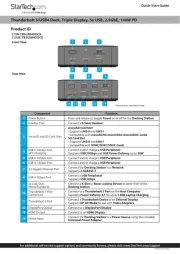
8 September 2025

7 December 2024

7 December 2024

17 November 2024

17 November 2024

17 November 2024

11 September 2024

11 September 2024

16 Juli 2024

25 Juni 2024
Handleiding Overige computer accessoire
- Monoprice
- WyreStorm
- Raidsonic
- Speed-Link
- Micro Connect
- Approx
- Alienware
- Haier
- Gamber-Johnson
- IOGEAR
- Intel
- J5 Create
- VisionTek
- Goobay
- Enhance
Nieuwste handleidingen voor Overige computer accessoire

2 September 2025
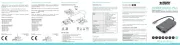
1 September 2025
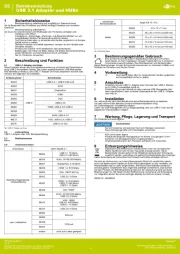
26 Augustus 2025
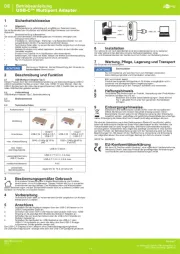
26 Augustus 2025
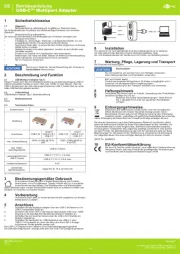
26 Augustus 2025
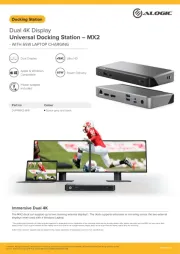
16 Augustus 2025
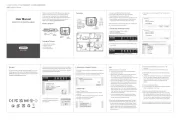
11 Augustus 2025
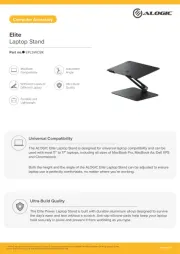
4 Augustus 2025
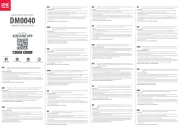
29 Juli 2025
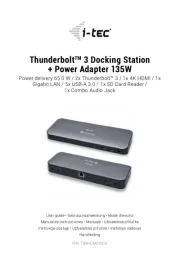
27 Juli 2025