Spacedec SD-POS-VBM Handleiding
Spacedec
Niet gecategoriseerd
SD-POS-VBM
Bekijk gratis de handleiding van Spacedec SD-POS-VBM (2 pagina’s), behorend tot de categorie Niet gecategoriseerd. Deze gids werd als nuttig beoordeeld door 101 mensen en kreeg gemiddeld 4.4 sterren uit 51 reviews. Heb je een vraag over Spacedec SD-POS-VBM of wil je andere gebruikers van dit product iets vragen? Stel een vraag
Pagina 1/2

Component Checklist
3/2.5mm
Allen Key (x1 each)
M4x12mm (x4)
M4x16mm (x4)
POS Assembly (x1)
Screw Cover (x1)
VESA Plate (x1)
Top Cap (x1)
M5 Grub Screw (x1)
14 Gauge
Screws (x4)
Installation
Template (x1)
M4x10mm (x4)
90
180
270 355
5
Gap in
Rotation
0
90 180
270
355
0
5
Gap
in Rotation
USER USER
Direction
Arrow
Direction Arrow
LOCKING HOLES
Direction Arrow
0
Locking Hole (Fixed)
0-90
Locking Hole
0-180
Locking Hole
0-270
Locking Hole
Base Plate
M5 Grub Screw
2.5mm Allen Key
4x
3mm (0.12")
Pilot Holes
45mm
(1.75") Cable
Access Hole
14 Gauge
Screws (x4)
INSTALLATION
TEMPLATE
4x
3mm (0.12")
USER
Security Screw (x1)
Installation Instructions
SD-POS-VBM
Display l POS Multi
IMPORTANT INFORMATION:
Step 1. Check Components
Step 2. Limit Rotation
Step 3. Locate and Secure your POS Multi
! IMPORTANT - Install Spacedec POS Multi as per Installation Instructions.
! This product supports a maximum load of 20kg (44lbs).
! This product supports VESA mounting hole configurations: 75x75mm and 100x100mm.
! The height adjustment range (from desk level to the centre of the screen) 330-450mm (12.99"-17.72").
! The manufacturer accepts no responsibility for incorrect installation
Display Mounting
Screws
Hardware
Your POS Multi offers 355°
of Rotation. This can also be
limited to suit a specific
application. The direction in
which you mount POS Multi
will determine where the 5°
gap in rotation is located,
and how you choose to limit
the rotation.
Determine the degree of rotation
A.
you require
(refer to Mounting Options above).
To limit the rotation, use the
B.
2.5mm Allen Key to insert the
supplied M5 Grub Screw into your
chosen Locking Hole until it sits
flush with the Base Plate.
NOTE: If you want the full
355° rotation, you do NOT
need to install a grub screw.
Mounting Options
Rotation Options
0° Rotation (Fixed)
0-90° Rotation
0-180° Rotation
0-270° Rotation
0-355° Rotation
OR
Position the Installation Template in the desired
A.
location on your work surface. Ensure the straight
edge sits perpendicular with the User’s line of
sight. Mark the center points of each of the
required holes onto the work surface with a pencil.
Drill 4 x 3mm (0.12") Pilot Holes to a depth of
B.
15mm (0.59"). Use a 45mm (1.75") hole saw to
drill the Cable Access Hole in the work surface.
Reposition POS Multi with the “Direction Arrow”
C.
pointing in the direction required for your chosen
rotation. Secure the SD-POS-HA to the work surface
using the supplied 14 Gauge Screws (x4).
Check you have received all parts against the component checklist and Hardware above.
Pilot Holes
Cable Access Hole
NOTE: Phillips-head
screwdriver not supplied
Centre for 45mm (1.75")
(optional)
! The minimum thickness of the mounting surface is 15mm (0.59") when using the manufacturer supplied Hardware.

Screw Cover
Top Cap
PUSH
Push out to remove
A.
Cable Access Cap
PUSH
Pull cables out through
B.
Rear Cable Access Port.
Installation Complete
Step 6. Install Top Cap
C
No portion of this document or any artwork contained herein should be reproduced in anyway without the express written consent Atdec Pty Ltd.
Due to continuing product development, the manufacturer reserves the right to alter specifications without notice. Published 03.07.13
Step 4. Attach Screw Cover
Step 8. Attach the VESA Plate to your Display
Step 9. Attach your Display to the POS Assembly
Step 10. Adjust the VESA Ball Mount
Remove the paper backing from the Screw
Cover and adhere to the base as shown.
Loop the Security Cable (Kensington or
A.
similar) around the internal post of the
POS Assembly.
Feed the other end of the cable through
B.
the POS Assembly and out the Cable
Management Hole.
After you have attached the monitor
C.
(As directed in Step 8) install the lock to the
monitor as per the manufacturer
guidelines.
Note: Security Cable Not Included
Step 5. (Optional)
Install Monitor Security Cable
Step 7. Install Monitor Cables
Push down firmly to attach the Top Cap.
Option 2: When you do not want to route the
cables below the work surface.
These Installation Instructions secure
the POS Multi using the provided
fasteners from the above work surface.
For advanced Security Installation from
below the work surface. Please refer to
the
Advanced Security Installation
Addendum.
Advanced Security Installation
OUT
IN
OUT
Option 1:
There are two mounting
hole configurations:
• 75 x 75mm
• 100 x 100mm
Choose appropriate
Mounting Screws from
the Hardware supplied
to suit your Display.
HOOK
Back of Display
Quickshift Mount.
Hook the top of the VESA plate onto the
Press and hold the Release Buttons. Gently
push bottom of VESA Plate into Quickshift
Mount. Release Buttons to lock in place.
PUSH
Release Button Back of Display
TIGHTEN
Phillips-head
Screwdriver
Security Screw
Back of Display
Position your Display to the desired viewing angle using the 40 °
angular movement allowed by the VESA Ball Mount.
If the display does not hold its position, or is too
resistant, adjust the Tension Plate located at the
rear of the VESA Ball Mount.
To make any adjustments, use the 3mm Allen Key
supplied. Apply half a turn at a time to each screw
on the Tension Plate to adjust evenly.
Check the display, and the adjust again if necessary.
Tension Plate
3mm Allen Key
TIGHTEN (+kg)
LOOSEN (-kg)
Prior to attaching your monitor,
install the monitor cables.
Run them through the Front
Cable Access Port, down the
pole and out of the Cable
Access Hole in the work
surface.
VESA Plate
Mounting Screws (x4)
TOP OF
DISPLAY
Back of Display
75mm 75mm
100mm
ACCESS CAP
CABLE
100mm
Insert the Security Screw, and
tighten using a Phillips-head Screwdriver
Product specificaties
| Merk: | Spacedec |
| Categorie: | Niet gecategoriseerd |
| Model: | SD-POS-VBM |
Heb je hulp nodig?
Als je hulp nodig hebt met Spacedec SD-POS-VBM stel dan hieronder een vraag en andere gebruikers zullen je antwoorden
Handleiding Niet gecategoriseerd Spacedec

19 Mei 2023

16 Mei 2023

14 Mei 2023

2 Mei 2023

28 April 2023

28 April 2023
Handleiding Niet gecategoriseerd
- MantelMount
- Spektrum
- Bravilor
- Beemoo
- Gorenje
- Lauben
- JCB
- IBasso
- PAC
- Wampler
- Gardenline
- Vertiv
- Sport Dog
- Esperanza
- Futaba
Nieuwste handleidingen voor Niet gecategoriseerd
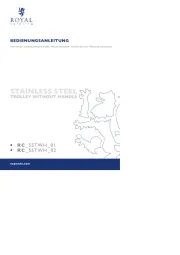
18 September 2025

18 September 2025
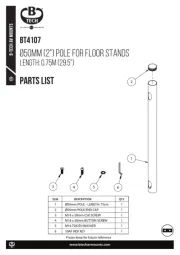
18 September 2025

18 September 2025
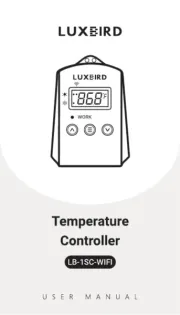
18 September 2025

18 September 2025
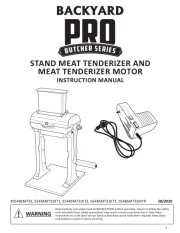
18 September 2025
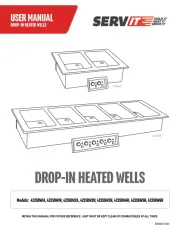
18 September 2025
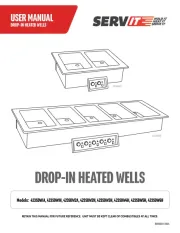
18 September 2025
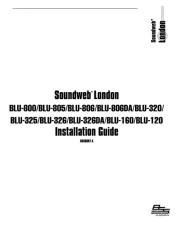
18 September 2025