Spacedec SD-DP-1150 Handleiding
Spacedec
Niet gecategoriseerd
SD-DP-1150
Bekijk gratis de handleiding van Spacedec SD-DP-1150 (2 pagina’s), behorend tot de categorie Niet gecategoriseerd. Deze gids werd als nuttig beoordeeld door 73 mensen en kreeg gemiddeld 4.3 sterren uit 37 reviews. Heb je een vraag over Spacedec SD-DP-1150 of wil je andere gebruikers van dit product iets vragen? Stel een vraag
Pagina 1/2

Component Checklist
3mm Allen Key (x1)
M4x12mm (x4)
M4x16mm (x4)
VESA Plate (x1)
M4x10mm (x4)
(Optional) Security Screw (x1)
Installation Instructions
SD-DP-420
SD-DP-750
SD-DP-1150
Donut Pole l 420mm / 750mm / 1150mm
IMPORTANT INFORMATION:
Step 1. Check Components
Step 2. Mounting Options
! IMPORTANT - Install Spacedec Donut Pole as per Installation Instructions.
! Each Quickshift Donut supports a maximum weight of 12kg (26.5lbs)
Donut Pole 420mm supports a total of 12kg (26.5lbs).
Donut Pole 750mm supports a total of 24kg (53lbs).
Donut Pole 1150mm supports a total of 36kg (79.5lbs).
Display Mounting
Screws
Hardware
Check you have received all parts against the component checklist and Hardware above.
! This product supports VESA mounting hole configurations: 75x75mm and 100x100mm.
! The manufacturer accepts no responsibility for incorrect installation.
Base Casting (x1)
Bolt Through
Washer (x1)
M8x30mm
Screw (x1)
Cable Ball Cable Clip
NOTE: Quantity for:
SD-DP-420 (x2 each)
SD-DP-750 (x4 each)
SD-DP-1150 (x6 each)
Donut Pole (x1)
Desk Clamp
Bracket (x1)
Pressure Plate (x1) M8 Desk Clamp
Screw (x1)
5mm Allen Key (x1)
Desk Clamp
TOOLS REQUIRED:
Power Drill
10mm (0.38”) Drill Bit
Phillips-head Screwdriver
The Donut Pole comes in three lengths
SD-DP-420 is 420mm (16.5”)
SD-DP-750 is 750mm (29.5”)
SD-DP-1150 is 1150mm (45.25”)
Option A. Bolt Through (Suits desktop thicknesses of 12mm - 40mm [0.5” - 1.5”])
Note: It is recommended
t h a t th e p o l e a s s e m b l y b e
m o u n t e d t o w a r d s th e r e a r
e d g e o f th e w o r k s u r fa c e .
B o l t T h r o u g h
W a s he r
M 8 D e s k
C l am p S c r e w
5 m m A l l e n K e y
Tighte n Firm l y
Option B. De s k C l a m p (Suits desktop thicknesses of 12mm - 38mm [0.5” - 1.5”])
A t ta c h th e D e s k C l am p
B r a c k e t t o th e b o t t o m o f
th e P o l e A s s e m b l y u s i n g
th e M 8 x 3 0 m m S c r e w .
Tighte n Firm l y usi n g
th e 5 m m A l l e n K e y .
E n s u r e th e S p a c e d e c
L o g o o n th e B a s e
C a s t i n g i s fa ci n g th e
f r o n t a s s h o w n .
D e s k C l amp
B r a c k e t
M 8 x 3 0 m m
S c r e w
B a s e C a s t i n g
5 m m A l le n
Ke y
Work Surface
P r e s su r e
P l at e
M8 Desk
Clamp Screw
5mm
A l l e n K e y Tighten
Fi r m l y
A t ta c h th e D o n u t P o l e
A s s e m b l y u s i n g th e
D e s k C l am p a s sh o w n .
N ot e: D e s k C l amp
suits 12mm (0.5”)
- 38mm (1.5”) thick
w o r k su r fa c e s .
A d j u s t th e h ei g h t o f
th e P r e s s u r e P l a t e
t o s u i t y o u r w o r k
su r f ac e .
Ensure cable slot
is facing back
Drill a 10mm (0.38”) hole
in the work surface at the
desired position and
assemble as shown.
P o l e A s s e m b l y
B a s e
Ca s t i n g 10mm (0.38”)
h o l e
W o r k s u r fa c e
E n s u r e c a b l e s l o t i s
fa ci n g th e b a ck
Quickshift Donut (x1)
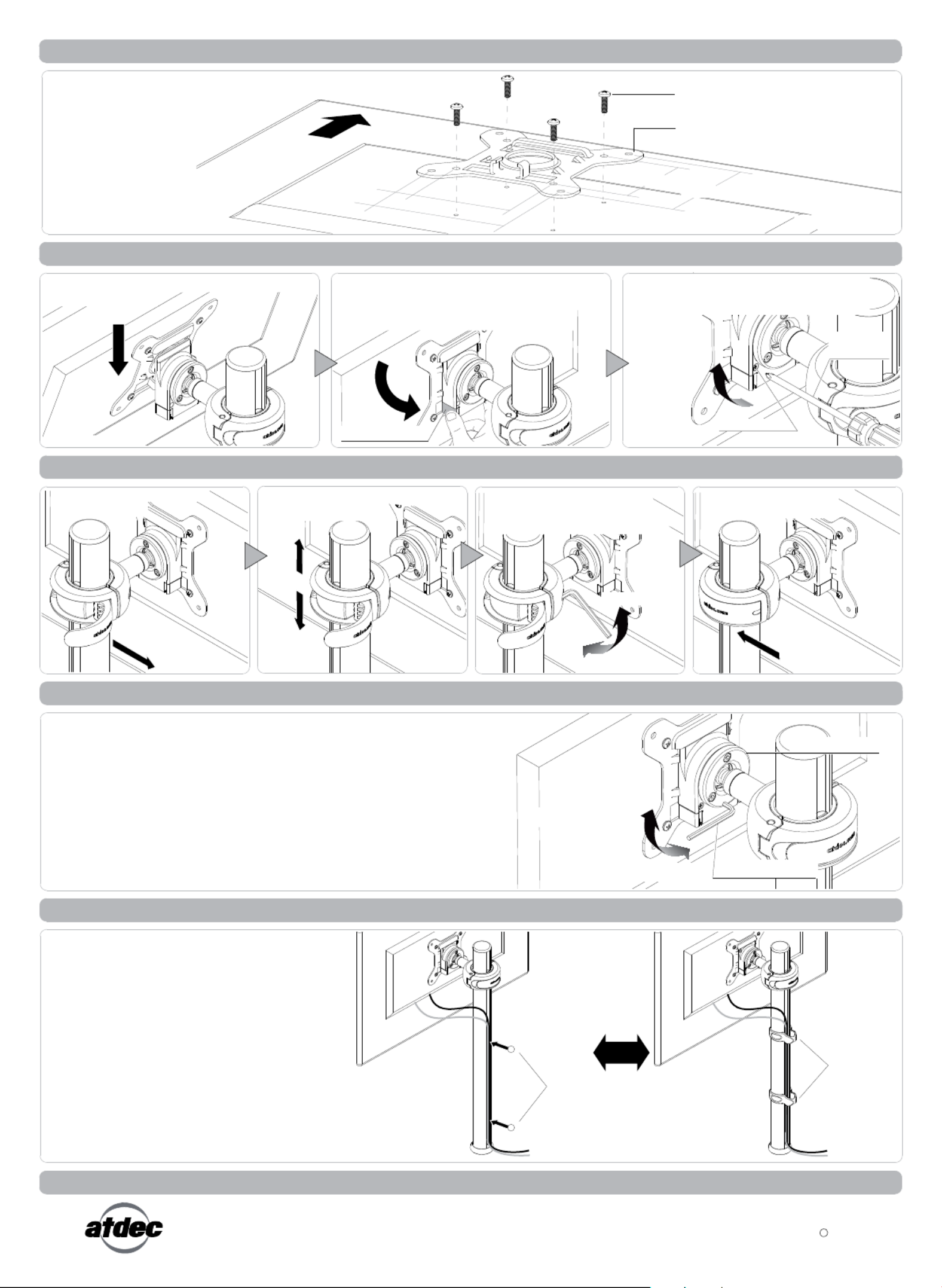
Cable
Balls (x2)
Cable
Clips (x2)
Tension Plate
3mm Allen Key
TIGHTEN (+kg)
LOOSEN (-kg)
Installation Complete
Step 6. Adjust the VESA Ball Mount
C
No portion of this document or any artwork contained herein should be reproduced in anyway without the express written consent Atdec Pty Ltd.
Due to continuing product development, the manufacturer reserves the right to alter specifications without notice. Published 09.05.12
Position your Display to the desired viewing angle using the ±20° tilt
allowed by the VESA Ball Mount.
Step 3. Attach the VESA Plate to your Display
There are two mounting
hole configurations:
• 75 x 75mm
• 100 x 100mm
Choose appropriate
Mounting Screws from
the Hardware supplied
to suit your Display.
Step 4. Attach your Display to the Quickshift Mount
HOOK
Back of Display
Quickshift Mount.
Hook the top of the VESA plate onto the
Press and hold the Release Buttons. Gently
push bottom of VESA Plate into Quickshift
Mount. Release Buttons to lock in place.
PUSH
Release Button
(Optional) Insert the Security Screw, and
tighten using a Phillips-head Screwdriver.
TIGHTEN
Phillips-head
Screwdriver
Security Screw
Step 5. Adjust the height of the Quickshift Donut
CLOSE
Open the lever to loosen the
Quickshift Donut.
If necessary, adjust the tension
between the Donut and the Pole
using the 5mm Allen Key supplied.
OPEN
Slide the Quickshift Donut to
desired position.
If the display does not hold its position, or is too resistant, adjust the
Tension Plate located at the rear of the VESA Ball Mount.
To make any adjustments, use the 3mm Allen Key supplied. Apply half a
turn at a time to each screw on the Tension Plate to adjust evenly.
Check the display, and the adjust again if necessary.
Step 7. Cable Management
Connect cables to your Displays, routing
them down to the rear of the poles.
Push the cables into the slots, using either
the Cable Balls or Cable Clips to secure
them to the pole as shown.
Note: Ensure enough slack is left in cables
to allow for movement. When the slot in
each pole cannot be used, use the supplied
Cable Clips to secure the cables.
OR
TIGHTEN
LOOSEN
Close the lever to lock the
Quickshift Donut in place.
Mounting Screws (x4)
VESA Plate
Top of
Display
Back of Display
75mm 100mm
75mm
100mm
Product specificaties
| Merk: | Spacedec |
| Categorie: | Niet gecategoriseerd |
| Model: | SD-DP-1150 |
Heb je hulp nodig?
Als je hulp nodig hebt met Spacedec SD-DP-1150 stel dan hieronder een vraag en andere gebruikers zullen je antwoorden
Handleiding Niet gecategoriseerd Spacedec

19 Mei 2023

16 Mei 2023

14 Mei 2023

2 Mei 2023

28 April 2023

28 April 2023
Handleiding Niet gecategoriseerd
- Astatic
- Hellberg
- Compex
- Ibiza Sound
- Amstrad
- Homedics
- Fredenstein
- Berger & Schröter
- Incubato
- IFM
- Keeley
- Orange
- Crown
- Lyman
- ASM
Nieuwste handleidingen voor Niet gecategoriseerd
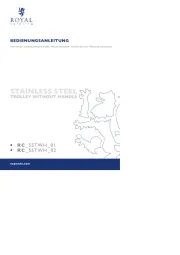
18 September 2025

18 September 2025
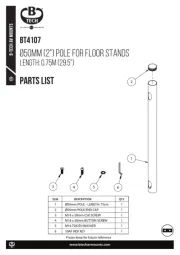
18 September 2025

18 September 2025
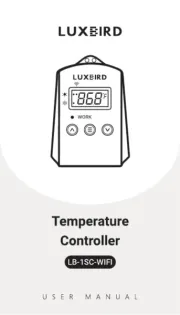
18 September 2025

18 September 2025
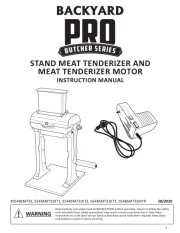
18 September 2025
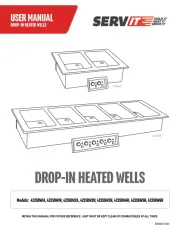
18 September 2025
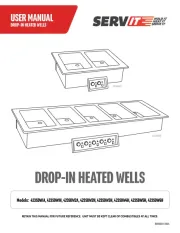
18 September 2025
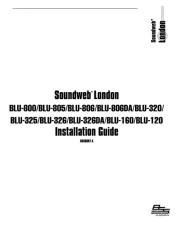
18 September 2025